What is Mimediabuy.com?
There are many scam web sites on the Internet and Mimediabuy.com is one of them. It is a deceptive web site which uses social engineering methods to force you and other unsuspecting users into allowing push notifications from web sites run by scammers. Push notifications are originally created to alert the user of recently published news. Cyber criminals abuse ‘push notifications’ to avoid anti-virus and ad blocking applications by showing annoying advertisements. These ads are displayed in the lower right corner of the screen urges users to play online games, visit questionable web-pages, install internet browser extensions & so on.
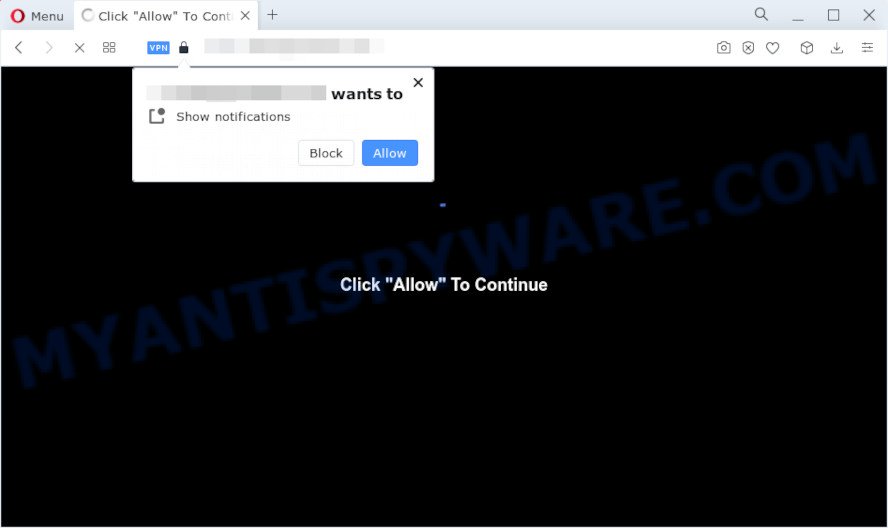
The Mimediabuy.com website will deliver a message stating that you should click ‘Allow’ in order to enable Flash Player, watch a video, connect to the Internet, access the content of the web-page, download a file, and so on. Once you click the ‘Allow’ button, then your web-browser will be configured to display pop up adverts in the lower right hand corner of the desktop.

In order to unsubscribe from the Mimediabuy.com push notifications open your browser’s settings and complete the simple steps below. Once you disable Mimediabuy.com notifications in your browser, you will never see any unwanted advertisements being displayed on your desktop.
Threat Summary
| Name | Mimediabuy.com pop-up |
| Type | spam push notifications, browser notification spam, pop-up virus |
| Distribution | misleading pop up advertisements, potentially unwanted programs, adware software, social engineering attack |
| Symptoms |
|
| Removal | Mimediabuy.com removal guide |
How does your device get infected with Mimediabuy.com pop-ups
Computer security specialists have determined that users are re-directed to Mimediabuy.com by adware or from misleading ads. Adware is form of apps designed to add ads into your World Wide Web browsing or even desktop experience. Adware software can be created to alter your homepage, search provider, search results, or even add toolbars to your web browser. Adware run in the background when surf the Web, and adware software can slow down your PC system and affect its performance.
These days some free software creators bundle PUPs or adware software with a view to making some money. So whenever you install a new free software that downloaded from the Net, be very careful during installation. Carefully read the EULA (a text with I ACCEPT/I DECLINE button), choose custom or manual setup type, disable all additional programs.
If you found any of the symptoms mentioned above, we recommend you to follow few simple steps below to get rid of the adware and remove Mimediabuy.com popups from your web browser.
How to remove Mimediabuy.com pop up ads (removal tutorial)
We recommend opting for automatic Mimediabuy.com pop ups removal in order to remove all adware software related entries easily. This method requires scanning the PC system with reputable anti-malware, e.g. Zemana, MalwareBytes or Hitman Pro. However, if you prefer manual removal steps, you can follow the guidance below in this article. Certain of the steps below will require you to close this web-site. So, please read the instructions carefully, after that bookmark it or open it on your smartphone for later reference.
To remove Mimediabuy.com pop ups, execute the steps below:
- How to remove Mimediabuy.com advertisements without any software
- Automatic Removal of Mimediabuy.com pop ups
- Run AdBlocker to stop Mimediabuy.com pop-up advertisements and stay safe online
- To sum up
How to remove Mimediabuy.com advertisements without any software
Looking for a way to get rid of Mimediabuy.com pop ups manually without installing any utilities? Then this section of the blog post is just for you. Below are some simple steps you can take. Performing these steps requires basic knowledge of web-browser and Windows setup. If you doubt that you can follow them, it is better to use free utilities listed below that can help you delete Mimediabuy.com pop-ups.
Remove newly added PUPs
The main cause of Mimediabuy.com popup advertisements could be potentially unwanted applications, adware software or other undesired applications that you may have accidentally installed on the personal computer. You need to find and remove all suspicious applications.
|
|
|
|
Remove Mimediabuy.com notifications from internet browsers
if you became a victim of cyber frauds and clicked on the “Allow” button, then your web-browser was configured to show intrusive ads. To remove the advertisements, you need to delete the notification permission that you gave the Mimediabuy.com web site to send push notifications.
Google Chrome:
- In the top-right corner, click on ‘three vertical dots’, and this will open up the main menu on Chrome.
- Select ‘Settings’. Then, scroll down to the bottom where it says ‘Advanced’.
- Scroll down to the ‘Privacy and security’ section, select ‘Site settings’.
- Go to Notifications settings.
- Click ‘three dots’ button on the right hand side of Mimediabuy.com site or other questionable URL and click ‘Remove’.

Android:
- Tap ‘Settings’.
- Tap ‘Notifications’.
- Find and tap the web browser which displays Mimediabuy.com push notifications ads.
- In the opened window, find Mimediabuy.com URL, other suspicious URLs and set the toggle button to ‘OFF’ on them one-by-one.

Mozilla Firefox:
- Click the Menu button (three horizontal stripes) on the top right corner of the browser.
- Go to ‘Options’, and Select ‘Privacy & Security’ on the left side of the window.
- Scroll down to ‘Permissions’ and then to ‘Settings’ next to ‘Notifications’.
- In the opened window, locate Mimediabuy.com site, other rogue notifications, click the drop-down menu and choose ‘Block’.
- Click ‘Save Changes’ button.

Edge:
- Click the More button (three dots) in the top-right corner of the browser.
- Scroll down, locate and click ‘Settings’. In the left side select ‘Advanced’.
- Click ‘Manage permissions’ button under ‘Website permissions’.
- Disable the on switch for the Mimediabuy.com.

Internet Explorer:
- In the right upper corner of the Internet Explorer, click on the menu button (gear icon).
- In the drop-down menu select ‘Internet Options’.
- Click on the ‘Privacy’ tab and select ‘Settings’ in the pop-up blockers section.
- Select the Mimediabuy.com site and other dubious URLs under and remove them one by one by clicking the ‘Remove’ button.

Safari:
- Click ‘Safari’ button on the left-upper corner of the screen and select ‘Preferences’.
- Open ‘Websites’ tab, then in the left menu click on ‘Notifications’.
- Locate the Mimediabuy.com and select it, click the ‘Deny’ button.
Remove Mimediabuy.com ads from Microsoft Internet Explorer
If you find that Microsoft Internet Explorer web-browser settings like search provider, new tab page and startpage had been modified by adware software that causes intrusive Mimediabuy.com ads, then you may return your settings, via the reset web browser procedure.
First, launch the Internet Explorer, then press ‘gear’ icon ![]() . It will display the Tools drop-down menu on the right part of the web-browser, then click the “Internet Options” as on the image below.
. It will display the Tools drop-down menu on the right part of the web-browser, then click the “Internet Options” as on the image below.

In the “Internet Options” screen, select the “Advanced” tab, then press the “Reset” button. The Internet Explorer will show the “Reset Internet Explorer settings” prompt. Further, press the “Delete personal settings” check box to select it. Next, press the “Reset” button as shown below.

Once the procedure is done, press “Close” button. Close the Internet Explorer and restart your personal computer for the changes to take effect. This step will help you to restore your web-browser’s newtab, home page and search engine by default to default state.
Remove Mimediabuy.com advertisements from Google Chrome
Reset Chrome settings can help you solve some problems caused by adware and remove Mimediabuy.com pop-ups from internet browser. This will also disable malicious add-ons as well as clear cookies and site data. Essential information such as bookmarks, browsing history, passwords, cookies, auto-fill data and personal dictionaries will not be removed.
Open the Chrome menu by clicking on the button in the form of three horizontal dotes (![]() ). It will open the drop-down menu. Select More Tools, then press Extensions.
). It will open the drop-down menu. Select More Tools, then press Extensions.
Carefully browse through the list of installed plugins. If the list has the plugin labeled with “Installed by enterprise policy” or “Installed by your administrator”, then complete the following steps: Remove Google Chrome extensions installed by enterprise policy otherwise, just go to the step below.
Open the Chrome main menu again, click to “Settings” option.

Scroll down to the bottom of the page and click on the “Advanced” link. Now scroll down until the Reset settings section is visible, like the one below and click the “Reset settings to their original defaults” button.

Confirm your action, click the “Reset” button.
Delete Mimediabuy.com ads from Firefox
If the Firefox web browser program is hijacked, then resetting its settings can help. The Reset feature is available on all modern version of Mozilla Firefox. A reset can fix many issues by restoring Firefox settings such as search engine by default, startpage and newtab page to their original state. When using the reset feature, your personal information such as passwords, bookmarks, browsing history and web form auto-fill data will be saved.
Run the Mozilla Firefox and click the menu button (it looks like three stacked lines) at the top right of the browser screen. Next, click the question-mark icon at the bottom of the drop-down menu. It will open the slide-out menu.

Select the “Troubleshooting information”. If you’re unable to access the Help menu, then type “about:support” in your address bar and press Enter. It bring up the “Troubleshooting Information” page as on the image below.

Click the “Refresh Firefox” button at the top right of the Troubleshooting Information page. Select “Refresh Firefox” in the confirmation prompt. The Firefox will begin a task to fix your problems that caused by the Mimediabuy.com adware software. After, it is complete, click the “Finish” button.
Automatic Removal of Mimediabuy.com pop ups
The manual instructions above is tedious to follow and can not always help to completely get rid of the Mimediabuy.com pop ups. Here I am telling you an automatic way to remove this adware from your computer fully. Zemana Anti Malware, MalwareBytes and Hitman Pro are anti-malware utilities that have the ability to detect and remove all kinds of malware including adware that causes Mimediabuy.com popups in your web browser.
Get rid of Mimediabuy.com pop-up advertisements with Zemana Anti-Malware
Zemana Free is free full featured malicious software removal utility. It can check your files and Microsoft Windows registry in real-time. Zemana can help to remove Mimediabuy.com advertisements, other potentially unwanted applications, malicious software and adware. It uses 1% of your device resources. This tool has got simple and beautiful interface and at the same time best possible protection for your computer.

- Download Zemana Anti-Malware (ZAM) on your PC from the following link.
Zemana AntiMalware
165074 downloads
Author: Zemana Ltd
Category: Security tools
Update: July 16, 2019
- At the download page, click on the Download button. Your internet browser will show the “Save as” dialog box. Please save it onto your Windows desktop.
- When the download is finished, please close all software and open windows on your device. Next, launch a file called Zemana.AntiMalware.Setup.
- This will open the “Setup wizard” of Zemana Free onto your PC system. Follow the prompts and do not make any changes to default settings.
- When the Setup wizard has finished installing, the Zemana AntiMalware (ZAM) will launch and show the main window.
- Further, click the “Scan” button . Zemana program will scan through the whole PC system for the adware software responsible for Mimediabuy.com ads. A system scan can take anywhere from 5 to 30 minutes, depending on your device. When a malicious software, adware or PUPs are found, the number of the security threats will change accordingly. Wait until the the checking is complete.
- Once the checking is done, the results are displayed in the scan report.
- Make sure all threats have ‘checkmark’ and press the “Next” button. The utility will start to remove adware related to the Mimediabuy.com pop up ads. After the task is done, you may be prompted to reboot the device.
- Close the Zemana AntiMalware and continue with the next step.
Get rid of Mimediabuy.com popup advertisements from web-browsers with Hitman Pro
Hitman Pro is a completely free (30 day trial) utility. You do not need expensive ways to delete adware that causes Mimediabuy.com ads and other malicious apps. HitmanPro will delete all the undesired applications like adware and hijackers at zero cost.

- Please go to the link below to download Hitman Pro. Save it directly to your Microsoft Windows Desktop.
- After downloading is done, start the HitmanPro, double-click the HitmanPro.exe file.
- If the “User Account Control” prompts, click Yes to continue.
- In the HitmanPro window, click the “Next” . Hitman Pro program will scan through the whole computer for the adware software related to the Mimediabuy.com ads. This procedure can take quite a while, so please be patient. During the scan Hitman Pro will detect threats present on your personal computer.
- Once that process is finished, Hitman Pro will open you the results. In order to remove all items, simply click “Next”. Now, click the “Activate free license” button to start the free 30 days trial to delete all malicious software found.
Remove Mimediabuy.com pop-up ads with MalwareBytes
If you’re having issues with Mimediabuy.com ads removal, then check out MalwareBytes Free. This is a tool that can help clean up your device and improve your speeds for free. Find out more below.

First, visit the page linked below, then click the ‘Download’ button in order to download the latest version of MalwareBytes.
327297 downloads
Author: Malwarebytes
Category: Security tools
Update: April 15, 2020
After downloading is done, run it and follow the prompts. Once installed, the MalwareBytes Anti Malware will try to update itself and when this procedure is done, press the “Scan” button to perform a system scan with this utility for the adware that causes multiple annoying pop-ups. A scan can take anywhere from 10 to 30 minutes, depending on the count of files on your device and the speed of your PC system. While the MalwareBytes AntiMalware (MBAM) tool is checking, you can see count of objects it has identified as being affected by malware. Make sure all threats have ‘checkmark’ and click “Quarantine” button.
The MalwareBytes Free is a free program that you can use to remove all detected folders, files, services, registry entries and so on. To learn more about this malware removal tool, we advise you to read and follow the step-by-step tutorial or the video guide below.
Run AdBlocker to stop Mimediabuy.com pop-up advertisements and stay safe online
Enabling an ad blocker program like AdGuard is an effective way to alleviate the risks. Additionally, ad-blocking programs will also protect you from malicious advertisements and web pages, and, of course, block redirection chain to Mimediabuy.com and similar web-pages.
Click the link below to download AdGuard. Save it to your Desktop.
26905 downloads
Version: 6.4
Author: © Adguard
Category: Security tools
Update: November 15, 2018
After the download is done, double-click the downloaded file to run it. The “Setup Wizard” window will show up on the computer screen as displayed below.

Follow the prompts. AdGuard will then be installed and an icon will be placed on your desktop. A window will show up asking you to confirm that you want to see a quick guidance as on the image below.

Press “Skip” button to close the window and use the default settings, or click “Get Started” to see an quick guidance which will assist you get to know AdGuard better.
Each time, when you run your PC system, AdGuard will run automatically and stop unwanted ads, block Mimediabuy.com, as well as other malicious or misleading web-pages. For an overview of all the features of the program, or to change its settings you can simply double-click on the AdGuard icon, which is located on your desktop.
To sum up
After completing the steps shown above, your personal computer should be clean from this adware and other malware. The Firefox, Internet Explorer, Microsoft Edge and Google Chrome will no longer open annoying Mimediabuy.com web page when you browse the Net. Unfortunately, if the few simple steps does not help you, then you have caught a new adware software, and then the best way – ask for help.
Please create a new question by using the “Ask Question” button in the Questions and Answers. Try to give us some details about your problems, so we can try to help you more accurately. Wait for one of our trained “Security Team” or Site Administrator to provide you with knowledgeable assistance tailored to your problem with the annoying Mimediabuy.com advertisements.



















