What is Omcis-news5.online?
Omcis-news5.online is a web-site which lures you and other unsuspecting users into subscribing to push notifications. Scammers use push notifications to bypass protection against pop-ups in the web-browser and therefore show tons of unwanted adverts. These advertisements are used to promote suspicious web browser add-ons, giveaway scams, adware software bundles, and adult web-pages.
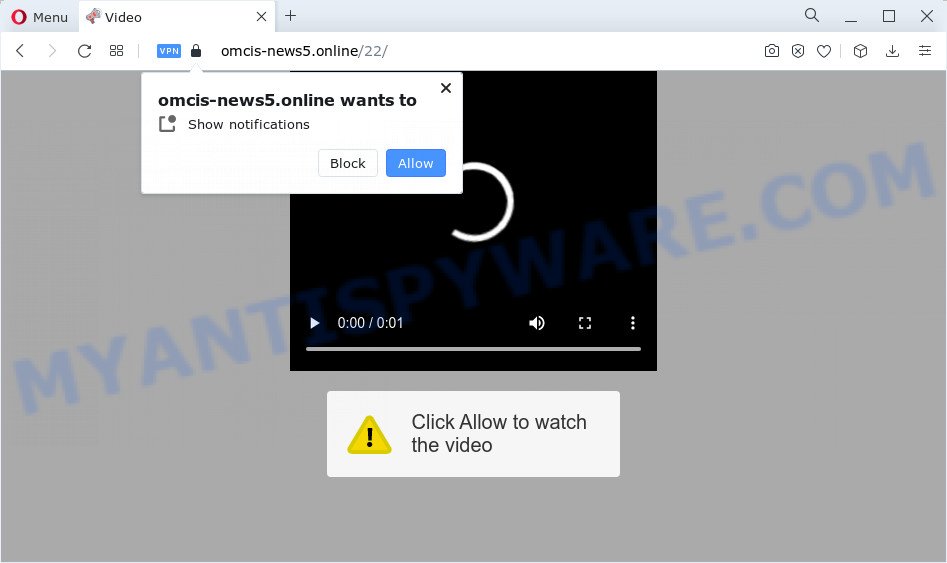
Omcis-news5.online will state that you need to subscribe to its notifications in order to download a file, watch a video, connect to the Internet, enable Flash Player, access the content of the website, and so on. If you click on ALLOW, this website gets your permission to send notifications in form of popup adverts in the right bottom corner of the screen.

You can get rid of Omcis-news5.online subscription by going into your web browser’s settings and following the simple steps below. Once you disable Omcis-news5.online notifications from your web browser settings, you won’t receive any unwanted advertisements in the lower right corner of your desktop or notification center.
Threat Summary
| Name | Omcis-news5.online pop-up |
| Type | browser notification spam, spam push notifications, pop-up virus |
| Distribution | social engineering attack, adware, suspicious popup ads, potentially unwanted software |
| Symptoms |
|
| Removal | Omcis-news5.online removal guide |
Where the Omcis-news5.online pop-ups comes from
Some research has shown that users can be redirected to Omcis-news5.online from misleading advertisements or by potentially unwanted applications and adware software. Adware is a part of malware. When adware hijacks your PC system, it might carry out various malicious tasks. Some of the more common acts on devices include: adware can present various popup deals and/or unwanted commercials;adware software can redirect your web-browser to malicious webpages; adware software can slow down your computer; adware can alter web browser settings.
Adware usually gets onto computer by being attached to certain free applications that you download off of the World Wide Web. So, think back, have you ever download and run any free programs. In order to avoid infection, in the Setup wizard, you should be be proactive and carefully read the ‘Terms of use’, the ‘license agreement’ and other install screens, as well as to always select the ‘Manual’ or ‘Advanced’ installation method, when installing anything downloaded from the Net.
The guidance below explaining steps to delete Omcis-news5.online ads problem. Feel free to use it for removal of the adware that may attack Google Chrome, Internet Explorer, MS Edge and Firefox and other popular web-browsers. The guidance will help you delete adware and thereby clean your internet browser from all annoying ads.
How to remove Omcis-news5.online popups from Chrome, Firefox, IE, Edge
Omcis-news5.online popup advertisements in the Firefox, IE, Chrome and Microsoft Edge can be permanently removed by removing unwanted software, resetting the web browser to its default state, and reversing any changes to the computer by malicious software. Free removal utilities that listed below can help in uninstalling adware which displays various popups and annoying advertising.
To remove Omcis-news5.online pop ups, complete the following steps:
- How to manually remove Omcis-news5.online
- Uninstall questionable apps using Windows Control Panel
- Remove Omcis-news5.online notifications from browsers
- Remove Omcis-news5.online pop-ups from Google Chrome
- Get rid of Omcis-news5.online pop ups from Internet Explorer
- Get rid of Omcis-news5.online from Firefox by resetting web-browser settings
- Automatic Removal of Omcis-news5.online advertisements
- Block Omcis-news5.online and other unwanted web pages
- To sum up
How to manually remove Omcis-news5.online
In this section of the article, we have posted the steps that will allow to get rid of Omcis-news5.online pop-up advertisements manually. Although compared to removal utilities, this method loses in time, but you don’t need to install anything on your PC. It will be enough for you to follow the detailed tutorial with images. We tried to describe each step in detail, but if you realized that you might not be able to figure it out, or simply do not want to change the Microsoft Windows and internet browser settings, then it’s better for you to use utilities from trusted developers, which are listed below.
Uninstall questionable apps using Windows Control Panel
When troubleshooting a computer, one common step is go to Windows Control Panel and delete dubious applications. The same approach will be used in the removal of Omcis-news5.online ads. Please use steps based on your Microsoft Windows version.
Windows 10, 8.1, 8
Click the MS Windows logo, and then click Search ![]() . Type ‘Control panel’and press Enter as shown on the image below.
. Type ‘Control panel’and press Enter as shown on the image below.

Once the ‘Control Panel’ opens, click the ‘Uninstall a program’ link under Programs category as displayed in the following example.

Windows 7, Vista, XP
Open Start menu and select the ‘Control Panel’ at right like below.

Then go to ‘Add/Remove Programs’ or ‘Uninstall a program’ (Windows 7 or Vista) like below.

Carefully browse through the list of installed programs and remove all dubious and unknown applications. We recommend to click ‘Installed programs’ and even sorts all installed programs by date. Once you’ve found anything suspicious that may be the adware software that cause popups or other PUP (potentially unwanted program), then select this application and press ‘Uninstall’ in the upper part of the window. If the questionable program blocked from removal, then use Revo Uninstaller Freeware to completely get rid of it from your PC system.
Remove Omcis-news5.online notifications from browsers
if you became a victim of fraudsters and clicked on the “Allow” button, then your web browser was configured to show annoying advertisements. To remove the ads, you need to delete the notification permission that you gave the Omcis-news5.online web site to send browser notifications.
|
|
|
|
|
|
Remove Omcis-news5.online pop-ups from Google Chrome
Resetting Google Chrome to original settings is useful in uninstalling the Omcis-news5.online ads from your browser. This way is always useful to perform if you have trouble in removing changes caused by adware.
First open the Google Chrome. Next, press the button in the form of three horizontal dots (![]() ).
).
It will show the Google Chrome menu. Select More Tools, then press Extensions. Carefully browse through the list of installed plugins. If the list has the extension signed with “Installed by enterprise policy” or “Installed by your administrator”, then complete the following guidance: Remove Google Chrome extensions installed by enterprise policy.
Open the Google Chrome menu once again. Further, press the option named “Settings”.

The internet browser will show the settings screen. Another way to display the Chrome’s settings – type chrome://settings in the internet browser adress bar and press Enter
Scroll down to the bottom of the page and click the “Advanced” link. Now scroll down until the “Reset” section is visible, as shown in the following example and click the “Reset settings to their original defaults” button.

The Chrome will display the confirmation prompt as displayed in the figure below.

You need to confirm your action, click the “Reset” button. The browser will start the procedure of cleaning. Once it’s complete, the web browser’s settings including new tab, homepage and search provider back to the values which have been when the Chrome was first installed on your computer.
Get rid of Omcis-news5.online pop ups from Internet Explorer
The IE reset is great if your browser is hijacked or you have unwanted add-ons or toolbars on your web-browser, which installed by an malicious software.
First, start the Internet Explorer. Next, press the button in the form of gear (![]() ). It will display the Tools drop-down menu, click the “Internet Options” as shown on the screen below.
). It will display the Tools drop-down menu, click the “Internet Options” as shown on the screen below.

In the “Internet Options” window click on the Advanced tab, then press the Reset button. The Internet Explorer will open the “Reset Internet Explorer settings” window like below. Select the “Delete personal settings” check box, then press “Reset” button.

You will now need to restart your personal computer for the changes to take effect.
Get rid of Omcis-news5.online from Firefox by resetting web-browser settings
Resetting Mozilla Firefox internet browser will reset all the settings to their original settings and will remove Omcis-news5.online pop up advertisements, malicious add-ons and extensions. Essential information like bookmarks, browsing history, passwords, cookies, auto-fill data and personal dictionaries will not be removed.
Press the Menu button (looks like three horizontal lines), and click the blue Help icon located at the bottom of the drop down menu as displayed below.

A small menu will appear, click the “Troubleshooting Information”. On this page, click “Refresh Firefox” button as displayed in the following example.

Follow the onscreen procedure to restore your Mozilla Firefox browser settings to their default state.
Automatic Removal of Omcis-news5.online advertisements
If you are unsure how to delete Omcis-news5.online pop-ups easily, consider using automatic adware removal programs which listed below. It will identify the adware that causes Omcis-news5.online popup ads in your web-browser and delete it from your device for free.
Remove Omcis-news5.online ads with Zemana Free
Zemana is a free utility that performs a scan of your personal computer and displays if there are existing adware, browser hijackers, viruses, worms, spyware, trojans and other malware residing on your computer. If malicious software is found, Zemana AntiMalware (ZAM) can automatically remove it. Zemana AntiMalware doesn’t conflict with other antimalware and antivirus applications installed on your PC.
Zemana Anti-Malware (ZAM) can be downloaded from the following link. Save it to your Desktop so that you can access the file easily.
165094 downloads
Author: Zemana Ltd
Category: Security tools
Update: July 16, 2019
When the downloading process is done, close all windows on your computer. Further, start the setup file named Zemana.AntiMalware.Setup. If the “User Account Control” prompt pops up like below, press the “Yes” button.

It will display the “Setup wizard” which will allow you install Zemana AntiMalware (ZAM) on the computer. Follow the prompts and do not make any changes to default settings.

Once setup is done successfully, Zemana will automatically start and you can see its main window as displayed below.

Next, press the “Scan” button to perform a system scan for the adware which causes intrusive Omcis-news5.online popup advertisements. This task can take some time, so please be patient. While the Zemana program is scanning, you may see how many objects it has identified as threat.

After the system scan is finished, you will be shown the list of all detected items on your PC. You may delete items (move to Quarantine) by simply press “Next” button.

The Zemana will begin to remove adware that causes Omcis-news5.online ads. After the process is done, you may be prompted to restart your computer.
Remove Omcis-news5.online popups from web-browsers with HitmanPro
If Zemana Anti Malware cannot delete this adware, then we recommends to run the Hitman Pro. Hitman Pro is a free removal utility for browser hijackers, potentially unwanted applications, toolbars and adware software which cause unwanted Omcis-news5.online pop-up advertisements. It is specially designed to work as a second scanner for your device.
Visit the following page to download Hitman Pro. Save it directly to your MS Windows Desktop.
When the download is complete, open the file location. You will see an icon like below.

Double click the HitmanPro desktop icon. After the tool is opened, you will see a screen as on the image below.

Further, press “Next” button for scanning your PC for the adware software that causes multiple unwanted pop-ups. Once that process is complete, HitmanPro will show you the results as shown in the following example.

Make sure all items have ‘checkmark’ and click “Next” button. It will show a dialog box, press the “Activate free license” button.
Remove Omcis-news5.online pop ups with MalwareBytes Free
Delete Omcis-news5.online pop-ups manually is difficult and often the adware is not fully removed. Therefore, we suggest you to use the MalwareBytes which are completely clean your device. Moreover, this free program will help you to get rid of malware, potentially unwanted apps, toolbars and hijackers that your computer can be infected too.
Please go to the link below to download MalwareBytes Anti-Malware (MBAM). Save it directly to your MS Windows Desktop.
327319 downloads
Author: Malwarebytes
Category: Security tools
Update: April 15, 2020
Once the downloading process is done, close all applications and windows on your PC. Open a directory in which you saved it. Double-click on the icon that’s named MBSetup like below.
![]()
When the setup begins, you will see the Setup wizard which will help you install Malwarebytes on your device.

Once install is finished, you will see window like the one below.

Now click the “Scan” button to look for adware that causes unwanted Omcis-news5.online popups. This procedure can take quite a while, so please be patient. While the tool is checking, you may see number of objects and files has already scanned.

Once MalwareBytes Free has finished scanning, MalwareBytes Free will display you the results. Make sure to check mark the threats which are unsafe and then click “Quarantine” button.

The Malwarebytes will now remove adware that causes multiple annoying pop-ups and move the selected items to the program’s quarantine. After the procedure is finished, you may be prompted to reboot your device.

The following video explains few simple steps on how to get rid of browser hijacker, adware and other malicious software with MalwareBytes.
Block Omcis-news5.online and other unwanted web pages
It is important to use adblocker software such as AdGuard to protect your PC system from harmful web-sites. Most security experts says that it’s okay to stop advertisements. You should do so just to stay safe! And, of course, the AdGuard can to stop Omcis-news5.online and other unwanted web-sites.
AdGuard can be downloaded from the following link. Save it directly to your MS Windows Desktop.
26913 downloads
Version: 6.4
Author: © Adguard
Category: Security tools
Update: November 15, 2018
After downloading it, run the downloaded file. You will see the “Setup Wizard” screen as displayed on the screen below.

Follow the prompts. Once the setup is complete, you will see a window as displayed below.

You can click “Skip” to close the installation application and use the default settings, or click “Get Started” button to see an quick tutorial that will help you get to know AdGuard better.
In most cases, the default settings are enough and you do not need to change anything. Each time, when you start your computer, AdGuard will start automatically and stop unwanted advertisements, block Omcis-news5.online, as well as other malicious or misleading webpages. For an overview of all the features of the program, or to change its settings you can simply double-click on the AdGuard icon, that can be found on your desktop.
To sum up
Now your personal computer should be clean of the adware which cause pop ups. We suggest that you keep AdGuard (to help you block unwanted popup ads and annoying malicious web pages) and Zemana AntiMalware (to periodically scan your computer for new malicious software, browser hijackers and adware software). Make sure that you have all the Critical Updates recommended for Windows operating system. Without regular updates you WILL NOT be protected when new hijackers, malicious programs and adware are released.
If you are still having problems while trying to remove Omcis-news5.online pop-ups from your internet browser, then ask for help here.



















