According to experienced security specialists, Arb-news4.online is a web-site that uses social engineering to lure computer users into subscribing to browser notification spam. It will display the ‘Show notifications’ pop-up that attempts to get the user to click the ‘Allow’ to subscribe to its push notifications.
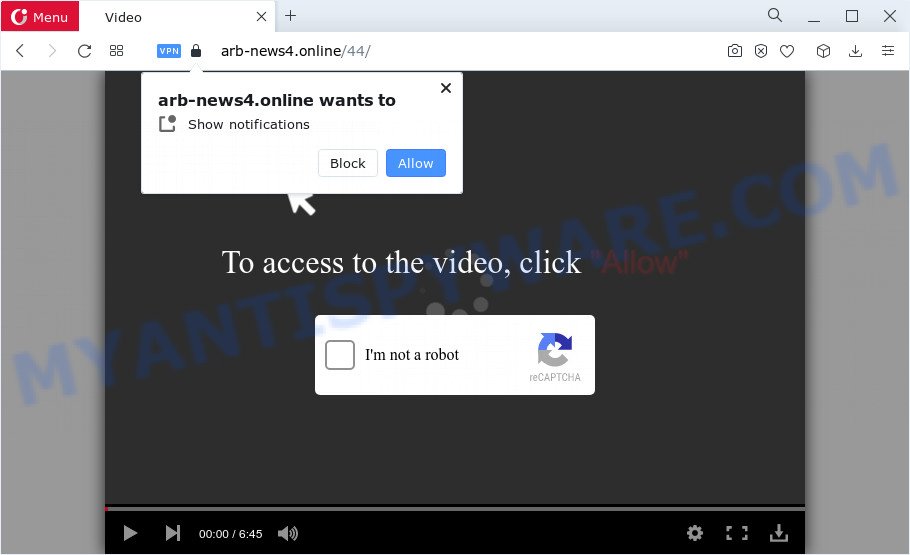
Once enabled, the Arb-news4.online notifications will start popping up in the lower right corner of the screen periodically and spam the user with unwanted advertisements. The devs behind Arb-news4.online use these push notifications to bypass protection against popups in the browser and therefore display lots of unwanted adverts. These advertisements are used to promote suspicious internet browser extensions, fake prizes scams, fake downloads, and adult webpages.

To end this intrusive behavior and get rid of Arb-news4.online notifications, you need to modify browser settings that got changed by adware. For that, perform the Arb-news4.online removal guide below. Once you disable Arb-news4.online notifications in your browser, you will never see any unwanted ads being displayed on your desktop.
Threat Summary
| Name | Arb-news4.online pop-up |
| Type | push notifications ads, pop-up virus, pop-ups, pop up ads |
| Distribution | adware, PUPs, dubious popup ads, social engineering attack |
| Symptoms |
|
| Removal | Arb-news4.online removal guide |
Where the Arb-news4.online pop ups comes from
Some research has shown that users can be redirected to Arb-news4.online from misleading advertisements or by PUPs and adware. Adware is a part of harmful apps. It does not delete files or infect them, but can show unwanted ads, alter web-browser settings, download and install malicious browser extensions. All the time, while adware is running, your web-browser will be fill with undesired ads. Most likely, adware has been installed on your computer without your’s permission and you do not even know how and where adware software has got into your personal computer
Adware software is bundled within some free applications. So always read carefully the setup screens, disclaimers, ‘Terms of Use’ and ‘Software license’ appearing during the install process. Additionally pay attention for third-party apps that are being installed along with the main program. Ensure that you unchecked all of them! Also, run an ad blocking application that will help to stop dubious and illegitimate web sites.
If you want to remove Arb-news4.online pop-ups, you will not succeed, because the adware is very stubborn. But with the help of the following tutorial, you surely can get rid of Arb-news4.online advertisements completely from your browsers.
How to remove Arb-news4.online pop up advertisements (removal instructions)
As with deleting adware software, malware or PUPs, there are few steps you can do. We advise trying them all. If you do only one part of the instructions, then it should be use malicious software removal tool, because it should remove adware and block any further infection. But to completely remove Arb-news4.online pop-ups you’ll have to at least reset your browser settings like search provider, homepage and newtab page to default state, disinfect personal computer’s browsers shortcuts, delete all unwanted and suspicious programs, and remove adware software with malicious software removal utilities. Certain of the steps below will require you to exit this web-page. So, please read the step-by-step instructions carefully, after that bookmark it or open it on your smartphone for later reference.
To remove Arb-news4.online pop ups, perform the steps below:
- Manual Arb-news4.online popups removal
- Automatic Removal of Arb-news4.online pop-up ads
- How to stop Arb-news4.online advertisements
- Finish words
Manual Arb-news4.online popups removal
The most common adware software can be deleted manually, without the use of anti-virus or other removal utilities. The manual steps below will guide you through how to get rid of Arb-news4.online pop-up ads step by step. Although each of the steps is very simple and does not require special knowledge, but you are not sure that you can finish them, then use the free utilities, a list of which is given below.
Delete newly added PUPs
We suggest that you start the PC cleaning procedure by checking the list of installed apps and delete all unknown or dubious apps. This is a very important step, as mentioned above, very often the harmful programs such as adware software and hijackers may be bundled with free software. Delete the unwanted software can remove the annoying ads or web browser redirect.
- If you are using Windows 8, 8.1 or 10 then click Windows button, next click Search. Type “Control panel”and press Enter.
- If you are using Windows XP, Vista, 7, then press “Start” button and click “Control Panel”.
- It will open the Windows Control Panel.
- Further, press “Uninstall a program” under Programs category.
- It will open a list of all apps installed on the computer.
- Scroll through the all list, and delete dubious and unknown apps. To quickly find the latest installed software, we recommend sort software by date.
See more details in the video guide below.
Remove Arb-news4.online notifications from web browsers
If you’ve allowed the Arb-news4.online notifications, you might notice that this web-page sending requests, and it can become annoying. To better control your computer, here’s how to remove Arb-news4.online browser notifications from your web-browser.
|
|
|
|
|
|
Delete Arb-news4.online ads from Firefox
This step will allow you delete Arb-news4.online pop ups, third-party toolbars, disable malicious extensions and revert back your default startpage, new tab page and search provider settings.
First, start the Mozilla Firefox. Next, press the button in the form of three horizontal stripes (![]() ). It will display the drop-down menu. Next, click the Help button (
). It will display the drop-down menu. Next, click the Help button (![]() ).
).

In the Help menu press the “Troubleshooting Information”. In the upper-right corner of the “Troubleshooting Information” page press on “Refresh Firefox” button as on the image below.

Confirm your action, click the “Refresh Firefox”.
Remove Arb-news4.online pop up advertisements from Google Chrome
Like other modern internet browsers, the Google Chrome has the ability to reset the settings to their default values and thereby restore the browser’s settings like default search engine, new tab and startpage that have been changed by the adware that causes multiple undesired popups.
Open the Chrome menu by clicking on the button in the form of three horizontal dotes (![]() ). It will open the drop-down menu. Select More Tools, then click Extensions.
). It will open the drop-down menu. Select More Tools, then click Extensions.
Carefully browse through the list of installed extensions. If the list has the extension labeled with “Installed by enterprise policy” or “Installed by your administrator”, then complete the following guide: Remove Chrome extensions installed by enterprise policy otherwise, just go to the step below.
Open the Google Chrome main menu again, click to “Settings” option.

Scroll down to the bottom of the page and click on the “Advanced” link. Now scroll down until the Reset settings section is visible, such as the one below and press the “Reset settings to their original defaults” button.

Confirm your action, click the “Reset” button.
Get rid of Arb-news4.online pop up ads from Microsoft Internet Explorer
The Internet Explorer reset is great if your web-browser is hijacked or you have unwanted add-ons or toolbars on your web browser, which installed by an malware.
First, start the IE, then press ‘gear’ icon ![]() . It will open the Tools drop-down menu on the right part of the web browser, then press the “Internet Options” like below.
. It will open the Tools drop-down menu on the right part of the web browser, then press the “Internet Options” like below.

In the “Internet Options” screen, select the “Advanced” tab, then press the “Reset” button. The Microsoft Internet Explorer will open the “Reset Internet Explorer settings” dialog box. Further, click the “Delete personal settings” check box to select it. Next, click the “Reset” button as displayed on the screen below.

After the task is finished, click “Close” button. Close the IE and restart your computer for the changes to take effect. This step will help you to restore your web browser’s search provider by default, newtab page and home page to default state.
Automatic Removal of Arb-news4.online pop-up ads
Adware software and Arb-news4.online pop ups can be removed from the browser and PC system by running full system scan with an anti-malware tool. For example, you can run a full system scan with Zemana Anti Malware, MalwareBytes Anti Malware and HitmanPro. It will help you get rid of components of adware from Windows registry and harmful files from system drives.
Delete Arb-news4.online popup advertisements with Zemana Anti-Malware (ZAM)
Zemana Anti-Malware (ZAM) is a free tool that performs a scan of your PC and displays if there are existing adware, browser hijackers, viruses, worms, spyware, trojans and other malicious software residing on your PC system. If malicious software is found, Zemana can automatically remove it. Zemana does not conflict with other anti-malware and antivirus programs installed on your computer.

- Please go to the following link to download Zemana Free. Save it to your Desktop.
Zemana AntiMalware
165054 downloads
Author: Zemana Ltd
Category: Security tools
Update: July 16, 2019
- Once the downloading process is finished, close all software and windows on your PC. Open a file location. Double-click on the icon that’s named Zemana.AntiMalware.Setup.
- Further, click Next button and follow the prompts.
- Once installation is finished, click the “Scan” button to perform a system scan for the adware that causes Arb-news4.online popups in your browser. This task can take quite a while, so please be patient.
- Once the scanning is done, you will be displayed the list of all detected items on your computer. Once you’ve selected what you wish to remove from your personal computer click “Next”. Once disinfection is finished, you can be prompted to reboot your device.
Remove Arb-news4.online popups and malicious extensions with HitmanPro
The HitmanPro utility is free (30 day trial) and easy to use. It can scan and remove malware, potentially unwanted applications and adware in Edge, Internet Explorer, Chrome and Firefox internet browsers and thereby delete all annoying Arb-news4.online ads. Hitman Pro is powerful enough to find and get rid of malicious registry entries and files that are hidden on the computer.
Visit the following page to download Hitman Pro. Save it on your MS Windows desktop or in any other place.
When the download is finished, open the folder in which you saved it and double-click the Hitman Pro icon. It will run the Hitman Pro utility. If the User Account Control dialog box will ask you want to start the program, click Yes button to continue.

Next, press “Next” to start checking your computer for the adware software that causes Arb-news4.online advertisements in your internet browser. This process can take quite a while, so please be patient.

After Hitman Pro has finished scanning your device, it will display the Scan Results as on the image below.

Next, you need to click “Next” button. It will show a dialog box, click the “Activate free license” button. The HitmanPro will start to get rid of adware that causes intrusive Arb-news4.online advertisements. When the clean up is finished, the utility may ask you to reboot your PC system.
How to delete Arb-news4.online with MalwareBytes Anti Malware (MBAM)
You can remove Arb-news4.online advertisements automatically with a help of MalwareBytes. We suggest this free malware removal utility because it can easily remove browser hijackers, adware, PUPs and toolbars with all their components such as files, folders and registry entries.

Click the following link to download MalwareBytes AntiMalware (MBAM). Save it to your Desktop so that you can access the file easily.
327280 downloads
Author: Malwarebytes
Category: Security tools
Update: April 15, 2020
When downloading is complete, run it and follow the prompts. Once installed, the MalwareBytes AntiMalware (MBAM) will try to update itself and when this procedure is complete, click the “Scan” button to perform a system scan for the adware that causes Arb-news4.online pop ups. A scan can take anywhere from 10 to 30 minutes, depending on the number of files on your computer and the speed of your PC. While the MalwareBytes Anti-Malware (MBAM) tool is scanning, you may see how many objects it has identified as being affected by malicious software. Make sure all items have ‘checkmark’ and click “Quarantine” button.
The MalwareBytes is a free program that you can use to delete all detected folders, files, services, registry entries and so on. To learn more about this malicious software removal utility, we suggest you to read and follow the instructions or the video guide below.
How to stop Arb-news4.online advertisements
One of the worst things is the fact that you cannot stop all those annoying web pages like Arb-news4.online using only built-in MS Windows capabilities. However, there is a program out that you can use to stop intrusive internet browser redirections, ads and pop-ups in any modern browsers including Internet Explorer, Microsoft Edge, Firefox and Google Chrome. It’s called Adguard and it works very well.
Visit the following page to download the latest version of AdGuard for Windows. Save it to your Desktop.
26903 downloads
Version: 6.4
Author: © Adguard
Category: Security tools
Update: November 15, 2018
After downloading it, double-click the downloaded file to run it. The “Setup Wizard” window will show up on the computer screen as displayed below.

Follow the prompts. AdGuard will then be installed and an icon will be placed on your desktop. A window will show up asking you to confirm that you want to see a quick instructions as displayed on the image below.

Click “Skip” button to close the window and use the default settings, or click “Get Started” to see an quick guide which will allow you get to know AdGuard better.
Each time, when you launch your PC, AdGuard will run automatically and stop unwanted advertisements, block Arb-news4.online, as well as other malicious or misleading webpages. For an overview of all the features of the program, or to change its settings you can simply double-click on the AdGuard icon, which is located on your desktop.
Finish words
Now your PC system should be clean of the adware that causes multiple unwanted popups. We suggest that you keep Zemana Free (to periodically scan your PC for new adwares and other malicious software) and AdGuard (to help you block annoying pop-up ads and harmful web sites). Moreover, to prevent any adware, please stay clear of unknown and third party applications, make sure that your antivirus program, turn on the option to scan for potentially unwanted programs.
If you need more help with Arb-news4.online pop up ads related issues, go to here.




















