What is TopIncognitoSearch?
The security specialists have determined that TopIncognitoSearch is defined as a potentially unwanted program (PUP) from the category of Browser hijackers. The aim of a browser hijacker is to earn advertising profit. For example, a browser hijacker redirects the user’s homepage to the browser hijacker’s page that contains ads or sponsored links; a browser hijacker redirects the user web searches to a link the browser hijacker wants the user to see, rather than to legitimate search provider results. When the user clicks on ads in the search results, browser hijackers authors gets paid. The the developers behind browser hijackers can collect personal info such as user browsing habits as well as browsing history and sell this information to third parties for marketing purposes.
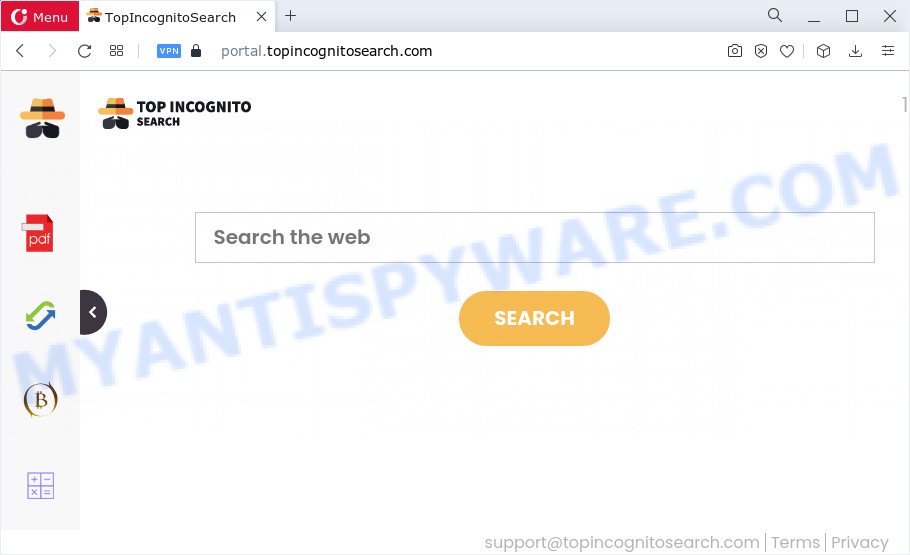
Most often, browser hijackers promote fake search engines by setting their address as the default search provider. In this case, the browser hijacker installs feed.topincognitosearch.com as a search provider. This means that users whose web-browser is hijacked with the browser hijacker are forced to visit the topincognitosearch.com address each time they search in the World Wide Web, open a new window or tab. And since topincognitosearch.com is not a real search provider and does not have the ability to find the information users need, this web-site redirects the user’s web-browser to the Yahoo search engine.
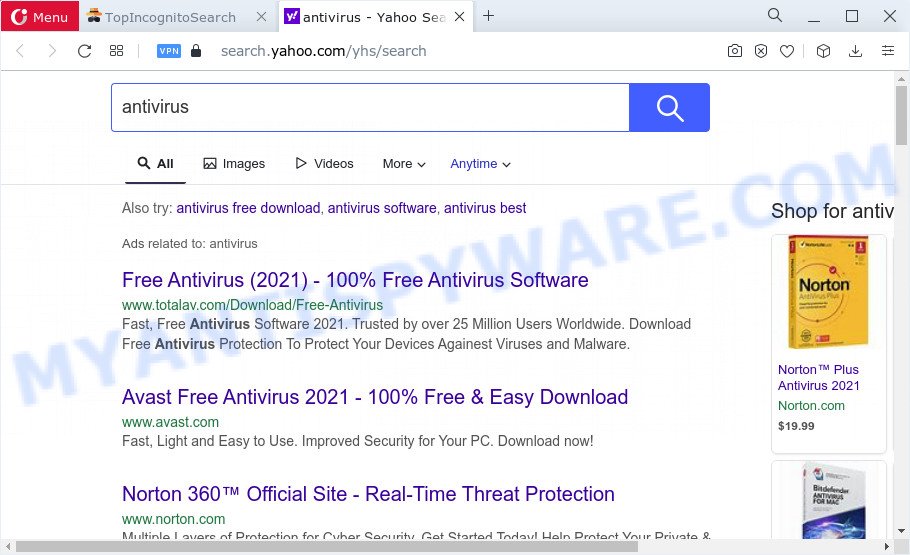
As well as unwanted browser redirects to TopIncognitoSearch, the hijacker may gather your Web browsing activity by recording web browser version and type, cookie information, URLs visited, Internet Service Provider (ISP), IP addresses and web pages visited. Such kind of behavior can lead to serious security problems or confidential data theft. This is another reason why the browser hijacker that redirects the browser to TopIncognitoSearch should be removed immediately.
By following step-by-step tutorial below it is easy to get rid of TopIncognitoSearch from Mozilla Firefox, Internet Explorer, MS Edge and Chrome and your computer. Learn how to detect and delete browser hijacker and other malicious programs, as well as how to run a full computer virus scan.
How can a browser hijacker get on your computer
PUPs and browser hijackers such as TopIncognitoSearch most likely to occur during the installation of free software due the fact that potentially unwanted programs like this are commonly hidden in the installer. Thus, if you’ve installed some free applications using Quick(Standard) method, you may have let a browser hijacker get inside the computer. Keep in mind that the Quick mode is unreliable because it do not warn about optional apps. Thus, additional applications will be installed automatically unless you choose Advanced/Custom method and disable its installation.
Threat Summary
| Name | TopIncognitoSearch |
| Type | search engine hijacker, PUP, browser hijacker, home page hijacker, redirect virus |
| Asscociated domains | feed.topincognitosearch.com, install.topincognitosearch.com, get.topincognitosearch.com, portal.topincognitosearch.com |
| Affected Browser Settings | new tab page URL, search engine, startpage |
| Distribution | suspicious popup advertisements, fake update tools, free software install packages |
| Symptoms | Advertisements appear in places they shouldn’t be. Your internet browser is redirected to webpages you did not want. New entries appear in your Programs folder. Unwanted internet browser toolbar(s) Unwanted changes in your web browser such as displaying new tabs you did not open. |
| Removal | TopIncognitoSearch removal guide |
How to remove TopIncognitoSearch from Chrome, Firefox, IE, Edge
If you have unwanted start page or search engine, constant pop ups or ads, slow device, crashing personal computer problems, you are in need of browser hijacker removal assistance. The instructions below will guide you forward to get TopIncognitoSearch browser hijacker removed and will help you get your device operating at peak capacity again.
To remove TopIncognitoSearch, complete the steps below:
- How to manually delete TopIncognitoSearch
- Automatic Removal of TopIncognitoSearch
- How to block TopIncognitoSearch
- Finish words
How to manually delete TopIncognitoSearch
To remove TopIncognitoSearch hijacker, adware and other unwanted apps you can try to do so manually. Unfortunately some of the hijackers won’t show up in your program list, but some browser hijackers may. In this case, you may be able to delete it via the uninstall function of your PC. You can do this by following the steps below.
Remove potentially unwanted programs using Windows Control Panel
Check out the MS Windows Control Panel (Programs and Features section) to see all installed programs. We suggest to click on the “Date Installed” in order to sort the list of apps by the date you installed them. If you see any unknown and questionable programs, they are the ones you need to delete.
Press Windows button ![]() , then click Search
, then click Search ![]() . Type “Control panel”and press Enter. If you using Windows XP or Windows 7, then click “Start” and select “Control Panel”. It will open the Windows Control Panel as displayed in the figure below.
. Type “Control panel”and press Enter. If you using Windows XP or Windows 7, then click “Start” and select “Control Panel”. It will open the Windows Control Panel as displayed in the figure below.

Further, click “Uninstall a program” ![]()
It will display a list of all software installed on your computer. Scroll through the all list, and delete any dubious and unknown software.
Remove TopIncognitoSearch hijacker from Mozilla Firefox
If the Firefox settings such as search engine by default, new tab page and startpage have been modified by the browser hijacker, then resetting it to the default state can help. Essential information like bookmarks, browsing history, passwords, cookies, auto-fill data and personal dictionaries will not be removed.
Click the Menu button (looks like three horizontal lines), and click the blue Help icon located at the bottom of the drop down menu as shown below.

A small menu will appear, click the “Troubleshooting Information”. On this page, click “Refresh Firefox” button as shown in the following example.

Follow the onscreen procedure to return your Firefox web-browser settings to their default state.
Get rid of TopIncognitoSearch browser hijacker from Internet Explorer
In order to restore all browser startpage, default search engine and newtab you need to reset the Microsoft Internet Explorer to the state, which was when the MS Windows was installed on your PC.
First, launch the Internet Explorer, then click ‘gear’ icon ![]() . It will open the Tools drop-down menu on the right part of the web browser, then click the “Internet Options” as displayed on the image below.
. It will open the Tools drop-down menu on the right part of the web browser, then click the “Internet Options” as displayed on the image below.

In the “Internet Options” screen, select the “Advanced” tab, then click the “Reset” button. The Microsoft Internet Explorer will open the “Reset Internet Explorer settings” dialog box. Further, press the “Delete personal settings” check box to select it. Next, click the “Reset” button as shown in the following example.

After the process is finished, press “Close” button. Close the Internet Explorer and restart your personal computer for the changes to take effect. This step will help you to restore your internet browser’s home page, new tab and default search engine to default state.
Remove TopIncognitoSearch from Google Chrome
Reset Google Chrome settings is a easy way to remove TopIncognitoSearch, harmful and adware addons, as well as to recover web-browser’s home page, search provider and new tab that have been modified by hijacker.
First launch the Google Chrome. Next, click the button in the form of three horizontal dots (![]() ).
).
It will open the Chrome menu. Choose More Tools, then press Extensions. Carefully browse through the list of installed addons. If the list has the add-on signed with “Installed by enterprise policy” or “Installed by your administrator”, then complete the following steps: Remove Chrome extensions installed by enterprise policy.
Open the Chrome menu once again. Further, click the option called “Settings”.

The web-browser will show the settings screen. Another solution to display the Chrome’s settings – type chrome://settings in the internet browser adress bar and press Enter
Scroll down to the bottom of the page and click the “Advanced” link. Now scroll down until the “Reset” section is visible, as shown on the screen below and press the “Reset settings to their original defaults” button.

The Google Chrome will show the confirmation dialog box as displayed in the figure below.

You need to confirm your action, click the “Reset” button. The web browser will launch the process of cleaning. After it’s finished, the internet browser’s settings including start page, search engine by default and newtab back to the values which have been when the Chrome was first installed on your PC system.
Automatic Removal of TopIncognitoSearch
If your PC is still infected with the TopIncognitoSearch browser hijacker, then the best solution of detection and removal is to run an antimalware scan on the device. Download free malicious software removal tools below and launch a full system scan. It will allow you remove all components of the hijacker from hardisk and Windows registry.
Remove TopIncognitoSearch browser hijacker with Zemana
Zemana Free is a free tool that performs a scan of your PC system and displays if there are existing adware, browser hijackers, viruses, worms, spyware, trojans and other malicious software residing on your device. If malicious software is detected, Zemana Anti Malware (ZAM) can automatically remove it. Zemana Free doesn’t conflict with other antimalware and antivirus software installed on your PC.
First, click the link below, then click the ‘Download’ button in order to download the latest version of Zemana Anti Malware (ZAM).
165036 downloads
Author: Zemana Ltd
Category: Security tools
Update: July 16, 2019
When downloading is finished, launch it and follow the prompts. Once installed, the Zemana will try to update itself and when this process is complete, press the “Scan” button to perform a system scan with this utility for the TopIncognitoSearch browser hijacker.

A system scan may take anywhere from 5 to 30 minutes, depending on your device. While the Zemana program is checking, you may see how many objects it has identified as threat. When you’re ready, click “Next” button.

The Zemana Free will remove TopIncognitoSearch browser hijacker.
Delete TopIncognitoSearch hijacker from internet browsers with Hitman Pro
Hitman Pro cleans your personal computer from adware software, potentially unwanted programs, unwanted toolbars, web-browser extensions and other unwanted apps such as TopIncognitoSearch browser hijacker. The free removal tool will help you enjoy your PC system to its fullest. Hitman Pro uses advanced behavioral detection technologies to search for if there are undesired apps in your PC. You can review the scan results, and select the items you want to erase.
Visit the following page to download Hitman Pro. Save it directly to your Microsoft Windows Desktop.
After downloading is complete, open the file location. You will see an icon like below.

Double click the HitmanPro desktop icon. After the tool is launched, you will see a screen as displayed on the screen below.

Further, click “Next” button to perform a system scan for the TopIncognitoSearch browser hijacker. Depending on your PC, the scan can take anywhere from a few minutes to close to an hour. Once that process is done, Hitman Pro will show you the results as displayed below.

Review the scan results and then click “Next” button. It will show a dialog box, click the “Activate free license” button.
Run MalwareBytes Anti Malware (MBAM) to remove TopIncognitoSearch hijacker
We recommend using the MalwareBytes Anti Malware which are completely clean your PC of the browser hijacker. The free utility is an advanced malicious software removal program created by (c) Malwarebytes lab. This program uses the world’s most popular antimalware technology. It is able to help you remove browser hijacker, PUPs, malware, adware, toolbars, ransomware and other security threats from your personal computer for free.

- Click the following link to download the latest version of MalwareBytes Anti-Malware for MS Windows. Save it on your Microsoft Windows desktop or in any other place.
Malwarebytes Anti-malware
327265 downloads
Author: Malwarebytes
Category: Security tools
Update: April 15, 2020
- Once the download is complete, close all software and windows on your PC system. Open a file location. Double-click on the icon that’s named MBsetup.
- Select “Personal computer” option and click Install button. Follow the prompts.
- Once installation is done, click the “Scan” button to perform a system scan for the TopIncognitoSearch hijacker. A system scan can take anywhere from 5 to 30 minutes, depending on your PC. While the MalwareBytes Free application is checking, you can see number of objects it has identified as threat.
- As the scanning ends, you can check all threats detected on your PC. Review the scan results and then click “Quarantine”. When the clean up is done, you may be prompted to reboot your device.
The following video offers a step-by-step guidance on how to remove hijackers, adware and other malware with MalwareBytes Anti-Malware (MBAM).
How to block TopIncognitoSearch
If you browse the Internet, you can’t avoid malicious advertising. But you can protect your web browser against it. Download and use an adblocker program. AdGuard is an ad blocking that can filter out lots of of the malicious advertising, stoping dynamic scripts from loading malicious content.
Installing the AdGuard is simple. First you will need to download AdGuard by clicking on the link below. Save it on your Desktop.
26898 downloads
Version: 6.4
Author: © Adguard
Category: Security tools
Update: November 15, 2018
After downloading it, double-click the downloaded file to launch it. The “Setup Wizard” window will show up on the computer screen such as the one below.

Follow the prompts. AdGuard will then be installed and an icon will be placed on your desktop. A window will show up asking you to confirm that you want to see a quick tutorial like the one below.

Click “Skip” button to close the window and use the default settings, or press “Get Started” to see an quick guide that will help you get to know AdGuard better.
Each time, when you launch your personal computer, AdGuard will run automatically and stop undesired advertisements, block TopIncognitoSearch, as well as other malicious or misleading web pages. For an overview of all the features of the application, or to change its settings you can simply double-click on the AdGuard icon, that is located on your desktop.
Finish words
After completing the steps above, your PC should be clean from this hijacker and other malicious software. The Chrome, Edge, IE and Mozilla Firefox will no longer show unwanted TopIncognitoSearch web site on startup. Unfortunately, if the few simple steps does not help you, then you have caught a new hijacker, and then the best way – ask for help.
Please create a new question by using the “Ask Question” button in the Questions and Answers. Try to give us some details about your problems, so we can try to help you more accurately. Wait for one of our trained “Security Team” or Site Administrator to provide you with knowledgeable assistance tailored to your problem with the annoying TopIncognitoSearch hijacker.


















