According to security experts, Blackflightfind.tw is a webpage which is designed to fool you and other unsuspecting victims into subscribing to push notifications that then displays spam ads on the user’s browser or desktop. This web-site shows the ‘Show notifications’ confirmation request that attempts to get the user to press the ‘Allow’ button to subscribe to its notifications.
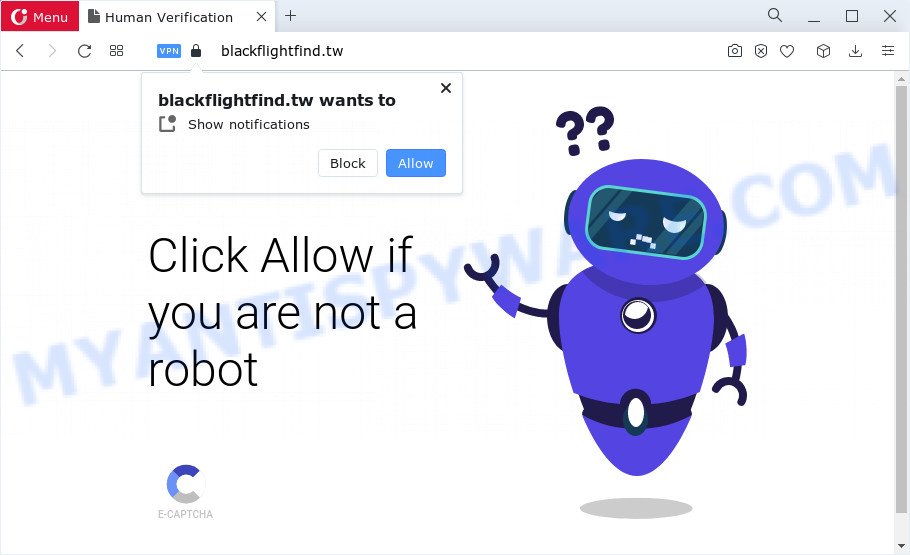
Once click on the ‘Allow’, the Blackflightfind.tw webpage gets your permission to send browser notifications in form of pop up advertisements in the lower right corner of the desktop. Push notifications are originally designed to alert the user of newly published blog posts. Cyber criminals abuse ‘browser notification feature’ to avoid antivirus and ad blocking applications by displaying unwanted ads. These advertisements are displayed in the lower right corner of the screen urges users to play online games, visit suspicious web sites, install browser add-ons & so on.

In order to unsubscribe from the Blackflightfind.tw push notifications open your internet browser’s settings and perform the Blackflightfind.tw removal steps below. After disabling Blackflightfind.tw notifications, unwanted pop-ups advertisements will no longer appear on your desktop.
Threat Summary
| Name | Blackflightfind.tw pop-up |
| Type | notifications ads, pop-up advertisements, pop-up virus, pop ups |
| Distribution | shady popup advertisements, potentially unwanted software, adware, social engineering attack |
| Symptoms |
|
| Removal | Blackflightfind.tw removal guide |
How does your PC get infected with Blackflightfind.tw pop ups
Cyber security experts have determined that users are re-directed to Blackflightfind.tw by adware or from dubious advertisements. Adware can cause many issues such as unwanted advertisements and popups on your web-browser, redirect your searches to advertising web sites, browser crashes and slow loading webpages. Adware software usually gets installed as a part of some freeware. Do not be surprised, it happens, especially if you’re an active Internet user.
Most commonly, adware come together with the setup packages from file sharing web-sites. So, install a freeware is a a good chance that you will find a bundled adware software. If you don’t know how to avoid it, then use a simple trick. During the installation, choose the Custom or Advanced installation method. Next, click ‘Decline’ button and clear all checkboxes on offers that ask you to install additional programs. Moreover, please carefully read Term of use and User agreement before installing any software or otherwise you can end up with another unwanted program on your computer such as this adware.
You need to follow the guidance below to clean your personal computer from adware, as adware can be a way to infect your computer with more dangerous apps such as viruses and trojans. The steps that follow, I’ll show you how to remove adware software and thus remove Blackflightfind.tw pop-ups from your internet browser forever.
How to remove Blackflightfind.tw popups (removal tutorial)
We recommend opting for automatic Blackflightfind.tw popup ads removal in order to delete all adware related entries easily. This method requires scanning the PC with reputable anti malware, e.g. Zemana Anti-Malware, MalwareBytes or Hitman Pro. However, if you prefer manual removal steps, you can use the guidance below in this article. Some of the steps below will require you to exit this web site. So, please read the steps carefully, after that bookmark it or open it on your smartphone for later reference.
To remove Blackflightfind.tw pop ups, follow the steps below:
- Manual Blackflightfind.tw advertisements removal
- Delete PUPs through the MS Windows Control Panel
- Remove Blackflightfind.tw notifications from web browsers
- Get rid of Blackflightfind.tw popup advertisements from Internet Explorer
- Remove Blackflightfind.tw from Firefox by resetting web-browser settings
- Remove Blackflightfind.tw pop-up ads from Chrome
- Automatic Removal of Blackflightfind.tw pop up advertisements
- Block Blackflightfind.tw and other unwanted webpages
- Finish words
Manual Blackflightfind.tw advertisements removal
This part of the post is a step-by-step tutorial that will help you to remove Blackflightfind.tw pop-ups manually. You just need to carefully complete each step. In this case, you do not need to install any additional applications.
Delete PUPs through the MS Windows Control Panel
Some applications are free only because their install package contains an adware software. This unwanted applications generates money for the authors when it is installed. More often this adware software can be uninstalled by simply uninstalling it from the ‘Uninstall a Program’ that is located in MS Windows control panel.
- If you are using Windows 8, 8.1 or 10 then press Windows button, next click Search. Type “Control panel”and press Enter.
- If you are using Windows XP, Vista, 7, then press “Start” button and press “Control Panel”.
- It will show the Windows Control Panel.
- Further, press “Uninstall a program” under Programs category.
- It will open a list of all programs installed on the personal computer.
- Scroll through the all list, and remove dubious and unknown software. To quickly find the latest installed software, we recommend sort apps by date.
See more details in the video instructions below.
Remove Blackflightfind.tw notifications from web browsers
If you’ve allowed the Blackflightfind.tw browser notifications, you might notice that this website sending requests, and it can become annoying. To better control your PC, here’s how to remove Blackflightfind.tw browser notifications from your browser.
|
|
|
|
|
|
Get rid of Blackflightfind.tw popup advertisements from Internet Explorer
If you find that IE internet browser settings such as search provider by default, newtab page and start page had been replaced by adware that causes intrusive Blackflightfind.tw popups, then you may return your settings, via the reset web browser procedure.
First, run the Internet Explorer, then click ‘gear’ icon ![]() . It will display the Tools drop-down menu on the right part of the web browser, then press the “Internet Options” as displayed below.
. It will display the Tools drop-down menu on the right part of the web browser, then press the “Internet Options” as displayed below.

In the “Internet Options” screen, select the “Advanced” tab, then press the “Reset” button. The Internet Explorer will display the “Reset Internet Explorer settings” dialog box. Further, press the “Delete personal settings” check box to select it. Next, press the “Reset” button like below.

Once the procedure is finished, press “Close” button. Close the Microsoft Internet Explorer and restart your computer for the changes to take effect. This step will help you to restore your browser’s startpage, newtab page and search engine by default to default state.
Remove Blackflightfind.tw from Firefox by resetting web-browser settings
If your Mozilla Firefox browser is redirected to Blackflightfind.tw without your permission or an unknown search engine displays results for your search, then it may be time to perform the browser reset. However, your saved bookmarks and passwords will not be lost. This will not affect your history, passwords, bookmarks, and other saved data.
First, launch the Firefox. Next, click the button in the form of three horizontal stripes (![]() ). It will open the drop-down menu. Next, press the Help button (
). It will open the drop-down menu. Next, press the Help button (![]() ).
).

In the Help menu click the “Troubleshooting Information”. In the upper-right corner of the “Troubleshooting Information” page click on “Refresh Firefox” button as shown in the figure below.

Confirm your action, click the “Refresh Firefox”.
Remove Blackflightfind.tw pop-up ads from Chrome
Reset Google Chrome settings to remove Blackflightfind.tw pop up advertisements. If you’re still experiencing issues with Blackflightfind.tw ads removal, you need to reset Chrome browser to its original state. This step needs to be performed only if adware software has not been removed by the previous steps.
Open the Google Chrome menu by clicking on the button in the form of three horizontal dotes (![]() ). It will display the drop-down menu. Select More Tools, then click Extensions.
). It will display the drop-down menu. Select More Tools, then click Extensions.
Carefully browse through the list of installed extensions. If the list has the extension labeled with “Installed by enterprise policy” or “Installed by your administrator”, then complete the following tutorial: Remove Google Chrome extensions installed by enterprise policy otherwise, just go to the step below.
Open the Chrome main menu again, click to “Settings” option.

Scroll down to the bottom of the page and click on the “Advanced” link. Now scroll down until the Reset settings section is visible, as on the image below and click the “Reset settings to their original defaults” button.

Confirm your action, press the “Reset” button.
Automatic Removal of Blackflightfind.tw pop up advertisements
It is very difficult for classic antivirus to detect adware and other kinds of PUPs. We recommend you run a free anti-adware like Zemana, MalwareBytes Anti-Malware and HitmanPro from our list below. These tools will help you scan and remove trojans, malware, spyware, keyloggers, bothersome and malicious adware from an infected computer.
Remove Blackflightfind.tw advertisements with Zemana Anti Malware
Zemana Free is a complete package of antimalware utilities. Despite so many features, it does not reduce the performance of your device. Zemana Anti Malware (ZAM) can be used to delete almost all the types of adware software including Blackflightfind.tw pop up ads, browser hijackers, potentially unwanted applications and malicious internet browser add-ons. Zemana Anti Malware (ZAM) has real-time protection that can defeat most malware. You can use Zemana with any other antivirus without any conflicts.
Download Zemana Anti-Malware (ZAM) by clicking on the link below. Save it to your Desktop so that you can access the file easily.
165525 downloads
Author: Zemana Ltd
Category: Security tools
Update: July 16, 2019
When the download is complete, close all apps and windows on your PC. Double-click the install file called Zemana.AntiMalware.Setup. If the “User Account Control” prompt pops up like the one below, click the “Yes” button.

It will open the “Setup wizard” that will help you install Zemana Free on your PC system. Follow the prompts and do not make any changes to default settings.

Once installation is done successfully, Zemana Free will automatically start and you can see its main screen as displayed in the following example.

Now click the “Scan” button to perform a system scan with this tool for the adware responsible for Blackflightfind.tw pop-up advertisements. This task may take some time, so please be patient. While the utility is scanning, you can see how many objects and files has already scanned.

Once Zemana has finished scanning, Zemana Free will open a scan report. All found items will be marked. You can delete them all by simply click “Next” button. The Zemana Anti-Malware (ZAM) will begin to remove adware that causes multiple intrusive pop ups. When disinfection is done, you may be prompted to restart the computer.
Remove Blackflightfind.tw pop up ads and malicious extensions with HitmanPro
HitmanPro is a free portable program that scans your personal computer for adware software which causes unwanted Blackflightfind.tw advertisements, PUPs and browser hijackers and allows remove them easily. Moreover, it will also allow you get rid of any malicious web browser extensions and add-ons.
First, visit the page linked below, then click the ‘Download’ button in order to download the latest version of Hitman Pro.
When the downloading process is finished, open the folder in which you saved it. You will see an icon like below.

Double click the Hitman Pro desktop icon. When the tool is launched, you will see a screen as shown below.

Further, press “Next” button to perform a system scan for the adware software that causes multiple annoying pop ups. This task can take quite a while, so please be patient. When HitmanPro has completed scanning your computer, a list of all items detected is prepared like below.

Once you’ve selected what you want to delete from your personal computer press “Next” button. It will display a prompt, click the “Activate free license” button.
Delete Blackflightfind.tw pop up ads with MalwareBytes
Trying to delete Blackflightfind.tw pop ups can become a battle of wills between the adware software infection and you. MalwareBytes Anti-Malware (MBAM) can be a powerful ally, removing most of today’s adware, malicious software and potentially unwanted apps with ease. Here’s how to use MalwareBytes Anti Malware will help you win.

Installing the MalwareBytes is simple. First you will need to download MalwareBytes Free on your computer from the following link.
327744 downloads
Author: Malwarebytes
Category: Security tools
Update: April 15, 2020
When downloading is done, run it and follow the prompts. Once installed, the MalwareBytes Anti-Malware (MBAM) will try to update itself and when this process is complete, press the “Scan” button . MalwareBytes AntiMalware program will scan through the whole PC for the adware that causes Blackflightfind.tw popup advertisements. This procedure can take quite a while, so please be patient. While the MalwareBytes Anti Malware (MBAM) utility is checking, you can see number of objects it has identified as being infected by malware. When you are ready, click “Quarantine” button.
The MalwareBytes Anti Malware (MBAM) is a free program that you can use to remove all detected folders, files, services, registry entries and so on. To learn more about this malicious software removal utility, we suggest you to read and follow the few simple steps or the video guide below.
Block Blackflightfind.tw and other unwanted webpages
One of the worst things is the fact that you cannot block all those annoying web-pages such as Blackflightfind.tw using only built-in Windows capabilities. However, there is a program out that you can use to block undesired browser redirects, ads and pop-ups in any modern web browsers including MS Edge, Chrome, Microsoft Internet Explorer and Mozilla Firefox. It’s named Adguard and it works very well.
- Visit the following page to download AdGuard. Save it on your MS Windows desktop.
Adguard download
27041 downloads
Version: 6.4
Author: © Adguard
Category: Security tools
Update: November 15, 2018
- After downloading it, launch the downloaded file. You will see the “Setup Wizard” program window. Follow the prompts.
- Once the install is finished, press “Skip” to close the setup program and use the default settings, or click “Get Started” to see an quick tutorial that will assist you get to know AdGuard better.
- In most cases, the default settings are enough and you do not need to change anything. Each time, when you start your computer, AdGuard will launch automatically and stop undesired advertisements, block Blackflightfind.tw, as well as other harmful or misleading web pages. For an overview of all the features of the application, or to change its settings you can simply double-click on the icon called AdGuard, that is located on your desktop.
Finish words
Once you have complete the tutorial outlined above, your personal computer should be free from adware responsible for Blackflightfind.tw pop-up ads and other malicious software. The Firefox, Microsoft Edge, Chrome and Internet Explorer will no longer redirect you to various undesired web pages such as Blackflightfind.tw. Unfortunately, if the guidance does not help you, then you have caught a new adware, and then the best way – ask for help here.




















