The cyber security researchers have determined that Trainingan.fun is a web site which tricks unsuspecting users into subscribing to browser notification spam. It claims that the user need to subscribe to its notifications in order to enable Flash Player, access the content of the web site, watch a video, connect to the Internet, download a file, and so on.
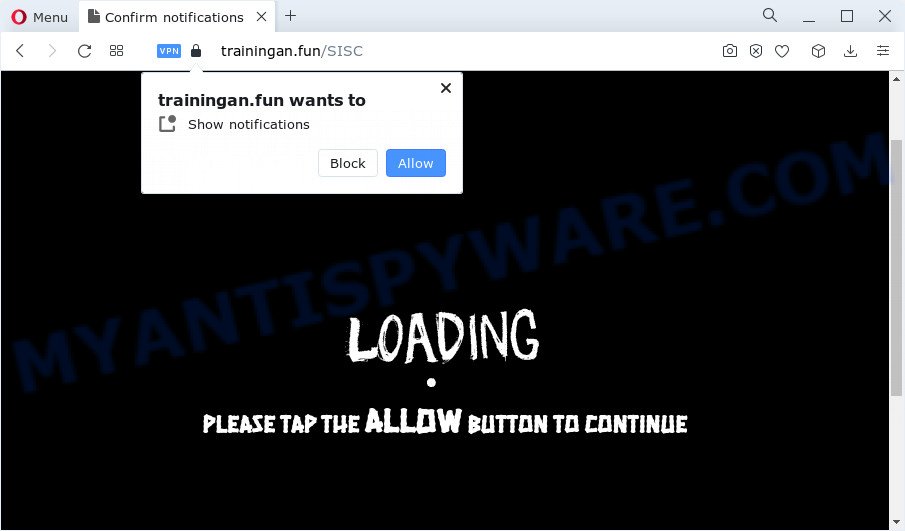
If you press the ‘Allow’ button, then your internet browser will be configured to display popup adverts in the right bottom corner of desktop. The devs behind Trainingan.fun use these push notifications to bypass popup blocker and therefore display a large amount of unwanted adverts. These ads are used to promote suspicious web-browser extensions, giveaway scams, adware bundles, and adult web-sites.

In order to get rid of Trainingan.fun push notifications open the web-browser’s settings and follow the Trainingan.fun removal instructions below. Once you delete Trainingan.fun subscription, the push notifications will no longer display on the screen.
Threat Summary
| Name | Trainingan.fun pop up |
| Type | browser notification spam advertisements, pop ups, pop up virus, pop up advertisements |
| Distribution | adware, potentially unwanted programs, malicious popup advertisements, social engineering attack |
| Symptoms |
|
| Removal | Trainingan.fun removal guide |
How did you get infected with Trainingan.fun popups
Some research has shown that users can be redirected to Trainingan.fun from malicious advertisements or by PUPs and adware. Adware is type of software developed to add advertising into your World Wide Web browsing or even desktop experience. Adware software can be developed to alter your homepage, search engine, search results, or even add toolbars to your web browser. Adware software run in the background when surf the World Wide Web, and adware software can slow down your PC and affect its performance.
Adware gets onto PC by being attached to some free software. So always read carefully the installation screens, disclaimers, ‘Terms of Use’ and ‘Software license’ appearing during the install procedure. Additionally pay attention for optional programs which are being installed along with the main program. Ensure that you unchecked all of them! Also, use an ad-blocker program that will help to block misleading and untrustworthy web-pages.
We recommend to remove the adware responsible for Trainingan.fun ads, as soon as you found this issue, as it can redirect your web-browser to web-resources which may load other harmful software on your device.
How to remove Trainingan.fun ads (removal tutorial)
As with removing adware software, malicious software or PUPs, there are few steps you may do. We advise trying them all. If you do only one part of the tutorial, then it should be use malware removal utility, because it should get rid of adware and stop any further infection. But to completely delete Trainingan.fun ads you’ll have to at least reset your internet browser settings like search provider, start page and newtab to default state, disinfect computer’s web browsers shortcuts, delete all unwanted and suspicious apps, and remove adware software by malware removal utilities. Read it once, after doing so, please bookmark this page (or open it on your smartphone) as you may need to exit your web browser or reboot your PC system.
To remove Trainingan.fun pop ups, follow the steps below:
- Manual Trainingan.fun pop ups removal
- Automatic Removal of Trainingan.fun advertisements
- Use AdBlocker to block Trainingan.fun and stay safe online
- To sum up
Manual Trainingan.fun pop ups removal
This part of the post is a step-by-step tutorial that will allow you to remove Trainingan.fun popup ads manually. You just need to carefully complete each step. In this case, you do not need to download any additional programs.
Remove PUPs through the MS Windows Control Panel
First method for manual adware software removal is to go into the MS Windows “Control Panel”, then “Uninstall a program” console. Take a look at the list of applications on your PC system and see if there are any questionable and unknown programs. If you see any, you need to uninstall them. Of course, before doing so, you can do an Net search to find details on the application. If it is a potentially unwanted application, adware or malicious software, you will likely find information that says so.
Windows 10, 8.1, 8
Click the Microsoft Windows logo, and then click Search ![]() . Type ‘Control panel’and press Enter like below.
. Type ‘Control panel’and press Enter like below.

When the ‘Control Panel’ opens, press the ‘Uninstall a program’ link under Programs category as displayed on the image below.

Windows 7, Vista, XP
Open Start menu and select the ‘Control Panel’ at right such as the one below.

Then go to ‘Add/Remove Programs’ or ‘Uninstall a program’ (Windows 7 or Vista) as shown in the following example.

Carefully browse through the list of installed programs and delete all questionable and unknown applications. We recommend to click ‘Installed programs’ and even sorts all installed applications by date. After you have found anything dubious that may be the adware responsible for Trainingan.fun pop up advertisements or other potentially unwanted application (PUA), then choose this program and click ‘Uninstall’ in the upper part of the window. If the dubious program blocked from removal, then run Revo Uninstaller Freeware to fully remove it from your PC system.
Remove Trainingan.fun notifications from internet browsers
If you’ve allowed the Trainingan.fun site to send browser notification spam to your web-browser, then we will need to delete these permissions. Depending on browser, you can perform the steps below to remove the Trainingan.fun permissions to send push notifications.
Google Chrome:
- In the top right hand corner of the screen, click on Google Chrome’s main menu button, represented by three vertical dots.
- Select ‘Settings’, scroll down to the bottom and click ‘Advanced’.
- When the drop-down menu appears, tap ‘Settings’. Scroll down to ‘Advanced’.
- Click on ‘Notifications’.
- Locate the Trainingan.fun URL and click the three vertical dots button next to it, then click on ‘Remove’.

Android:
- Open Chrome.
- In the right upper corner of the browser window, tap on Chrome’s main menu button, represented by three vertical dots.
- In the menu tap ‘Settings’, scroll down to ‘Advanced’.
- In the ‘Site Settings’, tap on ‘Notifications’, locate the Trainingan.fun URL and tap on it.
- Tap the ‘Clean & Reset’ button and confirm.

Mozilla Firefox:
- In the top right corner of the browser window, click the Menu button, represented by three bars.
- In the drop-down menu select ‘Options’. In the left side select ‘Privacy & Security’.
- Scroll down to the ‘Permissions’ section and click the ‘Settings’ button next to ‘Notifications’.
- Select the Trainingan.fun domain from the list and change the status to ‘Block’.
- Click ‘Save Changes’ button.

Edge:
- In the top right hand corner, click on the three dots to expand the Edge menu.
- Scroll down, find and click ‘Settings’. In the left side select ‘Advanced’.
- In the ‘Website permissions’ section click ‘Manage permissions’.
- Right-click the Trainingan.fun URL. Click ‘Delete’.

Internet Explorer:
- Click ‘Tools’ button in the top-right corner.
- When the drop-down menu appears, click on ‘Internet Options’.
- Select the ‘Privacy’ tab and click ‘Settings under ‘Pop-up Blocker’ section.
- Select the Trainingan.fun and other dubious URLs below and delete them one by one by clicking the ‘Remove’ button.

Safari:
- On the top menu select ‘Safari’, then ‘Preferences’.
- Select the ‘Websites’ tab and then select ‘Notifications’ section on the left panel.
- Check for Trainingan.fun domain, other suspicious URLs and apply the ‘Deny’ option for each.
Remove Trainingan.fun pop ups from Microsoft Internet Explorer
In order to restore all browser default search engine, new tab and homepage you need to reset the Internet Explorer to the state, that was when the Microsoft Windows was installed on your computer.
First, start the Internet Explorer, press ![]() ) button. Next, click “Internet Options” as shown on the screen below.
) button. Next, click “Internet Options” as shown on the screen below.

In the “Internet Options” screen select the Advanced tab. Next, click Reset button. The Microsoft Internet Explorer will display the Reset Internet Explorer settings prompt. Select the “Delete personal settings” check box and click Reset button.

You will now need to reboot your PC system for the changes to take effect. It will delete adware that causes Trainingan.fun pop ups in your web-browser, disable malicious and ad-supported web-browser’s extensions and restore the IE’s settings such as search provider, homepage and new tab to default state.
Remove Trainingan.fun ads from Chrome
The adware can modify your Chrome settings without your knowledge. You may see an undesired web site as your search engine or home page, additional extensions and toolbars. Reset Google Chrome web-browser will help you to remove Trainingan.fun ads and reset the unwanted changes caused by adware software. Essential information like bookmarks, browsing history, passwords, cookies, auto-fill data and personal dictionaries will not be removed.
Open the Chrome menu by clicking on the button in the form of three horizontal dotes (![]() ). It will open the drop-down menu. Choose More Tools, then click Extensions.
). It will open the drop-down menu. Choose More Tools, then click Extensions.
Carefully browse through the list of installed plugins. If the list has the extension labeled with “Installed by enterprise policy” or “Installed by your administrator”, then complete the following guidance: Remove Chrome extensions installed by enterprise policy otherwise, just go to the step below.
Open the Chrome main menu again, click to “Settings” option.

Scroll down to the bottom of the page and click on the “Advanced” link. Now scroll down until the Reset settings section is visible, as shown on the screen below and press the “Reset settings to their original defaults” button.

Confirm your action, click the “Reset” button.
Delete Trainingan.fun pop-up ads from Firefox
If the Mozilla Firefox web browser is redirected to Trainingan.fun and you want to restore the Mozilla Firefox settings back to their default state, then you should follow the steps below. When using the reset feature, your personal information such as passwords, bookmarks, browsing history and web form auto-fill data will be saved.
First, open the Firefox. Next, click the button in the form of three horizontal stripes (![]() ). It will open the drop-down menu. Next, click the Help button (
). It will open the drop-down menu. Next, click the Help button (![]() ).
).

In the Help menu click the “Troubleshooting Information”. In the upper-right corner of the “Troubleshooting Information” page press on “Refresh Firefox” button similar to the one below.

Confirm your action, press the “Refresh Firefox”.
Automatic Removal of Trainingan.fun advertisements
It’s not enough to get rid of Trainingan.fun pop-up advertisements from your web-browser by following the manual steps above to solve all problems. Some the adware related files may remain on your device and they will recover the adware even after you get rid of it. For that reason we recommend to use free anti malware tool like Zemana Free, MalwareBytes AntiMalware and HitmanPro. Either of those applications should has the ability to scan for and delete adware which cause popups.
Get rid of Trainingan.fun ads with Zemana Anti Malware (ZAM)
Zemana AntiMalware is a program that is used for malicious software, adware software, browser hijackers and PUPs removal. The program is one of the most efficient anti-malware tools. It helps in malicious software removal and and defends all other types of security threats. One of the biggest advantages of using Zemana AntiMalware is that is easy to use and is free. Also, it constantly keeps updating its virus/malware signatures DB. Let’s see how to install and check your PC with Zemana in order to remove Trainingan.fun pop-ups from your personal computer.
Installing the Zemana AntiMalware (ZAM) is simple. First you’ll need to download Zemana by clicking on the following link. Save it on your Desktop.
165533 downloads
Author: Zemana Ltd
Category: Security tools
Update: July 16, 2019
After the downloading process is complete, close all programs and windows on your computer. Double-click the set up file named Zemana.AntiMalware.Setup. If the “User Account Control” dialog box pops up as displayed on the image below, click the “Yes” button.

It will open the “Setup wizard” that will help you set up Zemana AntiMalware on your personal computer. Follow the prompts and don’t make any changes to default settings.

Once setup is finished successfully, Zemana Anti Malware (ZAM) will automatically start and you can see its main screen as on the image below.

Now click the “Scan” button to perform a system scan with this utility for the adware software which cause pop-ups. This procedure may take some time, so please be patient. During the scan Zemana AntiMalware will scan for threats present on your PC system.

When the scan is finished, it will open the Scan Results. Next, you need to click “Next” button. The Zemana Free will begin to delete adware software that causes intrusive Trainingan.fun popup ads. After disinfection is complete, you may be prompted to restart the PC.
Use HitmanPro to remove Trainingan.fun pop up advertisements
HitmanPro is a free portable application that scans your personal computer for adware software related to the Trainingan.fun popups, PUPs and browser hijackers and helps delete them easily. Moreover, it’ll also allow you delete any malicious internet browser extensions and add-ons.
Download Hitman Pro on your Microsoft Windows Desktop from the following link.
Once the downloading process is complete, open the file location and double-click the HitmanPro icon. It will start the Hitman Pro utility. If the User Account Control prompt will ask you want to launch the application, press Yes button to continue.

Next, click “Next” . Hitman Pro tool will start scanning the whole PC to find out adware that causes Trainingan.fun advertisements in your web browser. Depending on your PC, the scan can take anywhere from a few minutes to close to an hour. While the utility is checking, you can see how many objects and files has already scanned.

After that process is complete, HitmanPro will create a list of unwanted software and adware software as shown on the screen below.

Once you’ve selected what you want to delete from your computer click “Next” button. It will open a dialog box, click the “Activate free license” button. The HitmanPro will get rid of adware that causes multiple intrusive popups and move the selected threats to the Quarantine. Once finished, the utility may ask you to reboot your computer.
Use MalwareBytes Free to remove Trainingan.fun popups
We advise using the MalwareBytes Anti Malware. You can download and install MalwareBytes AntiMalware to find adware and thereby delete Trainingan.fun popups from your browsers. When installed and updated, this free malicious software remover automatically detects and removes all threats present on the personal computer.

- Download MalwareBytes by clicking on the following link.
Malwarebytes Anti-malware
327751 downloads
Author: Malwarebytes
Category: Security tools
Update: April 15, 2020
- At the download page, click on the Download button. Your browser will display the “Save as” prompt. Please save it onto your Windows desktop.
- After the downloading process is finished, please close all software and open windows on your PC system. Double-click on the icon that’s named MBSetup.
- This will start the Setup wizard of MalwareBytes AntiMalware onto your computer. Follow the prompts and don’t make any changes to default settings.
- When the Setup wizard has finished installing, the MalwareBytes will open and open the main window.
- Further, press the “Scan” button . MalwareBytes Free program will scan through the whole PC for the adware that cause pop-ups. During the scan MalwareBytes Free will search for threats exist on your PC.
- After the scan is finished, MalwareBytes Anti-Malware will display a list of all items found by the scan.
- Review the scan results and then click the “Quarantine” button. Once disinfection is finished, you may be prompted to restart the computer.
- Close the Anti Malware and continue with the next step.
Video instruction, which reveals in detail the steps above.
Use AdBlocker to block Trainingan.fun and stay safe online
In order to increase your security and protect your PC against new annoying advertisements and harmful webpages, you need to use ad blocker program that blocks an access to malicious ads and websites. Moreover, the application may stop the show of intrusive advertising, that also leads to faster loading of websites and reduce the consumption of web traffic.
Please go to the following link to download the latest version of AdGuard for MS Windows. Save it directly to your Windows Desktop.
27044 downloads
Version: 6.4
Author: © Adguard
Category: Security tools
Update: November 15, 2018
After downloading it, double-click the downloaded file to run it. The “Setup Wizard” window will show up on the computer screen as displayed below.

Follow the prompts. AdGuard will then be installed and an icon will be placed on your desktop. A window will show up asking you to confirm that you want to see a quick guide as displayed in the following example.

Press “Skip” button to close the window and use the default settings, or click “Get Started” to see an quick guidance that will assist you get to know AdGuard better.
Each time, when you start your device, AdGuard will run automatically and stop undesired advertisements, block Trainingan.fun, as well as other malicious or misleading web pages. For an overview of all the features of the program, or to change its settings you can simply double-click on the AdGuard icon, that can be found on your desktop.
To sum up
Now your computer should be free of the adware software responsible for Trainingan.fun popups. We suggest that you keep AdGuard (to help you stop unwanted pop up ads and intrusive malicious web-pages) and Zemana AntiMalware (ZAM) (to periodically scan your PC for new adwares and other malware). Probably you are running an older version of Java or Adobe Flash Player. This can be a security risk, so download and install the latest version right now.
If you are still having problems while trying to get rid of Trainingan.fun pop-up ads from the Microsoft Edge, Internet Explorer, Google Chrome and Firefox, then ask for help here here.




















