Rviewatyour.biz is a web site that uses the browser notification feature to lure you and other unsuspecting users into subscribing to push notifications that then displays spam advertisements on the user’s internet browser or desktop. It claims that clicking ‘Allow’ button is necessary to enable Flash Player, connect to the Internet, watch a video, access the content of the webpage, download a file, and so on.
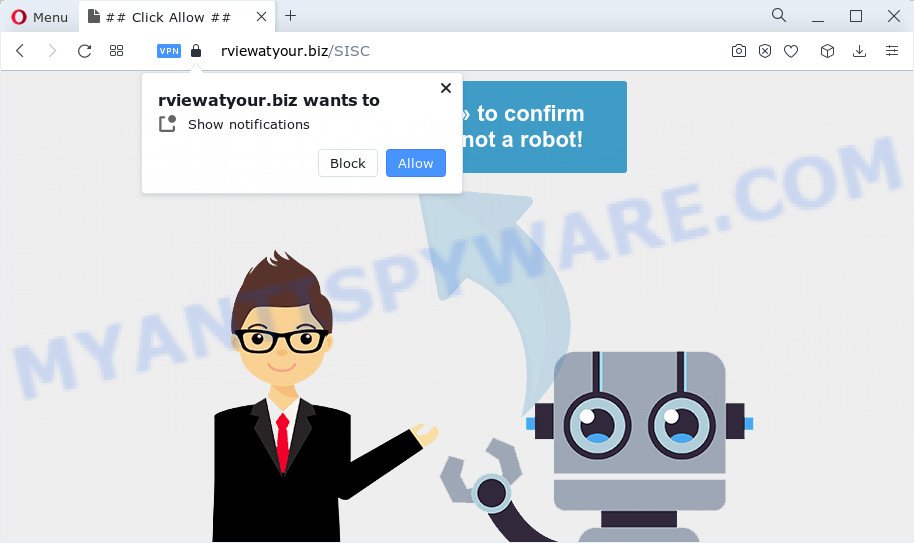
Once enabled, the Rviewatyour.biz notifications will start popping up in the right bottom corner of the desktop occasionally and spam the user with intrusive ads. The developers of Rviewatyour.biz use these push notifications to bypass popup blocker and therefore display a large amount of unwanted adverts. These advertisements are used to promote dubious web browser addons, giveaway scams, fake software, and adult web pages.

The best way to get rid of Rviewatyour.biz spam notifications open the web browser’s settings and complete the Rviewatyour.biz removal tutorial below. Once you delete notifications subscription, the Rviewatyour.biz pop ups ads will no longer show on the screen.
Threat Summary
| Name | Rviewatyour.biz pop up |
| Type | push notifications advertisements, pop-up virus, pop ups, popup ads |
| Distribution | potentially unwanted software, adware, social engineering attack, misleading popup ads |
| Symptoms |
|
| Removal | Rviewatyour.biz removal guide |
How did you get infected with Rviewatyour.biz popups
Some research has shown that users can be redirected to Rviewatyour.biz from shady advertisements or by potentially unwanted programs and adware. Adware software’s basic purpose is to present advertisements. These ads are often displayed as sponsored links, pop-ups or different offers and deals. Clicks on the advertisements produce a monetary payoff for the software producers. Adware software can work like Spyware, since it sends sensitive information such as searches and trends to advertisers.
Adware actively distributed with free software, together with the installation package of these programs. Therefore, it’s very important, when installing an unknown program even downloaded from well-known or big hosting site, read the Terms of use and the Software license, as well as to choose the Manual, Advanced or Custom installation option. In this method, you can disable the setup of additional modules and apps and protect your PC system from adware.
In the few simple steps below, we will explain useful ways on how to clean your computer of adware and remove Rviewatyour.biz ads from your browser.
How to remove Rviewatyour.biz advertisements (removal tutorial)
There present several free adware software removal tools. Also it is possible to remove Rviewatyour.biz ads manually. But we suggest to combine all these methods below into the one removal algorithm. Follow the steps of the tutorial. Some of the steps below will require you to shut down this web page. So, please read the guide carefully, after that bookmark it or open it on your smartphone for later reference.
To remove Rviewatyour.biz pop ups, complete the following steps:
- How to remove Rviewatyour.biz pop-up ads without any software
- Automatic Removal of Rviewatyour.biz pop up advertisements
- Use AdBlocker to block Rviewatyour.biz and stay safe online
- To sum up
How to remove Rviewatyour.biz pop-up ads without any software
In this section of the article, we have posted the steps that will help to remove Rviewatyour.biz advertisements manually. Although compared to removal utilities, this way loses in time, but you don’t need to download anything on the computer. It will be enough for you to follow the detailed guidance with images. We tried to describe each step in detail, but if you realized that you might not be able to figure it out, or simply do not want to change the Microsoft Windows and web browser settings, then it’s better for you to use utilities from trusted developers, which are listed below.
Removing the Rviewatyour.biz, check the list of installed apps first
First, go to Windows Control Panel and remove questionable applications, all programs you don’t remember installing. It is important to pay the most attention to applications you installed just before Rviewatyour.biz ads appeared on your internet browser. If you don’t know what a program does, look for the answer on the World Wide Web.
|
|
|
|
Remove Rviewatyour.biz notifications from web-browsers
Your web-browser likely now allows the Rviewatyour.biz web-site to send you spam notifications, but you do not want the annoying advertisements from this web site and we understand that. We have put together this steps on how you can delete Rviewatyour.biz advertisements from Edge, Android, Safari, Microsoft Internet Explorer, Mozilla Firefox and Google Chrome.
Google Chrome:
- In the right upper corner, click on Google Chrome’s main menu button, represented by three vertical dots.
- Select ‘Settings’, scroll down to the bottom and click ‘Advanced’.
- At the ‘Privacy and Security’ section click ‘Site settings’.
- Go to Notifications settings.
- Locate the Rviewatyour.biz site and remove it by clicking the three vertical dots on the right to the URL and select ‘Remove’.

Android:
- Tap ‘Settings’.
- Tap ‘Notifications’.
- Find and tap the browser that shows Rviewatyour.biz spam notifications advertisements.
- Locate Rviewatyour.biz in the list and disable it.

Mozilla Firefox:
- In the top-right corner, click the Firefox menu (three bars).
- In the menu go to ‘Options’, in the menu on the left go to ‘Privacy & Security’.
- Scroll down to the ‘Permissions’ section and click the ‘Settings’ button next to ‘Notifications’.
- Find Rviewatyour.biz URL, other suspicious URLs, click the drop-down menu and choose ‘Block’.
- Click ‘Save Changes’ button.

Edge:
- In the top right corner, click the Edge menu button (three dots).
- Scroll down, locate and click ‘Settings’. In the left side select ‘Advanced’.
- Click ‘Manage permissions’ button, located beneath ‘Website permissions’.
- Right-click the Rviewatyour.biz. Click ‘Delete’.

Internet Explorer:
- Click the Gear button on the top-right corner of the window.
- In the drop-down menu select ‘Internet Options’.
- Select the ‘Privacy’ tab and click ‘Settings under ‘Pop-up Blocker’ section.
- Find the Rviewatyour.biz site and click the ‘Remove’ button to remove the URL.

Safari:
- Go to ‘Preferences’ in the Safari menu.
- Select the ‘Websites’ tab and then select ‘Notifications’ section on the left panel.
- Check for Rviewatyour.biz URL, other questionable sites and apply the ‘Deny’ option for each.
Remove Rviewatyour.biz advertisements from Chrome
If you have adware problem or the Chrome is running slow, then reset Chrome settings can help you. In the steps below we’ll show you a way to reset your Google Chrome settings to default values without reinstall. This will also help to remove Rviewatyour.biz pop ups from your internet browser.

- First, start the Chrome and click the Menu icon (icon in the form of three dots).
- It will show the Google Chrome main menu. Select More Tools, then click Extensions.
- You’ll see the list of installed extensions. If the list has the extension labeled with “Installed by enterprise policy” or “Installed by your administrator”, then complete the following steps: Remove Chrome extensions installed by enterprise policy.
- Now open the Google Chrome menu once again, press the “Settings” menu.
- Next, click “Advanced” link, which located at the bottom of the Settings page.
- On the bottom of the “Advanced settings” page, click the “Reset settings to their original defaults” button.
- The Google Chrome will open the reset settings dialog box as on the image above.
- Confirm the web-browser’s reset by clicking on the “Reset” button.
- To learn more, read the blog post How to reset Google Chrome settings to default.
Remove Rviewatyour.biz pop ups from Firefox
If your Firefox web browser is rerouted to Rviewatyour.biz without your permission or an unknown search engine displays results for your search, then it may be time to perform the internet browser reset. Your saved bookmarks, form auto-fill information and passwords won’t be cleared or changed.
Click the Menu button (looks like three horizontal lines), and press the blue Help icon located at the bottom of the drop down menu as shown in the figure below.

A small menu will appear, press the “Troubleshooting Information”. On this page, press “Refresh Firefox” button as displayed in the following example.

Follow the onscreen procedure to restore your Mozilla Firefox web browser settings to their original settings.
Delete Rviewatyour.biz pop ups from Microsoft Internet Explorer
The Microsoft Internet Explorer reset is great if your internet browser is hijacked or you have unwanted add-ons or toolbars on your web-browser, which installed by an malware.
First, run the IE, click ![]() ) button. Next, click “Internet Options” as displayed below.
) button. Next, click “Internet Options” as displayed below.

In the “Internet Options” screen select the Advanced tab. Next, click Reset button. The Internet Explorer will display the Reset Internet Explorer settings prompt. Select the “Delete personal settings” check box and click Reset button.

You will now need to reboot your device for the changes to take effect. It will remove adware software that cause pop-ups, disable malicious and ad-supported web-browser’s extensions and restore the IE’s settings such as startpage, newtab and search engine to default state.
Automatic Removal of Rviewatyour.biz pop up advertisements
Many antivirus companies have developed apps that help detect adware and thereby remove Rviewatyour.biz from the Microsoft Internet Explorer, Google Chrome, Edge and Firefox web browsers. Below is a a few of the free applications you may want to run. Your computer may have a huge count of PUPs, adware and hijackers installed at the same time, so we suggest, if any unwanted or malicious program returns after rebooting the computer, then launch your PC into Safe Mode and use the anti malware utility once again.
Remove Rviewatyour.biz pop-ups with Zemana Free
Download Zemana Free to get rid of Rviewatyour.biz ads automatically from all of your browsers. This is a free software specially created for malicious software removal. This utility can get rid of adware, hijacker from Microsoft Edge, Mozilla Firefox, Google Chrome and IE and MS Windows registry automatically.
Download Zemana Anti Malware (ZAM) from the link below.
165065 downloads
Author: Zemana Ltd
Category: Security tools
Update: July 16, 2019
When downloading is finished, close all windows on your PC. Further, open the install file called Zemana.AntiMalware.Setup. If the “User Account Control” prompt pops up as on the image below, click the “Yes” button.

It will show the “Setup wizard” that will help you install Zemana Anti Malware on the PC. Follow the prompts and do not make any changes to default settings.

Once installation is done successfully, Zemana Free will automatically start and you can see its main window similar to the one below.

Next, press the “Scan” button to perform a system scan for the adware software that cause annoying Rviewatyour.biz pop-ups. This task may take quite a while, so please be patient. During the scan Zemana Anti-Malware (ZAM) will detect threats exist on your device.

As the scanning ends, Zemana AntiMalware will display you the results. Make sure to check mark the items that are unsafe and then click “Next” button.

The Zemana Free will delete adware responsible for Rviewatyour.biz pop ups and move the selected threats to the program’s quarantine. When that process is done, you can be prompted to restart your computer.
Use Hitman Pro to get rid of Rviewatyour.biz advertisements
HitmanPro is a free portable program that scans your PC system for adware that causes Rviewatyour.biz advertisements in your internet browser, potentially unwanted applications and hijackers and helps delete them easily. Moreover, it’ll also help you remove any harmful browser extensions and add-ons.
Visit the page linked below to download the latest version of HitmanPro for MS Windows. Save it on your MS Windows desktop or in any other place.
When the download is complete, open the file location. You will see an icon like below.

Double click the Hitman Pro desktop icon. Once the utility is opened, you will see a screen as on the image below.

Further, click “Next” button . HitmanPro application will scan through the whole computer for the adware that cause pop ups. Depending on your computer, the scan can take anywhere from a few minutes to close to an hour. As the scanning ends, Hitman Pro will display a list of detected items as on the image below.

Make sure to check mark the items which are unsafe and then press “Next” button. It will display a dialog box, press the “Activate free license” button.
Remove Rviewatyour.biz pop ups with MalwareBytes
We recommend using the MalwareBytes Free. You can download and install MalwareBytes Free to search for adware and thereby get rid of Rviewatyour.biz pop-ups from your browsers. When installed and updated, this free malware remover automatically finds and removes all threats exist on the PC.
First, visit the page linked below, then click the ‘Download’ button in order to download the latest version of MalwareBytes Free.
327290 downloads
Author: Malwarebytes
Category: Security tools
Update: April 15, 2020
Once the download is complete, close all windows on your computer. Further, start the file called MBSetup. If the “User Account Control” dialog box pops up like below, click the “Yes” button.

It will open the Setup wizard which will help you set up MalwareBytes on the personal computer. Follow the prompts and don’t make any changes to default settings.

Once setup is finished successfully, click “Get Started” button. Then MalwareBytes will automatically start and you can see its main window like the one below.

Next, click the “Scan” button to start scanning your PC for the adware that causes Rviewatyour.biz ads. This task can take some time, so please be patient. When a threat is detected, the number of the security threats will change accordingly.

After the scan is finished, a list of all items found is prepared. Review the results once the tool has done the system scan. If you think an entry should not be quarantined, then uncheck it. Otherwise, simply click “Quarantine” button.

The MalwareBytes Free will remove adware responsible for Rviewatyour.biz ads and move the selected threats to the program’s quarantine. Once the clean up is done, you can be prompted to restart your computer. We suggest you look at the following video, which completely explains the procedure of using the MalwareBytes Free to remove browser hijackers, adware and other malware.
Use AdBlocker to block Rviewatyour.biz and stay safe online
In order to increase your security and protect your PC against new annoying advertisements and harmful websites, you need to run adblocker application that blocks an access to malicious ads and websites. Moreover, the application can stop the display of intrusive advertising, which also leads to faster loading of web-sites and reduce the consumption of web traffic.
- AdGuard can be downloaded from the following link. Save it on your Microsoft Windows desktop or in any other place.
Adguard download
26904 downloads
Version: 6.4
Author: © Adguard
Category: Security tools
Update: November 15, 2018
- After downloading it, launch the downloaded file. You will see the “Setup Wizard” program window. Follow the prompts.
- When the install is finished, click “Skip” to close the install application and use the default settings, or click “Get Started” to see an quick tutorial which will allow you get to know AdGuard better.
- In most cases, the default settings are enough and you do not need to change anything. Each time, when you start your computer, AdGuard will start automatically and stop unwanted ads, block Rviewatyour.biz, as well as other harmful or misleading websites. For an overview of all the features of the program, or to change its settings you can simply double-click on the icon named AdGuard, which is located on your desktop.
To sum up
Once you have complete the steps above, your PC system should be clean from this adware and other malware. The Microsoft Edge, Firefox, Google Chrome and Microsoft Internet Explorer will no longer open undesired Rviewatyour.biz web-site when you surf the Internet. Unfortunately, if the guidance does not help you, then you have caught a new adware software, and then the best way – ask for help.
Please create a new question by using the “Ask Question” button in the Questions and Answers. Try to give us some details about your problems, so we can try to help you more accurately. Wait for one of our trained “Security Team” or Site Administrator to provide you with knowledgeable assistance tailored to your problem with the undesired Rviewatyour.biz pop up ads.



















