What is PDFSearchWeb?
The cyber threat analysts have determined that PDFSearchWeb is a potentially unwanted application (PUA) from the family of Browser hijackers. Browser hijackers are developed to take over the web-browser and control user’s surfing preferences. It commonly aims at Chrome internet browser, but it’s possible that it can hijack other browser too. The browser hijackers and potentially unwanted programs can sneak into the device unnoticed due to the fact that it’s actively being promoted in free programs. We recommend that you delete PDFSearchWeb as soon as you notice the changes it has made to your browser settings.
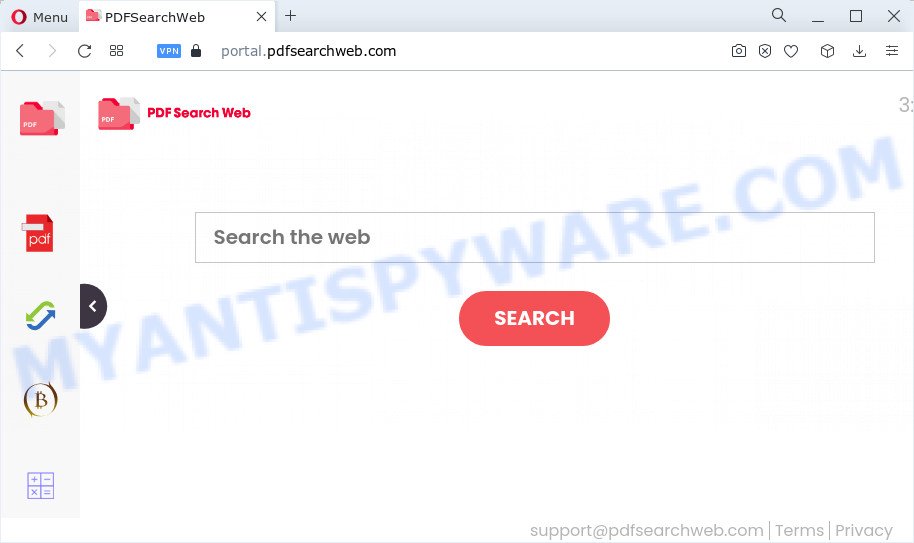
Most often, browser hijackers promote fake search providers by setting their address as the default search provider. In this case, the hijacker installs feed.pdfsearchweb.com as a search provider. This means that users whose internet browser is infected with the browser hijacker are forced to visit pdfsearchweb.com each time they search in the Internet, open a new window or tab. And since pdfsearchweb.com is not a real search provider and does not have the ability to find the information users need, this web page reroutes the user’s browser to the Yahoo search engine.

As well as unwanted browser redirects to pdfsearchweb.com, PDFSearchWeb can gather your Internet browsing activity by recording IP addresses, Internet Service Provider (ISP), URLs visited, cookie information, websites visited and browser version and type. Such kind of behavior can lead to serious security problems or personal data theft. This is another reason why the browser hijacker that redirects the internet browser to pdfsearchweb.com should be removed ASAP.
Browser hijackers are usually written in ways common to malicious software, spyware and adware. In order to get rid of browser hijacker and thus remove PDFSearchWeb, you will need complete the following steps or run free removal tool listed below.
How can a browser hijacker get on your personal computer
Browser hijackers and PUPs such as PDFSearchWeb most likely to occur during the installation of free software due the fact that potentially unwanted applications like this are commonly hidden in the setup file. Thus, if you have installed some free applications using Quick(Standard) method, you may have let a hijacker get inside the PC system. Keep in mind that the Quick mode is unreliable because it do not warn about bundled applications. Thus, optional programs will be installed automatically unless you choose Advanced/Custom method and disable its installation.
Threat Summary
| Name | PDFSearchWeb |
| Type | PUP, redirect virus, search engine hijacker, start page hijacker, browser hijacker |
| Associated web-sites | feed.pdfsearchweb.com, portal.pdfsearchweb.com, install.pdfsearchweb.com, get.pdfsearchweb.com |
| Affected Browser Settings | newtab URL, start page, search provider |
| Distribution | free programs installation packages, fake software updaters, dubious popup ads |
| Symptoms | You experience a huge number of of unwanted advertising popups. You keep getting redirected to suspicious websites. New entries appear in your Programs folder. An unexpected internet browser extension appears in your browser. Your web-browser home page has replaced and you cannot change it back. |
| Removal | PDFSearchWeb removal guide |
How to remove PDFSearchWeb from Chrome, Firefox, IE, Edge
In order to get rid of PDFSearchWeb browser hijacker, start by closing any applications and popups that are open. If a popup won’t close, then close your internet browser (Chrome, IE, Firefox and Microsoft Edge). If a program won’t close then please reboot your computer. Next, follow the steps below.
To remove PDFSearchWeb, perform the steps below:
- How to manually get rid of PDFSearchWeb
- Automatic Removal of PDFSearchWeb
- Block PDFSearchWeb and other undesired websites
- Finish words
How to manually get rid of PDFSearchWeb
The useful removal steps for the PDFSearchWeb browser hijacker. The detailed procedure can be followed by anyone as it really does take you step-by-step. If you follow this process to remove PDFSearchWeb browser hijacker let us know how you managed by sending us your comments please.
Deleting the PDFSearchWeb, check the list of installed programs first
When troubleshooting a PC system, one common step is go to MS Windows Control Panel and uninstall dubious applications. The same approach will be used in the removal of PDFSearchWeb browser hijacker. Please use instructions based on your Microsoft Windows version.
Windows 8, 8.1, 10
First, press the Windows button
Windows XP, Vista, 7
First, click “Start” and select “Control Panel”.
It will show the Windows Control Panel like below.

Next, click “Uninstall a program” ![]()
It will display a list of all apps installed on your computer. Scroll through the all list, and uninstall any questionable and unknown applications. To quickly find the latest installed software, we recommend sort programs by date in the Control panel.
Remove PDFSearchWeb browser hijacker from web-browsers
Remove unwanted extensions is a simple way to remove PDFSearchWeb hijacker and revert back web browser’s settings that have been replaced by browser hijacker.
You can also try to get rid of PDFSearchWeb hijacker by reset Chrome settings. |
If you are still experiencing issues with PDFSearchWeb hijacker removal, you need to reset Mozilla Firefox browser. |
Another way to delete PDFSearchWeb browser hijacker from Internet Explorer is reset IE settings. |
|
Automatic Removal of PDFSearchWeb
The easiest solution to remove PDFSearchWeb hijacker is to use an anti-malware program capable of detecting hijackers including PDFSearchWeb. We recommend try Zemana AntiMalware or another free malware remover that listed below. It has excellent detection rate when it comes to adware software, hijackers and other potentially unwanted applications.
Run Zemana to remove PDFSearchWeb browser hijacker
Zemana is free full featured malicious software removal utility. It can scan your files and Windows registry in real-time. Zemana Anti Malware can help to delete PDFSearchWeb hijacker, other potentially unwanted applications and adware software. It uses 1% of your PC system resources. This tool has got simple and beautiful interface and at the same time best possible protection for your PC.

- Installing the Zemana Free is simple. First you’ll need to download Zemana on your device by clicking on the following link.
Zemana AntiMalware
165033 downloads
Author: Zemana Ltd
Category: Security tools
Update: July 16, 2019
- At the download page, click on the Download button. Your internet browser will display the “Save as” dialog box. Please save it onto your Windows desktop.
- After the downloading process is complete, please close all applications and open windows on your computer. Next, run a file named Zemana.AntiMalware.Setup.
- This will start the “Setup wizard” of Zemana Anti Malware (ZAM) onto your personal computer. Follow the prompts and do not make any changes to default settings.
- When the Setup wizard has finished installing, the Zemana will start and open the main window.
- Further, click the “Scan” button . Zemana Free tool will begin scanning the whole computer to find out PDFSearchWeb hijacker. This process can take quite a while, so please be patient. While the Zemana AntiMalware application is scanning, you can see how many objects it has identified as threat.
- Once the scan is done, Zemana Anti-Malware (ZAM) will open a list of found threats.
- In order to remove all threats, simply click the “Next” button. The utility will remove PDFSearchWeb browser hijacker and move the selected threats to the program’s quarantine. After the procedure is complete, you may be prompted to reboot the PC.
- Close the Zemana Anti-Malware and continue with the next step.
Remove PDFSearchWeb browser hijacker and malicious extensions with HitmanPro
HitmanPro is a portable program which requires no hard installation to search for and remove PDFSearchWeb browser hijacker. The application itself is small in size (only a few Mb). Hitman Pro does not need any drivers and special dlls. It’s probably easier to use than any alternative malware removal utilities you’ve ever tried. Hitman Pro works on 64 and 32-bit versions of Windows 10, 8, 7 and XP. It proves that removal tool can be just as useful as the widely known antivirus applications.

- Please go to the link below to download the latest version of HitmanPro for Windows. Save it on your Desktop.
- Once downloading is complete, double click the Hitman Pro icon. Once this utility is opened, press “Next” button to perform a system scan for the PDFSearchWeb hijacker. This task can take some time, so please be patient. During the scan HitmanPro will search for threats present on your device.
- When the system scan is complete, Hitman Pro will create a list of unwanted software and browser hijacker. All detected items will be marked. You can remove them all by simply click “Next” button. Now click the “Activate free license” button to begin the free 30 days trial to delete all malicious software found.
Remove PDFSearchWeb browser hijacker with MalwareBytes Free
We suggest using the MalwareBytes Free which are completely clean your PC of the hijacker. The free utility is an advanced malicious software removal program created by (c) Malwarebytes lab. This program uses the world’s most popular anti malware technology. It is able to help you remove browser hijacker, PUPs, malicious software, adware, toolbars, ransomware and other security threats from your computer for free.

- Visit the page linked below to download the latest version of MalwareBytes Free for Windows. Save it on your MS Windows desktop.
Malwarebytes Anti-malware
327261 downloads
Author: Malwarebytes
Category: Security tools
Update: April 15, 2020
- When downloading is done, close all applications and windows on your device. Open a directory in which you saved it. Double-click on the icon that’s named MBsetup.
- Select “Personal computer” option and click Install button. Follow the prompts.
- Once install is complete, press the “Scan” button for checking your personal computer for the PDFSearchWeb hijacker. While the MalwareBytes AntiMalware (MBAM) is scanning, you can see number of objects it has identified either as being malicious software.
- When MalwareBytes Free completes the scan, you’ll be displayed the list of all detected threats on your PC. All found threats will be marked. You can delete them all by simply press “Quarantine”. When finished, you can be prompted to restart your computer.
The following video offers a few simple steps on how to get rid of hijackers, adware and other malware with MalwareBytes Anti Malware.
Block PDFSearchWeb and other undesired websites
It’s important to run ad blocking applications like AdGuard to protect your computer from harmful web pages. Most security experts says that it is okay to block ads. You should do so just to stay safe! And, of course, the AdGuard can to block PDFSearchWeb and other undesired websites.
- Download AdGuard by clicking on the link below. Save it to your Desktop.
Adguard download
26897 downloads
Version: 6.4
Author: © Adguard
Category: Security tools
Update: November 15, 2018
- After downloading it, run the downloaded file. You will see the “Setup Wizard” program window. Follow the prompts.
- When the installation is finished, press “Skip” to close the installation program and use the default settings, or click “Get Started” to see an quick tutorial that will allow you get to know AdGuard better.
- In most cases, the default settings are enough and you do not need to change anything. Each time, when you launch your PC, AdGuard will launch automatically and stop unwanted ads, block PDFSearchWeb, as well as other harmful or misleading webpages. For an overview of all the features of the program, or to change its settings you can simply double-click on the icon named AdGuard, which is located on your desktop.
Finish words
Now your personal computer should be free of the PDFSearchWeb browser hijacker. We suggest that you keep Zemana (to periodically scan your personal computer for new hijackers and other malicious software) and AdGuard (to help you stop annoying pop up ads and harmful web-sites). Moreover, to prevent any browser hijacker, please stay clear of unknown and third party applications, make sure that your antivirus application, turn on the option to scan for potentially unwanted applications.
If you need more help with PDFSearchWeb browser hijacker related issues, go to here.


















