The cyber security researchers have determined that Topfreenewsfeeds.com is a web site that uses social engineering to trick you and other unsuspecting users into subscribing to push notifications that then displays spam ads on the user’s web-browser or desktop. It delivers the message stating that the user should click ‘Allow’ button in order to download a file, connect to the Internet, enable Flash Player, watch a video, access the content of the webpage, and so on.
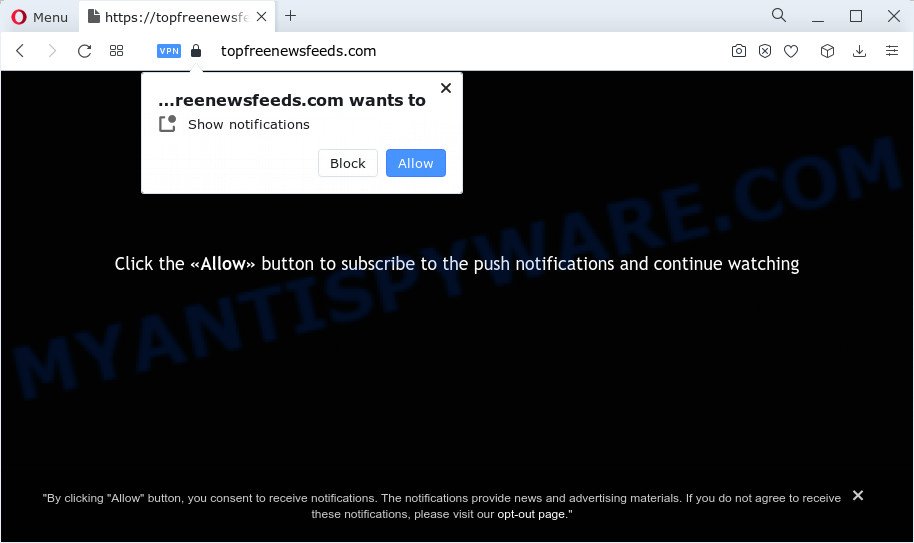
Once enabled, the Topfreenewsfeeds.com notifications will start popping up in the right bottom corner of the screen occasionally and spam you with intrusive adverts. Push notifications are originally developed to alert the user of newly published blog posts. Scammers abuse ‘push notifications’ to avoid antivirus software and ad blocking apps by displaying unwanted ads. These ads are displayed in the lower right corner of the screen urges users to play online games, visit dubious websites, install web browser plugins & so on.

To end this intrusive behavior and remove Topfreenewsfeeds.com notifications, you need to modify browser settings that got modified by adware software. For that, complete the Topfreenewsfeeds.com removal guidance below. Once you delete notifications subscription, the Topfreenewsfeeds.com pop-ups ads will no longer display on the screen.
Threat Summary
| Name | Topfreenewsfeeds.com popup |
| Type | browser notification spam advertisements, pop-up ads, pop up virus, popups |
| Distribution | shady pop up ads, potentially unwanted apps, social engineering attack, adware |
| Symptoms |
|
| Removal | Topfreenewsfeeds.com removal guide |
How does your computer get infected with Topfreenewsfeeds.com pop ups
These Topfreenewsfeeds.com pop-ups are caused by dubious advertisements on the web sites you visit or adware. Adware is short for ‘ad supported’ software. Adware displays unwanted ads that appear in unclosable windows or advertising links on computer screens. In order to display adverts as often as possible adware can modify your browser settings. You may even find that your PC settings are hijacked without your conscious permission. The authors of adware do so in order to generate profit via third-party ad network. Thus every your click on the ads earns profit for them.
Most often, adware gets on a computer together with installation packages from file sharing web-sites. So, install a free program is a a good chance that you will find a bundled adware. If you don’t know how to avoid it, then use a simple trick. During the installation, choose the Custom or Advanced installation type. Next, click ‘Decline’ button and clear all checkboxes on offers that ask you to install third-party apps. Moreover, please carefully read Term of use and User agreement before installing any apps or otherwise you may end up with another unwanted application on your device like this adware.
It’s important, don’t use Topfreenewsfeeds.com web-site and don’t click on links placed on it, as they can lead you to a more malicious or misleading web sites. The best option is to use the tutorial posted below to clean your computer of adware and thus delete Topfreenewsfeeds.com advertisements.
How to remove Topfreenewsfeeds.com ads (removal tutorial)
When the adware gets installed on your device without your knowledge, it’s not easy to remove. Most often, there is no Uninstall program which simply delete the adware software that causes multiple undesired pop-ups from your computer. So, we recommend using several well-proven free specialized tools such as Zemana AntiMalware, MalwareBytes Anti Malware (MBAM) or HitmanPro. But the best solution to remove Topfreenewsfeeds.com pop-up ads will be to perform several manual steps, after that additionally run antimalware tools.
To remove Topfreenewsfeeds.com pop ups, follow the steps below:
- How to manually remove Topfreenewsfeeds.com
- Automatic Removal of Topfreenewsfeeds.com pop-up ads
- Stop Topfreenewsfeeds.com pop up ads
- Finish words
How to manually remove Topfreenewsfeeds.com
The step-by-step instructions will help you manually get rid of Topfreenewsfeeds.com popup ads from the computer. If you have little experience in using computers, we advise that you use the free tools listed below.
Remove adware software through the MS Windows Control Panel
Some programs are free only because their setup package contains an adware software. This unwanted software generates profit for the makers when it is installed. More often this adware can be removed by simply uninstalling it from the ‘Uninstall a Program’ that is located in Windows control panel.
- If you are using Windows 8, 8.1 or 10 then click Windows button, next press Search. Type “Control panel”and press Enter.
- If you are using Windows XP, Vista, 7, then press “Start” button and click “Control Panel”.
- It will display the Windows Control Panel.
- Further, press “Uninstall a program” under Programs category.
- It will show a list of all programs installed on the device.
- Scroll through the all list, and remove dubious and unknown applications. To quickly find the latest installed apps, we recommend sort apps by date.
See more details in the video guide below.
Remove Topfreenewsfeeds.com notifications from web-browsers
if you became a victim of scammers and clicked on the “Allow” button, then your web browser was configured to display annoying ads. To remove the ads, you need to remove the notification permission that you gave the Topfreenewsfeeds.com webpage to send spam notifications.
Google Chrome:
- Click on ‘three dots menu’ button at the top right corner of the browser window.
- When the drop-down menu appears, click on ‘Settings’. Scroll to the bottom of the page and click on ‘Advanced’.
- When the drop-down menu appears, tap ‘Settings’. Scroll down to ‘Advanced’.
- Click on ‘Notifications’.
- Locate the Topfreenewsfeeds.com site and click the three vertical dots button next to it, then click on ‘Remove’.

Android:
- Tap ‘Settings’.
- Tap ‘Notifications’.
- Find and tap the browser that shows Topfreenewsfeeds.com push notifications ads.
- In the opened window, locate Topfreenewsfeeds.com site, other questionable sites and set the toggle button to ‘OFF’ on them one-by-one.

Mozilla Firefox:
- In the top-right corner, click the Menu button, represented by three bars.
- Go to ‘Options’, and Select ‘Privacy & Security’ on the left side of the window.
- Scroll down to ‘Permissions’ section and click ‘Settings…’ button next to ‘Notifications’.
- Select the Topfreenewsfeeds.com domain from the list and change the status to ‘Block’.
- Save changes.

Edge:
- Click the More button (three dots) in the top-right corner.
- Scroll down to ‘Settings’. In the menu on the left go to ‘Advanced’.
- Click ‘Manage permissions’ button under ‘Website permissions’.
- Click the switch below the Topfreenewsfeeds.com URL and each suspicious site.

Internet Explorer:
- Click the Gear button on the top right corner of the screen.
- Select ‘Internet options’.
- Click on the ‘Privacy’ tab and select ‘Settings’ in the pop-up blockers section.
- Locate the Topfreenewsfeeds.com site and click the ‘Remove’ button to remove the domain.

Safari:
- Go to ‘Preferences’ in the Safari menu.
- Open ‘Websites’ tab, then in the left menu click on ‘Notifications’.
- Find the Topfreenewsfeeds.com domain and select it, click the ‘Deny’ button.
Remove Topfreenewsfeeds.com ads from Google Chrome
Reset Chrome settings will delete Topfreenewsfeeds.com popups from web browser and disable harmful extensions. It will also clear cached and temporary data (cookies, site data and content). However, your themes, bookmarks, history, passwords, and web form auto-fill information will not be deleted.
Open the Google Chrome menu by clicking on the button in the form of three horizontal dotes (![]() ). It will show the drop-down menu. Choose More Tools, then press Extensions.
). It will show the drop-down menu. Choose More Tools, then press Extensions.
Carefully browse through the list of installed extensions. If the list has the plugin labeled with “Installed by enterprise policy” or “Installed by your administrator”, then complete the following guidance: Remove Google Chrome extensions installed by enterprise policy otherwise, just go to the step below.
Open the Google Chrome main menu again, click to “Settings” option.

Scroll down to the bottom of the page and click on the “Advanced” link. Now scroll down until the Reset settings section is visible, as displayed on the image below and press the “Reset settings to their original defaults” button.

Confirm your action, click the “Reset” button.
Delete Topfreenewsfeeds.com from Firefox by resetting browser settings
This step will help you delete Topfreenewsfeeds.com advertisements, third-party toolbars, disable malicious extensions and restore your default startpage, new tab and search provider settings.
Click the Menu button (looks like three horizontal lines), and click the blue Help icon located at the bottom of the drop down menu as displayed in the following example.

A small menu will appear, click the “Troubleshooting Information”. On this page, click “Refresh Firefox” button like below.

Follow the onscreen procedure to revert back your Firefox web browser settings to their default values.
Remove Topfreenewsfeeds.com popups from Internet Explorer
By resetting IE web-browser you revert back your web browser settings to its default state. This is first when troubleshooting problems that might have been caused by adware which cause pop-ups.
First, run the Internet Explorer, click ![]() ) button. Next, press “Internet Options” as shown in the figure below.
) button. Next, press “Internet Options” as shown in the figure below.

In the “Internet Options” screen select the Advanced tab. Next, click Reset button. The IE will open the Reset Internet Explorer settings dialog box. Select the “Delete personal settings” check box and click Reset button.

You will now need to reboot your PC system for the changes to take effect. It will get rid of adware that causes multiple annoying pop ups, disable malicious and ad-supported web browser’s extensions and restore the Internet Explorer’s settings like newtab, search engine and homepage to default state.
Automatic Removal of Topfreenewsfeeds.com pop-up ads
Manual removal steps does not always allow to completely delete the adware software, as it’s not easy to identify and get rid of components of adware software and all malicious files from hard disk. Therefore, it is recommended that you run malware removal tool to completely remove Topfreenewsfeeds.com off your web-browser. Several free malicious software removal utilities are currently available that may be used against the adware software. The optimum method would be to run Zemana Anti-Malware (ZAM), MalwareBytes Free and Hitman Pro.
How to remove Topfreenewsfeeds.com popup ads with Zemana
Zemana is extremely fast and ultra light weight malicious software removal utility. It will allow you delete Topfreenewsfeeds.com pop-ups, adware software, potentially unwanted programs and other malicious software. This application gives real-time protection that never slow down your personal computer. Zemana Free is developed for experienced and beginner computer users. The interface of this utility is very easy to use, simple and minimalist.
First, visit the following page, then press the ‘Download’ button in order to download the latest version of Zemana Free.
165086 downloads
Author: Zemana Ltd
Category: Security tools
Update: July 16, 2019
Once the download is done, launch it and follow the prompts. Once installed, the Zemana will try to update itself and when this task is complete, press the “Scan” button to perform a system scan with this tool for the adware software that cause undesired Topfreenewsfeeds.com ads.

This task may take quite a while, so please be patient. While the utility is checking, you can see how many objects and files has already scanned. Make sure all items have ‘checkmark’ and click “Next” button.

The Zemana Anti-Malware will start to delete adware which cause unwanted Topfreenewsfeeds.com pop-up advertisements.
Delete Topfreenewsfeeds.com popup ads from browsers with Hitman Pro
Hitman Pro is a portable utility that searches for and removes undesired software such as hijackers, adware software, toolbars, other web browser extensions and other malicious software. It scans your personal computer for adware software which causes unwanted Topfreenewsfeeds.com advertisements and creates a list of threats marked for removal. HitmanPro will only erase those unwanted apps that you wish to be removed.

- Click the following link to download Hitman Pro. Save it to your Desktop so that you can access the file easily.
- When the download is complete, launch the HitmanPro, double-click the HitmanPro.exe file.
- If the “User Account Control” prompts, press Yes to continue.
- In the HitmanPro window, press the “Next” to perform a system scan with this utility for the adware related to the Topfreenewsfeeds.com advertisements. A system scan may take anywhere from 5 to 30 minutes, depending on your personal computer. While the Hitman Pro tool is scanning, you can see how many objects it has identified as being infected by malware.
- Once the scan get finished, a list of all threats detected is prepared. Make sure all threats have ‘checkmark’ and press “Next”. Now, click the “Activate free license” button to begin the free 30 days trial to remove all malicious software found.
How to remove Topfreenewsfeeds.com with MalwareBytes AntiMalware (MBAM)
Manual Topfreenewsfeeds.com pop-up advertisements removal requires some computer skills. Some files and registry entries that created by the adware can be not fully removed. We advise that run the MalwareBytes Anti Malware that are fully free your personal computer of adware software. Moreover, the free program will allow you to remove malware, PUPs, browser hijackers and toolbars that your PC can be infected too.
MalwareBytes can be downloaded from the following link. Save it to your Desktop.
327304 downloads
Author: Malwarebytes
Category: Security tools
Update: April 15, 2020
After downloading is complete, close all programs and windows on your device. Open a directory in which you saved it. Double-click on the icon that’s called MBSetup similar to the one below.
![]()
When the setup begins, you’ll see the Setup wizard which will help you install Malwarebytes on your PC.

Once installation is done, you will see window as displayed on the screen below.

Now click the “Scan” button to perform a system scan with this utility for the adware which cause pop ups. A system scan can take anywhere from 5 to 30 minutes, depending on your device. During the scan MalwareBytes Free will detect threats exist on your personal computer.

When MalwareBytes Anti Malware is complete scanning your computer, you can check all threats detected on your computer. Once you have selected what you wish to delete from your device press “Quarantine” button.

The Malwarebytes will now get rid of adware that cause undesired Topfreenewsfeeds.com popup advertisements and move the selected items to the Quarantine. After the procedure is done, you may be prompted to reboot your computer.

The following video explains few simple steps on how to get rid of hijacker, adware software and other malware with MalwareBytes.
Stop Topfreenewsfeeds.com pop up ads
One of the worst things is the fact that you cannot stop all those annoying webpages such as Topfreenewsfeeds.com using only built-in MS Windows capabilities. However, there is a program out that you can use to stop undesired web-browser redirects, ads and pop-ups in any modern internet browsers including Google Chrome, Firefox, Internet Explorer and MS Edge. It’s named Adguard and it works very well.
First, please go to the link below, then press the ‘Download’ button in order to download the latest version of AdGuard.
26910 downloads
Version: 6.4
Author: © Adguard
Category: Security tools
Update: November 15, 2018
After downloading is finished, double-click the downloaded file to run it. The “Setup Wizard” window will show up on the computer screen as shown on the screen below.

Follow the prompts. AdGuard will then be installed and an icon will be placed on your desktop. A window will show up asking you to confirm that you want to see a quick tutorial as on the image below.

Click “Skip” button to close the window and use the default settings, or click “Get Started” to see an quick guidance which will help you get to know AdGuard better.
Each time, when you start your device, AdGuard will start automatically and stop unwanted advertisements, block Topfreenewsfeeds.com, as well as other malicious or misleading web-sites. For an overview of all the features of the program, or to change its settings you can simply double-click on the AdGuard icon, which is located on your desktop.
Finish words
Now your computer should be free of the adware that causes multiple annoying pop ups. We suggest that you keep AdGuard (to help you block unwanted ads and annoying malicious webpages) and Zemana AntiMalware (ZAM) (to periodically scan your computer for new malicious software, browser hijackers and adware software). Make sure that you have all the Critical Updates recommended for Windows OS. Without regular updates you WILL NOT be protected when new hijackers, malicious programs and adware are released.
If you are still having problems while trying to get rid of Topfreenewsfeeds.com popup ads from your web browser, then ask for help here.


















