What is Main Captcha Source?
Main Captcha Source is an untrustworthy website created by scammers to promote various types of scams and redirect visitors to other malicious and deceptive web pages. There are a huge number of similar sites on the Internet, we report them every day, the last few: Ngthequalific.biz, Viralnewsobserver.com. Of course, users do not visit such scam websites on purpose, they are redirected to these websites from unreliable websites when they click on misleading ads. In addition, it happens that the scam websites are shown to users who have adware or PUPs (potentially unwanted programs) installed on their computer.
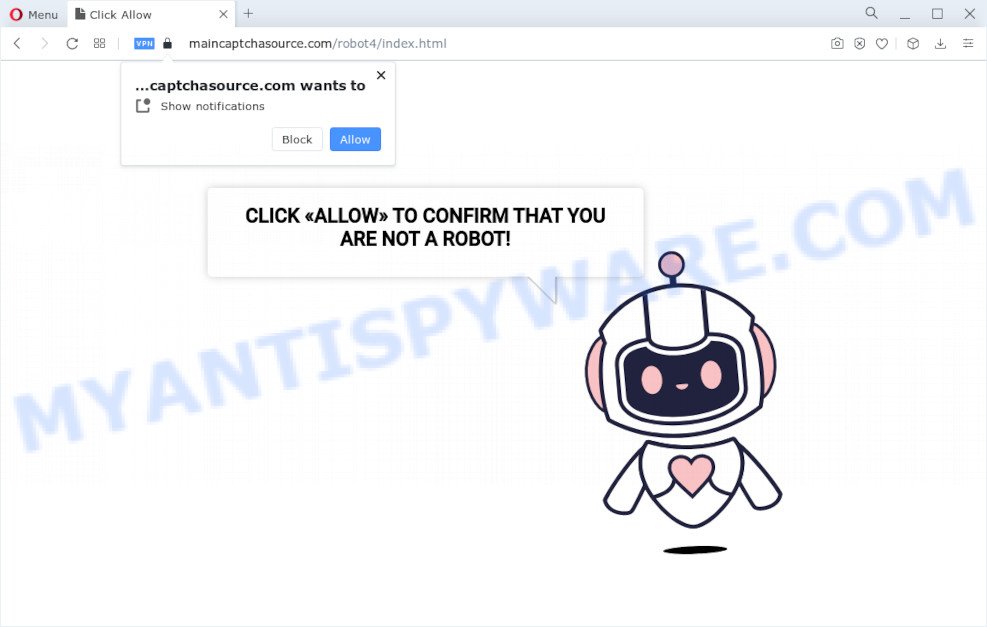
Main Captcha Source is a scam site, avoid it.
QUICK LINKS
Typically, untrustworthy websites like Main Captcha Source display questionable content or redirect users to malicious or scam web-pages (fake goods, services, online surveys, browser hijackers and adware downloads). Which dangerous web-page a visitor lands on depends on their location, device and web browser.
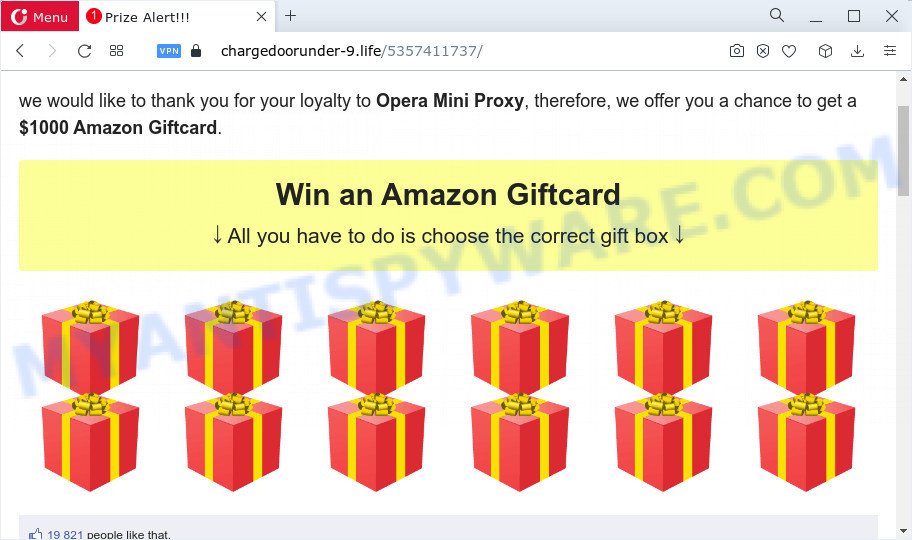
Main Captcha Source redirects users to other scam websites
Main Captcha Source belongs to a group of websites that use certain clickbait methods to get the visitor to click the Allow button. Clickbait is a button, text or a thumbnail link that is designed to attract attention and to entice users to click that button, link or thumbnail. By clicking the “Allow” button, the deceived visitor gives this website permission to display annoying ads (pop-ups in the lower right corner of the desktop). Main Captcha Source displays a “CLICK «ALLOW» TO CONFIRM THAT YOU ARE NOT A ROBOT!” message and a cute animated robot. This misleading message is designed to trick a visitor into clicking ALLOW. By clicking on ALLOW and subscribing to notifications, the visitor will be faced with ads that are misleading messages, promotions of dangerous websites and harmful programs.

If the browser redirects to Main Captcha Source regularly, then it is possible that adware or PUPs are installed on the computer. Adware is a form of malicious software. It is developed for the purpose of showing various popups and/or unwanted adverts on the infected computer without the user’s consent. It is important, don’t click on these ads, as they can lead you to more harmful or misleading websites.
Threat Summary
| Name | Main Captcha Source virus |
| Type | push notifications advertisements, pop up advertisements, popup virus, pop ups |
| Claims | CLICK «ALLOW» TO CONFIRM THAT YOU ARE NOT A ROBOT! |
| Distribution | suspicious pop-up ads, adware, PUPs, social engineering attack |
| Symptoms |
|
| Removal | Main Captcha Source removal guide |
Adware usually gets installed alongside free software, codecs and shareware. This means that you need to be very careful when installing apps downloaded from the Web. Be sure to read the Terms of Use and the Software license, select only the Manual, Advanced or Custom installation type, switch off all additional browser addons and applications are offered to install.
Remove Main Captcha Source notifications from internet browsers
If you’re getting browser notifications from Main Captcha Source or other malicious website, you will have previously pressed the ‘Allow’ button. Below we’ll teach you how to turn them off.
Google Chrome:
- Just copy and paste the following text into the address bar of Google Chrome.
- chrome://settings/content/notifications
- Press Enter.
- Remove the Main Captcha Source URL and other questionable sites by clicking three vertical dots button next to each and selecting ‘Remove’.

Android:
- Open Chrome.
- In the top right hand corner of the screen, tap on Chrome’s main menu button, represented by three vertical dots.
- In the menu tap ‘Settings’, scroll down to ‘Advanced’.
- Tap on ‘Site settings’ and then ‘Notifications’. In the opened window, find the Main Captcha Source site, other rogue notifications and tap on them one-by-one.
- Tap the ‘Clean & Reset’ button and confirm.

Mozilla Firefox:
- Click on ‘three horizontal stripes’ button at the top right corner of the screen.
- In the drop-down menu select ‘Options’. In the left side select ‘Privacy & Security’.
- Scroll down to ‘Permissions’ and then to ‘Settings’ next to ‘Notifications’.
- In the opened window, find Main Captcha Source URL, other rogue notifications, click the drop-down menu and select ‘Block’.
- Save changes.

Edge:
- In the top right corner, click on the three dots to expand the Edge menu.
- Scroll down, locate and click ‘Settings’. In the left side select ‘Advanced’.
- In the ‘Website permissions’ section click ‘Manage permissions’.
- Click the switch below the Main Captcha Source so that it turns off.

Internet Explorer:
- In the right upper corner of the Internet Explorer, click on the menu button (gear icon).
- When the drop-down menu appears, click on ‘Internet Options’.
- Click on the ‘Privacy’ tab and select ‘Settings’ in the pop-up blockers section.
- Select the Main Captcha Source and other suspicious sites below and delete them one by one by clicking the ‘Remove’ button.

Safari:
- Click ‘Safari’ button on the top-left corner of the browser and select ‘Preferences’.
- Open ‘Websites’ tab, then in the left menu click on ‘Notifications’.
- Check for Main Captcha Source site, other dubious sites and apply the ‘Deny’ option for each.
How to remove Main Captcha Source pop-ups (Adware removal guidance)
If you have constant pop-ups or unwanted ads, slow PC system, freezing device issues, you are in need of adware removal assistance. The step-by-step tutorial below will guide you forward to get Main Captcha Source advertisements removed and will allow you get your personal computer operating at peak capacity again.
To remove Main Captcha Source pop ups, execute the steps below:
- How to manually get rid of Main Captcha Source
- Automatic Removal of Main Captcha Source pop-ups
- How to stop Main Captcha Source pop-up ads
How to manually get rid of Main Captcha Source
This part of the blog post is a step-by-step instructions that will show you how to remove Main Captcha Source popups manually. You just need to carefully complete each step. In this case, you do not need to install any additional software.
Uninstall adware through the Microsoft Windows Control Panel
We suggest that you start the computer cleaning process by checking the list of installed software and delete all unknown or dubious software. This is a very important step, as mentioned above, very often the harmful apps such as adware software and browser hijackers may be bundled with freeware. Remove the unwanted apps can get rid of the unwanted advertisements or internet browser redirect.
Windows 8, 8.1, 10
First, press the Windows button
Windows XP, Vista, 7
First, press “Start” and select “Control Panel”.
It will open the Windows Control Panel like below.

Next, click “Uninstall a program” ![]()
It will show a list of all programs installed on your computer. Scroll through the all list, and delete any suspicious and unknown apps. To quickly find the latest installed applications, we recommend sort software by date in the Control panel.
Remove Main Captcha Source from Mozilla Firefox by resetting browser settings
If Mozilla Firefox settings are hijacked by the adware software, your browser displays intrusive popup ads, then ‘Reset Firefox’ could solve these problems. It’ll save your personal information such as saved passwords, bookmarks, auto-fill data and open tabs.
First, run the Firefox and click ![]() button. It will open the drop-down menu on the right-part of the internet browser. Further, click the Help button (
button. It will open the drop-down menu on the right-part of the internet browser. Further, click the Help button (![]() ) like below.
) like below.

In the Help menu, select the “Troubleshooting Information” option. Another way to open the “Troubleshooting Information” screen – type “about:support” in the web-browser adress bar and press Enter. It will open the “Troubleshooting Information” page as displayed in the following example. In the upper-right corner of this screen, click the “Refresh Firefox” button.

It will show the confirmation prompt. Further, click the “Refresh Firefox” button. The Firefox will start a task to fix your problems that caused by the adware. After, it’s done, press the “Finish” button.
Remove Main Captcha Source ads from Google Chrome
Reset Google Chrome settings will allow you to completely reset your internet browser. The result of activating this function will bring Chrome settings back to its original state. This can remove Main Captcha Source ads and disable malicious extensions. Your saved bookmarks, form auto-fill information and passwords won’t be cleared or changed.
Open the Google Chrome menu by clicking on the button in the form of three horizontal dotes (![]() ). It will display the drop-down menu. Select More Tools, then press Extensions.
). It will display the drop-down menu. Select More Tools, then press Extensions.
Carefully browse through the list of installed plugins. If the list has the extension labeled with “Installed by enterprise policy” or “Installed by your administrator”, then complete the following tutorial: Remove Chrome extensions installed by enterprise policy otherwise, just go to the step below.
Open the Chrome main menu again, click to “Settings” option.

Scroll down to the bottom of the page and click on the “Advanced” link. Now scroll down until the Reset settings section is visible, as displayed in the following example and click the “Reset settings to their original defaults” button.

Confirm your action, press the “Reset” button.
Delete Main Captcha Source ads from Microsoft Internet Explorer
By resetting Internet Explorer internet browser you restore your internet browser settings to its default state. This is first when troubleshooting problems that might have been caused by adware.
First, run the Microsoft Internet Explorer, then click ‘gear’ icon ![]() . It will open the Tools drop-down menu on the right part of the web browser, then click the “Internet Options” as shown on the screen below.
. It will open the Tools drop-down menu on the right part of the web browser, then click the “Internet Options” as shown on the screen below.

In the “Internet Options” screen, select the “Advanced” tab, then click the “Reset” button. The IE will display the “Reset Internet Explorer settings” dialog box. Further, press the “Delete personal settings” check box to select it. Next, click the “Reset” button as on the image below.

When the task is complete, click “Close” button. Close the Internet Explorer and restart your personal computer for the changes to take effect. This step will help you to restore your internet browser’s new tab, search engine by default and start page to default state.
Automatic Removal of Main Captcha Source pop-ups
If the Main Captcha Source popups are still there, the situation is more serious. But do not worry. There are several tools that are created to scan for and delete adware from your browser and computer. If you are searching for a free method to adware software removal, then Zemana Anti Malware is a good option. Also you can get HitmanPro and MalwareBytes Free. Both programs also available for free unlimited scanning and for removal of detected malicious software, adware software and PUPs.
How to remove Main Captcha Source popups with Zemana Anti-Malware
Zemana Anti-Malware is a free utility that performs a scan of your PC system and displays if there are existing adware, browser hijackers, viruses, worms, spyware, trojans and other malicious software residing on your PC. If malware is detected, Zemana AntiMalware can automatically remove it. Zemana doesn’t conflict with other anti-malware and antivirus software installed on your computer.
- First, visit the following page, then press the ‘Download’ button in order to download the latest version of Zemana.
Zemana AntiMalware
165053 downloads
Author: Zemana Ltd
Category: Security tools
Update: July 16, 2019
- Once you have downloaded the install file, make sure to double click on the Zemana.AntiMalware.Setup. This would start the Zemana Anti Malware setup on your computer.
- Select installation language and click ‘OK’ button.
- On the next screen ‘Setup Wizard’ simply click the ‘Next’ button and follow the prompts.

- Finally, once the installation is finished, Zemana will run automatically. Else, if doesn’t then double-click on the Zemana icon on your desktop.
- Now that you have successfully install Zemana AntiMalware, let’s see How to use this program to remove Main Captcha Source popups from your computer.
- After you have opened Zemana, you will see a window like below, just click ‘Scan’ button . This tool will begin scanning the whole device to detect adware software.

- Now pay attention to the screen while Zemana scans your PC.

- Once the checking is complete, Zemana will create a list of unwanted apps and adware. All found threats will be marked. You can remove them all by simply click ‘Next’ button.

- Zemana may require a restart PC system in order to complete the Main Captcha Source popups removal procedure.
- If you want to completely delete adware software from your computer, then click ‘Quarantine’ icon, select all malicious software, adware, PUPs and other threats and click Delete.
- Reboot your computer to complete the adware removal procedure.
Remove Main Captcha Source pop up ads from web browsers with HitmanPro
HitmanPro is a free removal tool. It removes potentially unwanted software, adware software, browser hijackers and unwanted internet browser plugins. It will identify and remove adware that cause popups. Hitman Pro uses very small computer resources and is a portable program. Moreover, HitmanPro does add another layer of malware protection.
Download HitmanPro from the following link.
Download and run HitmanPro on your device. Once started, click “Next” button to begin scanning your computer for the adware which causes the Main Captcha Source ads. Depending on your personal computer, the scan may take anywhere from a few minutes to close to an hour. When a malware, adware software or PUPs are detected, the number of the security threats will change accordingly. Wait until the the checking is finished..

When finished, the results are displayed in the scan report.

Next, you need to click Next button.
It will open a prompt, click the “Activate free license” button to start the free 30 days trial to remove all malicious software found.
Use MalwareBytes Free to get rid of Main Captcha Source ads
If you’re having problems with Main Captcha Source pop ups removal, then check out MalwareBytes. This is a utility that can help clean up your PC system and improve your speeds for free. Find out more below.

MalwareBytes Free can be downloaded from the following link. Save it on your Desktop.
327277 downloads
Author: Malwarebytes
Category: Security tools
Update: April 15, 2020
Once downloading is complete, run it and follow the prompts. Once installed, the MalwareBytes Free will try to update itself and when this task is complete, press the “Scan” button to perform a system scan with this tool for the adware related to the Main Captcha Source pop-up advertisements. While the MalwareBytes is scanning, you can see count of objects it has identified either as being malicious software. Review the scan results and then press “Quarantine” button.
The MalwareBytes Anti Malware is a free program that you can use to delete all detected folders, files, services, registry entries and so on. To learn more about this malicious software removal utility, we recommend you to read and follow the steps or the video guide below.
How to stop Main Captcha Source pop-up ads
Using an ad blocking program such as AdGuard is an effective way to alleviate the risks. Additionally, ad-blocker programs will also protect you from malicious ads and websites, and, of course, block redirection chain to Main Captcha Source and similar webpages.
- Visit the following page to download AdGuard. Save it to your Desktop.
Adguard download
26903 downloads
Version: 6.4
Author: © Adguard
Category: Security tools
Update: November 15, 2018
- Once the download is done, start the downloaded file. You will see the “Setup Wizard” program window. Follow the prompts.
- After the install is done, click “Skip” to close the installation program and use the default settings, or press “Get Started” to see an quick tutorial that will help you get to know AdGuard better.
- In most cases, the default settings are enough and you do not need to change anything. Each time, when you start your computer, AdGuard will launch automatically and stop Main Captcha Source pop-ups, as well as block malicious and misleading web-pages. For an overview of all the features of the program, or to change its settings you can simply double-click on the icon called AdGuard, which is located on your desktop.
To sum up
Now your device should be free of the adware that causes multiple annoying pop ups. We suggest that you keep AdGuard (to help you stop unwanted advertisements and annoying harmful web sites) and Zemana Anti Malware (to periodically scan your computer for new malware, browser hijackers and adware software). Make sure that you have all the Critical Updates recommended for Microsoft Windows OS. Without regular updates you WILL NOT be protected when new hijackers, malicious applications and adware are released.
If you are still having problems while trying to remove Main Captcha Source pop-up ads from your web-browser, then ask for help here.
























