What is Woso?
The cyber threat analysts have determined that Woso is a PUP (potentially unwanted program) from the family of Browser hijackers. Browser hijackers are a form of software that makes unwanted changes to the default homepage and search engine of user web browsers, making it difficult to change them back. Browser hijackers may also include unwanted popups and advertisements to show up in the affected web browsers. Browser hijackers are usually installed with freeware or shareware download off from third-party web-pages; they can also be found inside legitimate webpages and applications.
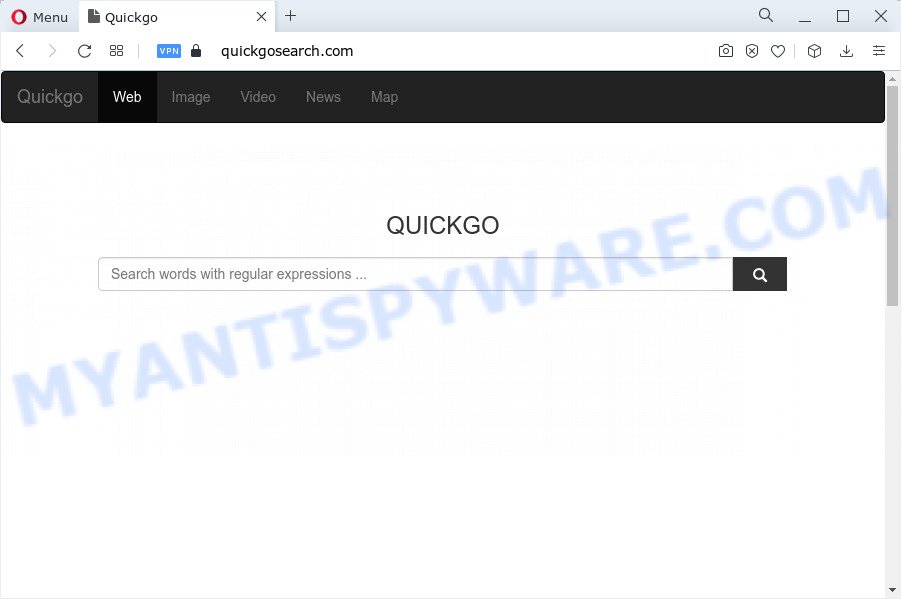
Woso changes browser settings to quickgosearch.com
Typically, browser hijackers and PUPs promote specially created web-sites by setting their address as the startpage or search engine of the affected internet browser. In this case, the browser hijacker changes the browser settings to quickgosearch.com. That is, in other words, this browser hijacker is created for the sole purpose of forcing the user to visit the quickgosearch.com address when the user opens the homepage or uses the search engine. Therefore, the only way to remove a browser redirect to this unwanted website is to completely delete the browser hijacker associated with it. The reason for this is that potentially unwanted programs and browser hijackers often block the ability to change browser settings, thus preventing the user from restoring the startpage and search engine. For example, in this case, to get rid of quickgosearch.com from the address of the home page and search provider, the user needs to uninstall the Woso browser hijacker.
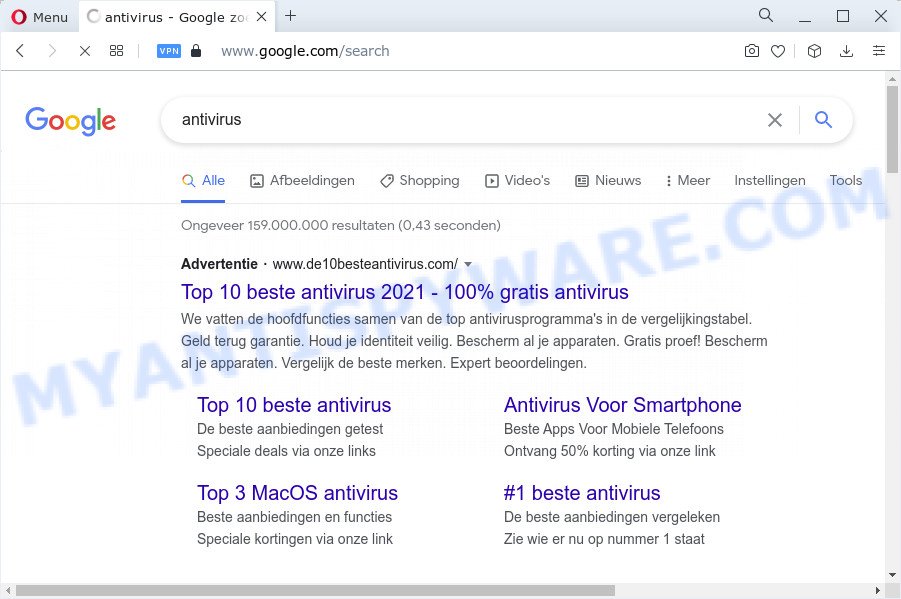
Another reason why you need to get rid of Woso is its online data-tracking activity. It can gather user info, including:
- IP addresses;
- URLs visited;
- search queries/terms;
- clicks on links and ads;
- internet browser version information.
How can a browser hijacker get on your computer
Browser hijackers and potentially unwanted programs such as Woso can get added to your web browser or computer when you visit a website and click an Install button, or when you download and run a suspicious application, or when you install free software that includes a potentially unwanted program (PUP). Be very attentive when installing any programs and make sure you deselect any options for third-party programs that you do not want.
Threat Summary
| Name | Woso, woso extension, QUICKGO |
| Type | search engine hijacker, PUP, browser hijacker, home page hijacker, redirect virus |
| Affected Browser Settings | newtab URL, startpage, search provider |
| Distribution | fake updaters, free software installers, shady pop-up ads |
| Symptoms | Unwanted advertisements appear on web-pages that you are visiting. When you go to a web page, you are frequently redirected to another website that you do not intend to visit. New entries appear in your Programs folder. New web browser extensions suddenly installed on your web browser. Your computer settings are being changed without your request. |
| Removal | Woso removal guide |
How to remove Woso browser hijacker from Chrome, Firefox, IE, Edge
Fortunately, it is not hard to delete the Woso browser hijacker. In the following tutorial, we will provide two ways to free your PC system of this browser hijacker. One is the manual removal method and the other is automatic removal solution. You can choose the solution that best fits you. Please follow the removal instructions below to remove Woso right now!
To remove Woso, use the following steps:
- How to manually delete Woso
- Automatic Removal of Woso
- Use AdBlocker to block Woso redirects
- Finish words
How to manually delete Woso
The useful removal tutorial for the browser hijacker. The detailed procedure can be followed by anyone as it really does take you step-by-step. If you follow this process to get rid of Woso hijacker let us know how you managed by sending us your comments please.
Remove dubious applications using Microsoft Windows Control Panel
In order to remove Woso, first thing you need to do is to uninstall unknown and dubious programs from your PC system using Microsoft Windows control panel. When uninstalling this browser hijacker, check the list of installed apps and try to find suspicious programs and delete them all. Pay special attention to newly installed programs, as it’s most likely that the Woso hijacker сame along with it.
Windows 10, 8.1, 8
Click the Microsoft Windows logo, and then click Search ![]() . Type ‘Control panel’and press Enter as shown below.
. Type ‘Control panel’and press Enter as shown below.

Once the ‘Control Panel’ opens, press the ‘Uninstall a program’ link under Programs category as shown in the following example.

Windows 7, Vista, XP
Open Start menu and select the ‘Control Panel’ at right such as the one below.

Then go to ‘Add/Remove Programs’ or ‘Uninstall a program’ (Windows 7 or Vista) as shown in the figure below.

Carefully browse through the list of installed apps and remove all dubious and unknown apps. We recommend to press ‘Installed programs’ and even sorts all installed applications by date. After you have found anything dubious that may be the Woso browser hijacker or other potentially unwanted application, then choose this program and click ‘Uninstall’ in the upper part of the window. If the questionable application blocked from removal, then run Revo Uninstaller Freeware to completely delete it from your PC.
Remove Woso browser hijacker from internet browsers
If you are still seeing Woso redirects that won’t go away, you might have harmful addons installed on your web-browser. Check your browser for unwanted plugins using the steps below.
You can also try to delete Woso browser hijacker by reset Chrome settings. |
If you are still experiencing problems with Woso hijacker removal, you need to reset Firefox browser. |
Another method to delete Woso hijacker from Internet Explorer is reset IE settings. |
|
Automatic Removal of Woso
Experienced security experts have built efficient malware removal tools to aid users in removing hijackers , adware software and potentially unwanted software. Below we will share with you the best malware removal tools with the ability to find and delete Woso and other potentially unwanted applications.
Get rid of Woso hijacker with Zemana Anti Malware
Zemana Anti-Malware (ZAM) is free full featured malicious software removal utility. It can check your files and Windows registry in real-time. Zemana can help to remove Woso hijacker, other potentially unwanted applications and adware. It uses 1% of your PC resources. This tool has got simple and beautiful interface and at the same time best possible protection for your personal computer.

- Zemana Anti-Malware can be downloaded from the following link. Save it on your Desktop.
Zemana AntiMalware
165550 downloads
Author: Zemana Ltd
Category: Security tools
Update: July 16, 2019
- At the download page, click on the Download button. Your web browser will display the “Save as” dialog box. Please save it onto your Windows desktop.
- Once downloading is finished, please close all apps and open windows on your device. Next, start a file called Zemana.AntiMalware.Setup.
- This will launch the “Setup wizard” of Zemana onto your computer. Follow the prompts and do not make any changes to default settings.
- When the Setup wizard has finished installing, the Zemana Anti-Malware (ZAM) will launch and open the main window.
- Further, click the “Scan” button . Zemana Anti Malware program will scan through the whole PC system for the Woso browser hijacker. This process can take quite a while, so please be patient. While the Zemana Free is scanning, you can see number of objects it has identified either as being malware.
- When that process is complete, a list of all threats detected is created.
- Next, you need to click the “Next” button. The tool will delete Woso hijacker. After finished, you may be prompted to reboot the computer.
- Close the Zemana AntiMalware (ZAM) and continue with the next step.
Delete Woso hijacker from web browsers with Hitman Pro
If the Woso issue persists, use the Hitman Pro and scan if your device is affected by hijacker. The Hitman Pro is a downloadable security utility that provides on-demand scanning and helps delete adware software, PUPs, and other malicious software. It works with your existing antivirus software.
Installing the HitmanPro is simple. First you’ll need to download HitmanPro by clicking on the following link. Save it to your Desktop.
Download and run HitmanPro on your PC. Once started, click “Next” button . Hitman Pro utility will begin scanning the whole computer to find out the Woso hijacker. Depending on your PC, the scan can take anywhere from a few minutes to close to an hour. While the Hitman Pro is scanning, you may see number of objects it has identified either as being malicious software..

When Hitman Pro has finished scanning your computer, Hitman Pro will display a list of all items detected by the scan.

Next, you need to press Next button.
It will show a prompt, click the “Activate free license” button to start the free 30 days trial to remove all malware found.
Remove Woso hijacker with MalwareBytes
If you’re still having problems with the Woso hijacker — or just wish to check your computer occasionally for hijacker and other malware — download MalwareBytes Free. It’s free for home use, and scans for and removes various unwanted programs that attacks your PC or degrades computer performance. MalwareBytes can get rid of adware, potentially unwanted programs as well as malware, including ransomware and trojans.

First, visit the following page, then press the ‘Download’ button in order to download the latest version of MalwareBytes Anti Malware (MBAM).
327782 downloads
Author: Malwarebytes
Category: Security tools
Update: April 15, 2020
When the downloading process is done, run it and follow the prompts. Once installed, the MalwareBytes Anti-Malware (MBAM) will try to update itself and when this process is complete, press the “Scan” button to detect Woso browser hijacker. This procedure may take some time, so please be patient. When a threat is detected, the number of the security threats will change accordingly. Wait until the the checking is complete. You may remove items (move to Quarantine) by simply click “Quarantine” button.
The MalwareBytes Free is a free program that you can use to remove all detected folders, files, services, registry entries and so on. To learn more about this malicious software removal utility, we advise you to read and follow the guidance or the video guide below.
Use AdBlocker to block Woso redirects
One of the worst things is the fact that you cannot stop all malicious web-sites using only built-in MS Windows capabilities. However, there is a program out that you can use to stop browser redirects, ads and pop ups in any modern internet browsers including Firefox, Google Chrome, IE and Edge. It’s called Adguard and it works very well.
- Download AdGuard on your PC by clicking on the following link.
Adguard download
27050 downloads
Version: 6.4
Author: © Adguard
Category: Security tools
Update: November 15, 2018
- Once the download is complete, start the downloaded file. You will see the “Setup Wizard” program window. Follow the prompts.
- After the installation is finished, press “Skip” to close the installation application and use the default settings, or click “Get Started” to see an quick tutorial that will help you get to know AdGuard better.
- In most cases, the default settings are enough and you don’t need to change anything. Each time, when you run your PC, AdGuard will start automatically and stop undesired advertisements, block Woso redirects, as well as other malicious or misleading websites. For an overview of all the features of the program, or to change its settings you can simply double-click on the icon named AdGuard, that may be found on your desktop.
Finish words
Now your personal computer should be free of the Woso hijacker. We suggest that you keep AdGuard (to help you stop unwanted pop up advertisements and annoying harmful webpages) and Zemana Free (to periodically scan your device for new malicious software, hijackers and adware). Make sure that you have all the Critical Updates recommended for Windows OS. Without regular updates you WILL NOT be protected when new hijackers, malicious programs and adware are released.
If you are still having problems while trying to delete Woso from your internet browser, then ask for help here.




















