According to cyber threat analysts, Ftheskillsfe.biz is a webpage that attempts to lure you and other unsuspecting users to accept push notifications via the web browser. When you visit the Ftheskillsfe.biz web-page which wants to send you browser notification spam, you will be greeted with a prompt that asks whether you want to agree to them or not. Your options will be ‘Block’ and ‘Allow’.
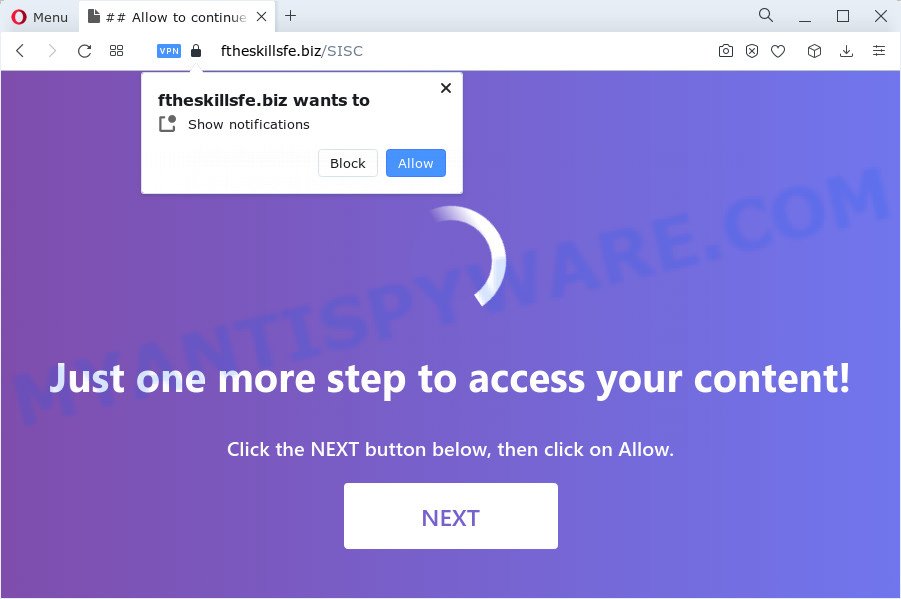
Once enabled, the Ftheskillsfe.biz notifications will start popping up in the lower right corner of your desktop occasionally and spam the user with annoying adverts. The spam notifications will promote ‘free’ online games, giveaway scams, questionable web browser plugins, adult websites, and fake downloads such as the one below.

If you are receiving browser notification spam, you can remove Ftheskillsfe.biz subscription by going into your web browser’s settings and completing the Ftheskillsfe.biz removal instructions below. Once you remove notifications subscription, the Ftheskillsfe.biz pop-ups advertisements will no longer appear on the screen.
Threat Summary
| Name | Ftheskillsfe.biz pop up |
| Type | spam notifications ads, popup virus, popups, pop-up ads |
| Distribution | social engineering attack, adware, PUPs, misleading pop up advertisements |
| Symptoms |
|
| Removal | Ftheskillsfe.biz removal guide |
How does your computer get infected with Ftheskillsfe.biz pop-ups
Some research has shown that users can be redirected to Ftheskillsfe.biz from suspicious ads or by potentially unwanted programs and adware. Adware is an advertising malware. It is created just to present constant pop ups and/or unwanted adverts using intrusive and at times dangerous ways. Adware can also include other types of malware. It can steal confidential information from the personal computer and pass it on to third parties. Adware has also been the basis for hacking to gain access to the computer.
Adware actively distributed with free applications, along with the setup package of these programs. Therefore, it is very important, when installing an unknown program even downloaded from well-known or big hosting site, read the Terms of use and the Software license, as well as to choose the Manual, Advanced or Custom installation option. In this mode, you can disable the installation of unwanted web-browser extensions and software and protect your computer from adware software.
You probably want to know how to remove adware software as well as delete Ftheskillsfe.biz popup advertisements. In the few simple steps below we will tell you about how to solve your issues.
How to remove Ftheskillsfe.biz pop ups (removal guide)
When the adware gets installed on your personal computer without your knowledge, it’s not easy to uninstall. In most cases, there is no Uninstall program that simply remove the adware that causes Ftheskillsfe.biz popup advertisements from your personal computer. So, we suggest using several well-proven free specialized tools like Zemana, MalwareBytes AntiMalware (MBAM) or HitmanPro. But the best method to remove Ftheskillsfe.biz ads will be to perform several manual steps, after that additionally run antimalware tools.
To remove Ftheskillsfe.biz pop ups, execute the steps below:
- Manual Ftheskillsfe.biz advertisements removal
- Uninstall PUPs through the Microsoft Windows Control Panel
- Remove Ftheskillsfe.biz notifications from web-browsers
- Remove Ftheskillsfe.biz popup advertisements from Chrome
- Delete Ftheskillsfe.biz from Firefox by resetting web-browser settings
- Remove Ftheskillsfe.biz pop-up ads from Microsoft Internet Explorer
- Automatic Removal of Ftheskillsfe.biz popup ads
- Block Ftheskillsfe.biz and other intrusive webpages
- Finish words
Manual Ftheskillsfe.biz advertisements removal
In this section of the blog post, we have posted the steps that will help to remove Ftheskillsfe.biz pop up advertisements manually. Although compared to removal tools, this way loses in time, but you don’t need to install anything on your personal computer. It will be enough for you to follow the detailed guidance with pictures. We tried to describe each step in detail, but if you realized that you might not be able to figure it out, or simply do not want to change the Windows and web browser settings, then it’s better for you to run tools from trusted developers, which are listed below.
Uninstall PUPs through the Microsoft Windows Control Panel
Check out the Windows Control Panel (Programs and Features section) to see all installed programs. We recommend to click on the “Date Installed” in order to sort the list of software by the date you installed them. If you see any unknown and suspicious applications, they are the ones you need to uninstall.
Windows 8, 8.1, 10
First, click the Windows button
Windows XP, Vista, 7
First, press “Start” and select “Control Panel”.
It will display the Windows Control Panel as shown in the figure below.

Next, click “Uninstall a program” ![]()
It will show a list of all programs installed on your computer. Scroll through the all list, and uninstall any dubious and unknown applications. To quickly find the latest installed programs, we recommend sort apps by date in the Control panel.
Remove Ftheskillsfe.biz notifications from web-browsers
if you became a victim of online criminals and clicked on the “Allow” button, then your internet browser was configured to display intrusive ads. To remove the ads, you need to delete the notification permission that you gave the Ftheskillsfe.biz web-page to send push notifications.
|
|
|
|
|
|
Remove Ftheskillsfe.biz popup advertisements from Chrome
If adware software, other program or addons replaced your Chrome settings without your knowledge, then you can remove Ftheskillsfe.biz pop-up advertisements and restore your browser settings in Google Chrome at any time. Your saved bookmarks, form auto-fill information and passwords won’t be cleared or changed.

- First, start the Chrome and click the Menu icon (icon in the form of three dots).
- It will open the Google Chrome main menu. Select More Tools, then click Extensions.
- You’ll see the list of installed plugins. If the list has the add-on labeled with “Installed by enterprise policy” or “Installed by your administrator”, then complete the following steps: Remove Chrome extensions installed by enterprise policy.
- Now open the Google Chrome menu once again, press the “Settings” menu.
- Next, click “Advanced” link, which located at the bottom of the Settings page.
- On the bottom of the “Advanced settings” page, click the “Reset settings to their original defaults” button.
- The Google Chrome will display the reset settings dialog box as shown on the image above.
- Confirm the web-browser’s reset by clicking on the “Reset” button.
- To learn more, read the blog post How to reset Chrome settings to default.
Delete Ftheskillsfe.biz from Firefox by resetting web-browser settings
If the Firefox browser is rerouted to Ftheskillsfe.biz and you want to restore the Firefox settings back to their default state, then you should follow the few simple steps below. However, your saved passwords and bookmarks will not be changed or cleared.
First, run the Firefox and click ![]() button. It will display the drop-down menu on the right-part of the web-browser. Further, press the Help button (
button. It will display the drop-down menu on the right-part of the web-browser. Further, press the Help button (![]() ) as displayed on the screen below.
) as displayed on the screen below.

In the Help menu, select the “Troubleshooting Information” option. Another way to open the “Troubleshooting Information” screen – type “about:support” in the web-browser adress bar and press Enter. It will display the “Troubleshooting Information” page as shown in the figure below. In the upper-right corner of this screen, press the “Refresh Firefox” button.

It will show the confirmation prompt. Further, press the “Refresh Firefox” button. The Firefox will begin a procedure to fix your problems that caused by the Ftheskillsfe.biz adware. After, it’s complete, click the “Finish” button.
Remove Ftheskillsfe.biz pop-up ads from Microsoft Internet Explorer
If you find that Microsoft Internet Explorer browser settings such as newtab page, homepage and search provider by default had been modified by adware which causes undesired Ftheskillsfe.biz pop ups, then you may restore your settings, via the reset web-browser procedure.
First, launch the Internet Explorer, then press ‘gear’ icon ![]() . It will open the Tools drop-down menu on the right part of the browser, then click the “Internet Options” like below.
. It will open the Tools drop-down menu on the right part of the browser, then click the “Internet Options” like below.

In the “Internet Options” screen, select the “Advanced” tab, then press the “Reset” button. The Internet Explorer will open the “Reset Internet Explorer settings” dialog box. Further, click the “Delete personal settings” check box to select it. Next, click the “Reset” button as shown in the figure below.

When the task is done, click “Close” button. Close the Internet Explorer and restart your device for the changes to take effect. This step will help you to restore your browser’s new tab, default search engine and home page to default state.
Automatic Removal of Ftheskillsfe.biz popup ads
Adware software and Ftheskillsfe.biz pop-up advertisements can be removed from the web browser and PC by running full system scan with an anti-malware tool. For example, you can run a full system scan with Zemana Free, MalwareBytes Free and Hitman Pro. It will allow you delete components of adware from Windows registry and harmful files from system drives.
Use Zemana Anti Malware to delete Ftheskillsfe.biz ads
Zemana is a malicious software removal tool. Currently, there are two versions of the program, one of them is free and second is paid (premium). The principle difference between the free and paid version of the utility is real-time protection module. If you just need to check your computer for malware and delete adware software that causes multiple annoying popups, then the free version will be enough for you.
Installing the Zemana Free is simple. First you will need to download Zemana by clicking on the link below. Save it to your Desktop so that you can access the file easily.
165079 downloads
Author: Zemana Ltd
Category: Security tools
Update: July 16, 2019
After the download is finished, run it and follow the prompts. Once installed, the Zemana AntiMalware will try to update itself and when this task is complete, click the “Scan” button to perform a system scan for the adware which cause annoying Ftheskillsfe.biz popup ads.

A scan can take anywhere from 10 to 30 minutes, depending on the count of files on your PC system and the speed of your computer. While the Zemana Free program is checking, you may see count of objects it has identified as threat. Once you’ve selected what you want to delete from your PC click “Next” button.

The Zemana will remove adware that causes Ftheskillsfe.biz ads in your browser.
Use HitmanPro to remove Ftheskillsfe.biz pop up ads
In order to make sure that no more harmful folders and files related to adware are inside your computer, you must run another effective malicious software scanner. We recommend to use Hitman Pro. No installation is necessary with this utility.
Visit the following page to download HitmanPro. Save it on your Windows desktop or in any other place.
When the download is done, open the directory in which you saved it. You will see an icon like below.

Double click the HitmanPro desktop icon. When the utility is started, you will see a screen as displayed below.

Further, click “Next” button to perform a system scan for the adware that cause pop ups. A system scan can take anywhere from 5 to 30 minutes, depending on your device. Once Hitman Pro has completed scanning, HitmanPro will display a list of found items like the one below.

You may remove threats (move to Quarantine) by simply click “Next” button. It will open a prompt, press the “Activate free license” button.
Get rid of Ftheskillsfe.biz ads with MalwareBytes Free
Manual Ftheskillsfe.biz advertisements removal requires some computer skills. Some files and registry entries that created by the adware software may be not fully removed. We recommend that run the MalwareBytes that are fully free your computer of adware. Moreover, the free program will help you to remove malicious software, potentially unwanted applications, browser hijackers and toolbars that your device can be infected too.

Visit the page linked below to download the latest version of MalwareBytes AntiMalware (MBAM) for Windows. Save it on your Desktop.
327299 downloads
Author: Malwarebytes
Category: Security tools
Update: April 15, 2020
When downloading is complete, run it and follow the prompts. Once installed, the MalwareBytes Free will try to update itself and when this task is done, click the “Scan” button for scanning your PC system for the adware software that causes undesired Ftheskillsfe.biz popups. Depending on your device, the scan can take anywhere from a few minutes to close to an hour. While the utility is scanning, you may see count of objects and files has already scanned. Make sure all threats have ‘checkmark’ and click “Quarantine” button.
The MalwareBytes is a free program that you can use to remove all detected folders, files, services, registry entries and so on. To learn more about this malware removal tool, we recommend you to read and follow the step-by-step tutorial or the video guide below.
Block Ftheskillsfe.biz and other intrusive webpages
Use ad blocking application like AdGuard in order to stop advertisements, malvertisements, pop-ups and online trackers, avoid having to install harmful and adware browser plug-ins and add-ons that affect your personal computer performance and impact your PC system security. Browse the World Wide Web anonymously and stay safe online!
- Visit the following page to download AdGuard. Save it on your Desktop.
Adguard download
26906 downloads
Version: 6.4
Author: © Adguard
Category: Security tools
Update: November 15, 2018
- After downloading it, start the downloaded file. You will see the “Setup Wizard” program window. Follow the prompts.
- Once the installation is done, click “Skip” to close the setup program and use the default settings, or click “Get Started” to see an quick tutorial which will assist you get to know AdGuard better.
- In most cases, the default settings are enough and you do not need to change anything. Each time, when you start your PC system, AdGuard will start automatically and stop undesired ads, block Ftheskillsfe.biz, as well as other harmful or misleading web pages. For an overview of all the features of the program, or to change its settings you can simply double-click on the icon called AdGuard, which is located on your desktop.
Finish words
Now your computer should be free of the adware software which cause unwanted Ftheskillsfe.biz pop ups. We suggest that you keep AdGuard (to help you stop unwanted pop up ads and undesired harmful webpages) and Zemana Free (to periodically scan your computer for new malware, browser hijackers and adware). Make sure that you have all the Critical Updates recommended for Windows OS. Without regular updates you WILL NOT be protected when new browser hijackers, malicious programs and adware software are released.
If you are still having problems while trying to delete Ftheskillsfe.biz ads from your browser, then ask for help here.


















