What is DirectSportSearch?
According to cyber threat analysts, DirectSportSearch is a PUP (potentially unwanted program) belonging to the category of Browser hijackers. Typically, browser hijackers make changes to the default homepage and search engine of user web browsers, making it difficult to change them back. Browser hijackers may also include unwanted ads and pop ups to show up in the hijacked web browsers. Browser hijackers are usually installed with freeware or shareware downloaded from third-party webpages; they can also be found inside legitimate web sites and programs.
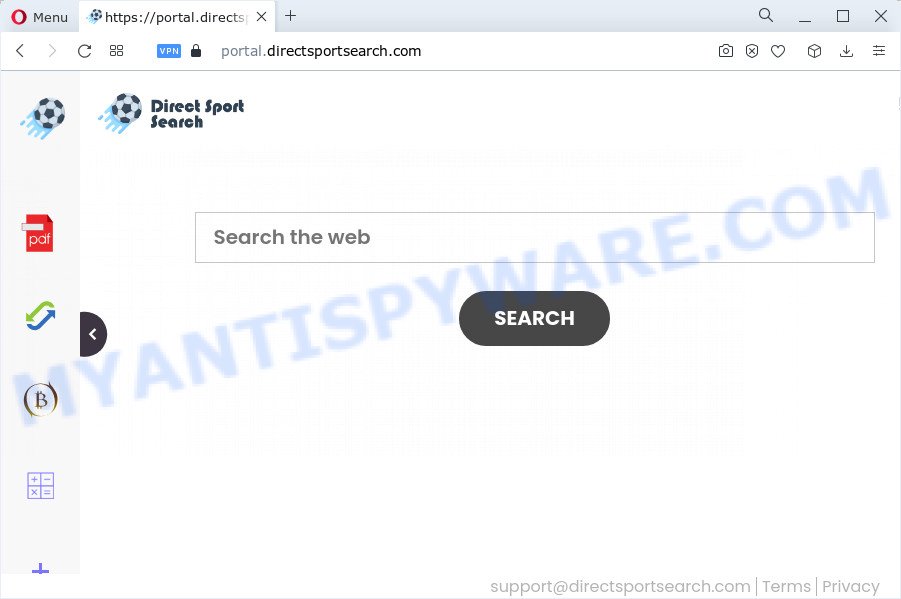
Most often, browser hijackers promote fake search engines by setting their address as the default search engine. In this case, the hijacker installs feed.directsportsearch.com as a search engine. This means that users whose web browser is affected with the browser hijacker are forced to visit directsportsearch.com each time they search in the Internet, open a new window or tab. And since directsportsearch.com is not a real search engine and does not have the ability to find the information users need, this website redirects the user’s internet browser to the Yahoo search engine.
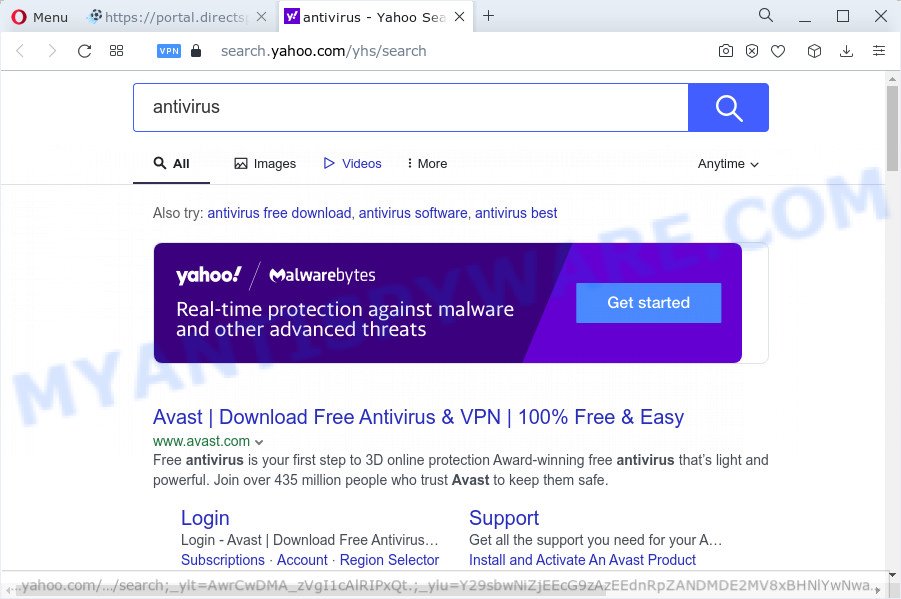
As well as unwanted internet browser redirects to directsportsearch.com, the browser hijacker can collect your Net browsing activity by saving URLs visited, internet browser version and type, web-pages visited, cookie information, Internet Service Provider (ISP) and IP addresses. Such kind of behavior can lead to serious security problems or user info theft. This is another reason why the browser hijacker that redirects web-browser to directsportsearch.com should be removed as quickly as possible.
As evident, browser hijackers and PUPs are quite dangerous. So, we advise you remove it from your PC system ASAP. Follow the guide presented below to get rid of DirectSportSearch from Edge, Mozilla Firefox, Google Chrome and IE.
How can a browser hijacker get on your PC
PUPs and browser hijackers usually are bundled within free applications which downloaded from the Internet. Which means that you need to be proactive and carefully read the Terms of use and the License agreement properly. For the most part, a browser hijacker will be clearly described, so take the time to carefully read all the information about the software that you downloaded and want to install on your computer. In the Setup wizard, you should select the Advanced, Custom or Manual installation type to control what components and optional apps to be installed, otherwise you run the risk of infecting your PC with an unwanted application like the DirectSportSearch hijacker.
Threat Summary
| Name | DirectSportSearch |
| Type | PUP, search engine hijacker, start page hijacker, browser hijacker, redirect virus |
| Associated domains | feed.directsportsearch.com, get.directsportsearch.com, portal.directsportsearch.com, install.directsportsearch.com |
| Affected Browser Settings | newtab URL, search engine, homepage |
| Distribution | free software install packages, dubious popup ads, fake update tools |
| Symptoms | You experience lots of of unexpected advertising pop ups. Your web browser is re-directed to web-sites you did not want. Unexpected program installed without your consent. New web browser extensions suddenly added on your internet browser. Your web-browser settings are being altered without your request. |
| Removal | DirectSportSearch removal guide |
How to remove DirectSportSearch from Google Chrome, Firefox, IE, Edge
As with deleting adware software, malicious software or PUPs, there are few steps you may do. We advise trying them all. If you do only one part of the guidance, then it should be run free malware removal tools, because you need to not only remove hijacker, but also prevent malware from infecting your PC system. But to completely get rid of the DirectSportSearch you will have to at least reset your browser settings such as home page, newtab and search engine by default to default state, disinfect internet browsers shortcuts, uninstall all unwanted and suspicious applications, and scan your PC with malware removal utilities. Read this manual carefully, bookmark it or open this page on your smartphone, because you may need to close your web browser or restart your computer.
To remove DirectSportSearch, complete the steps below:
- How to manually delete DirectSportSearch
- Automatic Removal of DirectSportSearch
- Use AdBlocker to block DirectSportSearch and stay safe online
- To sum up
How to manually delete DirectSportSearch
Most common browser hijackers may be removed without any antivirus programs. The manual hijacker removal is few simple steps that will teach you how to delete DirectSportSearch hijacker. If you do not want to remove this unwanted software in the manually due to the fact that you are not skilled at computer, then you can use free removal utilities listed below.
Delete unwanted or newly added programs
First method for manual browser hijacker removal is to go into the Microsoft Windows “Control Panel”, then “Uninstall a program” console. Take a look at the list of programs on your computer and see if there are any questionable and unknown applications. If you see any, you need to remove them. Of course, before doing so, you can do an Internet search to find details on the program. If it is a potentially unwanted application, adware or malware, you will likely find information that says so.
|
|
|
|
Remove DirectSportSearch browser hijacker from web-browsers
If you have ‘DirectSportSearch hijacker’ removal problem, then remove unwanted add-ons can help you. In the steps below we’ll show you the way to remove malicious extensions without reinstall. This will also help to delete DirectSportSearch hijacker from your web browser.
You can also try to remove DirectSportSearch browser hijacker by reset Google Chrome settings. |
If you are still experiencing issues with DirectSportSearch browser hijacker removal, you need to reset Mozilla Firefox browser. |
Another solution to delete DirectSportSearch hijacker from Internet Explorer is reset IE settings. |
|
Automatic Removal of DirectSportSearch
Use malware removal tools to remove DirectSportSearch automatically. The freeware tools specially designed for hijacker, adware and other potentially unwanted applications removal. These tools may remove most of browser hijacker from MS Edge, IE, Mozilla Firefox and Chrome. Moreover, it can remove all components of DirectSportSearch from Windows registry and system drives.
Remove DirectSportSearch hijacker with Zemana
Zemana Anti Malware (ZAM) is free full featured malware removal utility. It can check your files and Windows registry in real-time. Zemana Free can help to get rid of DirectSportSearch browser hijacker, other PUPs and adware software. It uses 1% of your PC system resources. This utility has got simple and beautiful interface and at the same time effective protection for your PC.

- First, visit the following page, then click the ‘Download’ button in order to download the latest version of Zemana AntiMalware.
Zemana AntiMalware
165079 downloads
Author: Zemana Ltd
Category: Security tools
Update: July 16, 2019
- At the download page, click on the Download button. Your web-browser will show the “Save as” prompt. Please save it onto your Windows desktop.
- When the download is done, please close all software and open windows on your computer. Next, run a file named Zemana.AntiMalware.Setup.
- This will launch the “Setup wizard” of Zemana AntiMalware (ZAM) onto your PC system. Follow the prompts and do not make any changes to default settings.
- When the Setup wizard has finished installing, the Zemana will run and display the main window.
- Further, click the “Scan” button to locate DirectSportSearch browser hijacker. A scan may take anywhere from 10 to 30 minutes, depending on the count of files on your computer and the speed of your computer. While the Zemana Anti-Malware (ZAM) tool is checking, you can see count of objects it has identified as being affected by malware.
- After the scanning is finished, Zemana will display a list of detected items.
- Make sure to check mark the threats that are unsafe and then press the “Next” button. The utility will remove DirectSportSearch hijacker and move the selected items to the program’s quarantine. Once the cleaning procedure is complete, you may be prompted to restart the personal computer.
- Close the Zemana and continue with the next step.
Run Hitman Pro to get rid of DirectSportSearch hijacker
Hitman Pro cleans your PC system from adware, PUPs, unwanted toolbars, web browser plugins and other unwanted programs like DirectSportSearch hijacker. The free removal utility will help you enjoy your computer to its fullest. Hitman Pro uses advanced behavioral detection technologies to detect if there are unwanted apps in your computer. You can review the scan results, and select the threats you want to erase.
Download HitmanPro from the link below. Save it on your Desktop.
Download and use HitmanPro on your device. Once started, click “Next” button to perform a system scan with this tool for the DirectSportSearch browser hijacker. This process can take some time, so please be patient. While the Hitman Pro is checking, you can see how many objects it has identified either as being malware..

When the scan is done, the results are displayed in the scan report.

Review the results once the utility has complete the system scan. If you think an entry should not be quarantined, then uncheck it. Otherwise, simply click Next button.
It will open a dialog box, press the “Activate free license” button to begin the free 30 days trial to get rid of all malicious software found.
Use MalwareBytes Anti Malware to delete DirectSportSearch browser hijacker
We advise using the MalwareBytes. You may download and install MalwareBytes Anti-Malware to scan for and get rid of DirectSportSearch browser hijacker from your personal computer. When installed and updated, this free malware remover automatically identifies and removes all threats exist on the computer.
Visit the page linked below to download MalwareBytes Anti Malware (MBAM). Save it on your Microsoft Windows desktop.
327299 downloads
Author: Malwarebytes
Category: Security tools
Update: April 15, 2020
When downloading is complete, close all apps and windows on your device. Double-click the set up file called MBSetup. If the “User Account Control” dialog box pops up as displayed in the figure below, click the “Yes” button.

It will open the Setup wizard that will help you set up MalwareBytes Free on your PC system. Follow the prompts and don’t make any changes to default settings.

Once installation is finished successfully, click “Get Started” button. MalwareBytes will automatically start and you can see its main screen as on the image below.

Now press the “Scan” button to start checking your computer for the DirectSportSearch browser hijacker. A system scan can take anywhere from 5 to 30 minutes, depending on your computer. While the MalwareBytes Anti Malware (MBAM) application is checking, you may see count of objects it has identified as threat.

Once finished, MalwareBytes will open a screen that contains a list of malicious software that has been detected. When you’re ready, click “Quarantine” button. The MalwareBytes Free will delete DirectSportSearch browser hijacker. Once disinfection is complete, you may be prompted to reboot the device.

We recommend you look at the following video, which completely explains the procedure of using the MalwareBytes Anti Malware (MBAM) to delete adware, hijacker and other malware.
Use AdBlocker to block DirectSportSearch and stay safe online
It is also critical to protect your web browsers from malicious websites and advertisements by using an ad blocking program like AdGuard. Security experts says that it’ll greatly reduce the risk of malware, and potentially save lots of money. Additionally, the AdGuard may also protect your privacy by blocking almost all trackers.
Visit the following page to download AdGuard. Save it to your Desktop so that you can access the file easily.
26906 downloads
Version: 6.4
Author: © Adguard
Category: Security tools
Update: November 15, 2018
When the download is done, double-click the downloaded file to start it. The “Setup Wizard” window will show up on the computer screen like below.

Follow the prompts. AdGuard will then be installed and an icon will be placed on your desktop. A window will show up asking you to confirm that you want to see a quick guide as displayed in the figure below.

Click “Skip” button to close the window and use the default settings, or click “Get Started” to see an quick guide that will assist you get to know AdGuard better.
Each time, when you launch your PC, AdGuard will start automatically and stop unwanted ads, block DirectSportSearch, as well as other harmful or misleading websites. For an overview of all the features of the application, or to change its settings you can simply double-click on the AdGuard icon, which is located on your desktop.
To sum up
After completing the step-by-step tutorial outlined above, your PC system should be clean from this hijacker and other malicious software. The Mozilla Firefox, Chrome, IE and MS Edge will no longer show the DirectSportSearch web-page on startup. Unfortunately, if the tutorial does not help you, then you have caught a new hijacker, and then the best way – ask for help.
Please create a new question by using the “Ask Question” button in the Questions and Answers. Try to give us some details about your problems, so we can try to help you more accurately. Wait for one of our trained “Security Team” or Site Administrator to provide you with knowledgeable assistance tailored to your problem with the DirectSportSearch browser hijacker.


















