According to cyber threat analysts, Gatevideo.xyz is a webpage that tries to deceive people into allowing push notifications from malicious (ad) push servers. This web page will ask you to press on the ‘Allow’ in order to to access the content of the web site, download a file, enable Flash Player, connect to the Internet, watch a video, and so on.
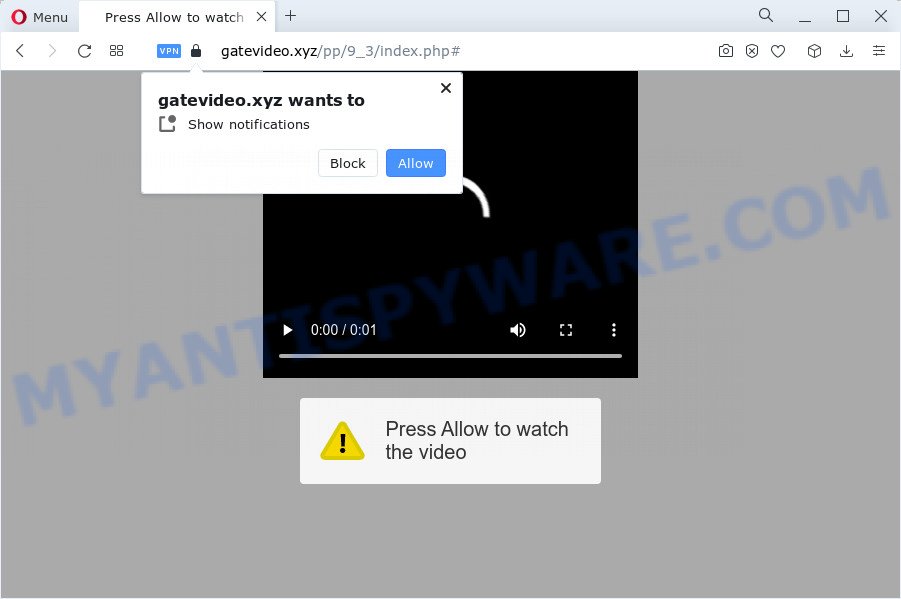
Once enabled, the Gatevideo.xyz notifications will start popping up in the lower right corner of your screen occasionally and spam you with intrusive adverts. The spam notifications will promote ‘free’ online games, fake prizes scams, suspicious internet browser extensions, adult web-pages, and fake downloads as on the image below.

The best method to unsubscribe from the Gatevideo.xyz push notifications open your browser’s settings and perform the Gatevideo.xyz removal tutorial below. Once you remove notifications subscription, the Gatevideo.xyz popups advertisements will no longer appear on the screen.
Threat Summary
| Name | Gatevideo.xyz popup |
| Type | push notifications ads, popup virus, pop-ups, popup ads |
| Distribution | dubious pop up advertisements, adware, PUPs, social engineering attack |
| Symptoms |
|
| Removal | Gatevideo.xyz removal guide |
Where the Gatevideo.xyz popups comes from
These Gatevideo.xyz pop-ups are caused by shady ads on the webpages you visit or adware. Adware is ‘advertising supported’ software that tries to generate profit by redirecting you to annoying websites or online advertising. It has different solutions of earning money including showing up advertising on the web browser forcefully. Most of adware software gets installed when you’re downloading free programs or browser extensions.
Adware usually spreads along with freeware. So, when you installing free software, carefully read the disclaimers, select the Custom or Advanced installation type to watch for optional applications that are being installed, because certain of the apps are PUPs and adware software.
In the few simple steps below, we will explain effective ways on how to free your personal computer of adware and get rid of Gatevideo.xyz popups from your browser.
How to remove Gatevideo.xyz ads from Chrome, Firefox, IE, Edge
In order to delete Gatevideo.xyz pop-ups from the Edge, Mozilla Firefox, Chrome and Internet Explorer, you need to reset the browser settings. Additionally, you should look up for other suspicious entries, such as files, programs, internet browser add-ons and shortcut files. However, if you want to get rid of Gatevideo.xyz popups easily, you should run reputable anti malware utility and let it do the job for you.
To remove Gatevideo.xyz pop ups, complete the steps below:
- How to manually delete Gatevideo.xyz
- Automatic Removal of Gatevideo.xyz advertisements
- Run AdBlocker to stop Gatevideo.xyz ads and stay safe online
- Finish words
How to manually delete Gatevideo.xyz
In this section of the post, we have posted the steps that will help to delete Gatevideo.xyz popups manually. Although compared to removal utilities, this method loses in time, but you don’t need to download anything on the PC system. It will be enough for you to follow the detailed guidance with images. We tried to describe each step in detail, but if you realized that you might not be able to figure it out, or simply do not want to change the Windows and web browser settings, then it’s better for you to run utilities from trusted developers, which are listed below.
Delete newly installed PUPs
You can manually get rid of most nonaggressive adware by removing the program that it came with or removing the adware itself using ‘Add/Remove programs’ or ‘Uninstall a program’ option in Windows Control Panel.
Windows 10, 8.1, 8
Click the Windows logo, and then click Search ![]() . Type ‘Control panel’and press Enter such as the one below.
. Type ‘Control panel’and press Enter such as the one below.

After the ‘Control Panel’ opens, click the ‘Uninstall a program’ link under Programs category like below.

Windows 7, Vista, XP
Open Start menu and select the ‘Control Panel’ at right as displayed in the following example.

Then go to ‘Add/Remove Programs’ or ‘Uninstall a program’ (Microsoft Windows 7 or Vista) as displayed on the image below.

Carefully browse through the list of installed applications and get rid of all questionable and unknown apps. We recommend to click ‘Installed programs’ and even sorts all installed apps by date. After you’ve found anything questionable that may be the adware that causes Gatevideo.xyz pop ups or other PUP (potentially unwanted program), then select this program and click ‘Uninstall’ in the upper part of the window. If the dubious program blocked from removal, then use Revo Uninstaller Freeware to fully delete it from your PC system.
Remove Gatevideo.xyz notifications from web-browsers
If you’ve allowed the Gatevideo.xyz push notifications, you might notice that this web site sending requests, and it can become annoying. To better control your computer, here’s how to remove Gatevideo.xyz browser notification spam from your web browser.
|
|
|
|
|
|
Remove Gatevideo.xyz ads from Internet Explorer
In order to restore all web-browser search provider by default, newtab and homepage you need to reset the IE to the state, which was when the Microsoft Windows was installed on your computer.
First, open the Microsoft Internet Explorer, then press ‘gear’ icon ![]() . It will display the Tools drop-down menu on the right part of the browser, then click the “Internet Options” as on the image below.
. It will display the Tools drop-down menu on the right part of the browser, then click the “Internet Options” as on the image below.

In the “Internet Options” screen, select the “Advanced” tab, then click the “Reset” button. The IE will open the “Reset Internet Explorer settings” prompt. Further, press the “Delete personal settings” check box to select it. Next, press the “Reset” button as shown on the image below.

After the process is done, click “Close” button. Close the Internet Explorer and restart your computer for the changes to take effect. This step will help you to restore your web-browser’s homepage, newtab and search engine to default state.
Delete Gatevideo.xyz advertisements from Mozilla Firefox
If your Mozilla Firefox browser is redirected to Gatevideo.xyz without your permission or an unknown search provider shows results for your search, then it may be time to perform the web-browser reset. It will keep your personal information like browsing history, bookmarks, passwords and web form auto-fill data.
Run the Firefox and press the menu button (it looks like three stacked lines) at the top right of the web browser screen. Next, click the question-mark icon at the bottom of the drop-down menu. It will display the slide-out menu.

Select the “Troubleshooting information”. If you’re unable to access the Help menu, then type “about:support” in your address bar and press Enter. It bring up the “Troubleshooting Information” page such as the one below.

Click the “Refresh Firefox” button at the top right of the Troubleshooting Information page. Select “Refresh Firefox” in the confirmation dialog box. The Firefox will start a procedure to fix your problems that caused by the Gatevideo.xyz adware. When, it’s finished, click the “Finish” button.
Remove Gatevideo.xyz advertisements from Chrome
Reset Google Chrome settings is a simple way to remove Gatevideo.xyz popups, harmful and ‘ad-supported’ plugins, internet browser’s newtab, start page and default search engine which have been modified by adware.

- First, launch the Chrome and click the Menu icon (icon in the form of three dots).
- It will display the Google Chrome main menu. Choose More Tools, then click Extensions.
- You’ll see the list of installed addons. If the list has the extension labeled with “Installed by enterprise policy” or “Installed by your administrator”, then complete the following instructions: Remove Chrome extensions installed by enterprise policy.
- Now open the Chrome menu once again, click the “Settings” menu.
- Next, press “Advanced” link, that located at the bottom of the Settings page.
- On the bottom of the “Advanced settings” page, click the “Reset settings to their original defaults” button.
- The Chrome will show the reset settings prompt as shown on the image above.
- Confirm the browser’s reset by clicking on the “Reset” button.
- To learn more, read the post How to reset Chrome settings to default.
Automatic Removal of Gatevideo.xyz advertisements
If you are not expert at computers, then we recommend to run free removal tools listed below to remove Gatevideo.xyz advertisements for good. The automatic solution is highly recommended. It has less steps and easier to implement than the manual method. Moreover, it lower risk of system damage. So, the automatic Gatevideo.xyz removal is a better option.
Remove Gatevideo.xyz ads with Zemana
Zemana Anti-Malware is a free utility that performs a scan of your PC and displays if there are existing adware software, browser hijackers, viruses, worms, spyware, trojans and other malicious software residing on your PC system. If malicious software is found, Zemana Anti-Malware (ZAM) can automatically remove it. Zemana Free doesn’t conflict with other anti-malware and antivirus programs installed on your computer.
- Visit the following page to download Zemana Anti-Malware (ZAM). Save it to your Desktop.
Zemana AntiMalware
165082 downloads
Author: Zemana Ltd
Category: Security tools
Update: July 16, 2019
- Once you have downloaded the setup file, make sure to double click on the Zemana.AntiMalware.Setup. This would start the Zemana Free install on your computer.
- Select installation language and click ‘OK’ button.
- On the next screen ‘Setup Wizard’ simply click the ‘Next’ button and follow the prompts.

- Finally, once the install is finished, Zemana Free will start automatically. Else, if doesn’t then double-click on the Zemana Anti Malware (ZAM) icon on your desktop.
- Now that you have successfully install Zemana Anti-Malware (ZAM), let’s see How to use Zemana Anti Malware (ZAM) to remove Gatevideo.xyz ads from your computer.
- After you have started the Zemana Free, you will see a window like below, just click ‘Scan’ button to begin checking your PC for the adware software.

- Now pay attention to the screen while Zemana scans your PC.

- As the scanning ends, Zemana AntiMalware will open a scan report. Make sure to check mark the items which are unsafe and then click ‘Next’ button.

- Zemana may require a reboot PC in order to complete the Gatevideo.xyz popup advertisements removal process.
- If you want to permanently remove adware from your PC system, then click ‘Quarantine’ icon, select all malicious software, adware software, PUPs and other items and click Delete.
- Restart your computer to complete the adware removal process.
Use Hitman Pro to delete Gatevideo.xyz popups
HitmanPro is a free portable application that scans your PC for adware that causes Gatevideo.xyz ads in your web browser, PUPs and hijackers and allows remove them easily. Moreover, it’ll also help you remove any malicious web-browser extensions and add-ons.
Please go to the link below to download the latest version of Hitman Pro for Microsoft Windows. Save it to your Desktop.
Download and run HitmanPro on your computer. Once started, click “Next” button to start checking your PC system for the adware that causes multiple undesired pop-ups. Depending on your computer, the scan can take anywhere from a few minutes to close to an hour. During the scan Hitman Pro will look for threats exist on your personal computer..

When HitmanPro is complete scanning your computer, it will open the Scan Results.

All detected items will be marked. You can delete them all by simply click Next button.
It will show a dialog box, click the “Activate free license” button to start the free 30 days trial to delete all malware found.
Remove Gatevideo.xyz ads with MalwareBytes Anti Malware
You can remove Gatevideo.xyz advertisements automatically with a help of MalwareBytes Anti-Malware. We suggest this free malware removal tool because it can easily remove hijackers, adware, potentially unwanted applications and toolbars with all their components such as files, folders and registry entries.
Visit the following page to download the latest version of MalwareBytes Free for MS Windows. Save it on your Windows desktop or in any other place.
327301 downloads
Author: Malwarebytes
Category: Security tools
Update: April 15, 2020
Once the downloading process is complete, close all apps and windows on your PC system. Double-click the set up file named MBSetup. If the “User Account Control” prompt pops up as displayed on the screen below, click the “Yes” button.

It will open the Setup wizard that will help you set up MalwareBytes Free on your PC system. Follow the prompts and don’t make any changes to default settings.

Once installation is complete successfully, press “Get Started” button. MalwareBytes Free will automatically start and you can see its main screen as shown in the following example.

Now click the “Scan” button . MalwareBytes AntiMalware tool will begin scanning the whole computer to find out adware responsible for Gatevideo.xyz pop ups. A system scan can take anywhere from 5 to 30 minutes, depending on your PC system. While the MalwareBytes AntiMalware utility is scanning, you may see how many objects it has identified as being affected by malicious software.

Once MalwareBytes has completed scanning, MalwareBytes Free will show a list of all items detected by the scan. Next, you need to press “Quarantine” button. The MalwareBytes will begin to get rid of adware that causes Gatevideo.xyz pop up ads. After the task is done, you may be prompted to restart the personal computer.

We suggest you look at the following video, which completely explains the process of using the MalwareBytes AntiMalware to delete adware software, hijacker and other malicious software.
Run AdBlocker to stop Gatevideo.xyz ads and stay safe online
It’s important to run ad blocking applications such as AdGuard to protect your PC system from malicious web sites. Most security experts says that it’s okay to stop ads. You should do so just to stay safe! And, of course, the AdGuard may to stop Gatevideo.xyz and other annoying web sites.
Visit the following page to download AdGuard. Save it directly to your Windows Desktop.
26908 downloads
Version: 6.4
Author: © Adguard
Category: Security tools
Update: November 15, 2018
After downloading is done, double-click the downloaded file to start it. The “Setup Wizard” window will show up on the computer screen as shown below.

Follow the prompts. AdGuard will then be installed and an icon will be placed on your desktop. A window will show up asking you to confirm that you want to see a quick guide as shown on the screen below.

Press “Skip” button to close the window and use the default settings, or click “Get Started” to see an quick instructions which will help you get to know AdGuard better.
Each time, when you start your PC system, AdGuard will start automatically and stop unwanted ads, block Gatevideo.xyz, as well as other malicious or misleading web-pages. For an overview of all the features of the program, or to change its settings you can simply double-click on the AdGuard icon, that is located on your desktop.
Finish words
Now your personal computer should be clean of the adware which cause annoying Gatevideo.xyz popup ads. We suggest that you keep Zemana Free (to periodically scan your computer for new adware softwares and other malicious software) and AdGuard (to help you block intrusive pop-up advertisements and harmful web-pages). Moreover, to prevent any adware, please stay clear of unknown and third party programs, make sure that your antivirus program, turn on the option to look for potentially unwanted software.
If you need more help with Gatevideo.xyz pop ups related issues, go to here.






















