Pesoaniz.com is a web-site that is used to deceive computer users to accept push notifications via the web-browser. This web page shows the message ‘Click Allow to’ (enable Flash Player, connect to the Internet, watch a video, access the content of the website, download a file), asking the user to subscribe to notifications.
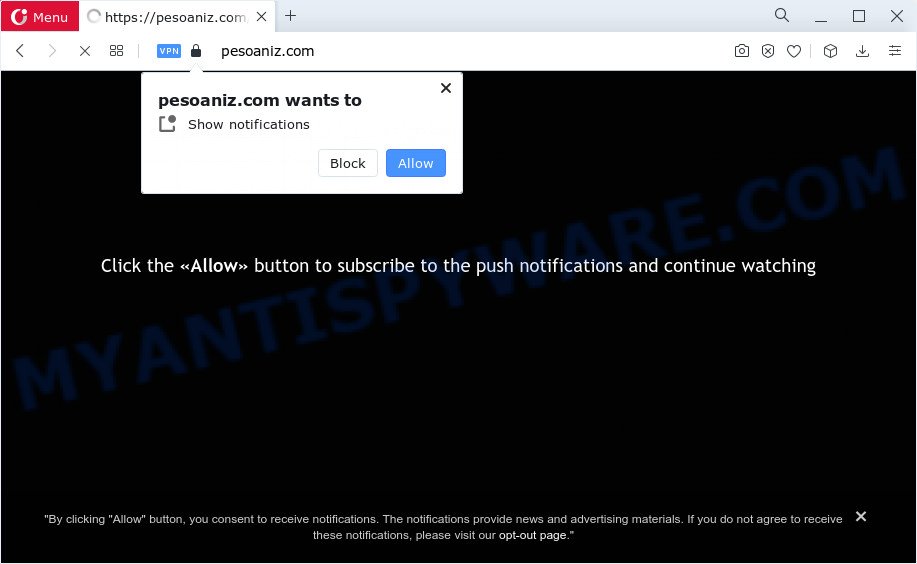
Once you click on the ‘Allow’, the Pesoaniz.com web-page starts sending spam notifications on your browser screen. You will see the pop up advertisements even when the web-browser is closed. The devs behind Pesoaniz.com use these push notifications to bypass popup blocker and therefore display a lot of unwanted adverts. These ads are used to promote suspicious web browser addons, fake prizes scams, fake downloads, and adult web sites.

To end this intrusive behavior and remove Pesoaniz.com push notifications, you need to modify browser settings that got changed by adware software. For that, complete the Pesoaniz.com removal guide below. Once you remove notifications subscription, the Pesoaniz.com pop-ups advertisements will no longer show on the desktop.
Threat Summary
| Name | Pesoaniz.com popup |
| Type | browser notification spam advertisements, pop ups, popup virus, popup ads |
| Distribution | potentially unwanted applications, malicious pop up ads, social engineering attack, adware |
| Symptoms |
|
| Removal | Pesoaniz.com removal guide |
How did you get infected with Pesoaniz.com pop ups
Experienced security specialists have determined that users are re-directed to Pesoaniz.com by adware software or from suspicious ads. Adware software’s basic purpose is to display ads. These ads are often presented as advertising links, pop-ups or push notifications. Clicks on the ads produce a monetary payoff for the software producers. Adware software can work like Spyware, since it sends user info such as searches and trends to advertisers.
Adware software actively distributed with free applications, along with the installer of these programs. Therefore, it is very important, when installing an unknown program even downloaded from well-known or big hosting site, read the Terms of use and the Software license, as well as to choose the Manual, Advanced or Custom setup method. In this mode, you may disable the install of additional web browser extensions and apps and protect your PC from adware.
If you are unfortunate have adware, you can follow the guide below that will assist you to remove adware software and thus delete Pesoaniz.com pop ups from your browser.
How to remove Pesoaniz.com pop ups (removal steps)
As with removing adware, malware or potentially unwanted applications, there are few steps you may do. We suggest trying them all. If you do only one part of the guidance, then it should be run malware removal utility, because it should remove adware software and block any further infection. But to completely get rid of Pesoaniz.com advertisements you will have to at least reset your internet browser settings like new tab, home page and default search provider to default state, disinfect personal computer’s web-browsers shortcuts, delete all unwanted and suspicious software, and get rid of adware by malware removal utilities. Read it once, after doing so, please bookmark this page (or open it on your smartphone) as you may need to shut down your internet browser or restart your PC.
To remove Pesoaniz.com pop ups, complete the following steps:
- How to get rid of Pesoaniz.com pop-up advertisements without any software
- Removing the Pesoaniz.com, check the list of installed programs first
- Remove Pesoaniz.com notifications from web browsers
- Remove Pesoaniz.com ads from Google Chrome
- Delete Pesoaniz.com from Mozilla Firefox by resetting internet browser settings
- Remove Pesoaniz.com pop ups from Microsoft Internet Explorer
- Automatic Removal of Pesoaniz.com pop ups
- How to block Pesoaniz.com
- To sum up
How to get rid of Pesoaniz.com pop-up advertisements without any software
In this section of the article, we have posted the steps that will help to delete Pesoaniz.com popup ads manually. Although compared to removal utilities, this solution loses in time, but you don’t need to install anything on the computer. It will be enough for you to follow the detailed tutorial with pictures. We tried to describe each step in detail, but if you realized that you might not be able to figure it out, or simply do not want to change the Windows and browser settings, then it’s better for you to run utilities from trusted developers, which are listed below.
Removing the Pesoaniz.com, check the list of installed programs first
First, go to Windows Control Panel and delete questionable apps, all programs you don’t remember installing. It’s important to pay the most attention to applications you installed just before Pesoaniz.com advertisements appeared on your browser. If you do not know what a program does, look for the answer on the Web.
Windows 10, 8.1, 8
Click the MS Windows logo, and then click Search ![]() . Type ‘Control panel’and press Enter as on the image below.
. Type ‘Control panel’and press Enter as on the image below.

When the ‘Control Panel’ opens, press the ‘Uninstall a program’ link under Programs category as displayed in the following example.

Windows 7, Vista, XP
Open Start menu and select the ‘Control Panel’ at right like the one below.

Then go to ‘Add/Remove Programs’ or ‘Uninstall a program’ (MS Windows 7 or Vista) similar to the one below.

Carefully browse through the list of installed software and delete all suspicious and unknown software. We suggest to click ‘Installed programs’ and even sorts all installed software by date. After you’ve found anything questionable that may be the adware software responsible for Pesoaniz.com pop ups or other potentially unwanted application (PUA), then choose this application and click ‘Uninstall’ in the upper part of the window. If the suspicious application blocked from removal, then use Revo Uninstaller Freeware to fully get rid of it from your personal computer.
Remove Pesoaniz.com notifications from web browsers
Your web browser likely now allows the Pesoaniz.com web site to send you spam notifications, but you do not want the annoying advertisements from this web-page and we understand that. We’ve put together this steps on how you can remove Pesoaniz.com popups from IE, Safari, Google Chrome, Android, Firefox and Edge.
Google Chrome:
- In the right upper corner, click on ‘three vertical dots’, and this will open up the main menu on Chrome.
- In the menu go to ‘Settings’, scroll down to ‘Advanced’ settings.
- Scroll down to the ‘Privacy and security’ section, select ‘Site settings’.
- Click on ‘Notifications’.
- Click ‘three dots’ button on the right hand side of Pesoaniz.com site or other rogue notifications and click ‘Remove’.

Android:
- Tap ‘Settings’.
- Tap ‘Notifications’.
- Find and tap the web browser that displays Pesoaniz.com spam notifications advertisements.
- Locate Pesoaniz.com site, other rogue notifications and set the toggle button to ‘OFF’ on them one-by-one.

Mozilla Firefox:
- Click on ‘three horizontal stripes’ button at the top right corner of the Firefox window.
- Choose ‘Options’ and click on ‘Privacy & Security’ on the left hand side of the screen.
- Scroll down to the ‘Permissions’ section and click the ‘Settings’ button next to ‘Notifications’.
- Find sites you down’t want to see notifications from (for example, Pesoaniz.com), click on drop-down menu next to each and select ‘Block’.
- Click ‘Save Changes’ button.

Edge:
- In the right upper corner, click on the three dots to expand the Edge menu.
- Scroll down, find and click ‘Settings’. In the left side select ‘Advanced’.
- Click ‘Manage permissions’ button, located beneath ‘Website permissions’.
- Click the switch below the Pesoaniz.com site so that it turns off.

Internet Explorer:
- Click ‘Tools’ button in the top right hand corner of the Internet Explorer.
- When the drop-down menu appears, click on ‘Internet Options’.
- Click on the ‘Privacy’ tab and select ‘Settings’ in the pop-up blockers section.
- Find the Pesoaniz.com site and click the ‘Remove’ button to delete the site.

Safari:
- On the top menu select ‘Safari’, then ‘Preferences’.
- Select the ‘Websites’ tab and then select ‘Notifications’ section on the left panel.
- Check for Pesoaniz.com site, other suspicious sites and apply the ‘Deny’ option for each.
Remove Pesoaniz.com ads from Google Chrome
If your Chrome browser is re-directed to intrusive Pesoaniz.com page, it may be necessary to completely reset your browser application to its default settings.
First start the Chrome. Next, click the button in the form of three horizontal dots (![]() ).
).
It will show the Google Chrome menu. Choose More Tools, then press Extensions. Carefully browse through the list of installed extensions. If the list has the extension signed with “Installed by enterprise policy” or “Installed by your administrator”, then complete the following guidance: Remove Google Chrome extensions installed by enterprise policy.
Open the Chrome menu once again. Further, click the option called “Settings”.

The web browser will display the settings screen. Another method to show the Chrome’s settings – type chrome://settings in the web-browser adress bar and press Enter
Scroll down to the bottom of the page and click the “Advanced” link. Now scroll down until the “Reset” section is visible, as displayed in the following example and click the “Reset settings to their original defaults” button.

The Google Chrome will display the confirmation prompt like the one below.

You need to confirm your action, click the “Reset” button. The web-browser will start the process of cleaning. Once it is done, the browser’s settings including new tab, homepage and search provider by default back to the values that have been when the Chrome was first installed on your computer.
Delete Pesoaniz.com from Mozilla Firefox by resetting internet browser settings
If your Mozilla Firefox web-browser is redirected to Pesoaniz.com without your permission or an unknown search provider opens results for your search, then it may be time to perform the web-browser reset. Your saved bookmarks, form auto-fill information and passwords won’t be cleared or changed.
Click the Menu button (looks like three horizontal lines), and press the blue Help icon located at the bottom of the drop down menu as on the image below.

A small menu will appear, press the “Troubleshooting Information”. On this page, press “Refresh Firefox” button as shown in the figure below.

Follow the onscreen procedure to revert back your Firefox internet browser settings to their default values.
Remove Pesoaniz.com pop ups from Microsoft Internet Explorer
If you find that Microsoft Internet Explorer web browser settings such as new tab page, home page and search provider by default had been replaced by adware software that causes multiple undesired pop-ups, then you may return your settings, via the reset browser procedure.
First, run the Internet Explorer. Next, press the button in the form of gear (![]() ). It will display the Tools drop-down menu, press the “Internet Options” like below.
). It will display the Tools drop-down menu, press the “Internet Options” like below.

In the “Internet Options” window click on the Advanced tab, then click the Reset button. The IE will display the “Reset Internet Explorer settings” window as shown in the figure below. Select the “Delete personal settings” check box, then click “Reset” button.

You will now need to reboot your PC system for the changes to take effect.
Automatic Removal of Pesoaniz.com pop ups
Malware removal tools are pretty effective when you think your personal computer is affected by adware software. Below we’ll discover best utilities which have the ability to get rid of adware and Pesoaniz.com pop ups from your personal computer and web-browser.
How to get rid of Pesoaniz.com pop-ups with Zemana Anti-Malware (ZAM)
Zemana Free is a malicious software scanner that is very effective for detecting and uninstalling adware software that causes Pesoaniz.com pop-up advertisements. The steps below will explain how to download, install, and use Zemana to scan and remove malicious software, spyware, adware, PUPs, browser hijackers from your computer for free.
- Click the following link to download Zemana AntiMalware. Save it to your Desktop so that you can access the file easily.
Zemana AntiMalware
165075 downloads
Author: Zemana Ltd
Category: Security tools
Update: July 16, 2019
- Once you have downloaded the setup file, make sure to double click on the Zemana.AntiMalware.Setup. This would start the Zemana Free setup on your PC system.
- Select install language and press ‘OK’ button.
- On the next screen ‘Setup Wizard’ simply click the ‘Next’ button and follow the prompts.

- Finally, once the installation is done, Zemana Free will run automatically. Else, if doesn’t then double-click on the Zemana Anti Malware icon on your desktop.
- Now that you have successfully install Zemana AntiMalware (ZAM), let’s see How to use Zemana AntiMalware to delete Pesoaniz.com pop-ups from your computer.
- After you have opened the Zemana Anti Malware, you’ll see a window as shown on the image below, just click ‘Scan’ button to start scanning your computer for the adware.

- Now pay attention to the screen while Zemana Anti Malware scans your device.

- After Zemana Free has completed scanning your computer, it will open the Scan Results. All detected threats will be marked. You can remove them all by simply click ‘Next’ button.

- Zemana Free may require a reboot PC in order to complete the Pesoaniz.com pop-up ads removal process.
- If you want to permanently remove adware software from your personal computer, then click ‘Quarantine’ icon, select all malware, adware software, PUPs and other items and press Delete.
- Reboot your device to complete the adware removal procedure.
Delete Pesoaniz.com popup advertisements from web-browsers with Hitman Pro
HitmanPro is a free removal utility that can scan your PC system for a wide range of security threats such as malicious software, adwares, PUPs as well as adware that causes multiple undesired pop-ups. It will perform a deep scan of your PC system including hard drives and MS Windows registry. After a malicious software is detected, it will allow you to delete all detected threats from your PC system by a simple click.
Visit the page linked below to download the latest version of Hitman Pro for Microsoft Windows. Save it to your Desktop.
Download and use HitmanPro on your computer. Once started, click “Next” button . HitmanPro program will scan through the whole PC for the adware that causes unwanted Pesoaniz.com pop ups. A system scan may take anywhere from 5 to 30 minutes, depending on your computer. When a threat is detected, the count of the security threats will change accordingly. .

As the scanning ends, Hitman Pro will prepare a list of unwanted applications and adware.

When you are ready, click Next button.
It will open a dialog box, click the “Activate free license” button to begin the free 30 days trial to remove all malicious software found.
How to remove Pesoaniz.com with MalwareBytes Anti-Malware (MBAM)
If you’re having problems with Pesoaniz.com pop-up advertisements removal, then check out MalwareBytes Anti-Malware. This is a tool that can help clean up your device and improve your speeds for free. Find out more below.

- MalwareBytes Free can be downloaded from the following link. Save it to your Desktop so that you can access the file easily.
Malwarebytes Anti-malware
327297 downloads
Author: Malwarebytes
Category: Security tools
Update: April 15, 2020
- At the download page, click on the Download button. Your web browser will display the “Save as” dialog box. Please save it onto your Windows desktop.
- Once downloading is done, please close all programs and open windows on your PC. Double-click on the icon that’s named MBSetup.
- This will start the Setup wizard of MalwareBytes onto your computer. Follow the prompts and don’t make any changes to default settings.
- When the Setup wizard has finished installing, the MalwareBytes will open and show the main window.
- Further, click the “Scan” button to perform a system scan with this tool for the adware that causes Pesoaniz.com popups. A scan may take anywhere from 10 to 30 minutes, depending on the count of files on your PC and the speed of your device. While the utility is scanning, you may see number of objects and files has already scanned.
- After the system scan is finished, a list of all threats found is prepared.
- Make sure to check mark the items which are unsafe and then click the “Quarantine” button. Once that process is done, you may be prompted to restart the PC.
- Close the Anti Malware and continue with the next step.
Video instruction, which reveals in detail the steps above.
How to block Pesoaniz.com
Use ad-blocking program like AdGuard in order to stop advertisements, malvertisements, pop-ups and online trackers, avoid having to install malicious and adware browser plug-ins and add-ons that affect your device performance and impact your PC security. Browse the Internet anonymously and stay safe online!
Please go to the following link to download the latest version of AdGuard for MS Windows. Save it on your MS Windows desktop or in any other place.
26905 downloads
Version: 6.4
Author: © Adguard
Category: Security tools
Update: November 15, 2018
Once the downloading process is done, launch the downloaded file. You will see the “Setup Wizard” screen as on the image below.

Follow the prompts. Once the install is done, you will see a window as displayed in the figure below.

You can click “Skip” to close the install application and use the default settings, or click “Get Started” button to see an quick tutorial which will help you get to know AdGuard better.
In most cases, the default settings are enough and you don’t need to change anything. Each time, when you start your PC, AdGuard will launch automatically and stop undesired advertisements, block Pesoaniz.com, as well as other malicious or misleading websites. For an overview of all the features of the program, or to change its settings you can simply double-click on the AdGuard icon, that can be found on your desktop.
To sum up
Now your computer should be clean of the adware that causes multiple annoying popups. We suggest that you keep AdGuard (to help you stop unwanted popups and undesired harmful web sites) and Zemana AntiMalware (to periodically scan your PC for new adwares and other malicious software). Probably you are running an older version of Java or Adobe Flash Player. This can be a security risk, so download and install the latest version right now.
If you are still having problems while trying to remove Pesoaniz.com popup ads from the Firefox, MS Edge, Google Chrome and Internet Explorer, then ask for help here here.























