Aluableasse.biz pop ups are a social engineering attack which is used to force unsuspecting users into subscribing to push notifications that then displays spam advertisements on the user’s internet browser or desktop. It says that you must subscribe to notifications in order to enable Flash Player, download a file, access the content of the web page, watch a video, connect to the Internet, and so on.
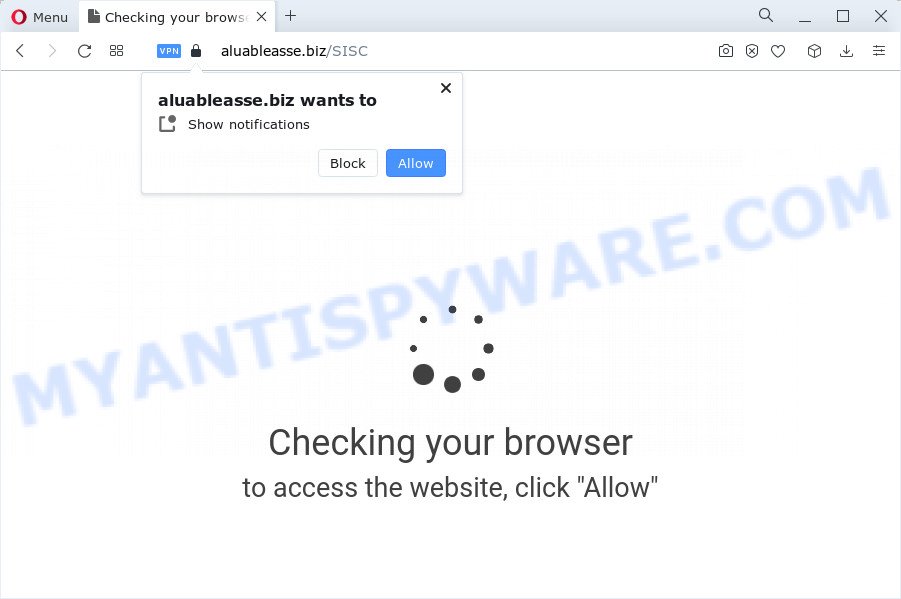
Once you click on the ‘Allow’, the Aluableasse.biz website starts sending push notifications on your the desktop. You will see the popup advertisements even when the internet browser is closed. Push notifications are originally developed to alert the user of recently published news. Cyber criminals abuse ‘push notifications’ to avoid anti-virus and adblocker programs by showing annoying advertisements. These ads are displayed in the lower right corner of the screen urges users to play online games, visit dubious websites, install browser add-ons & so on.

To end this intrusive behavior and delete Aluableasse.biz notifications, you need to change browser settings that got modified by adware. For that, perform the Aluableasse.biz removal instructions below. Once you delete notifications subscription, the Aluableasse.biz pop ups advertisements will no longer display on your web-browser.
Threat Summary
| Name | Aluableasse.biz popup |
| Type | spam notifications ads, pop up ads, pop ups, pop up virus |
| Distribution | PUPs, social engineering attack, adware, suspicious popup ads |
| Symptoms |
|
| Removal | Aluableasse.biz removal guide |
How does your PC system get infected with Aluableasse.biz pop-ups
IT security experts have determined that users are redirected to Aluableasse.biz by adware or from suspicious ads. Adware is a type of invasive software — which can affect PC systems — automatically reroute your web-browser to certain web pages so the owners of those sites can earn profit by showing advertisements to visitors. It is not a good idea to have installed adware. The reason for this is simple, it doing things you don’t know about. And of course you completely do not know what will happen when you click on any the advertisements.
In many cases, adware come bundled with the setup files from file sharing web pages. So, install a free software is a a good chance that you will find a bundled adware. If you don’t know how to avoid it, then use a simple trick. During the install, select the Custom or Advanced installation mode. Next, press ‘Decline’ button and clear all checkboxes on offers that ask you to install bundled programs. Moreover, please carefully read Term of use and User agreement before installing any software or otherwise you can end up with another unwanted program on your device like this adware.
Adware is usually written in ways common to malicious software, spyware and hijackers. In order to remove adware software and thus remove Aluableasse.biz ads, you will need complete the steps below or use free adware software removal utility listed below.
How to remove Aluableasse.biz ads (removal tutorial)
Fortunately, it is not hard to delete adware that causes multiple unwanted popups. In the following steps, we will provide two methods to clean your PC of this adware. One is the manual removal method and the other is automatic removal way. You can select the method that best fits you. Please follow the removal tutorial below to get rid of Aluableasse.biz popups right now!
To remove Aluableasse.biz pop ups, perform the following steps:
- How to manually delete Aluableasse.biz
- Automatic Removal of Aluableasse.biz pop ups
- Stop Aluableasse.biz popup ads
- Finish words
How to manually delete Aluableasse.biz
The step-by-step guide developed by our team will help you manually get rid of Aluableasse.biz pop-up advertisements from a browser. If you are not good at computers, we recommend that you use the free utilities listed below.
Remove PUPs using MS Windows Control Panel
First, you should try to identify and remove the program that causes the appearance of unwanted advertisements or web browser redirect, using the ‘Uninstall a program’ which is located in the ‘Control panel’.
Windows 8, 8.1, 10
First, click the Windows button
Windows XP, Vista, 7
First, press “Start” and select “Control Panel”.
It will show the Windows Control Panel as on the image below.

Next, click “Uninstall a program” ![]()
It will show a list of all apps installed on your PC. Scroll through the all list, and uninstall any suspicious and unknown software. To quickly find the latest installed apps, we recommend sort programs by date in the Control panel.
Remove Aluableasse.biz notifications from internet browsers
If you have allowed the Aluableasse.biz site to send browser notification spam to your web browser, then we’ll need to delete these permissions. Depending on internet browser, you can execute the steps below to delete the Aluableasse.biz permissions to send browser notification spam.
|
|
|
|
|
|
Delete Aluableasse.biz from Mozilla Firefox by resetting web-browser settings
If the Mozilla Firefox settings such as homepage, search engine by default and new tab page have been changed by the adware, then resetting it to the default state can help. However, your saved bookmarks and passwords will not be lost. This will not affect your history, passwords, bookmarks, and other saved data.
Launch the Mozilla Firefox and click the menu button (it looks like three stacked lines) at the top right of the browser screen. Next, click the question-mark icon at the bottom of the drop-down menu. It will display the slide-out menu.

Select the “Troubleshooting information”. If you’re unable to access the Help menu, then type “about:support” in your address bar and press Enter. It bring up the “Troubleshooting Information” page as displayed on the image below.

Click the “Refresh Firefox” button at the top right of the Troubleshooting Information page. Select “Refresh Firefox” in the confirmation dialog box. The Firefox will begin a process to fix your problems that caused by the Aluableasse.biz adware software. After, it’s finished, click the “Finish” button.
Remove Aluableasse.biz pop up advertisements from Chrome
Reset Google Chrome settings to remove Aluableasse.biz pop up ads. If you’re still experiencing problems with Aluableasse.biz advertisements removal, you need to reset Google Chrome browser to its original state. This step needs to be performed only if adware software has not been removed by the previous steps.

- First, start the Google Chrome and click the Menu icon (icon in the form of three dots).
- It will show the Google Chrome main menu. Choose More Tools, then press Extensions.
- You’ll see the list of installed add-ons. If the list has the addon labeled with “Installed by enterprise policy” or “Installed by your administrator”, then complete the following guidance: Remove Chrome extensions installed by enterprise policy.
- Now open the Chrome menu once again, click the “Settings” menu.
- Next, click “Advanced” link, that located at the bottom of the Settings page.
- On the bottom of the “Advanced settings” page, click the “Reset settings to their original defaults” button.
- The Google Chrome will display the reset settings prompt as shown on the image above.
- Confirm the web-browser’s reset by clicking on the “Reset” button.
- To learn more, read the blog post How to reset Google Chrome settings to default.
Remove Aluableasse.biz popup advertisements from IE
In order to restore all web-browser new tab page, start page and search provider by default you need to reset the Internet Explorer to the state, which was when the MS Windows was installed on your PC system.
First, launch the Internet Explorer, then click ‘gear’ icon ![]() . It will open the Tools drop-down menu on the right part of the internet browser, then click the “Internet Options” as displayed in the following example.
. It will open the Tools drop-down menu on the right part of the internet browser, then click the “Internet Options” as displayed in the following example.

In the “Internet Options” screen, select the “Advanced” tab, then click the “Reset” button. The Microsoft Internet Explorer will display the “Reset Internet Explorer settings” prompt. Further, click the “Delete personal settings” check box to select it. Next, click the “Reset” button as displayed on the image below.

Once the procedure is complete, click “Close” button. Close the IE and reboot your device for the changes to take effect. This step will help you to restore your internet browser’s search provider by default, new tab and home page to default state.
Automatic Removal of Aluableasse.biz pop ups
Manual removal is not always as effective as you might think. Often, even the most experienced users can not fully get rid of adware software related to the Aluableasse.biz pop-up ads. So, we recommend to check your device for any remaining harmful components with free adware removal applications below.
Run Zemana to remove Aluableasse.biz pop ups
Zemana is a lightweight tool which designed to use alongside your antivirus software, detecting and uninstalling malware, adware and PUPs that other programs miss. Zemana Free is easy to use, fast, does not use many resources and have great detection and removal rates.
Now you can setup and run Zemana to get rid of Aluableasse.biz pop-ups from your browser by following the steps below:
Click the link below to download Zemana installation package called Zemana.AntiMalware.Setup on your personal computer. Save it on your Desktop.
165519 downloads
Author: Zemana Ltd
Category: Security tools
Update: July 16, 2019
Run the setup file after it has been downloaded successfully and then follow the prompts to set up this utility on your device.

During installation you can change certain settings, but we recommend you do not make any changes to default settings.
When install is done, this malware removal utility will automatically launch and update itself. You will see its main window as shown in the following example.

Now press the “Scan” button to perform a system scan for the adware which causes undesired Aluableasse.biz ads. This task can take quite a while, so please be patient.

Once the scan get finished, it will open the Scan Results. Make sure to check mark the items that are unsafe and then press “Next” button.

The Zemana will remove adware software that causes Aluableasse.biz pop-ups and move the selected threats to the Quarantine. When that process is complete, you can be prompted to restart your computer to make the change take effect.
Use HitmanPro to delete Aluableasse.biz ads
Hitman Pro is a portable tool that searches for and deletes undesired software such as hijackers, adware software, toolbars, other web browser plugins and other malicious software. It scans your computer for adware that causes Aluableasse.biz popup ads in your browser and creates a list of items marked for removal. HitmanPro will only delete those undesired applications that you wish to be removed.
Please go to the following link to download HitmanPro. Save it directly to your Microsoft Windows Desktop.
Download and run Hitman Pro on your computer. Once started, press “Next” button . HitmanPro utility will begin scanning the whole computer to find out adware that cause pop-ups. During the scan Hitman Pro will scan for threats exist on your PC..

After that process is done, Hitman Pro will open a list of all threats detected by the scan.

When you’re ready, click Next button.
It will show a dialog box, press the “Activate free license” button to start the free 30 days trial to remove all malware found.
Run MalwareBytes Anti-Malware to delete Aluableasse.biz pop up ads
Trying to remove Aluableasse.biz pop ups can become a battle of wills between the adware infection and you. MalwareBytes can be a powerful ally, uninstalling most of today’s adware, malicious software and potentially unwanted software with ease. Here’s how to use MalwareBytes Anti Malware will help you win.

First, visit the following page, then press the ‘Download’ button in order to download the latest version of MalwareBytes AntiMalware.
327740 downloads
Author: Malwarebytes
Category: Security tools
Update: April 15, 2020
Once the downloading process is done, run it and follow the prompts. Once installed, the MalwareBytes Free will try to update itself and when this task is done, click the “Scan” button to begin scanning your computer for the adware software that causes Aluableasse.biz popups. A system scan may take anywhere from 5 to 30 minutes, depending on your personal computer. While the tool is checking, you may see how many objects and files has already scanned. Review the results once the utility has done the system scan. If you think an entry should not be quarantined, then uncheck it. Otherwise, simply click “Quarantine” button.
The MalwareBytes Anti Malware (MBAM) is a free program that you can use to remove all detected folders, files, services, registry entries and so on. To learn more about this malicious software removal tool, we recommend you to read and follow the step-by-step instructions or the video guide below.
Stop Aluableasse.biz popup ads
It is also critical to protect your browsers from malicious websites and ads by using an adblocker program such as AdGuard. Security experts says that it will greatly reduce the risk of malicious software, and potentially save lots of money. Additionally, the AdGuard can also protect your privacy by blocking almost all trackers.
- Download AdGuard from the following link.
Adguard download
27040 downloads
Version: 6.4
Author: © Adguard
Category: Security tools
Update: November 15, 2018
- After downloading it, launch the downloaded file. You will see the “Setup Wizard” program window. Follow the prompts.
- After the installation is finished, click “Skip” to close the install program and use the default settings, or click “Get Started” to see an quick tutorial that will help you get to know AdGuard better.
- In most cases, the default settings are enough and you do not need to change anything. Each time, when you start your PC system, AdGuard will run automatically and stop unwanted ads, block Aluableasse.biz, as well as other harmful or misleading websites. For an overview of all the features of the program, or to change its settings you can simply double-click on the icon named AdGuard, that is located on your desktop.
Finish words
Now your computer should be clean of the adware software that causes annoying Aluableasse.biz pop ups. We suggest that you keep AdGuard (to help you stop unwanted pop up advertisements and annoying malicious web-sites) and Zemana (to periodically scan your computer for new malware, browser hijackers and adware). Make sure that you have all the Critical Updates recommended for MS Windows operating system. Without regular updates you WILL NOT be protected when new browser hijackers, malicious software and adware are released.
If you are still having problems while trying to delete Aluableasse.biz popup advertisements from your web-browser, then ask for help here.




















