According to experienced security professionals, Obisthatitgi.biz is a web site which uses social engineering techniques to force unsuspecting users into subscribing to push notifications that then displays spam advertisements on the user’s browser or desktop. This web-site will deliver the message stating that you should click ‘Allow’ button in order to watch a video, download a file, connect to the Internet, enable Flash Player, access the content of the website, and so on.
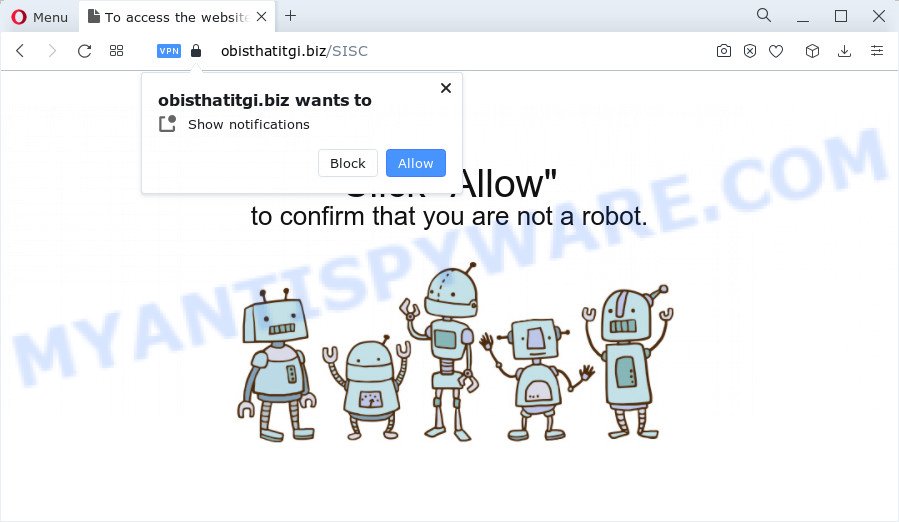
If you click the ‘Allow’, then your web browser will be configured to display pop-up adverts in the lower right corner of the desktop. The spam notifications will promote ‘free’ online games, giveaway scams, suspicious web-browser extensions, adult web-sites, and fake software like below.

The best method to unsubscribe from the Obisthatitgi.biz push notifications open your browser’s settings and complete the Obisthatitgi.biz removal instructions below. Once you delete notifications subscription, the Obisthatitgi.biz pop-ups advertisements will no longer show on the screen.
Threat Summary
| Name | Obisthatitgi.biz pop-up |
| Type | push notifications ads, pop up ads, pop up virus, pop ups |
| Distribution | social engineering attack, shady pop-up advertisements, adware software, PUPs |
| Symptoms |
|
| Removal | Obisthatitgi.biz removal guide |
How does your device get infected with Obisthatitgi.biz pop-ups
Some research has shown that users can be redirected to Obisthatitgi.biz from misleading ads or by potentially unwanted programs and adware software. Adware can cause problems for your PC. Adware software can show unwanted advertisements on your web browser so that your cannot stop them, redirect your web browser to misleading web-pages, and it can cause unwanted web pages to pop up on your web-browser. Adware might end up on your PC system after you download and install free programs from a suspicious web-page.
Adware can be spread through the use of trojan horses and other forms of malware, but in many cases, adware software gets onto computer by being attached to some free programs. Many authors of freeware include third-party applications in their installer. Sometimes it’s possible to avoid the setup of any adware: carefully read the Terms of Use and the Software license, choose only Manual, Custom or Advanced install method, reject all checkboxes before clicking Install or Next button while installing new free applications.
Take a deep breath. Learn everything you should know about Obisthatitgi.biz advertisements removal, how to delete adware from your internet browser and computer. Find the best free adware and malicious software removal utilities here!
How to remove Obisthatitgi.biz advertisements from Chrome, Firefox, IE, Edge
According to IT security researchers, Obisthatitgi.biz pop up ads removal can be finished manually and/or automatically. These utilities that are listed below will allow you remove adware, harmful web browser plugins, malware and potentially unwanted software . However, if you’re not willing to install other apps to get rid of Obisthatitgi.biz popup ads, then use following steps to revert back your computer settings to defaults.
To remove Obisthatitgi.biz pop ups, execute the steps below:
- Manual Obisthatitgi.biz advertisements removal
- Automatic Removal of Obisthatitgi.biz popup advertisements
- How to block Obisthatitgi.biz
- To sum up
Manual Obisthatitgi.biz advertisements removal
This part of the blog post is a step-by-step guidance that will help you to delete Obisthatitgi.biz pop up advertisements manually. You just need to carefully complete each step. In this case, you do not need to download any additional software.
Remove newly installed potentially unwanted software
The main cause of Obisthatitgi.biz pop-ups could be PUPs, adware software or other unwanted programs that you may have accidentally installed on the computer. You need to find and delete all questionable applications.
Windows 8, 8.1, 10
First, click Windows button

Once the ‘Control Panel’ opens, press the ‘Uninstall a program’ link under Programs category as displayed in the figure below.

You will see the ‘Uninstall a program’ panel as shown in the following example.

Very carefully look around the entire list of apps installed on your computer. Most likely, one of them is the adware software that causes Obisthatitgi.biz pop-ups. If you have many software installed, you can help simplify the search of malicious apps by sort the list by date of installation. Once you’ve found a questionable, unwanted or unused application, right click to it, after that click ‘Uninstall’.
Windows XP, Vista, 7
First, press ‘Start’ button and select ‘Control Panel’ at right panel like below.

Once the Windows ‘Control Panel’ opens, you need to press ‘Uninstall a program’ under ‘Programs’ as shown in the figure below.

You will see a list of programs installed on your PC. We recommend to sort the list by date of installation to quickly find the apps that were installed last. Most probably, it is the adware related to the Obisthatitgi.biz popup ads. If you are in doubt, you can always check the program by doing a search for her name in Google, Yahoo or Bing. When the program which you need to delete is found, simply click on its name, and then click ‘Uninstall’ like below.

Remove Obisthatitgi.biz notifications from internet browsers
If you are in situation where you don’t want to see spam notifications from the Obisthatitgi.biz web site. In this case, you can turn off web notifications for your web-browser in Windows/Apple Mac/Android. Find your internet browser in the list below, follow tutorial to remove internet browser permissions to show browser notification spam.
|
|
|
|
|
|
Get rid of Obisthatitgi.biz advertisements from IE
In order to restore all browser search engine, new tab and home page you need to reset the IE to the state, which was when the Microsoft Windows was installed on your PC.
First, start the Internet Explorer. Next, click the button in the form of gear (![]() ). It will open the Tools drop-down menu, click the “Internet Options” as shown in the following example.
). It will open the Tools drop-down menu, click the “Internet Options” as shown in the following example.

In the “Internet Options” window click on the Advanced tab, then click the Reset button. The Internet Explorer will show the “Reset Internet Explorer settings” window as shown on the image below. Select the “Delete personal settings” check box, then click “Reset” button.

You will now need to restart your personal computer for the changes to take effect.
Remove Obisthatitgi.biz from Mozilla Firefox by resetting web-browser settings
If the Firefox settings like search engine, newtab page and start page have been changed by the adware, then resetting it to the default state can help. Your saved bookmarks, form auto-fill information and passwords won’t be cleared or changed.
Launch the Firefox and press the menu button (it looks like three stacked lines) at the top right of the web-browser screen. Next, click the question-mark icon at the bottom of the drop-down menu. It will open the slide-out menu.

Select the “Troubleshooting information”. If you are unable to access the Help menu, then type “about:support” in your address bar and press Enter. It bring up the “Troubleshooting Information” page as displayed in the figure below.

Click the “Refresh Firefox” button at the top right of the Troubleshooting Information page. Select “Refresh Firefox” in the confirmation prompt. The Mozilla Firefox will begin a process to fix your problems that caused by the Obisthatitgi.biz adware software. Once, it is complete, press the “Finish” button.
Remove Obisthatitgi.biz pop-ups from Chrome
This step will show you how to reset Google Chrome browser settings to default values. This can remove Obisthatitgi.biz pop ups and fix some surfing issues, especially after adware software infection. Essential information such as bookmarks, browsing history, passwords, cookies, auto-fill data and personal dictionaries will not be removed.

- First launch the Chrome and click Menu button (small button in the form of three dots).
- It will display the Google Chrome main menu. Choose More Tools, then click Extensions.
- You’ll see the list of installed extensions. If the list has the add-on labeled with “Installed by enterprise policy” or “Installed by your administrator”, then complete the following guidance: Remove Chrome extensions installed by enterprise policy.
- Now open the Chrome menu once again, press the “Settings” menu.
- You will see the Chrome’s settings page. Scroll down and click “Advanced” link.
- Scroll down again and click the “Reset” button.
- The Chrome will open the reset profile settings page as shown on the image above.
- Next click the “Reset” button.
- Once this procedure is complete, your internet browser’s search provider, startpage and new tab will be restored to their original defaults.
- To learn more, read the article How to reset Google Chrome settings to default.
Automatic Removal of Obisthatitgi.biz popup advertisements
We’ve compiled some of the best adware removing tools which can be used to locate and remove Obisthatitgi.biz popups , unwanted internet browser add-ons and PUPs.
How to remove Obisthatitgi.biz advertisements with Zemana AntiMalware (ZAM)
Zemana Anti Malware (ZAM) is a program which is used for malware, adware, browser hijackers and potentially unwanted software removal. The application is one of the most efficient antimalware tools. It helps in malware removal and and defends all other types of security threats. One of the biggest advantages of using Zemana Free is that is easy to use and is free. Also, it constantly keeps updating its virus/malware signatures DB. Let’s see how to install and check your PC with Zemana in order to remove Obisthatitgi.biz pop-up advertisements from your personal computer.

- Download Zemana on your MS Windows Desktop by clicking on the link below.
Zemana AntiMalware
165537 downloads
Author: Zemana Ltd
Category: Security tools
Update: July 16, 2019
- At the download page, click on the Download button. Your internet browser will display the “Save as” dialog box. Please save it onto your Windows desktop.
- Once the download is finished, please close all software and open windows on your personal computer. Next, start a file called Zemana.AntiMalware.Setup.
- This will launch the “Setup wizard” of Zemana Free onto your device. Follow the prompts and do not make any changes to default settings.
- When the Setup wizard has finished installing, the Zemana Free will open and open the main window.
- Further, press the “Scan” button . Zemana Free utility will begin scanning the whole device to find out adware that cause unwanted Obisthatitgi.biz popups. This procedure can take quite a while, so please be patient. While the Zemana Anti-Malware (ZAM) is checking, you can see how many objects it has identified either as being malware.
- After finished, the results are displayed in the scan report.
- Review the scan results and then click the “Next” button. The tool will get rid of adware software which cause pop-ups. After that process is complete, you may be prompted to reboot the device.
- Close the Zemana and continue with the next step.
Remove Obisthatitgi.biz pop up advertisements and harmful extensions with HitmanPro
HitmanPro is a free portable program that scans your computer for adware software that cause annoying Obisthatitgi.biz ads, PUPs and browser hijackers and helps remove them easily. Moreover, it’ll also allow you remove any malicious web-browser extensions and add-ons.
First, visit the following page, then press the ‘Download’ button in order to download the latest version of Hitman Pro.
Download and use HitmanPro on your computer. Once started, click “Next” button to perform a system scan with this utility for the adware responsible for Obisthatitgi.biz pop-up ads. This task may take some time, so please be patient. While the HitmanPro is scanning, you can see how many objects it has identified either as being malware..

Once Hitman Pro has finished scanning, Hitman Pro will open you the results.

In order to remove all items, simply press Next button.
It will show a prompt, click the “Activate free license” button to begin the free 30 days trial to delete all malware found.
Get rid of Obisthatitgi.biz ads with MalwareBytes Free
Delete Obisthatitgi.biz pop-up ads manually is difficult and often the adware software is not completely removed. Therefore, we advise you to use the MalwareBytes which are fully clean your device. Moreover, this free program will help you to get rid of malicious software, PUPs, toolbars and browser hijackers that your personal computer can be infected too.
MalwareBytes Anti-Malware can be downloaded from the following link. Save it to your Desktop so that you can access the file easily.
327766 downloads
Author: Malwarebytes
Category: Security tools
Update: April 15, 2020
After downloading is complete, close all windows on your device. Further, start the file called MBSetup. If the “User Account Control” dialog box pops up as displayed in the following example, click the “Yes” button.

It will show the Setup wizard that will assist you install MalwareBytes on the computer. Follow the prompts and do not make any changes to default settings.

Once installation is finished successfully, press “Get Started” button. Then MalwareBytes will automatically start and you may see its main window similar to the one below.

Next, click the “Scan” button to perform a system scan with this utility for the adware which cause popups. This process can take some time, so please be patient. During the scan MalwareBytes will scan for threats exist on your PC.

Once the scan get finished, you’ll be shown the list of all found items on your computer. Review the scan results and then click “Quarantine” button.

The MalwareBytes AntiMalware (MBAM) will remove adware responsible for Obisthatitgi.biz pop ups and move the selected items to the Quarantine. After the cleaning process is finished, you may be prompted to reboot your PC. We suggest you look at the following video, which completely explains the process of using the MalwareBytes Anti Malware (MBAM) to get rid of hijackers, adware and other malware.
How to block Obisthatitgi.biz
If you surf the World Wide Web, you cannot avoid malvertising. But you can protect your web browser against it. Download and run an ad blocking program. AdGuard is an ad-blocker which can filter out a large amount of of the malvertising, blocking dynamic scripts from loading harmful content.
- Please go to the following link to download AdGuard. Save it to your Desktop so that you can access the file easily.
Adguard download
27048 downloads
Version: 6.4
Author: © Adguard
Category: Security tools
Update: November 15, 2018
- After downloading it, start the downloaded file. You will see the “Setup Wizard” program window. Follow the prompts.
- After the installation is finished, press “Skip” to close the install program and use the default settings, or click “Get Started” to see an quick tutorial that will allow you get to know AdGuard better.
- In most cases, the default settings are enough and you don’t need to change anything. Each time, when you start your PC, AdGuard will launch automatically and stop undesired advertisements, block Obisthatitgi.biz, as well as other malicious or misleading webpages. For an overview of all the features of the program, or to change its settings you can simply double-click on the icon called AdGuard, that is located on your desktop.
To sum up
Now your computer should be clean of the adware that causes multiple intrusive pop ups. We suggest that you keep Zemana Free (to periodically scan your computer for new adwares and other malicious software) and AdGuard (to help you block undesired ads and harmful web sites). Moreover, to prevent any adware, please stay clear of unknown and third party software, make sure that your antivirus program, turn on the option to detect PUPs.
If you need more help with Obisthatitgi.biz advertisements related issues, go to here.



















