What is Yourbestsearching.com?
The security professionals have determined that Yourbestsearching.com is a website that is promoted by potentially unwanted programs (PUPs) belonging to the category of Browser hijackers. Typically, browser hijackers make changes to the default homepage and search engine of user web browsers, making it difficult to change them back. Browser hijackers may also include unwanted pop ups and advertisements to show up in the infected web-browsers. Browser hijackers are usually installed with freeware or shareware downloaded from third-party web-pages; they can also be found inside legitimate web sites and software.
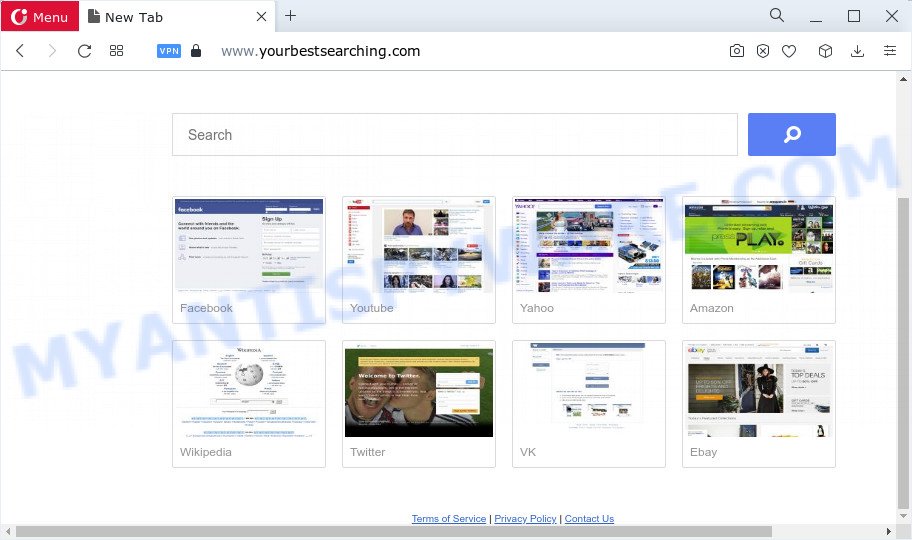
Most often, PUPs and browser hijackers promote fake search providers by setting their address as the default search engine. In this case, the hijacker installs Yourbestsearching.com as a search engine. This means that users whose browser is infected with the browser hijacker are forced to visit Yourbestsearching.com each time they search in the Internet, open a new window or tab. And since Yourbestsearching.com is not a real search engine and does not have the ability to find the information users need, this web-site reroutes the user’s internet browser to the Bing search engine.
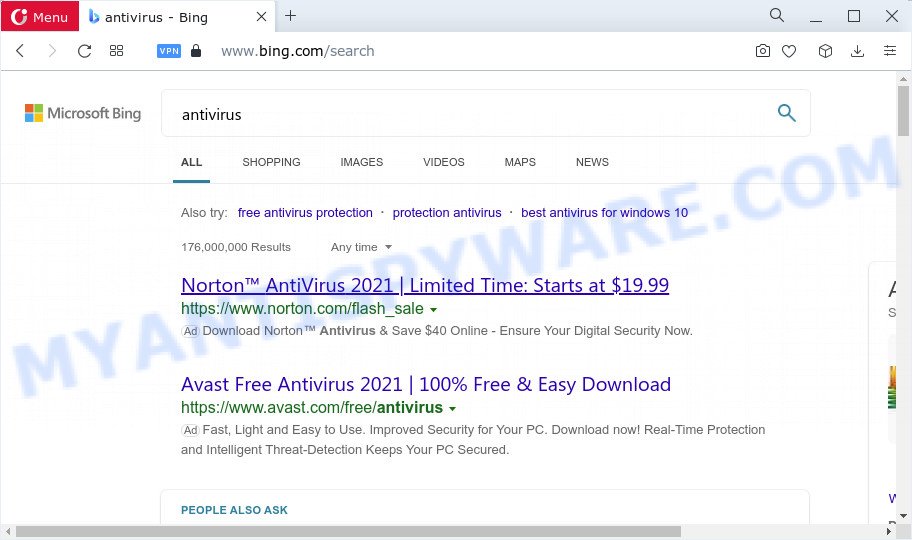
Yourbestsearching.com redirects user seaches to Bing
As well as unwanted browser redirects to Yourbestsearching.com, the browser hijacker can collect your Web surfing activity by saving cookie information, IP addresses, web browser version and type, web pages visited, Internet Service Provider (ISP) and URLs visited. Such kind of behavior can lead to serious security problems or privacy data theft. This is another reason why the browser hijacker that reroutes the web browser to Yourbestsearching.com should be removed without a wait.
By following tutorial below it is easy to remove Yourbestsearching.com from Mozilla Firefox, IE, Google Chrome and Edge and your device. Learn how to scan and delete browser hijacker and other harmful programs, as well as how to run a full device virus scan.
How can a browser hijacker get on your PC
In most cases, a freeware installation package includes an optional adware or PUPs like this browser hijacker. So, be very careful when you agree to install anything. The best way – is to choose a Custom, Advanced or Manual install mode. Here reject all additional apps in which you are unsure or that causes even a slightest suspicion.
Threat Summary
| Name | Yourbestsearching.com |
| Type | search engine hijacker, PUP, browser hijacker, redirect virus, home page hijacker |
| Affected Browser Settings | search engine, newtab page URL, start page |
| Distribution | fake software updaters, shady popup advertisements, free programs setup files |
| Symptoms | Advertising popups won’t go away. Website links redirect to web sites different from what you expected. New entries appear in your Programs folder. New web-browser extensions suddenly installed on your browser. Your browser startpage or search engine keeps changing or is not set to Google anymor. |
| Removal | Yourbestsearching.com removal guide |
How to remove Yourbestsearching.com from Chrome, Firefox, IE, Edge
Not all unwanted programs like the hijacker which designed to redirect your internet browser to the Yourbestsearching.com web site are easily uninstallable. You might see a new home page, new tab, search provider and other type of unwanted changes to the Edge, Internet Explorer, Google Chrome and Mozilla Firefox settings and might not be able to figure out the application responsible for this activity. The reason for this is that many unwanted programs neither appear in Windows Control Panel. Therefore in order to fully delete Yourbestsearching.com , you need to execute the steps below. Some of the steps will require you to restart your PC or exit this web-site. So, read this instructions carefully, then bookmark this page or open it on your smartphone for later reference.
To remove Yourbestsearching.com, follow the steps below:
- How to manually remove Yourbestsearching.com
- Automatic Removal of Yourbestsearching.com
- Block Yourbestsearching.com and other unwanted web pages
- To sum up
How to manually remove Yourbestsearching.com
To get rid of Yourbestsearching.com hijacker, adware software and other unwanted software you can try to do so manually. Unfortunately some of the browser hijackers won’t show up in your program list, but some hijackers may. In this case, you may be able to delete it through the uninstall function of your computer. You can do this by completing the steps below.
Uninstall PUPs through the MS Windows Control Panel
Some PUPs, browser hijacking apps and adware can be uninstalled by uninstalling the freeware they came with. If this way does not succeed, then looking them up in the list of installed programs in Microsoft Windows Control Panel. Use the “Uninstall” command in order to remove them.
Make sure you have closed all browsers and other programs. Press CTRL, ALT, DEL keys together to open the Windows Task Manager.

Click on the “Processes” tab, look for something questionable that is the hijacker that responsible for web browser redirect to the Yourbestsearching.com web page then right-click it and select “End Task” or “End Process” option. Most commonly, malware masks itself to avoid detection by imitating legitimate Microsoft Windows processes. A process is particularly suspicious: it is taking up a lot of memory (despite the fact that you closed all of your programs), its name is not familiar to you (if you are in doubt, you can always check the application by doing a search for its name in Google, Yahoo or Bing).
Next, uninstall any undesired and suspicious applications from your Control panel.
Windows 10, 8.1, 8
Now, click the Windows button, type “Control panel” in search and press Enter. Choose “Programs and Features”, then “Uninstall a program”.

Look around the entire list of applications installed on your computer. Most probably, one of them is the browser hijacker responsible for modifying your web browser settings to Yourbestsearching.com. Select the questionable program or the program that name is not familiar to you and delete it.
Windows Vista, 7
From the “Start” menu in MS Windows, choose “Control Panel”. Under the “Programs” icon, choose “Uninstall a program”.

Select the dubious or any unknown programs, then click “Uninstall/Change” button to uninstall this unwanted application from your PC.
Windows XP
Click the “Start” button, select “Control Panel” option. Click on “Add/Remove Programs”.

Choose an unwanted application, then click “Change/Remove” button. Follow the prompts.
Delete Yourbestsearching.com from Mozilla Firefox by resetting internet browser settings
If Firefox homepage or search provider are hijacked by the Yourbestsearching.com, your internet browser displays intrusive pop-up advertisements, then ‘Reset Mozilla Firefox’ could solve these problems. However, your themes, bookmarks, history, passwords, and web form auto-fill information will not be deleted.
Click the Menu button (looks like three horizontal lines), and click the blue Help icon located at the bottom of the drop down menu like below.

A small menu will appear, click the “Troubleshooting Information”. On this page, press “Refresh Firefox” button as displayed in the figure below.

Follow the onscreen procedure to return your Mozilla Firefox browser settings to their default state.
Remove Yourbestsearching.com from Chrome
In order to be sure that there is nothing left behind, we recommend you to reset Google Chrome internet browser. It’ll revert back Chrome settings including new tab, default search engine and home page to defaults.

- First, run the Chrome and click the Menu icon (icon in the form of three dots).
- It will show the Google Chrome main menu. Choose More Tools, then press Extensions.
- You will see the list of installed plugins. If the list has the addon labeled with “Installed by enterprise policy” or “Installed by your administrator”, then complete the following instructions: Remove Chrome extensions installed by enterprise policy.
- Now open the Chrome menu once again, press the “Settings” menu.
- Next, press “Advanced” link, that located at the bottom of the Settings page.
- On the bottom of the “Advanced settings” page, click the “Reset settings to their original defaults” button.
- The Chrome will show the reset settings dialog box as shown on the screen above.
- Confirm the browser’s reset by clicking on the “Reset” button.
- To learn more, read the blog post How to reset Chrome settings to default.
Remove Yourbestsearching.com from Microsoft Internet Explorer
First, open the IE, then click ‘gear’ icon ![]() . It will show the Tools drop-down menu on the right part of the web browser, then click the “Internet Options” as displayed in the figure below.
. It will show the Tools drop-down menu on the right part of the web browser, then click the “Internet Options” as displayed in the figure below.

In the “Internet Options” screen, select the “Advanced” tab, then click the “Reset” button. The Internet Explorer will display the “Reset Internet Explorer settings” dialog box. Further, click the “Delete personal settings” check box to select it. Next, press the “Reset” button as shown in the following example.

Once the process is finished, click “Close” button. Close the Microsoft Internet Explorer and restart your PC system for the changes to take effect. This step will help you to restore your browser’s start page, new tab page and search provider to default state.
Automatic Removal of Yourbestsearching.com
If you’re unsure how to delete Yourbestsearching.com browser hijacker easily, consider using automatic browser hijacker removal applications that listed below. It will identify the browser hijacker which changes web-browser settings to the Yourbestsearching.com webpage and get rid of it from your PC for free.
Use Zemana AntiMalware (ZAM) to remove Yourbestsearching.com
Zemana Anti-Malware (ZAM) is free full featured malicious software removal utility. It can check your files and Microsoft Windows registry in real-time. Zemana Anti Malware can help to remove Yourbestsearching.com browser hijacker, other PUPs and adware. It uses 1% of your PC resources. This utility has got simple and beautiful interface and at the same time effective protection for your PC system.
Zemana Free can be downloaded from the following link. Save it directly to your MS Windows Desktop.
165090 downloads
Author: Zemana Ltd
Category: Security tools
Update: July 16, 2019
When the downloading process is finished, close all programs and windows on your device. Open a directory in which you saved it. Double-click on the icon that’s named Zemana.AntiMalware.Setup as shown on the screen below.
![]()
When the install begins, you will see the “Setup wizard” which will help you setup Zemana Anti Malware (ZAM) on your PC.

Once installation is complete, you will see window as shown in the following example.

Now press the “Scan” button . Zemana Anti-Malware program will scan through the whole computer for the hijacker responsible for Yourbestsearching.com redirects.

When Zemana Free has finished scanning, Zemana AntiMalware will open you the results. You may delete items (move to Quarantine) by simply click “Next” button.

The Zemana Free will start to remove browser hijacker which created to redirect your browser to the Yourbestsearching.com webpage.
Use Hitman Pro to get rid of Yourbestsearching.com from the device
If the Yourbestsearching.com problem persists, run the Hitman Pro and scan if your web browser is infected by hijacker. The HitmanPro is a downloadable security tool that provides on-demand scanning and helps remove adware, PUPs, and other malware. It works with your existing anti-virus.
Visit the page linked below to download the latest version of Hitman Pro for Windows. Save it directly to your Windows Desktop.
Download and use Hitman Pro on your PC system. Once started, press “Next” button to perform a system scan with this utility for the browser hijacker which redirects your internet browser to undesired Yourbestsearching.com website. A system scan can take anywhere from 5 to 30 minutes, depending on your PC. When a threat is detected, the number of the security threats will change accordingly. Wait until the the checking is done..

When the scanning is complete, a list of all threats found is prepared.

Review the scan results and then click Next button.
It will display a dialog box, press the “Activate free license” button to begin the free 30 days trial to get rid of all malicious software found.
Use MalwareBytes to remove Yourbestsearching.com
We suggest using the MalwareBytes Anti Malware (MBAM). You may download and install MalwareBytes Anti-Malware to find and get rid of Yourbestsearching.com from your PC. When installed and updated, this free malicious software remover automatically detects and deletes all threats exist on the computer.
Download MalwareBytes Free on your device by clicking on the following link.
327309 downloads
Author: Malwarebytes
Category: Security tools
Update: April 15, 2020
When downloading is complete, close all windows on your personal computer. Further, start the file named MBSetup. If the “User Account Control” prompt pops up such as the one below, press the “Yes” button.

It will show the Setup wizard which will assist you install MalwareBytes Anti-Malware (MBAM) on the personal computer. Follow the prompts and do not make any changes to default settings.

Once installation is finished successfully, press “Get Started” button. Then MalwareBytes AntiMalware will automatically launch and you may see its main window as shown in the figure below.

Next, click the “Scan” button to begin checking your device for the browser hijacker responsible for redirecting user searches to Yourbestsearching.com. This procedure may take quite a while, so please be patient. While the utility is scanning, you can see count of objects and files has already scanned.

Once MalwareBytes has finished scanning your PC, MalwareBytes Free will show you the results. Review the report and then click “Quarantine” button.

The MalwareBytes Anti-Malware (MBAM) will remove browser hijacker related to Yourbestsearching.com and move the selected items to the Quarantine. When disinfection is finished, you can be prompted to reboot your computer. We recommend you look at the following video, which completely explains the process of using the MalwareBytes AntiMalware (MBAM) to delete browser hijackers, adware software and other malware.
Block Yourbestsearching.com and other unwanted web pages
It’s important to run ad blocker apps such as AdGuard to protect your personal computer from malicious webpages. Most security experts says that it’s okay to stop advertisements. You should do so just to stay safe! And, of course, the AdGuard can to block Yourbestsearching.com and other unwanted web sites.
First, visit the following page, then click the ‘Download’ button in order to download the latest version of AdGuard.
26910 downloads
Version: 6.4
Author: © Adguard
Category: Security tools
Update: November 15, 2018
After downloading it, double-click the downloaded file to start it. The “Setup Wizard” window will show up on the computer screen as on the image below.

Follow the prompts. AdGuard will then be installed and an icon will be placed on your desktop. A window will show up asking you to confirm that you want to see a quick guide as displayed on the screen below.

Click “Skip” button to close the window and use the default settings, or click “Get Started” to see an quick tutorial which will help you get to know AdGuard better.
Each time, when you start your computer, AdGuard will run automatically and stop unwanted ads, block Yourbestsearching.com, as well as other malicious or misleading websites. For an overview of all the features of the program, or to change its settings you can simply double-click on the AdGuard icon, that is located on your desktop.
To sum up
Once you’ve finished the step-by-step tutorial outlined above, your personal computer should be free from the browzser hijacker and other malware. The MS Edge, Microsoft Internet Explorer, Mozilla Firefox and Google Chrome will no longer open the Yourbestsearching.com web-site on startup. Unfortunately, if the guide does not help you, then you have caught a new browser hijacker, and then the best way – ask for help here.




















