According to cyber security researchers, Zvideo-live.com pop-ups are a social engineering attack that tricks you and other unsuspecting victims into subscribing to browser notification spam from this or similar websites that will in turn bombard users with unwanted advertisements usually related to adware software, adult web-pages and other click fraud schemes. It will claim that clicking ‘Allow’ button is necessary to enable Flash Player, access the content of the web-site, watch a video, download a file, connect to the Internet, and so on.
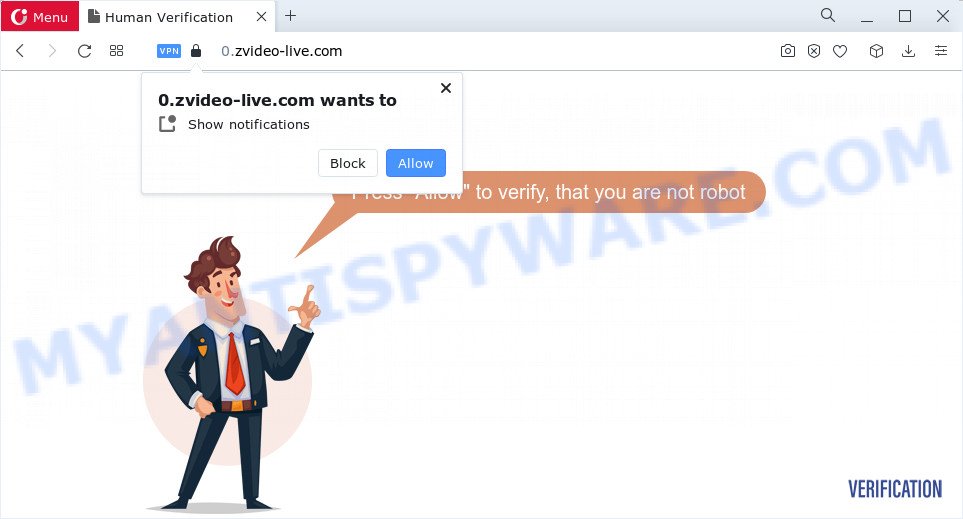
If click on the ‘Allow’ button, the Zvideo-live.com web site gets your permission to send spam notifications in form of popup adverts in the lower right corner of your screen. The push notifications will promote ‘free’ online games, free gifts scams, suspicious internet browser extensions, adult web sites, and fake software such as the one below.

If you’re getting push notifications, you can get rid of Zvideo-live.com subscription by going into your internet browser’s settings and following the Zvideo-live.com removal steps below. Once you delete Zvideo-live.com subscription, the browser notification spam will no longer display on your desktop.
Threat Summary
| Name | Zvideo-live.com popup |
| Type | browser notification spam advertisements, popup virus, pop-ups, pop-up advertisements |
| Distribution | potentially unwanted software, misleading popup ads, social engineering attack, adware |
| Symptoms |
|
| Removal | Zvideo-live.com removal guide |
Where the Zvideo-live.com popups comes from
IT security experts have determined that users are re-directed to Zvideo-live.com by adware or from misleading advertisements. Adware is a term that originates from ‘ad supported’ software. In most cases, ‘adware software’ is considered by many to be synonymous with ‘malicious software’. Its purpose is to generate revenue for its owner by serving unwanted ads to a user while the user is surfing the Web.
Adware usually spreads as a part of another program in the same installer. The risk of this is especially high for the various freeware downloaded from the Web. The authors of the apps are hoping that users will use the quick installation mode, that is simply to click the Next button, without paying attention to the information on the screen and don’t carefully considering every step of the setup procedure. Thus, adware software can infiltrate your personal computer without your knowledge. Therefore, it’s very important to read everything that the application says during installation, including the ‘Terms of Use’ and ‘Software license’. Use only the Manual, Custom or Advanced installation type. This method will help you to disable all optional and unwanted apps and components.
If you found any of the symptoms mentioned above, we recommend you to follow step-by-step tutorial below to get rid of the adware software and get rid of Zvideo-live.com pop ups from your browser.
How to remove Zvideo-live.com pop-ups (removal steps)
As with removing adware software, malicious software or potentially unwanted software, there are few steps you can do. We advise trying them all. If you do only one part of the guide, then it should be run malicious software removal utility, because it should remove adware and stop any further infection. But to completely get rid of Zvideo-live.com popup ads you will have to at least reset your web browser settings such as new tab, search engine and startpage to default state, disinfect PC system’s web browsers shortcuts, remove all unwanted and suspicious applications, and get rid of adware with malware removal utilities. Read it once, after doing so, please bookmark this page (or open it on your smartphone) as you may need to shut down your web browser or reboot your computer.
To remove Zvideo-live.com pop ups, complete the steps below:
- Manual Zvideo-live.com pop-up ads removal
- Automatic Removal of Zvideo-live.com pop up ads
- Block Zvideo-live.com and other undesired websites
- Finish words
Manual Zvideo-live.com pop-up ads removal
In most cases, it’s possible to manually delete Zvideo-live.com pop ups. This solution does not involve the use of any tricks or removal tools. You just need to recover the normal settings of the device and internet browser. This can be done by following a few simple steps below. If you want to quickly get rid of Zvideo-live.com popup advertisements, as well as perform a full scan of your computer, we recommend that you run adware software removal utilities, which are listed below.
Uninstall newly installed potentially unwanted apps
It’s of primary importance to first identify and remove all potentially unwanted programs, adware software software and browser hijackers through ‘Add/Remove Programs’ (Windows XP) or ‘Uninstall a program’ (Windows 10, 8, 7) section of your Windows Control Panel.
Windows 8, 8.1, 10
First, click the Windows button
Windows XP, Vista, 7
First, press “Start” and select “Control Panel”.
It will display the Windows Control Panel as displayed below.

Next, click “Uninstall a program” ![]()
It will open a list of all applications installed on your computer. Scroll through the all list, and uninstall any questionable and unknown software. To quickly find the latest installed programs, we recommend sort software by date in the Control panel.
Remove Zvideo-live.com notifications from web browsers
If you’re in situation where you don’t want to see spam notifications from the Zvideo-live.com web site. In this case, you can turn off web notifications for your browser in Microsoft Windows/Apple Mac/Android. Find your internet browser in the list below, follow few simple steps to remove internet browser permissions to display push notifications.
Google Chrome:
- In the top right hand corner of the browser window, click on ‘three vertical dots’, and this will open up the main menu on Chrome.
- Select ‘Settings’. Then, scroll down to the bottom where it says ‘Advanced’.
- When the drop-down menu appears, tap ‘Settings’. Scroll down to ‘Advanced’.
- Click on ‘Notifications’.
- Find the Zvideo-live.com site and get rid of it by clicking the three vertical dots on the right to the URL and select ‘Remove’.

Android:
- Open Google Chrome.
- In the right upper corner, find and tap the Google Chrome menu (three dots).
- In the menu tap ‘Settings’, scroll down to ‘Advanced’.
- In the ‘Site Settings’, tap on ‘Notifications’, find the Zvideo-live.com URL and tap on it.
- Tap the ‘Clean & Reset’ button and confirm.

Mozilla Firefox:
- Click on ‘three bars’ button at the right upper corner.
- Choose ‘Options’ and click on ‘Privacy & Security’ on the left hand side.
- Scroll down to the ‘Permissions’ section and click the ‘Settings’ button next to ‘Notifications’.
- Select the Zvideo-live.com domain from the list and change the status to ‘Block’.
- Click ‘Save Changes’ button.

Edge:
- In the top right corner, click the Edge menu button (it looks like three dots).
- Scroll down, locate and click ‘Settings’. In the left side select ‘Advanced’.
- In the ‘Website permissions’ section click ‘Manage permissions’.
- Disable the on switch for the Zvideo-live.com.

Internet Explorer:
- In the top-right corner of the Internet Explorer, click on the menu button (gear icon).
- When the drop-down menu appears, click on ‘Internet Options’.
- Click on the ‘Privacy’ tab and select ‘Settings’ in the pop-up blockers section.
- Select the Zvideo-live.com and other questionable sites below and delete them one by one by clicking the ‘Remove’ button.

Safari:
- Go to ‘Preferences’ in the Safari menu.
- Select the ‘Websites’ tab and then select ‘Notifications’ section on the left panel.
- Check for Zvideo-live.com, other questionable URLs and apply the ‘Deny’ option for each.
Remove Zvideo-live.com pop-up ads from Internet Explorer
By resetting Microsoft Internet Explorer web browser you revert back your browser settings to its default state. This is first when troubleshooting problems that might have been caused by adware software related to the Zvideo-live.com pop-up advertisements.
First, launch the Internet Explorer, click ![]() ) button. Next, click “Internet Options” as on the image below.
) button. Next, click “Internet Options” as on the image below.

In the “Internet Options” screen select the Advanced tab. Next, click Reset button. The Internet Explorer will display the Reset Internet Explorer settings prompt. Select the “Delete personal settings” check box and click Reset button.

You will now need to reboot your computer for the changes to take effect. It will remove adware that causes Zvideo-live.com pop-up ads in your web-browser, disable malicious and ad-supported internet browser’s extensions and restore the Microsoft Internet Explorer’s settings like startpage, search engine and new tab page to default state.
Remove Zvideo-live.com from Firefox by resetting web browser settings
The Firefox reset will delete redirections to intrusive Zvideo-live.com web-site, modified preferences, extensions and security settings. Keep in mind that resetting your browser will not remove your history, bookmarks, passwords, and other saved data.
First, start the Mozilla Firefox. Next, click the button in the form of three horizontal stripes (![]() ). It will open the drop-down menu. Next, click the Help button (
). It will open the drop-down menu. Next, click the Help button (![]() ).
).

In the Help menu click the “Troubleshooting Information”. In the upper-right corner of the “Troubleshooting Information” page click on “Refresh Firefox” button as displayed in the figure below.

Confirm your action, click the “Refresh Firefox”.
Remove Zvideo-live.com popup ads from Google Chrome
The adware can alter your Chrome settings without your knowledge. You may see an unwanted webpage as your search engine or startpage, additional extensions and toolbars. Reset Chrome internet browser will allow you to remove Zvideo-live.com ads and reset the unwanted changes caused by adware. It’ll keep your personal information such as browsing history, bookmarks, passwords and web form auto-fill data.
Open the Google Chrome menu by clicking on the button in the form of three horizontal dotes (![]() ). It will display the drop-down menu. Select More Tools, then click Extensions.
). It will display the drop-down menu. Select More Tools, then click Extensions.
Carefully browse through the list of installed extensions. If the list has the addon labeled with “Installed by enterprise policy” or “Installed by your administrator”, then complete the following instructions: Remove Google Chrome extensions installed by enterprise policy otherwise, just go to the step below.
Open the Google Chrome main menu again, click to “Settings” option.

Scroll down to the bottom of the page and click on the “Advanced” link. Now scroll down until the Reset settings section is visible, as on the image below and click the “Reset settings to their original defaults” button.

Confirm your action, click the “Reset” button.
Automatic Removal of Zvideo-live.com pop up ads
Using a malicious software removal utility to find and remove adware hiding on your device is probably the easiest method to delete the Zvideo-live.com pop-up advertisements. We recommends the Zemana Anti Malware program for Microsoft Windows PC systems. Hitman Pro and MalwareBytes Anti-Malware are other anti-malware utilities for Windows that offers a free malware removal.
How to remove Zvideo-live.com pop-ups with Zemana
You can download and use the Zemana Anti Malware (ZAM) for free. This antimalware tool will scan all the MS Windows registry entries and files in your computer along with the system settings and internet browser extensions. If it finds any malicious software, adware software or harmful extension that is causing redirect in your web-browsers to the Zvideo-live.com then the Zemana Anti Malware (ZAM) will delete them from your device completely.
Download Zemana Anti-Malware on your computer from the following link.
165094 downloads
Author: Zemana Ltd
Category: Security tools
Update: July 16, 2019
Once downloading is complete, close all software and windows on your PC system. Double-click the set up file called Zemana.AntiMalware.Setup. If the “User Account Control” dialog box pops up as shown in the figure below, click the “Yes” button.

It will open the “Setup wizard” that will help you setup Zemana AntiMalware on your device. Follow the prompts and don’t make any changes to default settings.

Once install is finished successfully, Zemana Anti-Malware (ZAM) will automatically start and you can see its main screen as shown on the image below.

Now click the “Scan” button to start scanning your personal computer for the adware that cause undesired Zvideo-live.com pop ups. A system scan can take anywhere from 5 to 30 minutes, depending on your personal computer. While the Zemana Anti-Malware program is checking, you can see count of objects it has identified as threat.

When Zemana Anti-Malware has finished scanning, Zemana Anti Malware will show a scan report. Make sure all threats have ‘checkmark’ and press “Next” button. The Zemana Free will delete adware that causes Zvideo-live.com pop ups in your web browser. After that process is complete, you may be prompted to reboot the device.
Remove Zvideo-live.com popups from web browsers with Hitman Pro
Hitman Pro is a completely free (30 day trial) utility. You do not need expensive ways to remove adware related to the Zvideo-live.com advertisements and other shady applications. Hitman Pro will remove all the unwanted applications like adware and hijackers for free.
Download Hitman Pro on your PC system by clicking on the link below.
When the downloading process is finished, open the directory in which you saved it and double-click the Hitman Pro icon. It will launch the HitmanPro tool. If the User Account Control dialog box will ask you want to open the program, click Yes button to continue.

Next, click “Next” to start scanning your device for the adware that causes annoying Zvideo-live.com advertisements. This procedure may take some time, so please be patient. When a malware, adware or potentially unwanted software are found, the number of the security threats will change accordingly.

After the scan get completed, you can check all threats found on your PC system as on the image below.

Review the results once the utility has done the system scan. If you think an entry should not be quarantined, then uncheck it. Otherwise, simply click “Next” button. It will display a prompt, click the “Activate free license” button. The Hitman Pro will remove adware related to the Zvideo-live.com pop-up ads. When disinfection is complete, the tool may ask you to reboot your personal computer.
Use MalwareBytes Anti Malware (MBAM) to get rid of Zvideo-live.com advertisements
Remove Zvideo-live.com popups manually is difficult and often the adware is not fully removed. Therefore, we suggest you to use the MalwareBytes Free that are fully clean your PC system. Moreover, this free program will help you to remove malware, potentially unwanted software, toolbars and hijackers that your personal computer can be infected too.
Download MalwareBytes by clicking on the link below.
327319 downloads
Author: Malwarebytes
Category: Security tools
Update: April 15, 2020
After the downloading process is done, close all windows on your device. Further, run the file named MBSetup. If the “User Account Control” dialog box pops up like below, press the “Yes” button.

It will open the Setup wizard that will help you install MalwareBytes Free on the device. Follow the prompts and do not make any changes to default settings.

Once setup is complete successfully, click “Get Started” button. Then MalwareBytes Anti-Malware (MBAM) will automatically start and you can see its main window as displayed on the image below.

Next, press the “Scan” button to perform a system scan for the adware software that causes Zvideo-live.com ads in your web browser. A system scan may take anywhere from 5 to 30 minutes, depending on your PC. While the tool is checking, you can see how many objects and files has already scanned.

After MalwareBytes completes the scan, the results are displayed in the scan report. Once you have selected what you wish to remove from your device click “Quarantine” button.

The MalwareBytes AntiMalware will get rid of adware that causes multiple intrusive pop ups and move the selected items to the program’s quarantine. After that process is finished, you can be prompted to restart your device. We recommend you look at the following video, which completely explains the process of using the MalwareBytes Free to get rid of hijackers, adware and other malicious software.
Block Zvideo-live.com and other undesired websites
In order to increase your security and protect your PC against new undesired ads and malicious web sites, you need to use ad blocker application that stops an access to harmful advertisements and web-sites. Moreover, the application can stop the open of intrusive advertising, which also leads to faster loading of web sites and reduce the consumption of web traffic.
Installing the AdGuard is simple. First you’ll need to download AdGuard on your device by clicking on the following link.
26913 downloads
Version: 6.4
Author: © Adguard
Category: Security tools
Update: November 15, 2018
After downloading it, launch the downloaded file. You will see the “Setup Wizard” screen as displayed in the following example.

Follow the prompts. Once the install is done, you will see a window like below.

You can click “Skip” to close the installation application and use the default settings, or press “Get Started” button to see an quick tutorial which will help you get to know AdGuard better.
In most cases, the default settings are enough and you don’t need to change anything. Each time, when you run your PC system, AdGuard will launch automatically and stop unwanted ads, block Zvideo-live.com, as well as other malicious or misleading web-sites. For an overview of all the features of the program, or to change its settings you can simply double-click on the AdGuard icon, which may be found on your desktop.
Finish words
Now your personal computer should be clean of the adware that causes multiple intrusive pop-ups. We suggest that you keep Zemana (to periodically scan your PC for new adwares and other malicious software) and AdGuard (to help you stop undesired pop-ups and malicious websites). Moreover, to prevent any adware, please stay clear of unknown and third party programs, make sure that your antivirus program, turn on the option to detect PUPs.
If you need more help with Zvideo-live.com pop-up ads related issues, go to here.



















