What is Search.assistivedata.com?
The experienced security professionals have determined that Search.assistivedata.com is a fake search engine that is promoted by potentially unwanted applications (PUAs) belonging to the family of Browser hijackers. A browser hijacker is a type of software whose motive is to generate revenue for its author. It have various methods of earning by displaying advertisements forcibly to its victims. Browser hijackers can display unwanted ads, alter the victim’s internet browser search engine and home page, or redirect the victim’s browser to unrequested web pages. Below we are discussing methods which are very effective in removing browser hijackers. The few simple steps will also assist you to remove Search.assistivedata.com from your web browser.
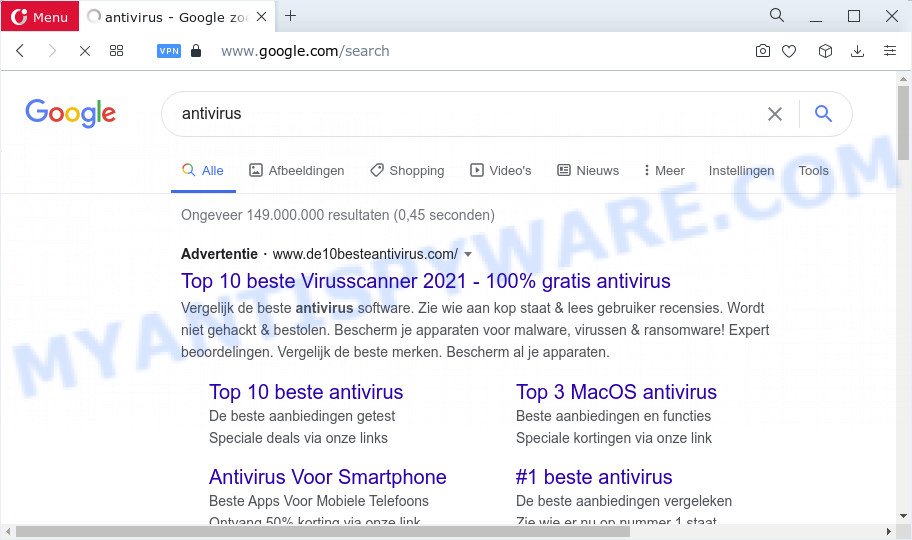
The browser hijacker will change your browser’s search engine so that all searches are sent via Search.assistivedata.com that redirects to Bing, Yahoo or Google Custom Search engine that displays the search results for your query. The devs behind this browser hijacker are utilizing legitimate search engine as they may generate money from the advertisements which are shown in the search results.
As well as unwanted internet browser redirects to Search.assistivedata.com, the browser hijacker can collect your Internet browsing activity by saving cookie information, Internet Service Provider (ISP), URLs visited, web-sites visited, web-browser version and type and IP addresses. Such kind of behavior can lead to serious security problems or personal info theft. This is another reason why the hijacker that redirects the browser to Search.assistivedata.com should be uninstalled ASAP.
Browser hijackers are usually written in ways common to malicious software, spyware and adware. In order to get rid of browser hijacker and thereby get rid of Search.assistivedata.com, you will need execute the steps below or run free removal utility listed below.
How can a browser hijacker get on your Apple Mac
Many browser hijackers and PUPs are included in a free software installer. In many cases, a user have a chance to disable all included “offers”, but some installers are developed to confuse the average users, in order to trick them into installing an adware software or potentially unwanted programs. Anyway, easier to prevent the hijacker rather than clean up your machine after one. So, keep the web browser updated (turn on automatic updates), use a good antivirus programs, double check a freeware before you run it (do a google search, scan a downloaded file with VirusTotal), avoid harmful and unknown websites.
Threat Summary
| Name | Search.assistivedata.com |
| Type | startpage hijacker, search engine hijacker, redirect virus, PUP, browser hijacker |
| Affected Browser Settings | search engine, home page, new tab page URL |
| Distribution | fake updaters, free applications setup files, misleading pop up advertisements |
| Symptoms | You experience a huge number of of unwanted advertising pop-ups. Every time you perform an Internet search, your web-browser is rerouted to another webpage. Your MAC OS starts automatically installing unexpected software. Unwanted web-browser toolbar(s) Your internet browser startpage or search provider keeps changing or is not set to Google anymor. |
| Removal | Search.assistivedata.com removal guide |
How to remove Search.assistivedata.com from Chrome, Firefox, Safari
Without a doubt, the browser hijacker is harmful to your MAC. So you need to quickly and completely remove this malicious software. To get rid of this browser hijacker, you can use the manual removal guide which are given below or free malicious software removal tool like MalwareBytes (it is free). We recommend you use automatic removal way that will allow you to remove Search.assistivedata.com redirect easily and safely. Manual removal is best used only if you are well versed in machine or in the case where hijacker is not removed automatically. Some of the steps below will require you to shut down this webpage. So, please read the guide carefully, after that bookmark it or open it on your smartphone for later reference.
To remove Search.assistivedata.com, perform the steps below:
- Remove unwanted profiles on Mac device
- Check the list of installed software
- Remove Search.assistivedata.com related files and folders
- Scan your Mac with MalwareBytes
- Remove Search.assistivedata.com from Safari, Chrome, Firefox
- How to stop Search.assistivedata.com redirect
- To sum up
Remove unwanted profiles on Mac device
Browser hijackers can make changes to the Mac system such as malicious changes to browser settings, and the addition of malicious system profiles. You need to check the system preferences, find and remove malicious profiles and ensure your settings are as you expect.
Click Apple menu ( ![]() ) > System Preferences.
) > System Preferences.

In System Preferences, select Profiles. if there is no Profiles in the list of preferences, that means there are no profiles installed on the Mac computer. If there is Profiles in the list, then click on it, then select a profile related to Search.assistivedata.com.

To delete a malicious profile, click on the minus button ( – ) located at the bottom-left of the Profiles screen.
Check the list of installed software
One of the first things to attempt for removal of hijacker is to check your Mac installed programs screen and look for undesired and questionable programs. If there are any programs you do not recognize or are no longer using, you should remove them. If that doesn’t work, then you may need to use malware removal tool such as MalwareBytes.
Make sure you have closed all web browsers and other applications. Next, uninstall any unrequested and suspicious apps from MAC system using the Finder.
Open Finder and click “Applications”.

Look around the entire list of software installed on your machine. Most likely, one of them is the browser hijacker associated with the Search.assistivedata.com webpage. Choose the dubious application or the application that name is not familiar to you and delete it.
Drag the questionable application from the Applications folder to the Trash.
Most important, don’t forget, select Finder -> Empty Trash.
Remove Search.assistivedata.com related files and folders
Now you need to try to find Search.assistivedata.com related files and folders, and then delete them manually. You need to look for these files in certain directories. To quickly open them, we recommend using the “Go to Folder…” command.
Click on the Finder icon. From the menu bar, select Go and click “Go to Folder…”. As a result, a small window opens that allows you to quickly open a specific directory.

Check for Search.assistivedata.com generated files in the /Library/LaunchAgents folder

In the “Go to Folder…” window, type the following text and press Go:
/Library/LaunchAgents

This will open the contents of the “/Library/LaunchAgents” folder. Look carefully at it and pay special attention to recently created files, as well as files that have a suspicious name. Move all suspicious files to the Trash. A few examples of files: search.plist, macsearch.plist, Search.assistivedata.plist, installapp.plist and com.machelper.plist. Most often, adware, potentially unwanted programs and browser hijackers create several files with similar names.
Check for Search.assistivedata.com generated files in the /Library/Application Support folder

In the “Go to Folder…” window, type the following text and press Go:
/Library/Application Support

This will open the contents of the “Application Support” folder. Look carefully at its contents, pay special attention to recently added/changed folder. Move all suspicious folders to the Trash.
Check for Search.assistivedata.com generated files in the “~/Library/LaunchAgents” folder

In the “Go to Folder…” window, type the following text and press Go:
~/Library/LaunchAgents

Proceed in the same way as with the “/Library/LaunchAgents” and “/Library/Application Support” folders. Look for suspicious and recently added files. Move all suspicious files to the Trash.
Check for Search.assistivedata.com generated files in the /Library/LaunchDaemons folder
In the “Go to Folder…” window, type the following text and press Go:
/Library/LaunchDaemons

Carefully browse the entire list of files and pay special attention to recently created files, as well as files that have a suspicious name. Move all suspicious files to the Trash. A few examples of files to be deleted: com.Search.assistivedata.plist, com.search.plist, com.machelper.plist, com.macsearch.plist and com.installapp.plist. In most cases, adware software, potentially unwanted programs and browser hijackers create several files with similar names.
Scan your Mac with MalwareBytes
We advise using MalwareBytes Anti Malware to scan the Mac device for browser hijackers, PUPs and adware software. This free utility is an advanced malware removal application designed by (c) Malwarebytes lab. This program uses the world’s most popular anti malware technology. It is able to help you get rid of browser hijackers and other security threats from your Mac computer for free.
Installing the MalwareBytes Anti Malware is simple. First you’ll need to download MalwareBytes Anti Malware on your computer from the link below.
21024 downloads
Author: Malwarebytes
Category: Security tools
Update: September 10, 2020
After downloading is done, close all software and windows on your computer. Run the saved file. Follow the prompts.
The MalwareBytes Free will automatically start and you can see its main screen as on the image below.

Now click the “Scan” button . MalwareBytes Anti Malware (MBAM) application will scan through the whole MAC system for the browser hijacker that causes the Search.assistivedata.com redirects. A scan may take anywhere from 10 to 30 minutes, depending on the number of files on your MAC and the speed of your MAC system. When a malicious software, adware or potentially unwanted programs are detected, the number of the security threats will change accordingly. Wait until the the scanning is complete.

After MalwareBytes Anti Malware (MBAM) has finished scanning your MAC, a list of all items detected is produced. Review the report and then click the “Quarantine” button. The MalwareBytes Anti-Malware will remove browser hijacker that redirects your web-browser to the Search.assistivedata.com web-site.
Remove Search.assistivedata.com from Safari, Chrome, Firefox
This step will show you how to get rid of harmful extensions. This can get rid of Search.assistivedata.com redirect and fix some browsing problems, especially after hijacker infection.
You can also try to remove Search.assistivedata.com by reset Google Chrome settings. |
If you are still experiencing problems with Search.assistivedata.com redirect removal, you need to reset Firefox browser. |
|
How to stop Search.assistivedata.com redirect
In order to increase your security and protect your Apple Mac against new undesired ads and harmful web-pages, you need to use ad blocker program that blocks an access to harmful advertisements and webpages. Moreover, the program can stop the open of intrusive advertising, that also leads to faster loading of web-sites and reduce the consumption of web traffic.

AdGuard can be downloaded from the following link.
3782 downloads
Author: © Adguard
Category: Security tools
Update: January 17, 2018
Once the downloading process is done, launch the downloaded file. You will see the “Setup Wizard” screen. Follow the prompts.
Each time, when you run your MAC OS, AdGuard will launch automatically and stop undesired pop-ups, block Search.assistivedata.com, as well as other malicious or misleading web-sites.
To sum up
Now your machine should be clean of the Search.assistivedata.com hijacker and other internet browser’s harmful add-ons. We suggest that you keep AdGuard (to help you block unwanted pop-up ads and annoying harmful web-sites) and MalwareBytes Anti Malware (to periodically scan your MAC for new browser hijackers and other malware).
If you are still having problems while trying to get rid of Search.assistivedata.com from the Google Chrome, Mozilla Firefox and Safari, then ask for help here here.

















