What is QuickTab Plus?
According to security professionals, QuickTab Plus is a potentially unwanted program (PUP) belonging to the category of Browser hijackers . It affects your computer and changes browser settings. QuickTab Plus can take over your internet browser and force you to use an unwanted webpage as your newtab page, start page and search engine. When QuickTab Plus in the sytem, it can gather sensitive information such as search queries as well as browsing history. So if you find this potentially unwanted program on the PC you need to remove it. The detailed removal tutorial will help you get rid of QuickTab Plus and protect your computer from more dangerous apps.
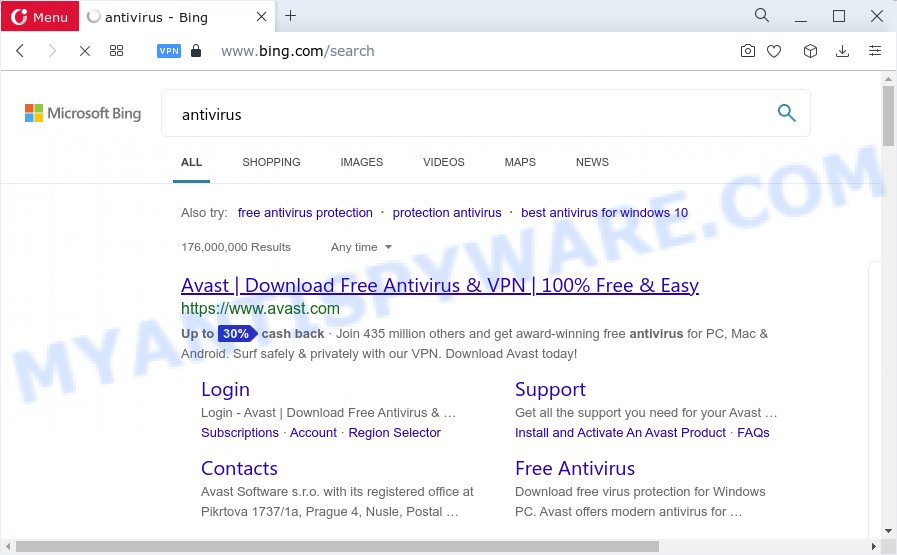
QuickTab Plus redirects user seaches
If your PC is affected with the QuickTab Plus browser hijacker you will be forced to use tailsearch.com as your search provider. It could seem not to be dangerous, but you still should be very careful, since it may show misleading and harmful ads developed to force you into buying some questionable programs or products, provide search results which may redirect your web-browser to certain deceptive or harmful web sites. We suggest that you use only the reliable search provider such as Google, Yahoo or Bing.
The experienced security researchers do not recommend having PUPs like QuickTab Plus on the PC system, as it is not known exactly what it does. In addition to the above, it is able to collect your personal info that can be later sold to third party companies. You don’t know if your home address, account names and passwords are safe. And of course you completely don’t know what will happen when you click on any ads on the QuickTab Plus webpage.
Browser hijackers are usually written in ways common to malware, spyware and adware software. In order to get rid of browser hijacker and thus remove QuickTab Plus, you will need use the following steps or run free removal tool listed below.
How can a browser hijacker get on your computer
Browser hijackers and PUPs usually gets onto personal computer by being attached to free applications that downloaded from the World Wide Web. Which means that you need to be proactive and carefully read the Terms of use and the License agreement properly. For the most part, a browser hijacker will be clearly described, so take the time to carefully read all the information about the software that you downloaded and want to install on your computer. In the Setup wizard, you should select the Advanced, Custom or Manual installation mode to control what components and optional programs to be installed, otherwise you run the risk of infecting your device with an unwanted program like the QuickTab Plus hijacker.
Threat Summary
| Name | QuickTab Plus |
| Type | PUP, redirect virus, browser hijacker, startpage hijacker, search provider hijacker |
| Affected Browser Settings | startpage, search engine, new tab URL |
| Distribution | fake update tools, free programs installers, shady pop-up advertisements |
| Symptoms | Advertising popups won’t go away. Your web browser is redirected to web-sites you did not want. There is an unwanted program in the ‘Uninstall a program’ section of your Control Panel. Unwanted web browser toolbar(s) Your internet browser homepage or search engine keeps changing or is not set to Google anymor. |
| Removal | QuickTab Plus removal guide |
How to remove QuickTab Plus hijacker
If you have an unwanted start page or search engine, consistent pop ups or ads, slow PC system, crashing PC problems, you are in need of browser hijacker removal assistance. The steps below will guide you forward to get QuickTab Plus hijacker removed and will assist you get your device operating at peak capacity again.
To remove QuickTab Plus, follow the steps below:
- How to manually delete QuickTab Plus
- Automatic Removal of QuickTab Plus
- How to stop QuickTab Plus redirects
- To sum up
How to manually delete QuickTab Plus
Read this section to know how to manually delete the QuickTab Plus browser hijacker. Even if the steps does not work for you, there are several free malicious software removers below that can easily handle such hijackers.
Uninstall unwanted or newly installed apps
First of all, check the list of installed applications on your computer and uninstall all unknown and newly added apps. If you see an unknown program with incorrect spelling or varying capital letters, it have most likely been installed by malware and you should clean it off first with malware removal tool like Zemana Anti-malware.
Make sure you have closed all web-browsers and other applications. Next, delete any unknown and suspicious applications from your Control panel.
Windows 10, 8.1, 8
Now, click the Windows button, type “Control panel” in search and press Enter. Select “Programs and Features”, then “Uninstall a program”.

Look around the entire list of apps installed on your PC system. Most likely, one of them is the QuickTab Plus hijacker. Choose the questionable program or the application that name is not familiar to you and remove it.
Windows Vista, 7
From the “Start” menu in Microsoft Windows, choose “Control Panel”. Under the “Programs” icon, select “Uninstall a program”.

Select the dubious or any unknown apps, then press “Uninstall/Change” button to remove this unwanted program from your computer.
Windows XP
Click the “Start” button, select “Control Panel” option. Click on “Add/Remove Programs”.

Choose an unwanted program, then press “Change/Remove” button. Follow the prompts.
Remove QuickTab Plus browser hijacker from web-browsers
This step will show you how to get rid of harmful extensions. This can delete QuickTab Plus browser hijacker and fix some surfing problems, especially after browser hijacker infection.
You can also try to get rid of QuickTab Plus hijacker by reset Chrome settings. |
If you are still experiencing problems with QuickTab Plus browser hijacker removal, you need to reset Mozilla Firefox browser. |
Another solution to remove QuickTab Plus browser hijacker from IE is reset Internet Explorer settings. |
|
Automatic Removal of QuickTab Plus
Spyware, adware software, PUPs and browser hijackers can be difficult to get rid of manually. Do not try to get rid of this applications without the help of malicious software removal utilities. In order to fully remove QuickTab Plus from your web-browser, use professionally created tools like Zemana Free, MalwareBytes Free and HitmanPro.
Run Zemana Anti-Malware (ZAM) to remove QuickTab Plus hijacker
Thinking about get rid of QuickTab Plus hijacker from your browser? Then pay attention to Zemana Anti Malware. This is a well-known tool, originally created just to detect and remove malware, adware and PUPs. But by now it has seriously changed and can not only rid you of malicious software, but also protect your device from malicious software and adware software, as well as identify and get rid of common viruses and trojans.
Now you can install and use Zemana to remove QuickTab Plus hijacker from your browser by following the steps below:
Visit the page linked below to download Zemana AntiMalware install package called Zemana.AntiMalware.Setup on your PC. Save it on your Windows desktop or in any other place.
165535 downloads
Author: Zemana Ltd
Category: Security tools
Update: July 16, 2019
Launch the setup file after it has been downloaded successfully and then follow the prompts to setup this utility on your PC.

During setup you can change some settings, but we recommend you do not make any changes to default settings.
When installation is complete, this malware removal utility will automatically start and update itself. You will see its main window as displayed on the screen below.

Now click the “Scan” button . Zemana Anti Malware tool will start scanning the whole device to find out the QuickTab Plus browser hijacker. While the Zemana program is scanning, you can see how many objects it has identified as threat.

As the scanning ends, you’ll be displayed the list of all found threats on your device. Review the results once the utility has complete the system scan. If you think an entry should not be quarantined, then uncheck it. Otherwise, simply click “Next” button.

The Zemana Anti-Malware will get rid of QuickTab Plus browser hijacker. Once that process is done, you can be prompted to reboot your device to make the change take effect.
Use Hitman Pro to get rid of QuickTab Plus hijacker
HitmanPro frees your PC system from adware, PUPs, unwanted toolbars, browser add-ons and other unwanted programs such as QuickTab Plus hijacker. The free removal utility will help you enjoy your device to its fullest. Hitman Pro uses advanced behavioral detection technologies to scan for if there are unwanted software in your personal computer. You can review the scan results, and select the threats you want to uninstall.
Installing the HitmanPro is simple. First you’ll need to download HitmanPro on your Windows Desktop by clicking on the following link.
Once the download is complete, open the file location. You will see an icon like below.

Double click the Hitman Pro desktop icon. Once the tool is opened, you will see a screen as shown in the following example.

Further, press “Next” button for checking your device for the QuickTab Plus browser hijacker. This task can take quite a while, so please be patient. After the checking is done, HitmanPro will show you the results as shown on the image below.

Once you have selected what you wish to delete from your personal computer click “Next” button. It will show a prompt, press the “Activate free license” button.
Run MalwareBytes Anti Malware to delete QuickTab Plus hijacker
We recommend using the MalwareBytes. You may download and install MalwareBytes to find and remove QuickTab Plus hijacker from your PC. When installed and updated, this free malicious software remover automatically identifies and removes all threats present on the PC.

MalwareBytes Free can be downloaded from the following link. Save it to your Desktop.
327760 downloads
Author: Malwarebytes
Category: Security tools
Update: April 15, 2020
After the download is complete, run it and follow the prompts. Once installed, the MalwareBytes Free will try to update itself and when this task is done, click the “Scan” button to perform a system scan with this tool for the QuickTab Plus browser hijacker. While the MalwareBytes Anti Malware (MBAM) tool is checking, you can see count of objects it has identified as being affected by malware. When you are ready, press “Quarantine” button.
The MalwareBytes AntiMalware (MBAM) is a free application that you can use to get rid of all detected folders, files, services, registry entries and so on. To learn more about this malicious software removal utility, we recommend you to read and follow the guidance or the video guide below.
How to stop QuickTab Plus redirects
To put it simply, you need to use an ad blocker tool (AdGuard, for example). It will block and protect you from all unwanted websites, advertisements and pop ups. To be able to do that, the adblocker application uses a list of filters. Each filter is a rule that describes a malicious web-page, an advertising content, a banner and others. The adblocker application automatically uses these filters, depending on the web sites you’re visiting.
Please go to the link below to download AdGuard. Save it on your Microsoft Windows desktop or in any other place.
27047 downloads
Version: 6.4
Author: © Adguard
Category: Security tools
Update: November 15, 2018
When the downloading process is finished, start the downloaded file. You will see the “Setup Wizard” screen like below.

Follow the prompts. Once the setup is done, you will see a window as displayed on the image below.

You can click “Skip” to close the installation program and use the default settings, or click “Get Started” button to see an quick tutorial which will allow you get to know AdGuard better.
In most cases, the default settings are enough and you don’t need to change anything. Each time, when you launch your computer, AdGuard will launch automatically and stop undesired advertisements, block QuickTab Plus, as well as other malicious or misleading web-pages. For an overview of all the features of the program, or to change its settings you can simply double-click on the AdGuard icon, that can be found on your desktop.
To sum up
After completing the few simple steps outlined above, your PC system should be clean from the QuickTab Plus browser hijacker and other malicious software. The Edge, IE, Firefox and Google Chrome will no longer display the QuickTab Plus web-page on startup. Unfortunately, if the step-by-step tutorial does not help you, then you have caught a new hijacker, and then the best way – ask for help here.



















