The cyber threat analysts have determined that Captcha2020.com is a website which lures you and other unsuspecting victims into subscribing to push notifications that then displays spam ads on the user’s internet browser or desktop. It will display the ‘Confirm notifications’ prompt that attempts to get the user to click the ‘Allow’ button to subscribe to its notifications.
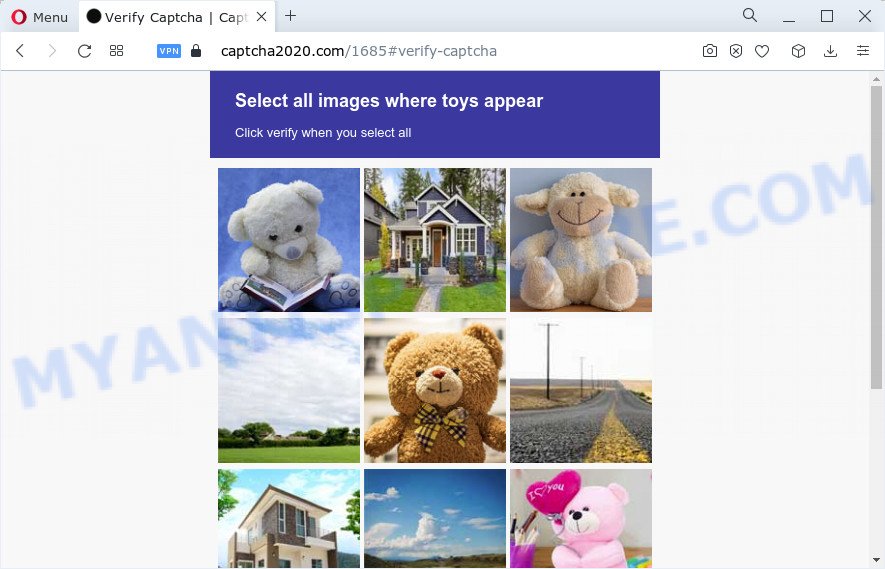
If you press on the ‘Allow’, then your browser will be configured to show intrusive adverts on your desktop, even when the web browser is closed. The push notifications will essentially be advertisements for ‘free’ online games, free gifts scams, suspicious browser extensions, adult websites, and adware bundles as shown below.

In order to unsubscribe from the Captcha2020.com push notifications open your internet browser’s settings and follow the Captcha2020.com removal guide below. Once you delete notifications subscription, the Captcha2020.com popups advertisements will no longer show on the screen.
Threat Summary
| Name | Captcha2020.com pop up |
| Type | push notifications advertisements, popup advertisements, popups, pop-up virus |
| Distribution | adware, dubious pop-up ads, potentially unwanted programs, social engineering attack |
| Symptoms |
|
| Removal | Captcha2020.com removal guide |
How did you get infected with Captcha2020.com pop-ups
Security professionals have determined that users are redirected to Captcha2020.com by adware or from misleading advertisements. Adware is considered by many to be synonymous with ‘malicious software’. It is a harmful application which displays unwanted advertisements to computer users. Some examples include popup advertisements, push notifications or unclosable windows. Adware software can be installed onto your PC system via infected websites, when you open email attachments, anytime you download and install free programs.
Adware can be spread through the use of trojan horses and other forms of malicious software, but most commonly, adware is bundled within certain free software. Many authors of free software include bundled applications in their install package. Sometimes it is possible to avoid the installation of any adware: carefully read the Terms of Use and the Software license, choose only Manual, Custom or Advanced installation method, uncheck all checkboxes before clicking Install or Next button while installing new free applications.
We suggest to delete the adware which cause unwanted Captcha2020.com pop-up advertisements, as soon as you found this problem, as it can reroute your browser to web-resources that may load other malicious software on your PC.
How to remove Captcha2020.com ads (removal steps)
As with deleting adware software, malicious software or PUPs, there are few steps you can do. We suggest trying them all. If you do only one part of the tutorial, then it should be run malware removal tool, because it should remove adware and block any further infection. But to completely delete Captcha2020.com ads you’ll have to at least reset your internet browser settings like search provider by default, new tab page and homepage to default state, disinfect computer’s web browsers shortcuts, remove all unwanted and suspicious apps, and delete adware with malicious software removal utilities. Read it once, after doing so, please bookmark this page (or open it on your smartphone) as you may need to shut down your web browser or restart your PC system.
To remove Captcha2020.com pop ups, perform the following steps:
- How to remove Captcha2020.com pop ups without any software
- Automatic Removal of Captcha2020.com ads
- Run AdBlocker to block Captcha2020.com and stay safe online
- To sum up
How to remove Captcha2020.com pop ups without any software
The step-by-step instructions developed by our team will allow you manually remove Captcha2020.com ads from the device. If you have little experience in using computers, we recommend that you use the free utilities listed below.
Remove newly installed adware
The best way to start the computer cleanup is to delete unknown and suspicious apps. Using the MS Windows Control Panel you can do this quickly and easily. This step, in spite of its simplicity, should not be ignored, because the removing of unneeded software can clean up the IE, MS Edge, Google Chrome and Mozilla Firefox from popups, hijackers and so on.
Windows 8, 8.1, 10
First, click the Windows button
Windows XP, Vista, 7
First, press “Start” and select “Control Panel”.
It will display the Windows Control Panel as shown below.

Next, click “Uninstall a program” ![]()
It will open a list of all programs installed on your PC. Scroll through the all list, and uninstall any questionable and unknown programs. To quickly find the latest installed programs, we recommend sort software by date in the Control panel.
Remove Captcha2020.com notifications from browsers
If you’ve allowed the Captcha2020.com push notifications, you might notice that this web-page sending requests, and it can become annoying. To better control your computer, here’s how to remove Captcha2020.com spam notifications from your web-browser.
Google Chrome:
- Just copy and paste the following text into the address bar of Google Chrome.
- chrome://settings/content/notifications
- Press Enter.
- Remove the Captcha2020.com site and other questionable URLs by clicking three vertical dots button next to each and selecting ‘Remove’.

Android:
- Tap ‘Settings’.
- Tap ‘Notifications’.
- Find and tap the web-browser that displays Captcha2020.com push notifications ads.
- In the opened window, find Captcha2020.com URL, other rogue notifications and set the toggle button to ‘OFF’ on them one-by-one.

Mozilla Firefox:
- Click on ‘three bars’ button at the top-right corner of the Firefox window.
- Go to ‘Options’, and Select ‘Privacy & Security’ on the left side of the window.
- Scroll down to the ‘Permissions’ section and click the ‘Settings’ button next to ‘Notifications’.
- Select the Captcha2020.com domain from the list and change the status to ‘Block’.
- Save changes.

Edge:
- Click the More button (three dots) in the top right hand corner of the screen.
- Scroll down to ‘Settings’. In the menu on the left go to ‘Advanced’.
- In the ‘Website permissions’ section click ‘Manage permissions’.
- Disable the on switch for the Captcha2020.com URL.

Internet Explorer:
- In the top right corner of the browser, click on the gear icon (menu button).
- In the drop-down menu select ‘Internet Options’.
- Select the ‘Privacy’ tab and click ‘Settings below ‘Pop-up Blocker’ section.
- Locate the Captcha2020.com and click the ‘Remove’ button to delete the site.

Safari:
- Click ‘Safari’ button on the top left corner of the screen and select ‘Preferences’.
- Open ‘Websites’ tab, then in the left menu click on ‘Notifications’.
- Check for Captcha2020.com domain, other dubious sites and apply the ‘Deny’ option for each.
Remove Captcha2020.com from Firefox by resetting web browser settings
If the Firefox web-browser is rerouted to Captcha2020.com and you want to restore the Firefox settings back to their original state, then you should follow the few simple steps below. It will keep your personal information like browsing history, bookmarks, passwords and web form auto-fill data.
Launch the Mozilla Firefox and click the menu button (it looks like three stacked lines) at the top right of the browser screen. Next, click the question-mark icon at the bottom of the drop-down menu. It will show the slide-out menu.

Select the “Troubleshooting information”. If you are unable to access the Help menu, then type “about:support” in your address bar and press Enter. It bring up the “Troubleshooting Information” page as shown on the screen below.

Click the “Refresh Firefox” button at the top right of the Troubleshooting Information page. Select “Refresh Firefox” in the confirmation prompt. The Mozilla Firefox will start a procedure to fix your problems that caused by the Captcha2020.com adware software. After, it’s complete, click the “Finish” button.
Remove Captcha2020.com pop-ups from Google Chrome
Reset Google Chrome settings will help you to completely reset your web-browser. The result of activating this function will bring Chrome settings back to its original settings. This can remove Captcha2020.com advertisements and disable harmful extensions. However, your saved bookmarks and passwords will not be lost. This will not affect your history, passwords, bookmarks, and other saved data.
Open the Chrome menu by clicking on the button in the form of three horizontal dotes (![]() ). It will open the drop-down menu. Select More Tools, then click Extensions.
). It will open the drop-down menu. Select More Tools, then click Extensions.
Carefully browse through the list of installed extensions. If the list has the extension labeled with “Installed by enterprise policy” or “Installed by your administrator”, then complete the following guidance: Remove Google Chrome extensions installed by enterprise policy otherwise, just go to the step below.
Open the Chrome main menu again, click to “Settings” option.

Scroll down to the bottom of the page and click on the “Advanced” link. Now scroll down until the Reset settings section is visible, similar to the one below and click the “Reset settings to their original defaults” button.

Confirm your action, click the “Reset” button.
Remove Captcha2020.com popups from Internet Explorer
In order to restore all web-browser search provider, new tab and start page you need to reset the IE to the state, which was when the Microsoft Windows was installed on your device.
First, launch the Microsoft Internet Explorer, press ![]() ) button. Next, click “Internet Options” as shown below.
) button. Next, click “Internet Options” as shown below.

In the “Internet Options” screen select the Advanced tab. Next, click Reset button. The Microsoft Internet Explorer will show the Reset Internet Explorer settings prompt. Select the “Delete personal settings” check box and click Reset button.

You will now need to restart your personal computer for the changes to take effect. It will delete adware related to the Captcha2020.com pop up advertisements, disable malicious and ad-supported web browser’s extensions and restore the Internet Explorer’s settings like default search provider, home page and newtab page to default state.
Automatic Removal of Captcha2020.com ads
If you are not expert at computers, then all your attempts to delete Captcha2020.com pop-up ads by completing the manual steps above might result in failure. To find and remove all of the adware software related files and registry entries that keep this adware software on your computer, use free anti-malware software such as Zemana Free, MalwareBytes Anti-Malware and Hitman Pro from our list below.
Use Zemana Anti-Malware to delete Captcha2020.com pop ups
Zemana AntiMalware is a lightweight utility that developed to run alongside your antivirus software, detecting and deleting malicious software, adware and PUPs that other applications miss. Zemana AntiMalware is easy to use, fast, does not use many resources and have great detection and removal rates.

- Zemana Free can be downloaded from the following link. Save it to your Desktop.
Zemana AntiMalware
165519 downloads
Author: Zemana Ltd
Category: Security tools
Update: July 16, 2019
- At the download page, click on the Download button. Your browser will display the “Save as” dialog box. Please save it onto your Windows desktop.
- After downloading is done, please close all apps and open windows on your device. Next, launch a file named Zemana.AntiMalware.Setup.
- This will launch the “Setup wizard” of Zemana onto your PC system. Follow the prompts and do not make any changes to default settings.
- When the Setup wizard has finished installing, the Zemana AntiMalware (ZAM) will run and display the main window.
- Further, press the “Scan” button to perform a system scan with this utility for the adware software that causes Captcha2020.com pop ups. A scan may take anywhere from 10 to 30 minutes, depending on the number of files on your computer and the speed of your computer. When a threat is detected, the count of the security threats will change accordingly.
- After the system scan is finished, it will open the Scan Results.
- Review the report and then click the “Next” button. The tool will remove adware which causes intrusive Captcha2020.com popup ads and move the selected items to the Quarantine. When the task is complete, you may be prompted to reboot the computer.
- Close the Zemana Free and continue with the next step.
Delete Captcha2020.com pop-up ads and harmful extensions with HitmanPro
Hitman Pro is a portable program that requires no hard installation to identify and delete adware that cause intrusive Captcha2020.com pop-up advertisements. The application itself is small in size (only a few Mb). Hitman Pro does not need any drivers and special dlls. It is probably easier to use than any alternative malicious software removal tools you’ve ever tried. Hitman Pro works on 64 and 32-bit versions of MS Windows 10, 8, 7 and XP. It proves that removal utility can be just as useful as the widely known antivirus applications.
First, click the following link, then click the ‘Download’ button in order to download the latest version of Hitman Pro.
When downloading is done, open the file location. You will see an icon like below.

Double click the Hitman Pro desktop icon. When the tool is started, you will see a screen as displayed on the image below.

Further, click “Next” button to perform a system scan for the adware that causes multiple annoying popups. A system scan can take anywhere from 5 to 30 minutes, depending on your device. When the scan get completed, HitmanPro will display a screen that contains a list of malware that has been found as shown on the image below.

Review the report and then press “Next” button. It will show a prompt, click the “Activate free license” button.
Delete Captcha2020.com pop ups with MalwareBytes
If you are having problems with Captcha2020.com advertisements removal, then check out MalwareBytes Free. This is a tool that can help clean up your personal computer and improve your speeds for free. Find out more below.
MalwareBytes Anti Malware can be downloaded from the following link. Save it to your Desktop.
327739 downloads
Author: Malwarebytes
Category: Security tools
Update: April 15, 2020
When the download is complete, close all software and windows on your computer. Double-click the install file called MBSetup. If the “User Account Control” dialog box pops up as shown on the image below, click the “Yes” button.

It will open the Setup wizard which will help you setup MalwareBytes AntiMalware on your personal computer. Follow the prompts and do not make any changes to default settings.

Once installation is complete successfully, click “Get Started” button. MalwareBytes Anti-Malware will automatically start and you can see its main screen like below.

Now press the “Scan” button to detect adware related to the Captcha2020.com ads. A scan can take anywhere from 10 to 30 minutes, depending on the number of files on your computer and the speed of your computer.

Once the system scan is complete, MalwareBytes Anti-Malware will show a list of found items. Next, you need to click “Quarantine” button. The MalwareBytes AntiMalware will get rid of adware that causes undesired Captcha2020.com popup advertisements and move the selected items to the program’s quarantine. When disinfection is done, you may be prompted to reboot the computer.

We recommend you look at the following video, which completely explains the procedure of using the MalwareBytes Anti Malware (MBAM) to remove adware, browser hijacker and other malicious software.
Run AdBlocker to block Captcha2020.com and stay safe online
Enabling an ad-blocker program like AdGuard is an effective way to alleviate the risks. Additionally, ad blocking programs will also protect you from harmful advertisements and websites, and, of course, block redirection chain to Captcha2020.com and similar websites.
AdGuard can be downloaded from the following link. Save it to your Desktop.
27040 downloads
Version: 6.4
Author: © Adguard
Category: Security tools
Update: November 15, 2018
After downloading it, double-click the downloaded file to run it. The “Setup Wizard” window will show up on the computer screen as on the image below.

Follow the prompts. AdGuard will then be installed and an icon will be placed on your desktop. A window will show up asking you to confirm that you want to see a quick instructions as displayed in the following example.

Click “Skip” button to close the window and use the default settings, or click “Get Started” to see an quick guide that will allow you get to know AdGuard better.
Each time, when you launch your PC, AdGuard will run automatically and stop unwanted advertisements, block Captcha2020.com, as well as other malicious or misleading web pages. For an overview of all the features of the application, or to change its settings you can simply double-click on the AdGuard icon, which is located on your desktop.
To sum up
Once you’ve complete the tutorial above, your personal computer should be clean from this adware software and other malware. The IE, Microsoft Edge, Mozilla Firefox and Google Chrome will no longer open undesired Captcha2020.com web page when you surf the Internet. Unfortunately, if the step-by-step tutorial does not help you, then you have caught a new adware software, and then the best way – ask for help.
Please create a new question by using the “Ask Question” button in the Questions and Answers. Try to give us some details about your problems, so we can try to help you more accurately. Wait for one of our trained “Security Team” or Site Administrator to provide you with knowledgeable assistance tailored to your problem with the annoying Captcha2020.com pop-ups.




















