What is MovieSearchTool?
According to cyber threat analysts, MovieSearchTool is a PUP (potentially unwanted program) from the category of Browser hijackers. A browser hijacker is a part of software whose motive is to generate revenue for its author. It have various methods of earning by displaying ads forcibly to its victims. Browser hijackers can display unwanted advertisements, alter the victim’s web browser search provider and home page, or redirect the victim’s web browser to unrequested web-pages. Below we are discussing solutions which are very effective in removing browser hijackers. The instructions will also assist you to delete MovieSearchTool from your browser.
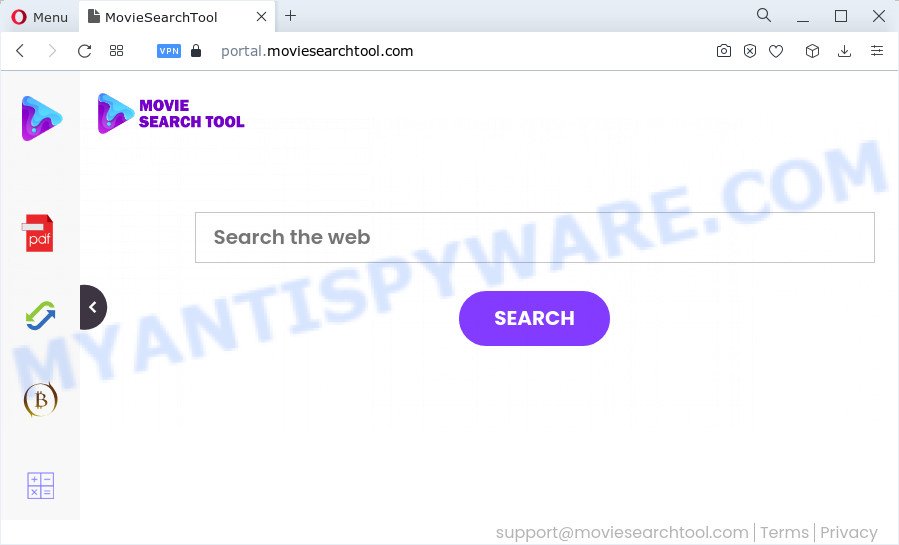
The MovieSearchTool browser hijacker changes your web-browser’s search engine so that all searches are sent via the moviesearchtool.com domain that redirects to Bing, Yahoo or Google Custom Search engine that shows the search results for your query. The devs behind this browser hijacker are utilizing legitimate search provider as they may make revenue from the advertisements that are displayed in the search results.
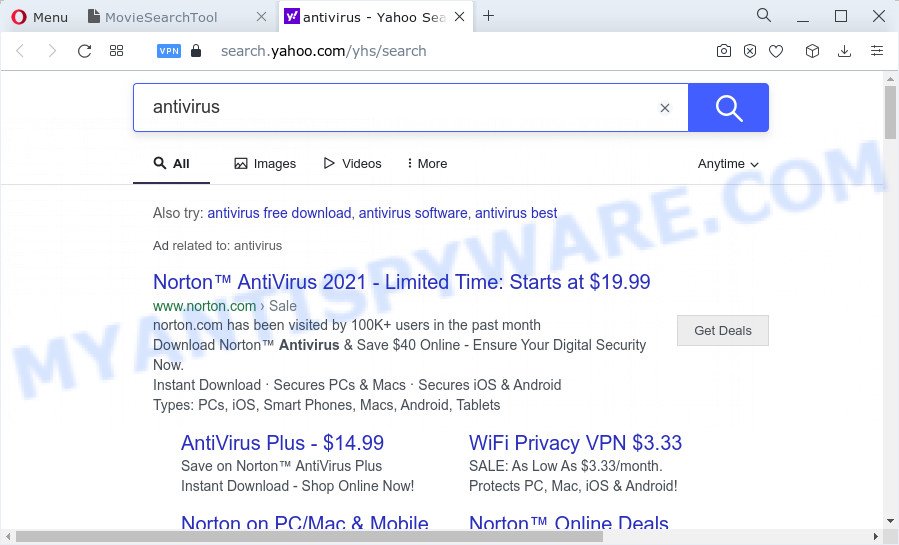
And finally, the MovieSearchTool hijacker can be used to collect lots of your user information such as what web pages you’re opening, what you’re looking for the World Wide Web and so on. This information, in the future, can be sold to third party companies.
Thus, PUPs and browser hijackers are quite dangerous. So, we advise you get rid of it from your personal computer ASAP. Follow the guidance presented below to delete MovieSearchTool from the computer.
How can a browser hijacker get on your personal computer
Potentially unwanted programs and browser hijackers usually gets on your PC system as a part of various free applications. In most cases, it can be bundled within the setup files from Softonic, Cnet, Soft32, Brothersoft or other similar webpages. So, you should run any files downloaded from the Internet with great caution, read the User agreement, Software license and Terms of use. In the process of installing a new application, you should choose a Manual, Advanced or Custom install mode to control what components and additional programs to be installed, otherwise you run the risk of infecting your computer with an hijacker like MovieSearchTool.
Threat Summary
| Name | MovieSearchTool |
| Type | PUP, redirect virus, browser hijacker, search engine hijacker, startpage hijacker |
| Affected Browser Settings | search provider, newtab page URL, home page |
| Distribution | dubious popup advertisements, fake update tools, free applications setup files |
| Symptoms | Advertisements appear in places they shouldn’t be. When you go to a web site, you’re frequently rerouted to another web site that you do not intend to visit. New entries appear in your Programs folder. Unwanted web-browser toolbars in your internet browser. Your internet browser settings are being altered without your request. |
| Removal | MovieSearchTool removal guide |
How to remove MovieSearchTool from PC
Most commonly browser hijackers requires more than a simple uninstall through the use of Windows Control panel in order to be fully uninstalled. For that reason, our team created several removal methods that we have summarized in a detailed tutorial. Therefore, if you have the MovieSearchTool browser hijacker on your computer and are currently trying to have it removed then feel free to follow the guidance below in order to resolve your problem. Certain of the steps will require you to reboot your PC or shut down this webpage. So, read this instructions carefully, then bookmark this page or open it on your smartphone for later reference.
To remove MovieSearchTool, complete the steps below:
- How to manually delete MovieSearchTool
- Automatic Removal of MovieSearchTool
- Block MovieSearchTool and other unwanted web-sites
- Finish words
How to manually delete MovieSearchTool
Steps to delete MovieSearchTool without any apps are presented below. Be sure to carry out the step-by-step steps completely to fully delete this browser hijacker.
Remove MovieSearchTool related software through the Control Panel of your computer
First, you should try to identify and delete the application that causes the appearance of undesired advertisements or internet browser redirect, using the ‘Uninstall a program’ which is located in the ‘Control panel’.
Windows 10, 8.1, 8
Click the Microsoft Windows logo, and then click Search ![]() . Type ‘Control panel’and press Enter as on the image below.
. Type ‘Control panel’and press Enter as on the image below.

After the ‘Control Panel’ opens, click the ‘Uninstall a program’ link under Programs category as on the image below.

Windows 7, Vista, XP
Open Start menu and choose the ‘Control Panel’ at right like below.

Then go to ‘Add/Remove Programs’ or ‘Uninstall a program’ (Microsoft Windows 7 or Vista) like below.

Carefully browse through the list of installed apps and remove all questionable and unknown programs. We suggest to click ‘Installed programs’ and even sorts all installed applications by date. After you have found anything dubious that may be the MovieSearchTool browser hijacker or other PUP (potentially unwanted program), then choose this application and click ‘Uninstall’ in the upper part of the window. If the suspicious application blocked from removal, then use Revo Uninstaller Freeware to completely delete it from your device.
Get rid of MovieSearchTool hijacker from Firefox
Resetting your Firefox is first troubleshooting step for any issues with your browser program, including the redirect to the MovieSearchTool web-site. It’ll keep your personal information like browsing history, bookmarks, passwords and web form auto-fill data.
Click the Menu button (looks like three horizontal lines), and click the blue Help icon located at the bottom of the drop down menu as displayed in the following example.

A small menu will appear, click the “Troubleshooting Information”. On this page, click “Refresh Firefox” button as displayed on the screen below.

Follow the onscreen procedure to revert back your Mozilla Firefox web-browser settings to their original settings.
Remove MovieSearchTool browser hijacker from Internet Explorer
The IE reset is great if your browser is hijacked or you have unwanted add-ons or toolbars on your internet browser, which installed by a malware.
First, launch the Internet Explorer. Next, click the button in the form of gear (![]() ). It will show the Tools drop-down menu, click the “Internet Options” as displayed on the image below.
). It will show the Tools drop-down menu, click the “Internet Options” as displayed on the image below.

In the “Internet Options” window click on the Advanced tab, then click the Reset button. The Microsoft Internet Explorer will display the “Reset Internet Explorer settings” window as on the image below. Select the “Delete personal settings” check box, then press “Reset” button.

You will now need to restart your device for the changes to take effect.
Remove MovieSearchTool from Google Chrome
This step will show you how to reset Google Chrome homepage, newtab page and search engine to default state. This can delete MovieSearchTool and fix some surfing problems, especially after browser hijacker. However, your saved passwords and bookmarks will not be changed or cleared.
First open the Chrome. Next, click the button in the form of three horizontal dots (![]() ).
).
It will display the Chrome menu. Choose More Tools, then click Extensions. Carefully browse through the list of installed extensions. If the list has the plugin signed with “Installed by enterprise policy” or “Installed by your administrator”, then complete the following steps: Remove Chrome extensions installed by enterprise policy.
Open the Google Chrome menu once again. Further, click the option called “Settings”.

The web-browser will show the settings screen. Another way to display the Google Chrome’s settings – type chrome://settings in the web browser adress bar and press Enter
Scroll down to the bottom of the page and press the “Advanced” link. Now scroll down until the “Reset” section is visible, like below and click the “Reset settings to their original defaults” button.

The Google Chrome will open the confirmation dialog box as shown on the screen below.

You need to confirm your action, click the “Reset” button. The web-browser will launch the task of cleaning. When it is done, the browser’s settings including homepage, newtab and default search engine back to the values that have been when the Chrome was first installed on your computer.
Automatic Removal of MovieSearchTool
Security experts have built efficient malicious software removal tools to aid users in removing browser hijackers , adware and PUPs. Below we will share with you the best malicious software removal tools with the ability to detect and remove MovieSearchTool and other PUPs.
Remove MovieSearchTool hijacker with Zemana Anti Malware (ZAM)
If you need a free utility that can easily scan for and remove MovieSearchTool hijacker, then use Zemana Anti-Malware. This is a very handy program, which is primarily designed to quickly locate and remove adware and malicious software infecting web-browsers and modifying their settings.

- Download Zemana Anti-Malware (ZAM) from the following link. Save it on your MS Windows desktop.
Zemana AntiMalware
165507 downloads
Author: Zemana Ltd
Category: Security tools
Update: July 16, 2019
- At the download page, click on the Download button. Your internet browser will open the “Save as” dialog box. Please save it onto your Windows desktop.
- When downloading is complete, please close all applications and open windows on your personal computer. Next, run a file named Zemana.AntiMalware.Setup.
- This will start the “Setup wizard” of Zemana Anti-Malware (ZAM) onto your computer. Follow the prompts and don’t make any changes to default settings.
- When the Setup wizard has finished installing, the Zemana Anti-Malware (ZAM) will run and open the main window.
- Further, click the “Scan” button to begin checking your device for the MovieSearchTool hijacker. When a threat is found, the count of the security threats will change accordingly. Wait until the the checking is complete.
- After the scanning is done, Zemana Free will open a list of all threats detected by the scan.
- You may remove threats (move to Quarantine) by simply click the “Next” button. The tool will get rid of MovieSearchTool browser hijacker and move the selected threats to the Quarantine. After the process is done, you may be prompted to restart the PC system.
- Close the Zemana Anti Malware and continue with the next step.
Run HitmanPro to delete MovieSearchTool from the computer
HitmanPro is a free removal tool that can scan your PC system for a wide range of security threats like adware software, malware, PUPs as well as MovieSearchTool browser hijacker. It will perform a deep scan of your computer including hard drives and MS Windows registry. When a malware is detected, it will allow you to remove all found threats from your PC system by a simple click.
Please go to the following link to download the latest version of HitmanPro for MS Windows. Save it to your Desktop.
When the downloading process is done, open the folder in which you saved it. You will see an icon like below.

Double click the Hitman Pro desktop icon. Once the tool is launched, you will see a screen as displayed below.

Further, click “Next” button to perform a system scan with this tool for the MovieSearchTool hijacker. Depending on your computer, the scan may take anywhere from a few minutes to close to an hour. Once HitmanPro has completed scanning your personal computer, you may check all items detected on your personal computer similar to the one below.

Review the results once the tool has finished the system scan. If you think an entry should not be quarantined, then uncheck it. Otherwise, simply click “Next” button. It will show a prompt, click the “Activate free license” button.
Remove MovieSearchTool hijacker with MalwareBytes Anti-Malware (MBAM)
You can get rid of MovieSearchTool browser hijacker automatically through the use of MalwareBytes Free. We suggest this free malicious software removal utility because it can easily remove browser hijacker, adware, potentially unwanted software and toolbars with all their components such as files, folders and registry entries.
MalwareBytes Anti Malware (MBAM) can be downloaded from the following link. Save it to your Desktop so that you can access the file easily.
327727 downloads
Author: Malwarebytes
Category: Security tools
Update: April 15, 2020
Once downloading is finished, close all software and windows on your PC. Open a directory in which you saved it. Double-click on the icon that’s called MBSetup as displayed on the image below.
![]()
When the setup starts, you’ll see the Setup wizard which will help you setup Malwarebytes on your personal computer.

Once installation is finished, you’ll see window as shown on the screen below.

Now click the “Scan” button . MalwareBytes Anti Malware program will scan through the whole computer for the MovieSearchTool hijacker. A system scan can take anywhere from 5 to 30 minutes, depending on your computer. While the MalwareBytes Free utility is checking, you can see how many objects it has identified as being infected by malicious software.

After MalwareBytes Free has finished scanning your PC, MalwareBytes will show a list of detected items. In order to delete all items, simply click “Quarantine” button.

The Malwarebytes will now start to remove MovieSearchTool browser hijacker. After disinfection is done, you may be prompted to reboot your computer.

The following video explains guide on how to remove hijacker, adware and other malware with MalwareBytes AntiMalware (MBAM).
Block MovieSearchTool and other unwanted web-sites
It’s important to run adblocker applications such as AdGuard to protect your PC system from harmful web-pages. Most security experts says that it is okay to block advertisements. You should do so just to stay safe! And, of course, the AdGuard can to block MovieSearchTool and other unwanted web-sites.
First, visit the page linked below, then click the ‘Download’ button in order to download the latest version of AdGuard.
27037 downloads
Version: 6.4
Author: © Adguard
Category: Security tools
Update: November 15, 2018
When the download is finished, run the downloaded file. You will see the “Setup Wizard” screen as on the image below.

Follow the prompts. When the install is complete, you will see a window as shown in the following example.

You can click “Skip” to close the setup program and use the default settings, or click “Get Started” button to see an quick tutorial which will assist you get to know AdGuard better.
In most cases, the default settings are enough and you do not need to change anything. Each time, when you launch your PC, AdGuard will start automatically and stop undesired advertisements, block MovieSearchTool, as well as other malicious or misleading websites. For an overview of all the features of the program, or to change its settings you can simply double-click on the AdGuard icon, which is located on your desktop.
Finish words
Once you’ve finished the step-by-step tutorial shown above, your device should be clean from this browser hijacker and other malicious software. The Edge, Firefox, IE and Chrome will no longer display the MovieSearchTool web-site on startup. Unfortunately, if the step-by-step guide does not help you, then you have caught a new browser hijacker, and then the best way – ask for help.
Please create a new question by using the “Ask Question” button in the Questions and Answers. Try to give us some details about your problems, so we can try to help you more accurately. Wait for one of our trained “Security Team” or Site Administrator to provide you with knowledgeable assistance tailored to your problem with the MovieSearchTool browser hijacker.



















