According to computer security specialists, Steammovies.work is a dubious web-site that misleads users into subscribing to browser notification spam. It shows the message ‘Click Allow to’ (download a file, enable Flash Player, access the content of the web-site, watch a video, connect to the Internet), asking the user to subscribe to notifications.
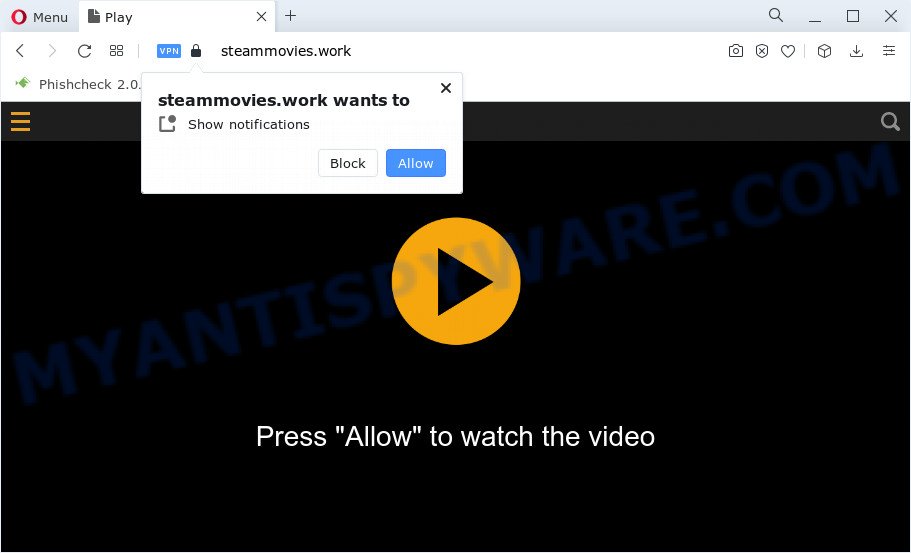
Once click on the ‘Allow’ button, the Steammovies.work web site gets your permission to send spam notifications in form of popup adverts in the right bottom corner of your screen. The push notifications will essentially be advertisements for ‘free’ online games, free gifts scams, questionable browser extensions, adult websites, and fake software as shown on the image below.

If you are receiving spam notifications, you can remove Steammovies.work subscription by going into your browser’s settings and completing the Steammovies.work removal tutorial below. Once you delete notifications subscription, the Steammovies.work pop ups advertisements will no longer appear on your desktop.
Threat Summary
| Name | Steammovies.work popup |
| Type | push notifications ads, popup ads, pop-ups, pop up virus |
| Distribution | social engineering attack, adware, PUPs, suspicious pop up advertisements |
| Symptoms |
|
| Removal | Steammovies.work removal guide |
How does your PC system get infected with Steammovies.work pop-ups
Some research has shown that users can be redirected to Steammovies.work from dubious advertisements or by potentially unwanted apps and adware. Adware can cause issues for your PC. Adware can display unwanted adverts on your computer screen so that your cannot block them, redirect your internet browser to malicious web pages, and it can cause unwanted websites to pop up on your internet browser. Adware might end up on your computer after you download and install free programs from a questionable web-site.
These days some free programs developers bundle potentially unwanted applications or adware software with a view to making some money. These are not free software as install an unwanted applications on to your Windows computer. So whenever you install a new free software that downloaded from the Internet, be very careful during setup. Carefully read the EULA (a text with I ACCEPT/I DECLINE button), select custom or manual installation type, disable all third-party software.
Take a deep breath. Learn everything you should know about Steammovies.work popups removal, how to get rid of adware from your internet browser and personal computer. Find the best free adware and malicious software removal tools here!
How to remove Steammovies.work pop ups (removal guide)
To remove Steammovies.work pop ups from your PC system, you must uninstall all suspicious programs and every component that could be related to the adware software. Besides, to restore your web-browser newtab page, search engine by default and startpage, you should reset the infected web-browsers. As soon as you are complete with Steammovies.work pop-up ads removal procedure, we suggest you scan your computer with malicious software removal utilities listed below. It will complete the removal procedure on your PC system.
To remove Steammovies.work pop ups, execute the following steps:
- How to manually remove Steammovies.work
- Automatic Removal of Steammovies.work advertisements
- Use AdBlocker to block Steammovies.work and stay safe online
- To sum up
How to manually remove Steammovies.work
Looking for a way to delete Steammovies.work ads manually without installing any tools? Then this section of the blog post is just for you. Below are some simple steps you can take. Performing these steps requires basic knowledge of web browser and Microsoft Windows setup. If you doubt that you can follow them, it is better to use free software listed below that can help you remove Steammovies.work pop ups.
Remove newly added adware software
First, go to Windows Control Panel and delete dubious apps, all programs you don’t remember installing. It’s important to pay the most attention to software you installed just before Steammovies.work popups appeared on your web-browser. If you do not know what a program does, look for the answer on the Net.
|
|
|
|
Remove Steammovies.work notifications from web browsers
If you’re getting spam notifications from the Steammovies.work or another intrusive web site, you’ll have previously pressed the ‘Allow’ button. Below we’ll teach you how to turn them off.
|
|
|
|
|
|
Remove Steammovies.work popup ads from Google Chrome
Annoying Steammovies.work ads or other symptom of having adware in your browser is a good reason to reset Chrome. This is an easy way to recover the Chrome settings and not lose any important information.
First start the Google Chrome. Next, click the button in the form of three horizontal dots (![]() ).
).
It will show the Chrome menu. Select More Tools, then click Extensions. Carefully browse through the list of installed extensions. If the list has the extension signed with “Installed by enterprise policy” or “Installed by your administrator”, then complete the following steps: Remove Chrome extensions installed by enterprise policy.
Open the Google Chrome menu once again. Further, click the option called “Settings”.

The internet browser will open the settings screen. Another solution to display the Google Chrome’s settings – type chrome://settings in the web-browser adress bar and press Enter
Scroll down to the bottom of the page and click the “Advanced” link. Now scroll down until the “Reset” section is visible, like below and press the “Reset settings to their original defaults” button.

The Google Chrome will display the confirmation dialog box as shown in the following example.

You need to confirm your action, press the “Reset” button. The browser will start the procedure of cleaning. Once it’s complete, the web browser’s settings including start page, search provider by default and newtab page back to the values that have been when the Chrome was first installed on your device.
Remove Steammovies.work pop up ads from Firefox
If your Firefox browser is redirected to Steammovies.work without your permission or an unknown search engine shows results for your search, then it may be time to perform the web-browser reset. It’ll save your personal information like saved passwords, bookmarks, auto-fill data and open tabs.
Start the Mozilla Firefox and press the menu button (it looks like three stacked lines) at the top right of the internet browser screen. Next, press the question-mark icon at the bottom of the drop-down menu. It will display the slide-out menu.

Select the “Troubleshooting information”. If you are unable to access the Help menu, then type “about:support” in your address bar and press Enter. It bring up the “Troubleshooting Information” page as shown on the screen below.

Click the “Refresh Firefox” button at the top right of the Troubleshooting Information page. Select “Refresh Firefox” in the confirmation prompt. The Mozilla Firefox will begin a procedure to fix your problems that caused by the Steammovies.work adware software. Once, it’s complete, click the “Finish” button.
Remove Steammovies.work advertisements from IE
The IE reset is great if your web-browser is hijacked or you have unwanted add-ons or toolbars on your web browser, that installed by an malware.
First, open the Internet Explorer, then click ‘gear’ icon ![]() . It will show the Tools drop-down menu on the right part of the web-browser, then click the “Internet Options” similar to the one below.
. It will show the Tools drop-down menu on the right part of the web-browser, then click the “Internet Options” similar to the one below.

In the “Internet Options” screen, select the “Advanced” tab, then press the “Reset” button. The IE will display the “Reset Internet Explorer settings” dialog box. Further, press the “Delete personal settings” check box to select it. Next, click the “Reset” button as displayed on the image below.

When the task is finished, press “Close” button. Close the Microsoft Internet Explorer and reboot your computer for the changes to take effect. This step will help you to restore your internet browser’s start page, newtab page and default search engine to default state.
Automatic Removal of Steammovies.work advertisements
If you are not expert at computers, then we advise to run free removal tools listed below to remove Steammovies.work pop up advertisements for good. The automatic method is highly recommended. It has less steps and easier to implement than the manual method. Moreover, it lower risk of system damage. So, the automatic Steammovies.work removal is a better option.
Use Zemana Anti Malware (ZAM) to delete Steammovies.work advertisements
Zemana is a malware removal utility designed for Windows. This tool will allow you remove Steammovies.work advertisements, various types of malicious software (including browser hijackers and potentially unwanted software) from your computer. It has simple and user friendly interface. While the Zemana AntiMalware (ZAM) does its job, your computer will run smoothly.

- Please go to the following link to download Zemana Anti-Malware. Save it on your MS Windows desktop or in any other place.
Zemana AntiMalware
165522 downloads
Author: Zemana Ltd
Category: Security tools
Update: July 16, 2019
- When downloading is complete, close all applications and windows on your personal computer. Open a file location. Double-click on the icon that’s named Zemana.AntiMalware.Setup.
- Further, click Next button and follow the prompts.
- Once installation is complete, click the “Scan” button to perform a system scan for the adware software that causes Steammovies.work pop-ups in your internet browser. Depending on your device, the scan can take anywhere from a few minutes to close to an hour.
- When the scan is done, you will be displayed the list of all detected threats on your device. Make sure all threats have ‘checkmark’ and click “Next”. Once finished, you can be prompted to reboot your personal computer.
Delete Steammovies.work pop-ups and malicious extensions with HitmanPro
If the Steammovies.work advertisements issue persists, run the Hitman Pro and check if your computer is affected by adware software. The HitmanPro is a downloadable security tool that provides on-demand scanning and helps get rid of adware, potentially unwanted apps, and other malicious software. It works with your existing antivirus.
First, visit the page linked below, then press the ‘Download’ button in order to download the latest version of Hitman Pro.
Download and run HitmanPro on your PC system. Once started, click “Next” button . HitmanPro program will scan through the whole device for the adware software that causes Steammovies.work pop up advertisements. This task can take quite a while, so please be patient. While the Hitman Pro program is checking, you can see number of objects it has identified as threat..

When finished, the results are displayed in the scan report.

Review the results once the tool has done the system scan. If you think an entry should not be quarantined, then uncheck it. Otherwise, simply click Next button.
It will open a prompt, click the “Activate free license” button to start the free 30 days trial to remove all malware found.
Delete Steammovies.work popup ads with MalwareBytes
Remove Steammovies.work pop up advertisements manually is difficult and often the adware is not fully removed. Therefore, we recommend you to use the MalwareBytes Anti Malware (MBAM) that are fully clean your PC system. Moreover, this free program will help you to delete malware, potentially unwanted software, toolbars and hijackers that your device can be infected too.

- Installing the MalwareBytes AntiMalware is simple. First you’ll need to download MalwareBytes on your Microsoft Windows Desktop from the link below.
Malwarebytes Anti-malware
327742 downloads
Author: Malwarebytes
Category: Security tools
Update: April 15, 2020
- When the download is done, close all apps and windows on your computer. Open a file location. Double-click on the icon that’s named MBsetup.
- Choose “Personal computer” option and click Install button. Follow the prompts.
- Once installation is done, click the “Scan” button to detect adware that causes Steammovies.work pop-ups. Depending on your PC, the scan can take anywhere from a few minutes to close to an hour. While the MalwareBytes AntiMalware program is checking, you can see count of objects it has identified as threat.
- After MalwareBytes Anti Malware (MBAM) has finished scanning, MalwareBytes Free will display a list of detected threats. Review the scan results and then press “Quarantine”. After finished, you can be prompted to reboot your computer.
The following video offers a guide on how to get rid of browser hijackers, adware software and other malware with MalwareBytes Anti Malware (MBAM).
Use AdBlocker to block Steammovies.work and stay safe online
If you want to get rid of unwanted advertisements, internet browser redirections and pop ups, then install an ad blocking application such as AdGuard. It can stop Steammovies.work, advertisements, pop-ups and stop web sites from tracking your online activities when using the Mozilla Firefox, Internet Explorer, Chrome and Edge. So, if you like browse the Web, but you don’t like undesired ads and want to protect your PC from harmful websites, then the AdGuard is your best choice.
- Visit the page linked below to download AdGuard. Save it on your MS Windows desktop.
Adguard download
27041 downloads
Version: 6.4
Author: © Adguard
Category: Security tools
Update: November 15, 2018
- When the download is finished, launch the downloaded file. You will see the “Setup Wizard” program window. Follow the prompts.
- After the install is complete, click “Skip” to close the installation program and use the default settings, or press “Get Started” to see an quick tutorial that will allow you get to know AdGuard better.
- In most cases, the default settings are enough and you do not need to change anything. Each time, when you launch your PC system, AdGuard will run automatically and stop unwanted advertisements, block Steammovies.work, as well as other malicious or misleading webpages. For an overview of all the features of the program, or to change its settings you can simply double-click on the icon named AdGuard, which is located on your desktop.
To sum up
After completing the guidance outlined above, your computer should be clean from adware that causes Steammovies.work pop up ads in your web-browser and other malicious software. The Internet Explorer, Chrome, Firefox and Microsoft Edge will no longer redirect you to various annoying websites such as Steammovies.work. Unfortunately, if the step-by-step guide does not help you, then you have caught a new adware, and then the best way – ask for help here.




















