According to security researchers, Casttravel1.xyz is a web site which tricks unsuspecting users into subscribing to push notifications that then displays spam ads on the user’s web browser or desktop. This web page will ask you to click on the ‘Allow’ button in order to to connect to the Internet, access the content of the web-site, watch a video, download a file, enable Flash Player, and so on.
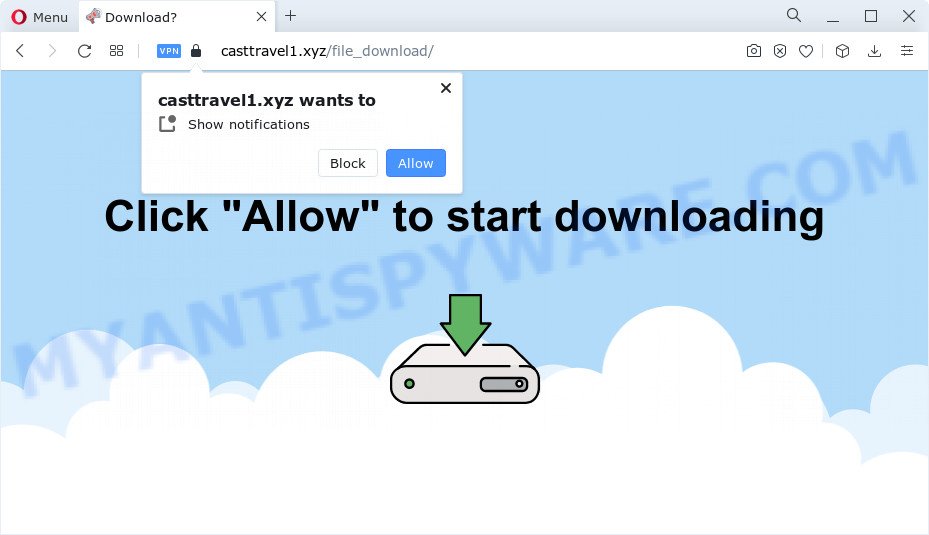
If you click the ‘Allow’, then you will start seeing unwanted adverts in form of pop ups on the web-browser. Push notifications are originally designed to alert the user of newly published blog posts. Cybercriminals abuse ‘browser notification feature’ to avoid antivirus software and ad blocker software by presenting annoying ads. These advertisements are displayed in the lower right corner of the screen urges users to play online games, visit dubious web pages, install web browser addons & so on.

If you’re receiving browser notification spam, you can remove Casttravel1.xyz subscription by going into your internet browser’s settings and following the Casttravel1.xyz removal tutorial below. Once you delete notifications subscription, the Casttravel1.xyz popups advertisements will no longer show on your browser.
Threat Summary
| Name | Casttravel1.xyz pop up |
| Type | spam notifications advertisements, pop up advertisements, pop-up virus, pop-ups |
| Distribution | adware, potentially unwanted applications, social engineering attack, suspicious pop up advertisements |
| Symptoms |
|
| Removal | Casttravel1.xyz removal guide |
How did you get infected with Casttravel1.xyz pop-ups
These Casttravel1.xyz pop-ups are caused by malicious ads on the websites you visit or adware. Adware serves undesired ads on your internet browser. Some of these ads are scams or fake ads developed to trick you. Even the harmless advertisements can become really irritating. Adware can be installed accidentally and without you knowing about it, when you open email attachments, install free software.
Adware actively distributed with free programs, together with the setup file of these programs. Therefore, it’s very important, when installing an unknown program even downloaded from well-known or big hosting site, read the Terms of use and the Software license, as well as to select the Manual, Advanced or Custom installation mode. In this mode, you can disable the setup of additional web browser extensions and software and protect your computer from adware software.
The best option is to use the few simple steps posted below to free your computer of adware software and thereby remove Casttravel1.xyz popups.
How to remove Casttravel1.xyz popup advertisements from Chrome, Firefox, IE, Edge
When the adware gets installed on your computer without your knowledge, it’s not easy to delete. Most commonly, there is no Uninstall program which simply delete the adware software responsible for Casttravel1.xyz pop ups from your device. So, we suggest using several well-proven free specialized tools such as Zemana Anti-Malware, MalwareBytes Anti Malware or HitmanPro. But the best way to get rid of Casttravel1.xyz pop ups will be to perform several manual steps, after that additionally use antimalware utilities.
To remove Casttravel1.xyz pop ups, use the steps below:
- How to get rid of Casttravel1.xyz advertisements without any software
- Automatic Removal of Casttravel1.xyz ads
- Stop Casttravel1.xyz pop up advertisements
- To sum up
How to get rid of Casttravel1.xyz advertisements without any software
The most common adware can be uninstalled manually, without the use of antivirus software or other removal utilities. The manual steps below will allow you remove Casttravel1.xyz pop up ads step by step. Although each of the steps is simple and does not require special knowledge, but you doubt that you can finish them, then use the free utilities, a list of which is given below.
Remove newly installed adware
It’s of primary importance to first identify and get rid of all potentially unwanted software, adware applications and browser hijackers through ‘Add/Remove Programs’ (Windows XP) or ‘Uninstall a program’ (Windows 10, 8, 7) section of your MS Windows Control Panel.
- If you are using Windows 8, 8.1 or 10 then click Windows button, next click Search. Type “Control panel”and press Enter.
- If you are using Windows XP, Vista, 7, then click “Start” button and click “Control Panel”.
- It will display the Windows Control Panel.
- Further, click “Uninstall a program” under Programs category.
- It will display a list of all applications installed on the computer.
- Scroll through the all list, and remove dubious and unknown applications. To quickly find the latest installed applications, we recommend sort programs by date.
See more details in the video guidance below.
Remove Casttravel1.xyz notifications from web-browsers
If you’ve allowed the Casttravel1.xyz site to send spam notifications to your browser, then we’ll need to remove these permissions. Depending on internet browser, you can complete the steps below to remove the Casttravel1.xyz permissions to send push notifications.
Google Chrome:
- In the top right hand corner of the Chrome window, click on ‘three vertical dots’, and this will open up the main menu on Google Chrome.
- When the drop-down menu appears, click on ‘Settings’. Scroll to the bottom of the page and click on ‘Advanced’.
- Scroll down to the ‘Privacy and security’ section, select ‘Site settings’.
- Click on ‘Notifications’.
- Find the Casttravel1.xyz URL and get rid of it by clicking the three vertical dots on the right to the site and select ‘Remove’.

Android:
- Open Google Chrome.
- In the top-right corner, find and tap the Google Chrome menu (three dots).
- In the menu tap ‘Settings’, scroll down to ‘Advanced’.
- In the ‘Site Settings’, tap on ‘Notifications’, find the Casttravel1.xyz site and tap on it.
- Tap the ‘Clean & Reset’ button and confirm.

Mozilla Firefox:
- In the top-right corner of the screen, click on the three horizontal stripes to expand the Main menu.
- Go to ‘Options’, and Select ‘Privacy & Security’ on the left side of the window.
- Scroll down to the ‘Permissions’ section and click the ‘Settings’ button next to ‘Notifications’.
- Locate sites you down’t want to see notifications from (for example, Casttravel1.xyz), click on drop-down menu next to each and select ‘Block’.
- Click ‘Save Changes’ button.

Edge:
- In the top right hand corner, click the Edge menu button (three dots).
- Scroll down to ‘Settings’. In the menu on the left go to ‘Advanced’.
- In the ‘Website permissions’ section click ‘Manage permissions’.
- Disable the on switch for the Casttravel1.xyz.

Internet Explorer:
- Click the Gear button on the top right corner of the window.
- In the drop-down menu select ‘Internet Options’.
- Select the ‘Privacy’ tab and click ‘Settings below ‘Pop-up Blocker’ section.
- Select the Casttravel1.xyz and other questionable sites below and delete them one by one by clicking the ‘Remove’ button.

Safari:
- Click ‘Safari’ button on the top left hand corner of the browser and select ‘Preferences’.
- Select the ‘Websites’ tab and then select ‘Notifications’ section on the left panel.
- Locate the Casttravel1.xyz domain and select it, click the ‘Deny’ button.
Remove Casttravel1.xyz ads from Mozilla Firefox
Resetting Firefox web browser will reset all the settings to their default state and will remove Casttravel1.xyz pop up advertisements, malicious add-ons and extensions. However, your saved bookmarks and passwords will not be lost. This will not affect your history, passwords, bookmarks, and other saved data.
First, launch the Firefox. Next, click the button in the form of three horizontal stripes (![]() ). It will open the drop-down menu. Next, click the Help button (
). It will open the drop-down menu. Next, click the Help button (![]() ).
).

In the Help menu press the “Troubleshooting Information”. In the upper-right corner of the “Troubleshooting Information” page click on “Refresh Firefox” button as displayed on the image below.

Confirm your action, click the “Refresh Firefox”.
Remove Casttravel1.xyz pop up advertisements from Google Chrome
If you are getting Casttravel1.xyz pop ups, then you can try to remove it by resetting Chrome to its original settings. It will also clear cookies, content and site data, temporary and cached data. However, your saved passwords and bookmarks will not be changed, deleted or cleared.

- First start the Chrome and press Menu button (small button in the form of three dots).
- It will show the Google Chrome main menu. Choose More Tools, then press Extensions.
- You will see the list of installed extensions. If the list has the plugin labeled with “Installed by enterprise policy” or “Installed by your administrator”, then complete the following instructions: Remove Chrome extensions installed by enterprise policy.
- Now open the Chrome menu once again, click the “Settings” menu.
- You will see the Google Chrome’s settings page. Scroll down and click “Advanced” link.
- Scroll down again and click the “Reset” button.
- The Chrome will display the reset profile settings page as shown on the screen above.
- Next click the “Reset” button.
- Once this task is complete, your web-browser’s newtab page, search engine and startpage will be restored to their original defaults.
- To learn more, read the article How to reset Chrome settings to default.
Delete Casttravel1.xyz popup advertisements from Internet Explorer
If you find that Internet Explorer web browser settings like default search provider, new tab and start page had been replaced by adware that causes multiple unwanted popups, then you may return your settings, via the reset internet browser procedure.
First, open the Microsoft Internet Explorer, then click ‘gear’ icon ![]() . It will show the Tools drop-down menu on the right part of the browser, then press the “Internet Options” as shown on the screen below.
. It will show the Tools drop-down menu on the right part of the browser, then press the “Internet Options” as shown on the screen below.

In the “Internet Options” screen, select the “Advanced” tab, then press the “Reset” button. The Internet Explorer will show the “Reset Internet Explorer settings” prompt. Further, click the “Delete personal settings” check box to select it. Next, click the “Reset” button as shown in the following example.

After the procedure is complete, click “Close” button. Close the Internet Explorer and restart your computer for the changes to take effect. This step will help you to restore your browser’s search engine by default, newtab page and startpage to default state.
Automatic Removal of Casttravel1.xyz ads
We have compiled some of the best adware removing tools which have the ability to search for and get rid of Casttravel1.xyz popup ads , unwanted web-browser add-ons and potentially unwanted apps.
Use Zemana Free to get rid of Casttravel1.xyz ads
You can download and use the Zemana AntiMalware for free. This antimalware utility will scan all the registry keys and files in your device along with the system settings and internet browser extensions. If it finds any malware, adware software or malicious extension that is developed to redirect your web browser to the Casttravel1.xyz pop ups then the Zemana Anti-Malware will get rid of them from your PC completely.
Zemana AntiMalware (ZAM) can be downloaded from the following link. Save it to your Desktop so that you can access the file easily.
165503 downloads
Author: Zemana Ltd
Category: Security tools
Update: July 16, 2019
Once downloading is complete, start it and follow the prompts. Once installed, the Zemana Anti-Malware will try to update itself and when this task is done, click the “Scan” button to perform a system scan with this utility for the adware which cause annoying Casttravel1.xyz pop ups.

During the scan Zemana Anti Malware (ZAM) will locate threats exist on your device. When you’re ready, press “Next” button.

The Zemana Anti-Malware will get rid of adware responsible for Casttravel1.xyz pop-up ads and move the selected threats to the program’s quarantine.
Use Hitman Pro to remove Casttravel1.xyz popups
All-in-all, HitmanPro is a fantastic utility to free your PC system from any undesired applications like adware software responsible for Casttravel1.xyz ads. The HitmanPro is portable program that meaning, you do not need to install it to run it. HitmanPro is compatible with all versions of Microsoft Windows OS from Microsoft Windows XP to Windows 10. Both 64-bit and 32-bit systems are supported.
First, visit the page linked below, then click the ‘Download’ button in order to download the latest version of Hitman Pro.
When the downloading process is done, open the file location. You will see an icon like below.

Double click the HitmanPro desktop icon. When the utility is opened, you will see a screen as on the image below.

Further, click “Next” button . HitmanPro application will scan through the whole PC for the adware related to the Casttravel1.xyz pop ups. A scan can take anywhere from 10 to 30 minutes, depending on the count of files on your PC and the speed of your computer. When the checking is done, a list of all threats detected is created like the one below.

Make sure to check mark the items that are unsafe and then click “Next” button. It will display a dialog box, press the “Activate free license” button.
How to get rid of Casttravel1.xyz with MalwareBytes AntiMalware (MBAM)
We advise using the MalwareBytes. You may download and install MalwareBytes Anti-Malware to search for adware and thereby get rid of Casttravel1.xyz pop up ads from your internet browsers. When installed and updated, this free malware remover automatically finds and deletes all threats present on the PC system.

- MalwareBytes AntiMalware can be downloaded from the following link. Save it directly to your Windows Desktop.
Malwarebytes Anti-malware
327724 downloads
Author: Malwarebytes
Category: Security tools
Update: April 15, 2020
- At the download page, click on the Download button. Your internet browser will open the “Save as” prompt. Please save it onto your Windows desktop.
- After downloading is done, please close all programs and open windows on your personal computer. Double-click on the icon that’s called MBSetup.
- This will open the Setup wizard of MalwareBytes AntiMalware (MBAM) onto your device. Follow the prompts and do not make any changes to default settings.
- When the Setup wizard has finished installing, the MalwareBytes AntiMalware (MBAM) will open and open the main window.
- Further, click the “Scan” button to perform a system scan with this utility for the adware that causes unwanted Casttravel1.xyz popup ads. A system scan may take anywhere from 5 to 30 minutes, depending on your PC system. While the MalwareBytes Anti-Malware (MBAM) program is checking, you may see how many objects it has identified as threat.
- When MalwareBytes AntiMalware is complete scanning your computer, MalwareBytes Free will display a list of all items found by the scan.
- You may delete threats (move to Quarantine) by simply press the “Quarantine” button. When the cleaning procedure is finished, you may be prompted to restart the computer.
- Close the Anti Malware and continue with the next step.
Video instruction, which reveals in detail the steps above.
Stop Casttravel1.xyz pop up advertisements
Use ad-blocking program like AdGuard in order to block advertisements, malvertisements, pop-ups and online trackers, avoid having to install harmful and adware browser plug-ins and add-ons that affect your computer performance and impact your personal computer security. Surf the Net anonymously and stay safe online!
Download AdGuard on your PC system by clicking on the link below.
27036 downloads
Version: 6.4
Author: © Adguard
Category: Security tools
Update: November 15, 2018
After downloading it, start the downloaded file. You will see the “Setup Wizard” screen as shown on the image below.

Follow the prompts. After the installation is complete, you will see a window as displayed below.

You can click “Skip” to close the setup application and use the default settings, or click “Get Started” button to see an quick tutorial which will assist you get to know AdGuard better.
In most cases, the default settings are enough and you don’t need to change anything. Each time, when you start your computer, AdGuard will start automatically and stop unwanted ads, block Casttravel1.xyz, as well as other harmful or misleading web-pages. For an overview of all the features of the application, or to change its settings you can simply double-click on the AdGuard icon, that is located on your desktop.
To sum up
Now your personal computer should be clean of the adware software that causes multiple intrusive pop-ups. We suggest that you keep Zemana Anti Malware (to periodically scan your computer for new adware softwares and other malware) and AdGuard (to help you stop undesired advertisements and malicious websites). Moreover, to prevent any adware software, please stay clear of unknown and third party apps, make sure that your antivirus program, turn on the option to search for PUPs.
If you need more help with Casttravel1.xyz pop ups related issues, go to here.


















