What is DigitalIncognitoSearch?
The computer security specialists have determined that DigitalIncognitoSearch is a PUP (potentially unwanted program) from the category of Browser hijackers. The aim of a browser hijacker is to generate advertising profit. For example, a browser hijacker redirects the user’s homepage to the browser hijacker’s page that contains advertisements or sponsored links; a browser hijacker redirects the user web searches to a link the browser hijacker wants the user to see, rather than to legitimate search engine results. When the user clicks on advertisements in the search results, creators of browser hijackers gets paid. The browser hijackers creators can gather confidential info such as user browsing habits as well as browsing history and sell this information to third parties for marketing purposes.
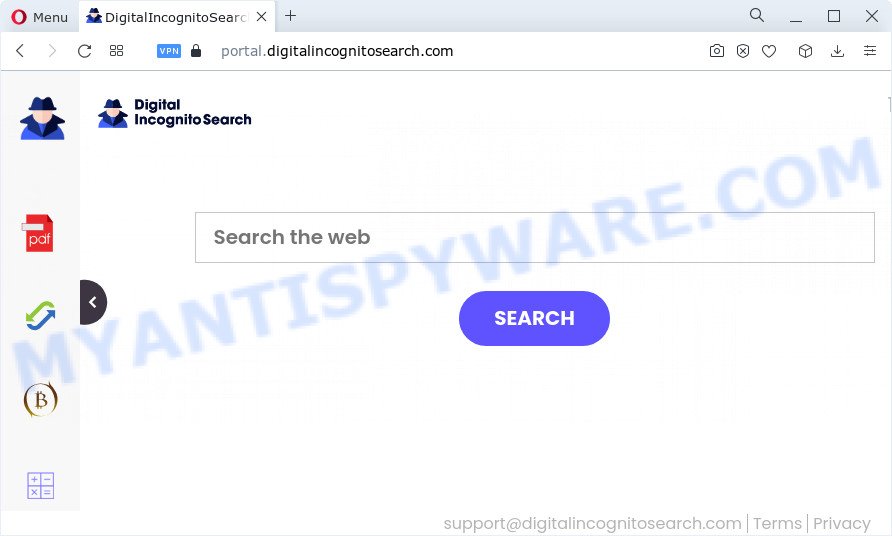
The DigitalIncognitoSearch hijacker will change your web-browser’s search provider so that all searches are sent via digitalincognitosearch.com which redirects to Bing, Yahoo or Google Custom Search engine which displays the search results for your query. The makers of this hijacker are using legitimate search engine as they may earn money from the advertisements which are displayed in the search results.
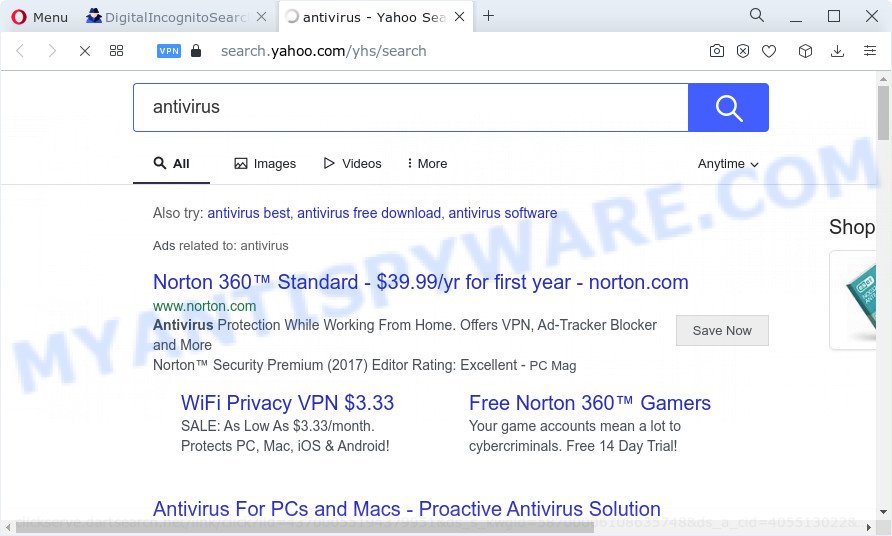
As well as unwanted web-browser redirects to digitalincognitosearch.com, the browser hijacker may collect your Internet surfing activity by saving cookie information, web pages visited, URLs visited, browser version and type, IP addresses and Internet Service Provider (ISP). Such kind of behavior can lead to serious security problems or sensitive information theft. This is another reason why the hijacker that reroutes the internet browser to DigitalIncognitoSearch should be uninstalled as quickly as possible.
In order to get rid of browser hijacker from your PC, clean the infected internet browsers and restore the Chrome, Firefox, MS Edge and Internet Explorer settings to its default state, please use the DigitalIncognitoSearch removal guidance below.
How can a browser hijacker get on your PC system
Browser hijackers and potentially unwanted programs is bundled within some freeware. So always read carefully the setup screens, disclaimers, ‘Terms of Use’ and ‘Software license’ appearing during the install procedure. Additionally pay attention for additional programs that are being installed along with the main program. Ensure that you unchecked all of them! Also, run an ad-blocker program that will help to stop malicious, misleading, illegitimate or untrustworthy web-sites.
Threat Summary
| Name | DigitalIncognitoSearch |
| Type | PUP, search engine hijacker, start page hijacker, browser hijacker, redirect virus |
| Associated domains | digitalincognitosearch.com |
| Affected Browser Settings | newtab URL, search provider, start page |
| Distribution | freeware install packages, fake software updaters, suspicious popup ads |
| Symptoms | Advertising banners appear on websites that you are visiting. When you go to a webpage, you’re periodically re-directed to another web-site that you do not intend to visit. New entries appear in your Programs folder. Unexpected web-browser addons or toolbar keep coming back. Your web-browser home page has modified without your permission. |
| Removal | DigitalIncognitoSearch removal guide |
How to remove DigitalIncognitoSearch hijacker
There are a simple manual steps below which will help you to remove DigitalIncognitoSearch from your Windows PC. The most effective way to delete this hijacker is to perform the manual removal steps and then run Zemana AntiMalware, MalwareBytes Anti Malware or Hitman Pro automatic tools (all are free). The manual solution will assist to weaken this hijacker and the free malware removal tools will completely remove DigitalIncognitoSearch and return the Google Chrome, Mozilla Firefox, Edge and Internet Explorer settings to default.
To remove DigitalIncognitoSearch, complete the following steps:
- How to manually remove DigitalIncognitoSearch
- Automatic Removal of DigitalIncognitoSearch
- Stop DigitalIncognitoSearch redirect
- To sum up
How to manually remove DigitalIncognitoSearch
DigitalIncognitoSearch is a hijacker that can replace your browser startpage, new tab and search engine and redirect you to the web pages which may contain lots of advertisements. Not every antivirus application can identify and remove browser hijackers and PUPs easily from your computer. Follow the step-by-step guidance below and you can remove browser hijacker by yourself.
Delete DigitalIncognitoSearch associated software by using Windows Control Panel
Check out the Windows Control Panel (Programs and Features section) to see all installed programs. We suggest to click on the “Date Installed” in order to sort the list of apps by the date you installed them. If you see any unknown and dubious programs, they are the ones you need to remove.
- If you are using Windows 8, 8.1 or 10 then click Windows button, next press Search. Type “Control panel”and press Enter.
- If you are using Windows XP, Vista, 7, then click “Start” button and click “Control Panel”.
- It will display the Windows Control Panel.
- Further, click “Uninstall a program” under Programs category.
- It will display a list of all software installed on the device.
- Scroll through the all list, and uninstall suspicious and unknown programs. To quickly find the latest installed apps, we recommend sort apps by date.
See more details in the video tutorial below.
Remove DigitalIncognitoSearch browser hijacker from web browsers
If you’re still getting DigitalIncognitoSearch redirects, then you can try to get rid of it by removing malicious addons.
You can also try to delete DigitalIncognitoSearch hijacker by reset Google Chrome settings. |
If you are still experiencing problems with DigitalIncognitoSearch browser hijacker removal, you need to reset Mozilla Firefox browser. |
Another method to remove DigitalIncognitoSearch browser hijacker from IE is reset Internet Explorer settings. |
|
Automatic Removal of DigitalIncognitoSearch
Manual removal guide may not be for everyone. Each DigitalIncognitoSearch removal step above, such as removing suspicious programs, restoring hijacked shortcut files, removing the hijacker from system settings, must be performed very carefully. If you are unsure about the steps above, then we suggest that you follow the automatic DigitalIncognitoSearch removal guide listed below.
Delete DigitalIncognitoSearch hijacker with Zemana Anti Malware (ZAM)
Zemana Free is free full featured malware removal utility. It can scan your files and MS Windows registry in real-time. Zemana Free can help to get rid of DigitalIncognitoSearch hijacker, other PUPs and adware. It uses 1% of your computer resources. This tool has got simple and beautiful interface and at the same time effective protection for your personal computer.
First, click the link below, then click the ‘Download’ button in order to download the latest version of Zemana AntiMalware (ZAM).
165075 downloads
Author: Zemana Ltd
Category: Security tools
Update: July 16, 2019
When the download is finished, close all applications and windows on your computer. Double-click the set up file called Zemana.AntiMalware.Setup. If the “User Account Control” prompt pops up similar to the one below, click the “Yes” button.

It will open the “Setup wizard” that will help you set up Zemana Anti Malware (ZAM) on your computer. Follow the prompts and don’t make any changes to default settings.

Once installation is complete successfully, Zemana Anti-Malware will automatically start and you can see its main screen as shown on the screen below.

Now press the “Scan” button . Zemana Anti Malware tool will start scanning the whole computer to find out the DigitalIncognitoSearch hijacker. This task may take quite a while, so please be patient. While the Zemana Anti Malware (ZAM) is scanning, you may see how many objects it has identified either as being malicious software.

When the scanning is finished, it will open the Scan Results. Review the report and then press “Next” button. The Zemana Anti-Malware will delete DigitalIncognitoSearch browser hijacker. Once the clean up is finished, you may be prompted to reboot the device.
Run HitmanPro to get rid of DigitalIncognitoSearch hijacker
HitmanPro is a free removal tool which can scan your computer for a wide range of security threats such as adware, malware, PUPs as well as DigitalIncognitoSearch hijacker. It will perform a deep scan of your PC including hard drives and MS Windows registry. After a malicious software is detected, it will help you to get rid of all detected threats from your PC by a simple click.
Hitman Pro can be downloaded from the following link. Save it on your Desktop.
When downloading is done, open the directory in which you saved it and double-click the Hitman Pro icon. It will start the HitmanPro tool. If the User Account Control dialog box will ask you want to run the program, press Yes button to continue.

Next, click “Next” to perform a system scan for the DigitalIncognitoSearch hijacker. A scan can take anywhere from 10 to 30 minutes, depending on the number of files on your PC and the speed of your PC system. While the Hitman Pro utility is checking, you may see how many objects it has identified as being affected by malware.

When Hitman Pro has finished scanning, you will be displayed the list of all found items on your PC as shown below.

Review the report and then press “Next” button. It will open a dialog box, click the “Activate free license” button. The Hitman Pro will remove DigitalIncognitoSearch browser hijacker and move the selected threats to the Quarantine. When finished, the utility may ask you to reboot your personal computer.
How to delete DigitalIncognitoSearch with MalwareBytes Anti Malware
If you are still having problems with the DigitalIncognitoSearch browser hijacker — or just wish to scan your device occasionally for hijacker and other malicious software — download MalwareBytes Free. It is free for home use, and detects and removes various unwanted apps that attacks your computer or degrades computer performance. MalwareBytes Anti-Malware can remove adware, PUPs as well as malware, including ransomware and trojans.

- Please go to the following link to download the latest version of MalwareBytes Anti-Malware for Windows. Save it to your Desktop so that you can access the file easily.
Malwarebytes Anti-malware
327297 downloads
Author: Malwarebytes
Category: Security tools
Update: April 15, 2020
- When the download is finished, close all applications and windows on your computer. Open a file location. Double-click on the icon that’s named MBsetup.
- Choose “Personal computer” option and click Install button. Follow the prompts.
- Once setup is finished, click the “Scan” button . MalwareBytes AntiMalware (MBAM) application will scan through the whole PC for the DigitalIncognitoSearch hijacker. This procedure can take quite a while, so please be patient. When a malicious software, adware software or PUPs are detected, the number of the security threats will change accordingly. Wait until the the checking is complete.
- After the scan is finished, MalwareBytes Free will open a list of found threats. Review the results once the tool has finished the system scan. If you think an entry should not be quarantined, then uncheck it. Otherwise, simply click “Quarantine”. After that process is finished, you can be prompted to reboot your computer.
The following video offers a step-by-step instructions on how to get rid of hijackers, adware software and other malicious software with MalwareBytes.
Stop DigitalIncognitoSearch redirect
We suggest to install an ad blocker application that can block DigitalIncognitoSearch and other unwanted web-sites. The ad-blocker tool such as AdGuard is a program that basically removes advertising from the Internet and stops access to malicious websites. Moreover, security experts says that using ad blocker apps is necessary to stay safe when surfing the Internet.
- First, please go to the link below, then press the ‘Download’ button in order to download the latest version of AdGuard.
Adguard download
26905 downloads
Version: 6.4
Author: © Adguard
Category: Security tools
Update: November 15, 2018
- After downloading it, start the downloaded file. You will see the “Setup Wizard” program window. Follow the prompts.
- Once the install is finished, click “Skip” to close the installation application and use the default settings, or press “Get Started” to see an quick tutorial that will allow you get to know AdGuard better.
- In most cases, the default settings are enough and you don’t need to change anything. Each time, when you start your PC system, AdGuard will start automatically and stop unwanted ads, block DigitalIncognitoSearch, as well as other harmful or misleading web-pages. For an overview of all the features of the program, or to change its settings you can simply double-click on the icon named AdGuard, which is located on your desktop.
To sum up
After completing the steps above, your computer should be free from the DigitalIncognitoSearch hijacker and other unwanted software. The MS Edge, Google Chrome, Mozilla Firefox and Internet Explorer will no longer display the DigitalIncognitoSearch website on startup. Unfortunately, if the guidance does not help you, then you have caught a new browser hijacker, and then the best way – ask for help here.



















