Ecenturyd.work is a web-site which is used to deceive you and other unsuspecting users into registering for push notifications from this or similar web-sites that will in turn bombard users with unwanted adverts usually related to adware, adult websites and other click fraud schemes. It says that you need to click ‘Allow’ button in order to watch a video, download a file, connect to the Internet, access the content of the website, enable Flash Player, and so on.
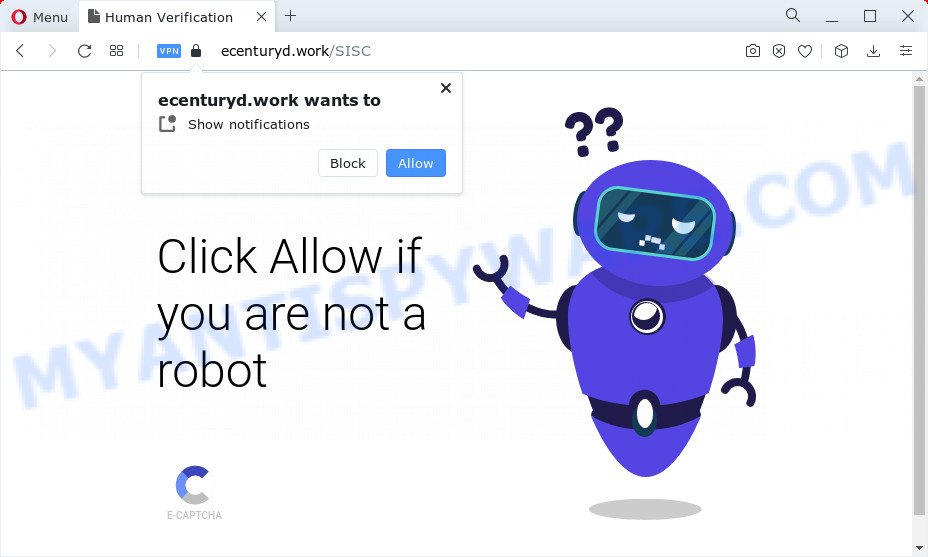
Once enabled, the Ecenturyd.work spam notifications will start popping up in the lower right corner of the desktop randomly and spam the user with unwanted adverts. Push notifications are originally developed to alert the user of recently published news. Cybercriminals abuse ‘push notifications’ to avoid antivirus and adblocker applications by displaying annoying adverts. These ads are displayed in the lower right corner of the screen urges users to play online games, visit suspicious web pages, install browser extensions & so on.

In order to get rid of Ecenturyd.work notifications open the internet browser’s settings and perform the Ecenturyd.work removal guide below. Once you delete Ecenturyd.work subscription, the push notifications will no longer display on the screen.
Threat Summary
| Name | Ecenturyd.work pop up |
| Type | push notifications ads, pop-up virus, pop-up ads, popups |
| Distribution | adware, potentially unwanted programs, malicious pop up advertisements, social engineering attack |
| Symptoms |
|
| Removal | Ecenturyd.work removal guide |
How does your computer get infected with Ecenturyd.work popups
Cyber security researchers have determined that users are rerouted to Ecenturyd.work by adware or from misleading advertisements. In most cases, adware software installs on the computer in a bundle with freeware that you downloaded and installed from the Net. Once it gets inside your personal computer, it will configure itself to run automatically when the PC system run. Adware software can change PC settings, redirect your internet browser to undesired web-sites, show annoying pop-up ads from various third-party ad networks and these annoying ads is hard to close.
Most often, adware software spreads bundled with the setup files from file sharing webpages. So, install a free applications is a a good chance that you will find a bundled adware software. If you don’t know how to avoid it, then use a simple trick. During the install, choose the Custom or Advanced setup method. Next, click ‘Decline’ button and clear all checkboxes on offers that ask you to install additional software. Moreover, please carefully read Term of use and User agreement before installing any programs or otherwise you can end up with another unwanted application on your computer like this adware.
Thus, the adware is quite dangerous. So, we recommend you remove it from your computer without a wait. Follow the steps presented below to remove Ecenturyd.work pop ups from the Microsoft Internet Explorer, MS Edge, Google Chrome and Mozilla Firefox.
How to remove Ecenturyd.work advertisements (removal steps)
We can help you remove Ecenturyd.work from your internet browsers, without the need to take your PC to a professional. Simply follow the removal guide below if you currently have the annoying adware software on your personal computer and want to delete it. If you’ve any difficulty while trying to remove the adware that causes multiple annoying pop-ups, feel free to ask for our assist in the comment section below. Read this manual carefully, bookmark it or open this page on your smartphone, because you may need to exit your web-browser or reboot your PC system.
To remove Ecenturyd.work pop ups, perform the following steps:
- Manual Ecenturyd.work ads removal
- Automatic Removal of Ecenturyd.work popup advertisements
- Block Ecenturyd.work and other intrusive webpages
- Finish words
Manual Ecenturyd.work ads removal
In most cases, it’s possible to manually remove Ecenturyd.work pop-up advertisements. This solution does not involve the use of any tricks or removal tools. You just need to recover the normal settings of the computer and browser. This can be done by following a few simple steps below. If you want to quickly get rid of Ecenturyd.work pop up advertisements, as well as perform a full scan of your PC, we recommend that you use adware software removal utilities, which are listed below.
Delete PUPs using Windows Control Panel
First method for manual adware removal is to go into the Windows “Control Panel”, then “Uninstall a program” console. Take a look at the list of applications on your PC and see if there are any suspicious and unknown apps. If you see any, you need to delete them. Of course, before doing so, you can do an Net search to find details on the application. If it is a potentially unwanted program, adware or malicious software, you will likely find information that says so.
Make sure you have closed all internet browsers and other programs. Next, delete any unwanted and suspicious software from your Control panel.
Windows 10, 8.1, 8
Now, press the Windows button, type “Control panel” in search and press Enter. Select “Programs and Features”, then “Uninstall a program”.

Look around the entire list of applications installed on your device. Most likely, one of them is the adware software that causes multiple annoying pop-ups. Select the suspicious program or the application that name is not familiar to you and remove it.
Windows Vista, 7
From the “Start” menu in MS Windows, select “Control Panel”. Under the “Programs” icon, choose “Uninstall a program”.

Select the questionable or any unknown apps, then press “Uninstall/Change” button to delete this unwanted program from your PC system.
Windows XP
Click the “Start” button, select “Control Panel” option. Click on “Add/Remove Programs”.

Choose an unwanted program, then click “Change/Remove” button. Follow the prompts.
Remove Ecenturyd.work notifications from web-browsers
If you’ve allowed the Ecenturyd.work site to send push notifications to your web-browser, then we’ll need to delete these permissions. Depending on internet browser, you can use the following steps to remove the Ecenturyd.work permissions to send push notifications.
|
|
|
|
|
|
Remove Ecenturyd.work ads from Chrome
If your Google Chrome browser is rerouted to intrusive Ecenturyd.work web-page, it may be necessary to completely reset your web browser program to its default settings.
First launch the Chrome. Next, click the button in the form of three horizontal dots (![]() ).
).
It will open the Google Chrome menu. Choose More Tools, then press Extensions. Carefully browse through the list of installed extensions. If the list has the addon signed with “Installed by enterprise policy” or “Installed by your administrator”, then complete the following tutorial: Remove Chrome extensions installed by enterprise policy.
Open the Chrome menu once again. Further, click the option named “Settings”.

The internet browser will open the settings screen. Another way to display the Chrome’s settings – type chrome://settings in the web browser adress bar and press Enter
Scroll down to the bottom of the page and click the “Advanced” link. Now scroll down until the “Reset” section is visible, as shown below and click the “Reset settings to their original defaults” button.

The Google Chrome will display the confirmation prompt like below.

You need to confirm your action, press the “Reset” button. The web browser will run the procedure of cleaning. Once it’s complete, the browser’s settings including homepage, newtab page and default search provider back to the values which have been when the Google Chrome was first installed on your PC.
Delete Ecenturyd.work pop up ads from Internet Explorer
If you find that Microsoft Internet Explorer web browser settings such as home page, search engine by default and newtab page had been modified by adware software responsible for Ecenturyd.work popup ads, then you may revert back your settings, via the reset web browser procedure.
First, launch the Internet Explorer, press ![]() ) button. Next, click “Internet Options” like below.
) button. Next, click “Internet Options” like below.

In the “Internet Options” screen select the Advanced tab. Next, click Reset button. The Internet Explorer will show the Reset Internet Explorer settings prompt. Select the “Delete personal settings” check box and press Reset button.

You will now need to reboot your PC for the changes to take effect. It will delete adware software that causes Ecenturyd.work advertisements in your browser, disable malicious and ad-supported internet browser’s extensions and restore the Internet Explorer’s settings like new tab page, default search engine and homepage to default state.
Remove Ecenturyd.work pop up advertisements from Firefox
If your Firefox web-browser is redirected to Ecenturyd.work without your permission or an unknown search engine shows results for your search, then it may be time to perform the web browser reset. Essential information like bookmarks, browsing history, passwords, cookies, auto-fill data and personal dictionaries will not be removed.
First, run the Mozilla Firefox and press ![]() button. It will open the drop-down menu on the right-part of the web browser. Further, click the Help button (
button. It will open the drop-down menu on the right-part of the web browser. Further, click the Help button (![]() ) as on the image below.
) as on the image below.

In the Help menu, select the “Troubleshooting Information” option. Another way to open the “Troubleshooting Information” screen – type “about:support” in the internet browser adress bar and press Enter. It will show the “Troubleshooting Information” page as displayed on the screen below. In the upper-right corner of this screen, click the “Refresh Firefox” button.

It will show the confirmation dialog box. Further, click the “Refresh Firefox” button. The Mozilla Firefox will start a procedure to fix your problems that caused by the Ecenturyd.work adware. When, it’s complete, press the “Finish” button.
Automatic Removal of Ecenturyd.work popup advertisements
Manual removal steps does not always help to completely delete the adware, as it is not easy to identify and get rid of components of adware and all malicious files from hard disk. Therefore, it is recommended that you use malware removal utility to completely remove Ecenturyd.work off your web-browser. Several free malware removal utilities are currently available that can be used against the adware. The optimum way would be to use Zemana Anti Malware, MalwareBytes Anti Malware and Hitman Pro.
Use Zemana Anti Malware (ZAM) to delete Ecenturyd.work pop-up advertisements
If you need a free tool that can easily get rid of Ecenturyd.work pop up advertisements, then use Zemana Free. This is a very handy program, which is primarily developed to quickly detect and get rid of adware and malware affecting web-browsers and changing their settings.
First, visit the following page, then press the ‘Download’ button in order to download the latest version of Zemana Anti-Malware (ZAM).
165503 downloads
Author: Zemana Ltd
Category: Security tools
Update: July 16, 2019
After downloading is done, close all applications and windows on your computer. Open a directory in which you saved it. Double-click on the icon that’s named Zemana.AntiMalware.Setup as displayed in the figure below.
![]()
When the installation starts, you will see the “Setup wizard” that will allow you install Zemana Free on your PC system.

Once install is done, you will see window as shown in the figure below.

Now click the “Scan” button to begin checking your computer for the adware software which causes undesired Ecenturyd.work pop ups. A system scan can take anywhere from 5 to 30 minutes, depending on your device. While the tool is scanning, you can see how many objects and files has already scanned.

After Zemana Anti Malware completes the scan, Zemana Free will open a scan report. Make sure all threats have ‘checkmark’ and click “Next” button.

The Zemana AntiMalware will remove adware software that causes multiple annoying pop ups.
Remove Ecenturyd.work popup advertisements from web-browsers with Hitman Pro
HitmanPro is a free program which created to remove malware, potentially unwanted programs, browser hijackers and adware from your PC system running Windows 10, 8, 7, XP (32-bit and 64-bit). It will allow to identify and remove adware which cause pop-ups, including its files, folders and registry keys.
Installing the HitmanPro is simple. First you’ll need to download Hitman Pro by clicking on the link below. Save it to your Desktop.
Once the downloading process is complete, open the folder in which you saved it. You will see an icon like below.

Double click the HitmanPro desktop icon. When the tool is started, you will see a screen as on the image below.

Further, click “Next” button . Hitman Pro tool will start scanning the whole PC system to find out adware which causes intrusive Ecenturyd.work popup advertisements. This process can take some time, so please be patient. When HitmanPro has completed scanning your PC system, Hitman Pro will display a list of all threats found by the scan like below.

Once you’ve selected what you want to remove from your PC press “Next” button. It will show a dialog box, click the “Activate free license” button.
Delete Ecenturyd.work popup advertisements with MalwareBytes Free
If you’re having issues with Ecenturyd.work pop-up ads removal, then check out MalwareBytes Anti Malware. This is a utility that can help clean up your PC system and improve your speeds for free. Find out more below.

Download MalwareBytes Anti-Malware (MBAM) by clicking on the link below. Save it on your MS Windows desktop or in any other place.
327724 downloads
Author: Malwarebytes
Category: Security tools
Update: April 15, 2020
When downloading is finished, run it and follow the prompts. Once installed, the MalwareBytes AntiMalware will try to update itself and when this procedure is complete, click the “Scan” button for checking your personal computer for the adware responsible for Ecenturyd.work ads. During the scan MalwareBytes Free will look for threats present on your personal computer. In order to remove all items, simply press “Quarantine” button.
The MalwareBytes is a free program that you can use to remove all detected folders, files, services, registry entries and so on. To learn more about this malicious software removal tool, we recommend you to read and follow the few simple steps or the video guide below.
Block Ecenturyd.work and other intrusive webpages
It is also critical to protect your browsers from malicious websites and advertisements by using an ad-blocker program such as AdGuard. Security experts says that it will greatly reduce the risk of malicious software, and potentially save lots of money. Additionally, the AdGuard may also protect your privacy by blocking almost all trackers.
Installing the AdGuard is simple. First you will need to download AdGuard on your personal computer by clicking on the following link.
27036 downloads
Version: 6.4
Author: © Adguard
Category: Security tools
Update: November 15, 2018
Once the downloading process is finished, run the downloaded file. You will see the “Setup Wizard” screen as on the image below.

Follow the prompts. Once the installation is done, you will see a window as displayed below.

You can click “Skip” to close the installation program and use the default settings, or press “Get Started” button to see an quick tutorial which will allow you get to know AdGuard better.
In most cases, the default settings are enough and you do not need to change anything. Each time, when you start your PC, AdGuard will run automatically and stop unwanted ads, block Ecenturyd.work, as well as other harmful or misleading web-sites. For an overview of all the features of the program, or to change its settings you can simply double-click on the AdGuard icon, that can be found on your desktop.
Finish words
Once you have finished the instructions outlined above, your computer should be free from adware software that causes multiple unwanted pop-ups and other malicious software. The Microsoft Internet Explorer, Mozilla Firefox, Edge and Chrome will no longer reroute you to various annoying web pages like Ecenturyd.work. Unfortunately, if the few simple steps does not help you, then you have caught a new adware, and then the best way – ask for help here.


















