According to cyber security experts, System-protection-required.com is a malicious website. This website cannot be trusted as it is designed by scammers to promote the Your iPhone may be hacked scam. Scammers created this website and others like it to advertise and distribute various untrustworthy applications. The most common among these apps are trojans, PUAs (potentially unwanted applications), adware, browser hijackers and spyware.
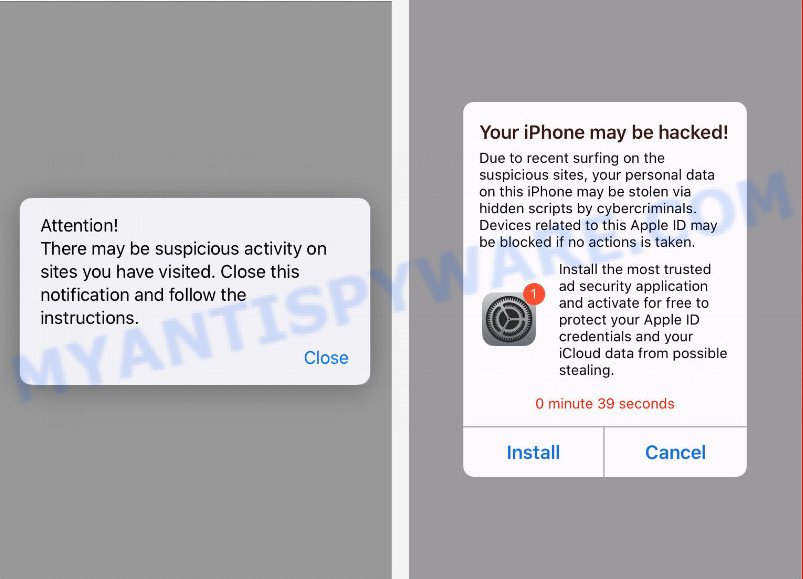
System-protection-required.com is a scam website
System-protection-required.com displays misleading messages that the user has recently visited suspicious sites containing dangerous scripts. This website instructs the user to install a trusted security app to prevent the loss of personal data and blocking of Apple ID. The scammers behind this website are hoping to use this form of scam to fool iPhone users. Therefore, you cannot trust any information posted on this website, you need to ignore all warnings, refuse to follow the links and click the recommended buttons. Your best bet is to try closing this website as soon as it opens on your iPhone screen. Security experts warn that it is very dangerous to install any apps recommended by scam websites, and in case of accidental installation of such programs, immediately remove it and check the device for malware.
Text presented in the scam website:
Your iPhone may be hacked!
Due to recent surfing on the suspicious sites, your personal data on this iPhone may be stolen via hidden scripts by cybercriminals. Devices related to this Apple ID may be blocked if no actions is taken.Install the most trusted ad security application and activate for free to protect your Apple ID credentials and your iCloud data from possible stealing.
0 minute 41 seconds
Install Cancel
The System-protection-required.com pop-ups are caused by shady ads on the web-pages you visit or adware software. Adware is form of software designed to add advertisements into your Internet browsing or even desktop experience. Adware can be designed to alter your home page, search engine, search results, or even add toolbars to your web browser. Adware run in the background when you’re online, and adware can slow down your device and affect its performance.
Threat Summary
| Name | System-protection-required.com |
| Type | scam, phishing, pop up virus, pop ups |
| Symptoms |
|
| Removal | System-protection-required.com removal guide |
System-protection-required.com isn’t the only one on the Internet that aims to trick iPhone users. We have already reported on other types of scams on several occasions, such as SYSTEM NOTIFICATION scam, Congratulations Dear Amazon Customer, YOUR IPHONE HAS BEEN COMPROMISED, Your MAC might be at risk, I sent you an email from your account. Therefore, security experts recommend that you always be on the alert, do not open suspicious links, do not install suspicious programs. If you have the slightest doubt, close the questionable website.
If the System-protection-required.com scam keeps popping up on the device screen and, after closing it, it appears again and again, then try the following simple steps to solve the problem: turn on pop-up blocker; turn on fraudulent website warnings; delete web browsing data. Below we will demonstrate how to do this.
Open the Apple device settings, then scroll down the list of settings to Safari, tap on it.
In the list of settings, find switches “Block Pop-ups” and “Fraudulent Website Warning”, check if they are enabled. If any of the switches are off, then it must be turned on. Having done this, scroll down the settings and tap “Advanced”.
On the Advanced settings screen, tap “Website Data”, scroll down the list of web-domains and tap “Remove All Website Data”.
How to remove Adware from Apple device
To get rid of System-protection-required.com scam from Apple computers, you must remove all suspicious programs and every file that could be related to the adware. Besides, to restore your internet browser new tab, search engine by default and homepage, you should reset the hijacked internet browsers. As soon as you’re finished with System-protection-required.com scam removal procedure, we recommend you scan your personal computer with malware removal tools listed below. It will complete the removal process on your PC.
To remove System-protection-required.com, execute the following steps:
- Remove unwanted profiles on Mac device
- Delete Adware related programs through the Finder
- Remove Adware related files and folders
- Scan your Mac with MalwareBytes
- Remove System-protection-required.com from Safari, Chrome, Firefox
- Stop System-protection-required.com popups and other undesired web-pages
- To sum up
Remove unwanted profiles on Mac device
Adware can make changes to the Mac system such as malicious changes to browser settings, and the addition of malicious system profiles. You need to check the system preferences, find and remove malicious profiles and ensure your settings are as you expect.
Click the System Preferences icon ( ![]() ) in the Dock, or choose Apple menu (
) in the Dock, or choose Apple menu ( ![]() ) > System Preferences.
) > System Preferences.

In System Preferences, click Profiles, then select a profile related to Adware.

Click the minus button ( – ) located at the bottom-left of the Profiles screen to remove the profile.
Note: if you do not see Profiles in the System Preferences, that means there are no profiles installed on your Mac device, which is normal.
Delete Adware related programs through the Finder
Try to identify and delete the application that causes the appearance of undesired ads or internet browser redirect, using the Applications list which is located in the Finder.
Open Finder and click “Applications”.

Carefully browse through the list of installed applications and remove all questionable and unknown applications.
Once you have found anything suspicious that may be the adware that causes System-protection-required.com scam in your web-browser or other potentially unwanted program, then right click this application and choose “Move to Trash”. Once complete, Empty Trash.
Remove Adware related files and folders
Now you need to try to find Adware related files and folders, and then delete them manually. You need to look for these files in certain directories. To quickly open them, we recommend using the “Go to Folder…” command.
Click on the Finder icon. From the menu bar, select Go and click “Go to Folder…”. As a result, a small window opens that allows you to quickly open a specific directory.

Check for Adware generated files in the /Library/LaunchAgents folder

In the “Go to Folder…” window, type the following text and press Go:
/Library/LaunchAgents

This will open the contents of the “/Library/LaunchAgents” folder. Look carefully at it and pay special attention to recently created files, as well as files that have a suspicious name. Move all suspicious files to the Trash. A few examples of files: installapp.plist, macsearch.plist, search.plist and com.machelper.plist. Most often, browser hijackers, adware and PUPs create several files with similar names.
Check for Adware generated files in the /Library/Application Support folder

In the “Go to Folder…” window, type the following text and press Go:
/Library/Application Support

This will open the contents of the “Application Support” folder. Look carefully at its contents, pay special attention to recently added/changed folder. Move all suspicious folders to the Trash.
Check for Adware generated files in the “~/Library/LaunchAgents” folder

In the “Go to Folder…” window, type the following text and press Go:
~/Library/LaunchAgents

Proceed in the same way as with the “/Library/LaunchAgents” and “/Library/Application Support” folders. Look for suspicious and recently added files. Move all suspicious files to the Trash.
Check for Adware generated files in the /Library/LaunchDaemons folder
In the “Go to Folder…” window, type the following text and press Go:
/Library/LaunchDaemons

Carefully browse the entire list of files and pay special attention to recently created files, as well as files that have a suspicious name. Move all suspicious files to the Trash. A few examples of files to be deleted: com.macsearch.plist, com.search.plist, com.machelper.plist, and com.installapp.plist. In most cases, browser hijackers, PUPs and adware software create several files with similar names.
Scan your Mac with MalwareBytes
You can remove Adware related files automatically through the use of MalwareBytes. We suggest this free malicious software removal utility because it can easily delete adware, potentially unwanted programs, toolbars and browser hijackers with all their components such as files, folders and system entries.
Click the following link to download the latest version of MalwareBytes for MS Windows. Save it on your Microsoft Windows desktop.
21182 downloads
Author: Malwarebytes
Category: Security tools
Update: September 10, 2020
When the downloading process is finished, close all applications and windows on your personal computer. Run the saved file. Follow the prompts.
The MalwareBytes Free will automatically start and you can see its main screen such as the one below.

Now press the “Scan” button for scanning your PC system for the adware that causes System-protection-required.com popups in your browser. This procedure may take some time, so please be patient. When a threat is detected, the number of the security threats will change accordingly.

When the scan is finished, you’ll be displayed the list of all found threats on your PC. All detected threats will be marked. You can delete them all by simply press the “Quarantine” button. The MalwareBytes will remove adware software responsible for System-protection-required.com pop-ups.
Remove System-protection-required.com from Safari, Chrome, Firefox
Remove unwanted extensions is a easy way to remove System-protection-required.com pop ups and return browser’s settings that have been modified by adware software.
You can also try to get rid of System-protection-required.com popup scam by reset Google Chrome settings. |
If you are still experiencing issues with System-protection-required.com pop-up removal, you need to reset Mozilla Firefox browser. |
|
Stop System-protection-required.com popups and other undesired web-pages
If you surf the World Wide Web, you cannot avoid malvertising. But you can protect your web-browser against it. Download and use an adblocker application. AdGuard is an ad-blocking that can filter out lots of of the malicious advertising, blocking dynamic scripts from loading harmful content.

First, please go to the following link, then click the ‘Download’ button in order to download the latest version of AdGuard.
3902 downloads
Author: © Adguard
Category: Security tools
Update: January 17, 2018
After downloading is finished, start the downloaded file. You will see the “Setup Wizard” screen. Follow the prompts.
Each time, when you start your PC, AdGuard will run automatically and stop unwanted popup ads, block System-protection-required.com, as well as other malicious or misleading websites.
To sum up
Now your device should be free of the System-protection-required.com pop-up scam. We suggest that you keep Zemana Free (to periodically scan your PC for new adware softwares and other malware) and AdGuard (to help you stop undesired pop-up ads and malicious web-sites). Moreover, to prevent any adware, please stay clear of unknown and third party apps, make sure that your antivirus program, turn on the option to locate PUPs.
If you need more help with System-protection-required.com scam related issues, go to here.
























