According to computer security professionals, Goodmode.biz pop ups are a social engineering attack which deceives computer users into subscribing to browser notification spam from this or similar websites that will in turn bombard users with popup adverts usually related to adware software, adult web-sites and other click fraud schemes. It shows the ‘Show notifications’ confirmation request claims that clicking ‘Allow’ button will let the user download a file, watch a video, connect to the Internet, enable Flash Player, access the content of the web-site, and so on.
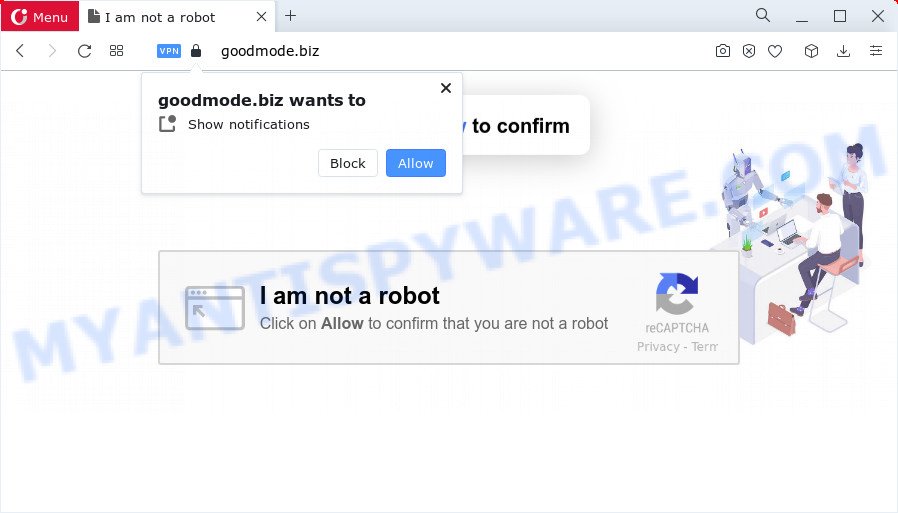
If you press the ‘Allow’, then you will start seeing unwanted advertisements in form of popup windows on the desktop. The creators of Goodmode.biz use these push notifications to bypass popup blocker and therefore display lots of unwanted advertisements. These ads are used to promote questionable browser extensions, free gifts scams, adware bundles, and adult web-pages.

In order to unsubscribe from the Goodmode.biz push notifications open your web browser’s settings and perform the Goodmode.biz removal guidance below. Once you remove notifications subscription, the Goodmode.biz popups ads will no longer appear on the desktop.
Threat Summary
| Name | Goodmode.biz pop up |
| Type | push notifications advertisements, popup virus, pop-ups, pop up ads |
| Distribution | potentially unwanted apps, suspicious pop-up ads, social engineering attack, adware |
| Symptoms |
|
| Removal | Goodmode.biz removal guide |
Where the Goodmode.biz pop ups comes from
Some research has shown that users can be redirected to Goodmode.biz from misleading advertisements or by potentially unwanted applications and adware. Adware software installed without the user’s conscious permission is a form of malware. Once adware get installed in your computer then it begin showing undesired advertisements and pop ups. In some cases, adware software can promote p*rn web-sites and adult products.
Most of unwanted ads and pop ups come from internet browser toolbars and/or extensions, BHOs (browser helper objects) and optional programs. In many cases, these items claim itself as apps that improve your experience on the Web by providing a fast and interactive startpage or a search provider that does not track you. Remember, how to avoid the unwanted apps. Be cautious, launch only reputable programs which download from reputable sources. NEVER install any unknown and questionable programs.
So, if you happen to encounter unwanted Goodmode.biz popups, then be quick and take effort to delete adware related to the Goodmode.biz pop up advertisements without a wait. Follow the step-by-step guide below to remove Goodmode.biz advertisements. Let us know how you managed by sending us your comments please.
How to remove Goodmode.biz popup ads (removal tutorial)
We recommend opting for automatic Goodmode.biz pop up advertisements removal in order to remove all adware software related entries easily. This solution requires scanning the PC system with reputable anti-malware, e.g. Zemana Free, MalwareBytes or Hitman Pro. However, if you prefer manual removal steps, you can use the instructions below in this article. Read this manual carefully, bookmark it or open this page on your smartphone, because you may need to shut down your browser or restart your computer.
To remove Goodmode.biz pop ups, complete the following steps:
- Manual Goodmode.biz popup ads removal
- Automatic Removal of Goodmode.biz ads
- Stop Goodmode.biz advertisements
- To sum up
Manual Goodmode.biz popup ads removal
First of all, try to delete Goodmode.biz pop ups manually; to do this, follow the steps below. Of course, manual removal of adware software requires more time and may not be suitable for those who are poorly versed in system settings. In this case, we recommend that you scroll down to the section that describes how to remove Goodmode.biz pop-ups using free tools.
Delete potentially unwanted software using Windows Control Panel
It is of primary importance to first identify and remove all potentially unwanted applications, adware applications and browser hijackers through ‘Add/Remove Programs’ (Windows XP) or ‘Uninstall a program’ (Windows 10, 8, 7) section of your MS Windows Control Panel.
- If you are using Windows 8, 8.1 or 10 then press Windows button, next press Search. Type “Control panel”and press Enter.
- If you are using Windows XP, Vista, 7, then click “Start” button and click “Control Panel”.
- It will open the Windows Control Panel.
- Further, click “Uninstall a program” under Programs category.
- It will show a list of all apps installed on the PC.
- Scroll through the all list, and delete suspicious and unknown software. To quickly find the latest installed applications, we recommend sort software by date.
See more details in the video guidance below.
Remove Goodmode.biz notifications from browsers
if you became a victim of cyber criminals and clicked on the “Allow” button, then your internet browser was configured to show unwanted ads. To remove the advertisements, you need to delete the notification permission that you gave the Goodmode.biz web-site to send spam notifications.
Google Chrome:
- Just copy and paste the following text into the address bar of Chrome.
- chrome://settings/content/notifications
- Press Enter.
- Remove the Goodmode.biz site and other rogue notifications by clicking three vertical dots button next to each and selecting ‘Remove’.

Android:
- Open Chrome.
- Tap on the Menu button (three dots) on the top right corner of the screen.
- In the menu tap ‘Settings’, scroll down to ‘Advanced’.
- In the ‘Site Settings’, tap on ‘Notifications’, find the Goodmode.biz URL and tap on it.
- Tap the ‘Clean & Reset’ button and confirm.

Mozilla Firefox:
- In the top right hand corner, click the Firefox menu (three bars).
- Select ‘Options’ and click on ‘Privacy & Security’ on the left hand side of the browser window.
- Scroll down to ‘Permissions’ section and click ‘Settings…’ button next to ‘Notifications’.
- Select the Goodmode.biz domain from the list and change the status to ‘Block’.
- Click ‘Save Changes’ button.

Edge:
- In the top right corner, click the Edge menu button (it looks like three dots).
- Scroll down, find and click ‘Settings’. In the left side select ‘Advanced’.
- Click ‘Manage permissions’ button under ‘Website permissions’.
- Click the switch below the Goodmode.biz URL and each questionable site.

Internet Explorer:
- In the top-right corner of the screen, click on the gear icon (menu button).
- In the drop-down menu select ‘Internet Options’.
- Select the ‘Privacy’ tab and click ‘Settings below ‘Pop-up Blocker’ section.
- Locate the Goodmode.biz URL and click the ‘Remove’ button to remove the site.

Safari:
- On the top menu select ‘Safari’, then ‘Preferences’.
- Select the ‘Websites’ tab and then select ‘Notifications’ section on the left panel.
- Check for Goodmode.biz URL, other questionable sites and apply the ‘Deny’ option for each.
Delete Goodmode.biz from Mozilla Firefox by resetting browser settings
The Firefox reset will remove redirections to annoying Goodmode.biz webpage, modified preferences, extensions and security settings. However, your saved passwords and bookmarks will not be changed, deleted or cleared.
First, run the Mozilla Firefox. Next, press the button in the form of three horizontal stripes (![]() ). It will show the drop-down menu. Next, click the Help button (
). It will show the drop-down menu. Next, click the Help button (![]() ).
).

In the Help menu press the “Troubleshooting Information”. In the upper-right corner of the “Troubleshooting Information” page click on “Refresh Firefox” button as shown below.

Confirm your action, click the “Refresh Firefox”.
Remove Goodmode.biz ads from Google Chrome
Reset Google Chrome settings can allow you solve some problems caused by adware and remove Goodmode.biz advertisements from internet browser. This will also disable harmful plugins as well as clear cookies and site data. It’ll save your personal information like saved passwords, bookmarks, auto-fill data and open tabs.
Open the Google Chrome menu by clicking on the button in the form of three horizontal dotes (![]() ). It will display the drop-down menu. Select More Tools, then press Extensions.
). It will display the drop-down menu. Select More Tools, then press Extensions.
Carefully browse through the list of installed addons. If the list has the add-on labeled with “Installed by enterprise policy” or “Installed by your administrator”, then complete the following tutorial: Remove Google Chrome extensions installed by enterprise policy otherwise, just go to the step below.
Open the Google Chrome main menu again, press to “Settings” option.

Scroll down to the bottom of the page and click on the “Advanced” link. Now scroll down until the Reset settings section is visible, as displayed below and press the “Reset settings to their original defaults” button.

Confirm your action, click the “Reset” button.
Delete Goodmode.biz pop-ups from Internet Explorer
In order to recover all web browser default search engine, newtab page and start page you need to reset the Microsoft Internet Explorer to the state, that was when the MS Windows was installed on your computer.
First, start the Internet Explorer, then press ‘gear’ icon ![]() . It will show the Tools drop-down menu on the right part of the web-browser, then click the “Internet Options” as shown on the image below.
. It will show the Tools drop-down menu on the right part of the web-browser, then click the “Internet Options” as shown on the image below.

In the “Internet Options” screen, select the “Advanced” tab, then click the “Reset” button. The Internet Explorer will open the “Reset Internet Explorer settings” prompt. Further, click the “Delete personal settings” check box to select it. Next, press the “Reset” button as displayed on the screen below.

After the process is complete, press “Close” button. Close the Internet Explorer and restart your PC system for the changes to take effect. This step will help you to restore your web-browser’s homepage, newtab and default search engine to default state.
Automatic Removal of Goodmode.biz ads
Malware removal utilities are pretty useful when you think your computer is affected by adware. Below we’ll discover best utilities that can get rid of adware and Goodmode.biz popups from your computer and browser.
Use Zemana Anti-Malware (ZAM) to remove Goodmode.biz pop-up ads
Zemana Anti Malware is a malware removal tool. Currently, there are two versions of the utility, one of them is free and second is paid (premium). The principle difference between the free and paid version of the utility is real-time protection module. If you just need to check your computer for malware and remove adware that causes undesired Goodmode.biz popups, then the free version will be enough for you.
Click the following link to download Zemana. Save it to your Desktop.
165041 downloads
Author: Zemana Ltd
Category: Security tools
Update: July 16, 2019
After the download is finished, close all windows on your device. Further, launch the install file named Zemana.AntiMalware.Setup. If the “User Account Control” dialog box pops up as displayed on the image below, click the “Yes” button.

It will open the “Setup wizard” which will allow you install Zemana on the computer. Follow the prompts and do not make any changes to default settings.

Once install is finished successfully, Zemana AntiMalware (ZAM) will automatically launch and you may see its main window as shown below.

Next, click the “Scan” button to perform a system scan for the adware that causes Goodmode.biz pop-ups in your web-browser. This process may take quite a while, so please be patient. While the tool is checking, you can see count of objects and files has already scanned.

Once the scan is finished, a list of all items found is prepared. Review the report and then click “Next” button.

The Zemana will get rid of adware which cause popups. Once the task is complete, you may be prompted to restart your device.
Delete Goodmode.biz ads from browsers with HitmanPro
HitmanPro will help remove adware which cause pop-ups that slow down your PC system. The hijackers, adware software and other potentially unwanted programs slow your web-browser down and try to trick you into clicking on shady ads and links. Hitman Pro removes the adware and lets you enjoy your PC system without Goodmode.biz ads.

- Installing the HitmanPro is simple. First you’ll need to download Hitman Pro by clicking on the following link. Save it directly to your Microsoft Windows Desktop.
- Once the downloading process is complete, double click the HitmanPro icon. Once this utility is started, click “Next” button to perform a system scan for the adware that cause unwanted Goodmode.biz pop up advertisements. This task can take quite a while, so please be patient.
- After HitmanPro has finished scanning, you will be shown the list of all found threats on your computer. All found threats will be marked. You can delete them all by simply click “Next” button. Now click the “Activate free license” button to begin the free 30 days trial to delete all malicious software found.
Get rid of Goodmode.biz ads with MalwareBytes Anti Malware (MBAM)
We advise using the MalwareBytes Free which are completely clean your device of the adware software. The free utility is an advanced malicious software removal program developed by (c) Malwarebytes lab. This program uses the world’s most popular anti-malware technology. It is able to help you remove intrusive Goodmode.biz pop-up advertisements from your web browsers, potentially unwanted programs, malware, hijackers, toolbars, ransomware and other security threats from your computer for free.
Visit the following page to download the latest version of MalwareBytes for Windows. Save it to your Desktop.
327268 downloads
Author: Malwarebytes
Category: Security tools
Update: April 15, 2020
Once the download is complete, close all apps and windows on your PC. Double-click the install file called MBSetup. If the “User Account Control” dialog box pops up as shown on the screen below, click the “Yes” button.

It will open the Setup wizard which will help you set up MalwareBytes Anti-Malware on your PC system. Follow the prompts and don’t make any changes to default settings.

Once installation is done successfully, press “Get Started” button. MalwareBytes AntiMalware will automatically start and you can see its main screen as displayed on the image below.

Now press the “Scan” button to begin checking your computer for the adware that cause pop-ups. This task can take some time, so please be patient. While the MalwareBytes Anti-Malware utility is scanning, you may see how many objects it has identified as being infected by malware.

When MalwareBytes Anti-Malware (MBAM) has finished scanning your computer, you can check all threats detected on your personal computer. Make sure to check mark the threats which are unsafe and then click “Quarantine” button. The MalwareBytes will start to remove adware software which cause undesired Goodmode.biz advertisements. When the process is done, you may be prompted to restart the personal computer.

We advise you look at the following video, which completely explains the process of using the MalwareBytes Free to delete adware, browser hijacker and other malicious software.
Stop Goodmode.biz advertisements
Using an ad blocker program such as AdGuard is an effective way to alleviate the risks. Additionally, ad-blocking programs will also protect you from malicious advertisements and web pages, and, of course, block redirection chain to Goodmode.biz and similar web-pages.
- Visit the page linked below to download AdGuard. Save it to your Desktop.
Adguard download
26901 downloads
Version: 6.4
Author: © Adguard
Category: Security tools
Update: November 15, 2018
- After downloading it, start the downloaded file. You will see the “Setup Wizard” program window. Follow the prompts.
- When the setup is finished, click “Skip” to close the installation program and use the default settings, or press “Get Started” to see an quick tutorial which will help you get to know AdGuard better.
- In most cases, the default settings are enough and you do not need to change anything. Each time, when you start your computer, AdGuard will run automatically and stop unwanted advertisements, block Goodmode.biz, as well as other malicious or misleading web-sites. For an overview of all the features of the program, or to change its settings you can simply double-click on the icon called AdGuard, that is located on your desktop.
To sum up
Now your device should be clean of the adware that causes multiple annoying popups. We suggest that you keep AdGuard (to help you stop unwanted pop-up ads and annoying harmful web sites) and Zemana (to periodically scan your personal computer for new malware, browser hijackers and adware). Make sure that you have all the Critical Updates recommended for MS Windows operating system. Without regular updates you WILL NOT be protected when new hijackers, malicious programs and adware software are released.
If you are still having problems while trying to get rid of Goodmode.biz popup ads from your internet browser, then ask for help here.




















