Wwclickserv.club is a dubious web-page that is designed to force computer users to accept push notifications via the web browser. This webpage displays the message ‘Click Allow to’ (connect to the Internet, access the content of the web page, download a file, watch a video, enable Flash Player), asking you to subscribe to notifications.
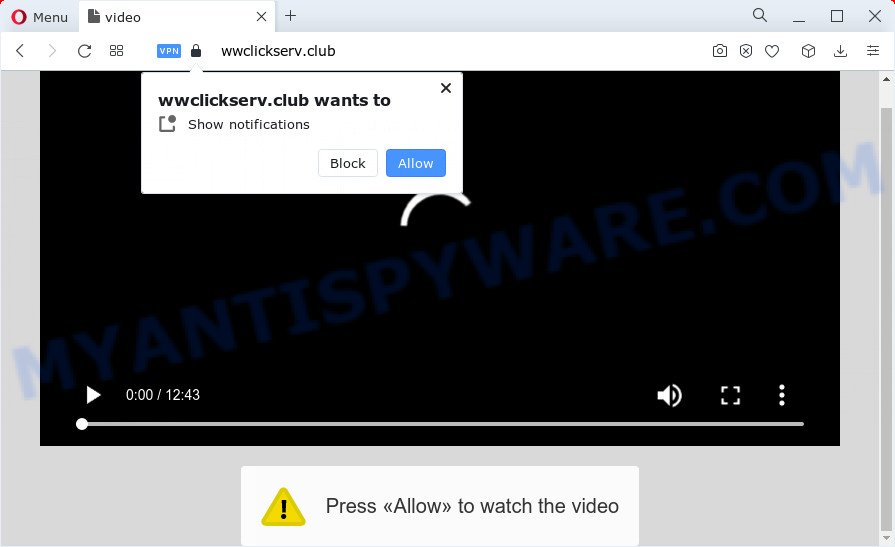
If you press the ‘Allow’ button, then your internet browser will be configured to display pop-up advertisements in the lower right corner of your screen. The devs behind Wwclickserv.club use these push notifications to bypass pop-up blocker and therefore show lots of unwanted ads. These advertisements are used to promote questionable web browser add-ons, free gifts scams, fake downloads, and adult web sites.

If you are getting push notifications, you can get rid of Wwclickserv.club subscription by going into your internet browser’s settings and completing the Wwclickserv.club removal guide below. Once you remove notifications subscription, the Wwclickserv.club pop ups advertisements will no longer appear on the desktop.
Threat Summary
| Name | Wwclickserv.club popup |
| Type | push notifications ads, pop ups, pop up advertisements, pop-up virus |
| Distribution | dubious pop up ads, potentially unwanted applications, social engineering attack, adware |
| Symptoms |
|
| Removal | Wwclickserv.club removal guide |
How did you get infected with Wwclickserv.club pop-ups
Some research has shown that users can be redirected to Wwclickserv.club from misleading ads or by potentially unwanted apps and adware software. Adware software is a part of malicious apps. It does not delete files or infect them, but can display unwanted ads, modify computer settings, download and install malicious browser plugins. All the time, while adware is running, your browser will be fill with unwanted ads. Most likely, adware software has been installed on your computer without your’s knowledge and you don’t even know how and where adware has got into your computer
Adware can be spread through the use of trojan horses and other forms of malware, but in many cases, adware software gets onto computer by being attached to some free programs. Many creators of free applications include third-party software in their setup file. Sometimes it is possible to avoid the setup of any adware software: carefully read the Terms of Use and the Software license, select only Manual, Custom or Advanced installation type, uncheck all checkboxes before clicking Install or Next button while installing new free applications.
Thus, the adware does not really have beneficial features. So, we advise you delete adware responsible for Wwclickserv.club ads as soon as possible. This will also prevent the adware software from tracking your online activities. A full Wwclickserv.club pop-up advertisements removal can be easily carried out using manual or automatic way listed below.
How to remove Wwclickserv.club pop-ups (removal tutorial)
The adware is a form of malicious software that you might have difficulty in uninstalling it from your device. Luckily, you’ve found the effective Wwclickserv.club popups removal steps in this post. Both the manual removal way and the automatic removal solution will be provided below and you can just select the one that best for you. If you have any questions or need help then type a comment below. Read this manual carefully, bookmark it or open this page on your smartphone, because you may need to close your browser or reboot your device.
To remove Wwclickserv.club pop ups, execute the steps below:
- How to remove Wwclickserv.club pop-up advertisements without any software
- Deleting the Wwclickserv.club, check the list of installed software first
- Remove Wwclickserv.club notifications from internet browsers
- Remove Wwclickserv.club pop up advertisements from Chrome
- Remove Wwclickserv.club from Firefox by resetting web browser settings
- Remove Wwclickserv.club advertisements from Microsoft Internet Explorer
- Automatic Removal of Wwclickserv.club pop-ups
- How to block Wwclickserv.club
- To sum up
How to remove Wwclickserv.club pop-up advertisements without any software
In most cases, it’s possible to manually remove Wwclickserv.club pop up advertisements. This method does not involve the use of any tricks or removal utilities. You just need to restore the normal settings of the PC and web browser. This can be done by following a few simple steps below. If you want to quickly remove Wwclickserv.club pop ups, as well as perform a full scan of your computer, we recommend that you use adware removal tools, which are listed below.
Deleting the Wwclickserv.club, check the list of installed software first
First, go to MS Windows Control Panel and remove suspicious programs, all programs you do not remember installing. It is important to pay the most attention to software you installed just before Wwclickserv.club pop-up advertisements appeared on your web-browser. If you do not know what a program does, look for the answer on the World Wide Web.
Windows 8, 8.1, 10
First, click Windows button

Once the ‘Control Panel’ opens, click the ‘Uninstall a program’ link under Programs category as displayed in the figure below.

You will see the ‘Uninstall a program’ panel like below.

Very carefully look around the entire list of software installed on your personal computer. Most probably, one of them is the adware related to the Wwclickserv.club popup advertisements. If you have many software installed, you can help simplify the search of malicious applications by sort the list by date of installation. Once you have found a dubious, unwanted or unused program, right click to it, after that press ‘Uninstall’.
Windows XP, Vista, 7
First, press ‘Start’ button and select ‘Control Panel’ at right panel like below.

When the Windows ‘Control Panel’ opens, you need to click ‘Uninstall a program’ under ‘Programs’ like the one below.

You will see a list of software installed on your computer. We recommend to sort the list by date of installation to quickly find the applications that were installed last. Most likely, it is the adware which cause intrusive Wwclickserv.club ads. If you’re in doubt, you can always check the program by doing a search for her name in Google, Yahoo or Bing. After the program which you need to uninstall is found, simply press on its name, and then click ‘Uninstall’ as displayed on the image below.

Remove Wwclickserv.club notifications from internet browsers
If you’re in situation where you don’t want to see spam notifications from the Wwclickserv.club web page. In this case, you can turn off web notifications for your internet browser in Windows/Mac OS/Android. Find your internet browser in the list below, follow step-by-step tutorial to remove internet browser permissions to show browser notification spam.
|
|
|
|
|
|
Remove Wwclickserv.club pop up advertisements from Chrome
If you have adware software, Wwclickserv.club pop ups problems or Chrome is running slow, then reset Google Chrome can help you. In this guidance we will show you the method to reset your Google Chrome settings and data to default state without reinstall.
Open the Chrome menu by clicking on the button in the form of three horizontal dotes (![]() ). It will display the drop-down menu. Choose More Tools, then click Extensions.
). It will display the drop-down menu. Choose More Tools, then click Extensions.
Carefully browse through the list of installed addons. If the list has the plugin labeled with “Installed by enterprise policy” or “Installed by your administrator”, then complete the following guidance: Remove Google Chrome extensions installed by enterprise policy otherwise, just go to the step below.
Open the Google Chrome main menu again, click to “Settings” option.

Scroll down to the bottom of the page and click on the “Advanced” link. Now scroll down until the Reset settings section is visible, as displayed below and click the “Reset settings to their original defaults” button.

Confirm your action, click the “Reset” button.
Remove Wwclickserv.club from Firefox by resetting web browser settings
If your Mozilla Firefox web browser is redirected to Wwclickserv.club without your permission or an unknown search engine displays results for your search, then it may be time to perform the internet browser reset. It’ll keep your personal information like browsing history, bookmarks, passwords and web form auto-fill data.
First, run the Firefox. Next, click the button in the form of three horizontal stripes (![]() ). It will open the drop-down menu. Next, click the Help button (
). It will open the drop-down menu. Next, click the Help button (![]() ).
).

In the Help menu click the “Troubleshooting Information”. In the upper-right corner of the “Troubleshooting Information” page click on “Refresh Firefox” button as shown on the image below.

Confirm your action, click the “Refresh Firefox”.
Remove Wwclickserv.club advertisements from Microsoft Internet Explorer
In order to restore all web browser search engine, newtab and home page you need to reset the Internet Explorer to the state, which was when the MS Windows was installed on your PC system.
First, launch the Microsoft Internet Explorer, click ![]() ) button. Next, click “Internet Options” such as the one below.
) button. Next, click “Internet Options” such as the one below.

In the “Internet Options” screen select the Advanced tab. Next, click Reset button. The Internet Explorer will open the Reset Internet Explorer settings prompt. Select the “Delete personal settings” check box and click Reset button.

You will now need to restart your computer for the changes to take effect. It will delete adware related to the Wwclickserv.club pop ups, disable malicious and ad-supported internet browser’s extensions and restore the Internet Explorer’s settings such as search engine by default, newtab and startpage to default state.
Automatic Removal of Wwclickserv.club pop-ups
In order to fully remove Wwclickserv.club, you not only need to uninstall adware software from your computer, but also delete all its components in your computer including Windows registry entries. We suggest to download and run free removal tools to automatically clean your computer of adware software that cause undesired Wwclickserv.club popup advertisements.
Run Zemana to remove Wwclickserv.club pop ups
If you need a free utility that can easily delete Wwclickserv.club ads, then use Zemana Free. This is a very handy program, which is primarily created to quickly search for and remove adware and malicious software infecting browsers and changing their settings.
Installing the Zemana AntiMalware is simple. First you’ll need to download Zemana Anti Malware (ZAM) on your PC from the link below.
165517 downloads
Author: Zemana Ltd
Category: Security tools
Update: July 16, 2019
After the download is complete, start it and follow the prompts. Once installed, the Zemana Free will try to update itself and when this procedure is finished, press the “Scan” button to perform a system scan for the adware that causes multiple intrusive popups.

A system scan may take anywhere from 5 to 30 minutes, depending on your computer. All detected threats will be marked. You can remove them all by simply press “Next” button.

The Zemana Anti-Malware will start to remove adware that cause popups.
Remove Wwclickserv.club popup ads and harmful extensions with HitmanPro
Hitman Pro is a free utility that can detect adware related to the Wwclickserv.club pop up ads. It is not always easy to locate all the junk programs that your computer might have picked up on the World Wide Web. Hitman Pro will locate the adware, browser hijackers and other malware you need to uninstall.

- Visit the following page to download the latest version of Hitman Pro for Microsoft Windows. Save it on your Desktop.
- Once the download is complete, double click the Hitman Pro icon. Once this utility is started, click “Next” button . Hitman Pro program will scan through the whole computer for the adware related to the Wwclickserv.club pop up advertisements. A system scan can take anywhere from 5 to 30 minutes, depending on your device. During the scan HitmanPro will detect threats present on your PC.
- When finished, a list of all items found is prepared. In order to remove all threats, simply press “Next” button. Now click the “Activate free license” button to start the free 30 days trial to get rid of all malware found.
Remove Wwclickserv.club ads with MalwareBytes Free
Remove Wwclickserv.club ads manually is difficult and often the adware is not completely removed. Therefore, we suggest you to run the MalwareBytes that are fully clean your computer. Moreover, this free program will allow you to get rid of malware, PUPs, toolbars and hijackers that your PC can be infected too.
MalwareBytes can be downloaded from the following link. Save it directly to your Windows Desktop.
327739 downloads
Author: Malwarebytes
Category: Security tools
Update: April 15, 2020
Once the download is finished, close all windows on your computer. Further, launch the file called MBSetup. If the “User Account Control” prompt pops up as displayed on the screen below, press the “Yes” button.

It will open the Setup wizard which will assist you install MalwareBytes AntiMalware (MBAM) on the PC. Follow the prompts and do not make any changes to default settings.

Once installation is complete successfully, click “Get Started” button. Then MalwareBytes Free will automatically launch and you may see its main window as displayed on the image below.

Next, press the “Scan” button . MalwareBytes Anti-Malware utility will start scanning the whole PC to find out adware that causes Wwclickserv.club advertisements. This task may take some time, so please be patient. While the MalwareBytes AntiMalware (MBAM) is scanning, you can see number of objects it has identified either as being malicious software.

As the scanning ends, you can check all items detected on your device. In order to delete all threats, simply click “Quarantine” button.

The MalwareBytes will get rid of adware that causes multiple unwanted pop-ups. When the cleaning procedure is finished, you can be prompted to reboot your PC system. We recommend you look at the following video, which completely explains the procedure of using the MalwareBytes to remove hijackers, adware and other malware.
How to block Wwclickserv.club
We suggest to install an ad blocker program that can stop Wwclickserv.club and other annoying web-sites. The ad-blocker tool like AdGuard is a application that basically removes advertising from the Net and stops access to malicious web-pages. Moreover, security experts says that using ad blocker applications is necessary to stay safe when surfing the Net.
- Please go to the following link to download AdGuard. Save it on your Desktop.
Adguard download
27040 downloads
Version: 6.4
Author: © Adguard
Category: Security tools
Update: November 15, 2018
- After downloading it, start the downloaded file. You will see the “Setup Wizard” program window. Follow the prompts.
- When the install is finished, click “Skip” to close the installation application and use the default settings, or click “Get Started” to see an quick tutorial that will help you get to know AdGuard better.
- In most cases, the default settings are enough and you don’t need to change anything. Each time, when you start your PC system, AdGuard will start automatically and stop undesired advertisements, block Wwclickserv.club, as well as other malicious or misleading websites. For an overview of all the features of the program, or to change its settings you can simply double-click on the icon called AdGuard, that is located on your desktop.
To sum up
Now your device should be free of the adware software that cause intrusive Wwclickserv.club pop ups. We suggest that you keep Zemana Free (to periodically scan your computer for new adwares and other malicious software) and AdGuard (to help you stop annoying popup ads and harmful web-sites). Moreover, to prevent any adware software, please stay clear of unknown and third party apps, make sure that your antivirus application, turn on the option to look for potentially unwanted apps.
If you need more help with Wwclickserv.club pop-ups related issues, go to here.




















