Mountyg.online pop ups are a social engineering attack which tricks people into registering for its spam notifications. This web site delivers the message stating that you should click ‘Allow’ button in order to download a file, watch a video, connect to the Internet, enable Flash Player, access the content of the web-site, and so on.
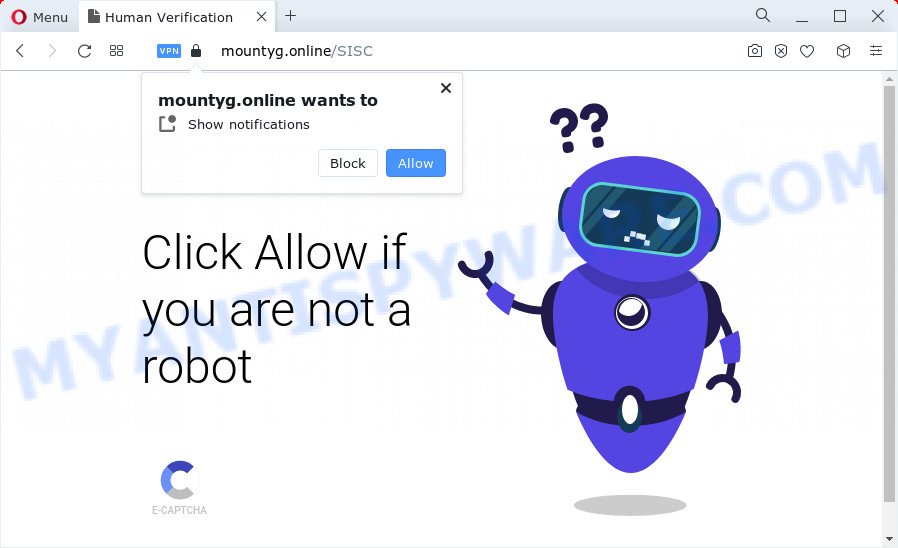
If you click the ‘Allow’ button, then your browser will be configured to show pop up adverts in the right bottom corner of the desktop. The devs behind Mountyg.online use these push notifications to bypass protection against pop ups in the internet browser and therefore display a lot of unwanted advertisements. These advertisements are used to promote suspicious internet browser add-ons, giveaway scams, fake software, and adult web pages.

To end this intrusive behavior and remove Mountyg.online browser notification spam, you need to modify browser settings that got altered by adware. For that, follow the Mountyg.online removal steps below. Once you delete Mountyg.online subscription, the spam notifications will no longer show on your screen.
Threat Summary
| Name | Mountyg.online pop-up |
| Type | spam notifications ads, popups, pop up virus, popup ads |
| Distribution | dubious popup advertisements, potentially unwanted programs, social engineering attack, adware software |
| Symptoms |
|
| Removal | Mountyg.online removal guide |
Where the Mountyg.online pop-ups comes from
These Mountyg.online popups are caused by misleading advertisements on the web-pages you visit or adware. Adware is a type of invasive programs — which can affect devices — occasionally redirect your web browser to certain web-pages so the owners of those sites can earn profit by displaying advertisements to visitors. It is not a good idea to have installed adware. The reason for this is simple, it doing things you do not know about. And of course you completely don’t know what will happen when you click on any the ads.
The majority of adware is bundled with freeware or even paid programs that Web users can easily download online. The setup files of such applications, in many cases, clearly indicate that they will install optional applications. The option is given to users to stop the setup of any additional apps. So, in order to avoid the installation of any adware software: read all disclaimers and install screens very carefully, choose only Custom or Advanced setup option and disable all optional apps in which you are unsure.
Thus, the adware does not really have beneficial features. So, we advise you get rid of adware which causes intrusive Mountyg.online pop ups ASAP. This will also prevent the adware from tracking your online activities. A full Mountyg.online advertisements removal can be easily carried out using manual or automatic method listed below.
How to remove Mountyg.online ads (removal guidance)
We can assist you delete Mountyg.online from your browsers, without the need to take your personal computer to a professional. Simply follow the removal guide below if you currently have the annoying adware on your computer and want to remove it. If you’ve any difficulty while trying to get rid of the adware responsible for Mountyg.online pop up advertisements, feel free to ask for our assist in the comment section below. Certain of the steps below will require you to close this web-page. So, please read the steps carefully, after that bookmark it or open it on your smartphone for later reference.
To remove Mountyg.online pop ups, use the following steps:
- Manual Mountyg.online ads removal
- Automatic Removal of Mountyg.online ads
- How to block Mountyg.online
- To sum up
Manual Mountyg.online ads removal
The step-by-step instructions created by our team will help you manually remove Mountyg.online pop-up ads from your internet browser. If you have little experience in using computers, we suggest that you use the free utilities listed below.
Remove newly installed adware
The main cause of Mountyg.online pop-ups could be PUPs, adware software or other unwanted programs that you may have accidentally installed on the PC. You need to identify and uninstall all questionable programs.
- If you are using Windows 8, 8.1 or 10 then click Windows button, next press Search. Type “Control panel”and press Enter.
- If you are using Windows XP, Vista, 7, then press “Start” button and click “Control Panel”.
- It will open the Windows Control Panel.
- Further, click “Uninstall a program” under Programs category.
- It will show a list of all applications installed on the PC system.
- Scroll through the all list, and remove questionable and unknown software. To quickly find the latest installed applications, we recommend sort apps by date.
See more details in the video tutorial below.
Remove Mountyg.online notifications from web browsers
if you became a victim of cybercriminals and clicked on the “Allow” button, then your browser was configured to show intrusive ads. To remove the ads, you need to remove the notification permission that you gave the Mountyg.online web site to send push notifications.
|
|
|
|
|
|
Remove Mountyg.online pop ups from IE
The IE reset is great if your web-browser is hijacked or you have unwanted add-ons or toolbars on your browser, that installed by an malware.
First, run the Internet Explorer. Next, click the button in the form of gear (![]() ). It will open the Tools drop-down menu, click the “Internet Options” as shown in the following example.
). It will open the Tools drop-down menu, click the “Internet Options” as shown in the following example.

In the “Internet Options” window click on the Advanced tab, then press the Reset button. The Microsoft Internet Explorer will show the “Reset Internet Explorer settings” window as shown on the screen below. Select the “Delete personal settings” check box, then click “Reset” button.

You will now need to restart your computer for the changes to take effect.
Remove Mountyg.online popups from Chrome
Annoying Mountyg.online advertisements or other symptom of having adware in your web browser is a good reason to reset Google Chrome. This is an easy method to recover the Chrome settings and not lose any important information.

- First start the Chrome and click Menu button (small button in the form of three dots).
- It will open the Chrome main menu. Select More Tools, then click Extensions.
- You will see the list of installed plugins. If the list has the plugin labeled with “Installed by enterprise policy” or “Installed by your administrator”, then complete the following guide: Remove Chrome extensions installed by enterprise policy.
- Now open the Google Chrome menu once again, click the “Settings” menu.
- You will see the Google Chrome’s settings page. Scroll down and press “Advanced” link.
- Scroll down again and press the “Reset” button.
- The Google Chrome will display the reset profile settings page as shown on the screen above.
- Next press the “Reset” button.
- Once this task is complete, your web browser’s start page, search provider and new tab will be restored to their original defaults.
- To learn more, read the blog post How to reset Google Chrome settings to default.
Get rid of Mountyg.online pop-up advertisements from Firefox
If your Firefox browser is redirected to Mountyg.online without your permission or an unknown search provider opens results for your search, then it may be time to perform the browser reset. However, your saved passwords and bookmarks will not be changed, deleted or cleared.
First, open the Mozilla Firefox. Next, click the button in the form of three horizontal stripes (![]() ). It will show the drop-down menu. Next, press the Help button (
). It will show the drop-down menu. Next, press the Help button (![]() ).
).

In the Help menu press the “Troubleshooting Information”. In the upper-right corner of the “Troubleshooting Information” page click on “Refresh Firefox” button as displayed on the image below.

Confirm your action, click the “Refresh Firefox”.
Automatic Removal of Mountyg.online ads
AntiMalware applications differ from each other by many features like performance, scheduled scans, automatic updates, virus signature database, technical support, compatibility with other antivirus applications and so on. We suggest you run the following free programs: Zemana Anti Malware (ZAM), MalwareBytes and HitmanPro. Each of these programs has all of needed features, but most importantly, they can be used to locate the adware and get rid of Mountyg.online popups from the Firefox, Microsoft Internet Explorer, Edge and Chrome.
Run Zemana Free to remove Mountyg.online pop ups
Zemana is a malware scanner that is very effective for detecting and removing adware that cause popups. The steps below will explain how to download, install, and use Zemana Anti-Malware (ZAM) to scan and remove malware, spyware, adware, PUPs, browser hijackers from your PC for free.
- First, please go to the following link, then click the ‘Download’ button in order to download the latest version of Zemana AntiMalware.
Zemana AntiMalware
165536 downloads
Author: Zemana Ltd
Category: Security tools
Update: July 16, 2019
- Once you have downloaded the install file, make sure to double click on the Zemana.AntiMalware.Setup. This would start the Zemana Anti Malware (ZAM) installation on your computer.
- Select installation language and click ‘OK’ button.
- On the next screen ‘Setup Wizard’ simply press the ‘Next’ button and follow the prompts.

- Finally, once the installation is done, Zemana will open automatically. Else, if does not then double-click on the Zemana Free icon on your desktop.
- Now that you have successfully install Zemana Free, let’s see How to use Zemana Anti-Malware to get rid of Mountyg.online advertisements from your computer.
- After you have opened the Zemana Anti Malware (ZAM), you will see a window like below, just click ‘Scan’ button to begin checking your PC for the adware.

- Now pay attention to the screen while Zemana Free scans your device.

- When Zemana completes the scan, it will display the Scan Results. When you are ready, click ‘Next’ button.

- Zemana may require a reboot PC in order to complete the Mountyg.online ads removal process.
- If you want to permanently remove adware software from your PC system, then click ‘Quarantine’ icon, select all malware, adware, potentially unwanted programs and other threats and press Delete.
- Restart your personal computer to complete the adware software removal process.
Delete Mountyg.online pop up advertisements from web-browsers with HitmanPro
The Hitman Pro tool is free (30 day trial) and easy to use. It may scan and get rid of malicious software, potentially unwanted software and adware software in Mozilla Firefox, Internet Explorer, Chrome and Edge web browsers and thereby get rid of all undesired Mountyg.online pop-ups. HitmanPro is powerful enough to find and delete harmful registry entries and files that are hidden on the computer.

- Download HitmanPro from the following link.
- Once the download is complete, start the HitmanPro, double-click the HitmanPro.exe file.
- If the “User Account Control” prompts, press Yes to continue.
- In the HitmanPro window, press the “Next” to perform a system scan for the adware software which cause annoying Mountyg.online pop-up ads. This procedure can take some time, so please be patient. While the HitmanPro utility is scanning, you can see how many objects it has identified as being affected by malware.
- When the scan is finished, HitmanPro will show a list of all items detected by the scan. All found threats will be marked. You can remove them all by simply press “Next”. Now, press the “Activate free license” button to begin the free 30 days trial to delete all malicious software found.
How to delete Mountyg.online with MalwareBytes Anti Malware (MBAM)
If you’re still having problems with the Mountyg.online ads — or just wish to check your PC occasionally for adware and other malware — download MalwareBytes Free. It’s free for home use, and detects and removes various undesired programs that attacks your computer or degrades computer performance. MalwareBytes can remove adware, PUPs as well as malicious software, including ransomware and trojans.

Please go to the link below to download the latest version of MalwareBytes Anti-Malware for Windows. Save it on your Windows desktop or in any other place.
327764 downloads
Author: Malwarebytes
Category: Security tools
Update: April 15, 2020
Once the download is finished, run it and follow the prompts. Once installed, the MalwareBytes AntiMalware (MBAM) will try to update itself and when this procedure is finished, click the “Scan” button . MalwareBytes AntiMalware utility will begin scanning the whole device to find out adware software which causes intrusive Mountyg.online pop-up ads. A scan can take anywhere from 10 to 30 minutes, depending on the number of files on your computer and the speed of your PC system. While the tool is checking, you may see number of objects and files has already scanned. Next, you need to press “Quarantine” button.
The MalwareBytes AntiMalware (MBAM) is a free program that you can use to get rid of all detected folders, files, services, registry entries and so on. To learn more about this malicious software removal tool, we recommend you to read and follow the step-by-step guidance or the video guide below.
How to block Mountyg.online
By installing an ad blocker program such as AdGuard, you’re able to stop Mountyg.online, autoplaying video ads and get rid of a large amount of distracting and undesired ads on web sites.
Installing the AdGuard is simple. First you’ll need to download AdGuard by clicking on the link below. Save it to your Desktop.
27047 downloads
Version: 6.4
Author: © Adguard
Category: Security tools
Update: November 15, 2018
After downloading it, launch the downloaded file. You will see the “Setup Wizard” screen as displayed in the following example.

Follow the prompts. After the installation is finished, you will see a window like below.

You can click “Skip” to close the installation application and use the default settings, or click “Get Started” button to see an quick tutorial which will assist you get to know AdGuard better.
In most cases, the default settings are enough and you do not need to change anything. Each time, when you run your personal computer, AdGuard will start automatically and stop undesired advertisements, block Mountyg.online, as well as other harmful or misleading web-pages. For an overview of all the features of the application, or to change its settings you can simply double-click on the AdGuard icon, that may be found on your desktop.
To sum up
Now your personal computer should be free of the adware that causes multiple unwanted popups. We suggest that you keep AdGuard (to help you stop unwanted popup ads and intrusive malicious websites) and Zemana (to periodically scan your personal computer for new adware softwares and other malware). Probably you are running an older version of Java or Adobe Flash Player. This can be a security risk, so download and install the latest version right now.
If you are still having problems while trying to delete Mountyg.online advertisements from the MS Edge, Google Chrome, Microsoft Internet Explorer and Firefox, then ask for help here here.























