According to IT security researchers, Fastcaptchasolver.com pop ups are a social engineering attack which forces unsuspecting users into subscribing to push notifications from this or similar web pages that will in turn bombard users with unwanted ads usually related to adware, adult web sites and other click fraud schemes. It will ask the user to click on the ‘Allow’ to watch a video, connect to the Internet, download a file, enable Flash Player, access the content of the web-site, and so on.
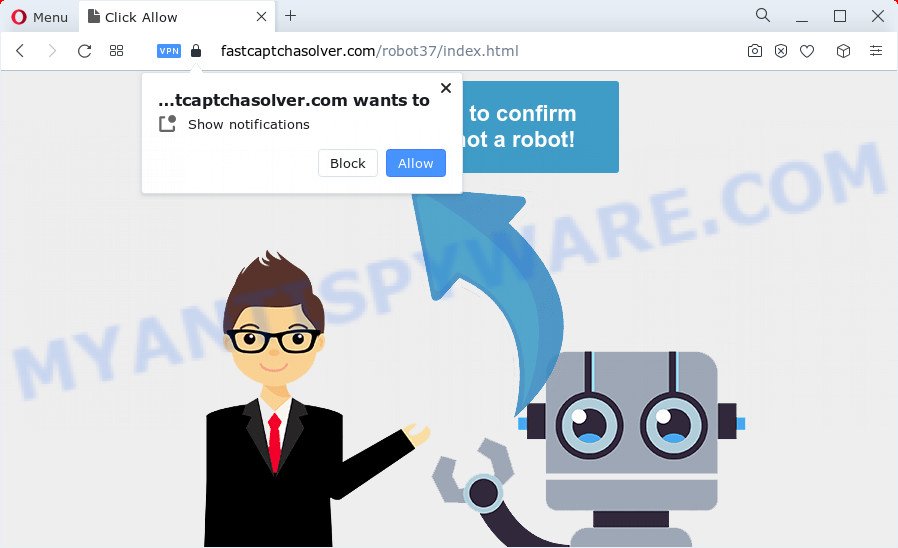
Once you click on the ‘Allow’ button, then your browser will be configured to show intrusive ads on your desktop, even when you are not using the web-browser. The spam notifications will promote ‘free’ online games, prize & lottery scams, questionable browser addons, adult web-sites, and fake software as displayed on the screen below.

If you’re getting spam notifications, you can remove Fastcaptchasolver.com subscription by going into your web browser’s settings and following the Fastcaptchasolver.com removal tutorial below. Once you delete Fastcaptchasolver.com subscription, the spam notifications will no longer show on the screen.
Threat Summary
| Name | Fastcaptchasolver.com pop up |
| Type | spam notifications ads, pop up virus, popups, pop-up ads |
| Distribution | suspicious popup advertisements, social engineering attack, PUPs, adware |
| Symptoms |
|
| Removal | Fastcaptchasolver.com removal guide |
Where the Fastcaptchasolver.com pop ups comes from
Cyber threat analysts have determined that users are re-directed to Fastcaptchasolver.com by adware or from misleading ads. Adware is type of malware that shows unwanted advertising on a PC system, redirects search results to advertising web-pages and gathers confidential info for marketing purposes. Adware can show banner ads, full-screen advertisements, popups, videos, or other varieties of online advertising. Adware can attack your computer’s internet browsers such as the Chrome, Firefox, Internet Explorer and MS Edge. Maybe you approve the idea that the advertisements or pop-ups is just a small problem. But these intrusive advertisements eat personal computer resources and slow down your personal computer performance.
Most commonly, adware gets onto PC by being attached to the installers from file sharing web-pages. So, install a free applications is a a good chance that you will find a bundled adware. If you don’t know how to avoid it, then use a simple trick. During the install, choose the Custom or Advanced setup type. Next, click ‘Decline’ button and clear all checkboxes on offers that ask you to install optional software. Moreover, please carefully read Term of use and User agreement before installing any programs or otherwise you may end up with another unwanted application on your computer such as this adware.
If you want to get rid of Fastcaptchasolver.com advertisements, you will not succeed, because the adware is very stubborn. Using the following instructions, you surely can get rid of Fastcaptchasolver.com advertisements completely from your web browsers.
How to remove Fastcaptchasolver.com advertisements (removal guidance)
We are presenting various ways to get rid of Fastcaptchasolver.com pop up advertisements from the Google Chrome, IE, Mozilla Firefox and Microsoft Edge using only internal MS Windows functions. Most of adware and potentially unwanted software can be deleted through these processes. If these steps does not help to delete Fastcaptchasolver.com pop ups, then it’s better to use a free malicious software removal tools linked below.
To remove Fastcaptchasolver.com pop ups, execute the following steps:
- How to remove Fastcaptchasolver.com ads without any software
- Delete recently added adware software
- Remove Fastcaptchasolver.com notifications from web browsers
- Get rid of Fastcaptchasolver.com pop-up advertisements from Microsoft Internet Explorer
- Remove Fastcaptchasolver.com pop ups from Google Chrome
- Remove Fastcaptchasolver.com pop up advertisements from Firefox
- Automatic Removal of Fastcaptchasolver.com advertisements
- Stop Fastcaptchasolver.com pop up ads
- Finish words
How to remove Fastcaptchasolver.com ads without any software
The step-by-step guide designed by our team will allow you manually delete Fastcaptchasolver.com advertisements from your browser. If you have little experience in using computers, we suggest that you use the free utilities listed below.
Delete recently added adware software
In order to delete PUPs such as this adware, open the Windows Control Panel and click on “Uninstall a program”. Check the list of installed programs. For the ones you do not know, run an Internet search to see if they are adware, hijacker or potentially unwanted apps. If yes, delete them off. Even if they are just a applications which you do not use, then removing them off will increase your personal computer start up time and speed dramatically.
- If you are using Windows 8, 8.1 or 10 then press Windows button, next click Search. Type “Control panel”and press Enter.
- If you are using Windows XP, Vista, 7, then click “Start” button and click “Control Panel”.
- It will display the Windows Control Panel.
- Further, press “Uninstall a program” under Programs category.
- It will display a list of all programs installed on the PC system.
- Scroll through the all list, and delete suspicious and unknown apps. To quickly find the latest installed programs, we recommend sort programs by date.
See more details in the video guide below.
Remove Fastcaptchasolver.com notifications from web browsers
If you’re getting browser notification spam from the Fastcaptchasolver.com or another annoying web page, you will have previously pressed the ‘Allow’ button. Below we will teach you how to turn them off.
Google Chrome:
- Click on ‘three dots menu’ button at the right upper corner of the screen.
- Select ‘Settings’. Then, scroll down to the bottom where it says ‘Advanced’.
- In the ‘Privacy and Security’ section, click on ‘Site settings’.
- Go to Notifications settings.
- Locate the Fastcaptchasolver.com site and click the three vertical dots button next to it, then click on ‘Remove’.

Android:
- Open Chrome.
- In the top right corner of the screen, tap on Chrome’s main menu button, represented by three vertical dots.
- In the menu tap ‘Settings’, scroll down to ‘Advanced’.
- Tap on ‘Site settings’ and then ‘Notifications’. In the opened window, locate the Fastcaptchasolver.com site, other rogue notifications and tap on them one-by-one.
- Tap the ‘Clean & Reset’ button and confirm.

Mozilla Firefox:
- Click on ‘three bars’ button at the right upper corner.
- In the drop-down menu select ‘Options’. In the left side select ‘Privacy & Security’.
- Scroll down to ‘Permissions’ section and click ‘Settings…’ button next to ‘Notifications’.
- Locate Fastcaptchasolver.com URL, other rogue notifications, click the drop-down menu and select ‘Block’.
- Click ‘Save Changes’ button.

Edge:
- Click the More button (it looks like three dots) in the top-right corner of the window.
- Scroll down to ‘Settings’. In the menu on the left go to ‘Advanced’.
- Click ‘Manage permissions’ button, located beneath ‘Website permissions’.
- Click the switch under the Fastcaptchasolver.com and each questionable URL.

Internet Explorer:
- Click ‘Tools’ button in the top right hand corner of the browser.
- When the drop-down menu appears, click on ‘Internet Options’.
- Click on the ‘Privacy’ tab and select ‘Settings’ in the pop-up blockers section.
- Find the Fastcaptchasolver.com domain and click the ‘Remove’ button to delete the domain.

Safari:
- On the top menu select ‘Safari’, then ‘Preferences’.
- Open ‘Websites’ tab, then in the left menu click on ‘Notifications’.
- Locate the Fastcaptchasolver.com site and select it, click the ‘Deny’ button.
Get rid of Fastcaptchasolver.com pop-up advertisements from Microsoft Internet Explorer
By resetting Microsoft Internet Explorer web browser you return your browser settings to its default state. This is first when troubleshooting problems that might have been caused by adware which causes annoying Fastcaptchasolver.com advertisements.
First, start the Internet Explorer, click ![]() ) button. Next, press “Internet Options” as shown on the image below.
) button. Next, press “Internet Options” as shown on the image below.

In the “Internet Options” screen select the Advanced tab. Next, press Reset button. The IE will show the Reset Internet Explorer settings prompt. Select the “Delete personal settings” check box and click Reset button.

You will now need to reboot your personal computer for the changes to take effect. It will remove adware which causes intrusive Fastcaptchasolver.com pop ups, disable malicious and ad-supported browser’s extensions and restore the Microsoft Internet Explorer’s settings such as startpage, default search engine and new tab page to default state.
Remove Fastcaptchasolver.com pop ups from Google Chrome
Reset Google Chrome settings can help you solve some problems caused by adware and get rid of Fastcaptchasolver.com pop-up advertisements from web-browser. This will also disable harmful extensions as well as clear cookies and site data. Your saved bookmarks, form auto-fill information and passwords won’t be cleared or changed.
Open the Google Chrome menu by clicking on the button in the form of three horizontal dotes (![]() ). It will display the drop-down menu. Select More Tools, then click Extensions.
). It will display the drop-down menu. Select More Tools, then click Extensions.
Carefully browse through the list of installed plugins. If the list has the extension labeled with “Installed by enterprise policy” or “Installed by your administrator”, then complete the following guidance: Remove Google Chrome extensions installed by enterprise policy otherwise, just go to the step below.
Open the Chrome main menu again, click to “Settings” option.

Scroll down to the bottom of the page and click on the “Advanced” link. Now scroll down until the Reset settings section is visible, as on the image below and press the “Reset settings to their original defaults” button.

Confirm your action, press the “Reset” button.
Remove Fastcaptchasolver.com pop up advertisements from Firefox
If the Firefox web browser application is hijacked, then resetting its settings can help. The Reset feature is available on all modern version of Mozilla Firefox. A reset can fix many issues by restoring Firefox settings such as newtab, home page and default search engine to their default state. Essential information like bookmarks, browsing history, passwords, cookies, auto-fill data and personal dictionaries will not be removed.
Click the Menu button (looks like three horizontal lines), and press the blue Help icon located at the bottom of the drop down menu as displayed on the image below.

A small menu will appear, click the “Troubleshooting Information”. On this page, click “Refresh Firefox” button as shown below.

Follow the onscreen procedure to restore your Mozilla Firefox web browser settings to their original settings.
Automatic Removal of Fastcaptchasolver.com advertisements
In order to completely remove Fastcaptchasolver.com, you not only need to remove adware from your device, but also remove all its components in your computer including Windows registry entries. We suggest to download and run free removal tools to automatically clean your computer of adware that cause pop-ups.
Run Zemana Free to get rid of Fastcaptchasolver.com popup ads
Download Zemana AntiMalware to remove Fastcaptchasolver.com popups automatically from all of your browsers. This is a freeware utility specially developed for malicious software removal. This utility can get rid of adware, browser hijacker from IE, Microsoft Edge, Mozilla Firefox and Google Chrome and Windows registry automatically.

- Download Zemana Free from the following link.
Zemana AntiMalware
165033 downloads
Author: Zemana Ltd
Category: Security tools
Update: July 16, 2019
- After the download is done, close all applications and windows on your personal computer. Open a folder in which you saved it. Double-click on the icon that’s named Zemana.AntiMalware.Setup.
- Further, click Next button and follow the prompts.
- Once installation is complete, press the “Scan” button . Zemana Anti Malware (ZAM) application will scan through the whole computer for the adware related to the Fastcaptchasolver.com ads. Depending on your PC system, the scan can take anywhere from a few minutes to close to an hour. When a threat is found, the number of the security threats will change accordingly.
- After that process is complete, a list of all threats detected is prepared. Review the results once the tool has complete the system scan. If you think an entry should not be quarantined, then uncheck it. Otherwise, simply click “Next”. Once finished, you may be prompted to restart your personal computer.
Remove Fastcaptchasolver.com popup advertisements from internet browsers with HitmanPro
Hitman Pro is a free removal utility that can be downloaded and run to get rid of adware that causes multiple unwanted popups, browser hijackers, malware, potentially unwanted apps, toolbars and other threats from your PC system. You may use this utility to scan for threats even if you have an antivirus or any other security application.

- HitmanPro can be downloaded from the following link. Save it directly to your MS Windows Desktop.
- When the download is finished, run the HitmanPro, double-click the HitmanPro.exe file.
- If the “User Account Control” prompts, press Yes to continue.
- In the HitmanPro window, click the “Next” . Hitman Pro program will scan through the whole computer for the adware software related to the Fastcaptchasolver.com popup advertisements. This procedure may take some time, so please be patient. While the HitmanPro program is scanning, you can see number of objects it has identified as threat.
- When finished, HitmanPro will show you the results. Next, you need to press “Next”. Now, click the “Activate free license” button to start the free 30 days trial to get rid of all malicious software found.
How to delete Fastcaptchasolver.com with MalwareBytes
We suggest using the MalwareBytes AntiMalware that are completely clean your computer of the adware. The free tool is an advanced malware removal program created by (c) Malwarebytes lab. This program uses the world’s most popular anti-malware technology. It’s able to help you delete annoying Fastcaptchasolver.com advertisements from your internet browsers, potentially unwanted software, malicious software, hijackers, toolbars, ransomware and other security threats from your device for free.

- MalwareBytes Free can be downloaded from the following link. Save it to your Desktop.
Malwarebytes Anti-malware
327260 downloads
Author: Malwarebytes
Category: Security tools
Update: April 15, 2020
- When the downloading process is done, close all applications and windows on your device. Open a folder in which you saved it. Double-click on the icon that’s named MBsetup.
- Choose “Personal computer” option and click Install button. Follow the prompts.
- Once setup is complete, press the “Scan” button . MalwareBytes Free utility will begin scanning the whole computer to find out adware that causes undesired Fastcaptchasolver.com pop ups. This procedure can take quite a while, so please be patient. While the MalwareBytes tool is scanning, you can see how many objects it has identified as being affected by malware.
- When MalwareBytes Anti Malware completes the scan, MalwareBytes AntiMalware will open a list of all items found by the scan. When you are ready, press “Quarantine”. After the cleaning procedure is finished, you can be prompted to reboot your device.
The following video offers a few simple steps on how to remove browser hijackers, adware and other malware with MalwareBytes Anti-Malware (MBAM).
Stop Fastcaptchasolver.com pop up ads
Running an ad-blocking program like AdGuard is an effective way to alleviate the risks. Additionally, ad blocker applications will also protect you from malicious ads and web-sites, and, of course, stop redirection chain to Fastcaptchasolver.com and similar websites.
- First, please go to the link below, then press the ‘Download’ button in order to download the latest version of AdGuard.
Adguard download
26897 downloads
Version: 6.4
Author: © Adguard
Category: Security tools
Update: November 15, 2018
- After the download is done, start the downloaded file. You will see the “Setup Wizard” program window. Follow the prompts.
- When the install is complete, click “Skip” to close the installation program and use the default settings, or click “Get Started” to see an quick tutorial that will allow you get to know AdGuard better.
- In most cases, the default settings are enough and you do not need to change anything. Each time, when you start your computer, AdGuard will launch automatically and stop undesired ads, block Fastcaptchasolver.com, as well as other malicious or misleading web-pages. For an overview of all the features of the program, or to change its settings you can simply double-click on the icon called AdGuard, that can be found on your desktop.
Finish words
Now your device should be clean of the adware responsible for Fastcaptchasolver.com pop up advertisements. We suggest that you keep Zemana (to periodically scan your computer for new adwares and other malicious software) and AdGuard (to help you stop unwanted advertisements and harmful web-pages). Moreover, to prevent any adware, please stay clear of unknown and third party applications, make sure that your antivirus program, turn on the option to detect potentially unwanted software.
If you need more help with Fastcaptchasolver.com ads related issues, go to here.



















