What is Lovegreenpencils.ga?
Lovegreenpencils.ga is a website that redirects users to various scam sites that are designed to mislead computer users into subscribing to spam notifications. These websites display the ‘Confirm notifications’ pop-up claims that clicking ‘Allow’ button will let the user access the content of the web-site, connect to the Internet, enable Flash Player, watch a video, download a file, and so on. If click on the ‘Allow’, the scam website gets the permission to send spam notifications in form of pop up advertisements in the lower right corner of the screen.
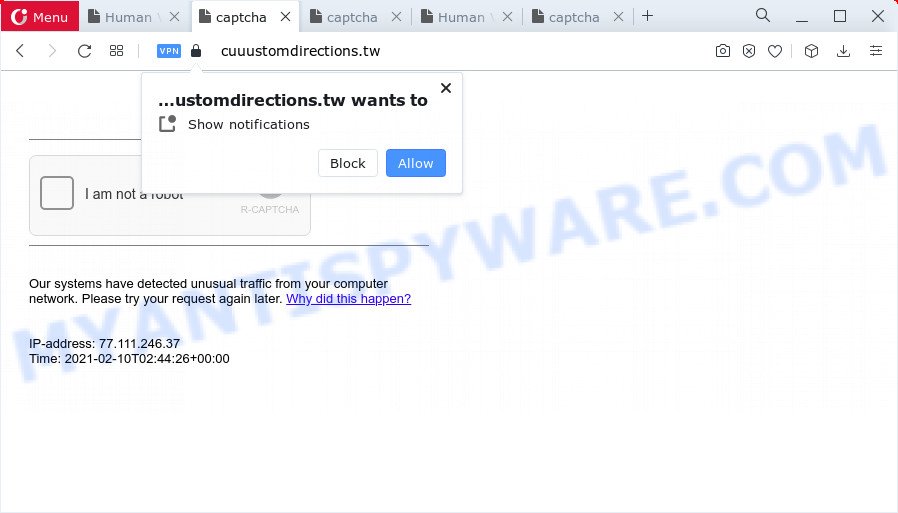
lovegreenpencils.ga redirects users to scam websites
Some research has shown that users can be redirected to Lovegreenpencils.ga from hacked WordPress websites, malicious ads or by potentially unwanted apps and adware. Adware can cause many issues such as unwanted ads and pop-ups on the browser, irrelevant search results which redirect to undesired web pages, web browser crashes and slow loading websites. Adware software often installs on the PC with the free applications.
Another reason why you need to remove adware is its online data-tracking activity. Adware software can install a component which enables its creator to track which websites you visit, which products you look at upon those pages. They are then able to select the type of advertisements they show you. So, if you had adware software on your personal computer, there is a good chance you have another that is collecting and sharing your data with third parties, without your knowledge.
Threat Summary
| Name | Lovegreenpencils.ga |
| Type | spam notifications, adware, PUP (potentially unwanted program), popups, pop up virus, pop-up advertisements |
| Symptoms |
|
| Removal | Lovegreenpencils.ga removal guide |
Remove spam notifications from web browsers
if you became a victim of cybercriminals and clicked on the “Allow” button, then your web-browser was configured to show unwanted advertisements. To remove the ads, you need to remove the notification permission that you gave the scam website to send push notifications.
Google Chrome:
- Just copy and paste the following text into the address bar of Chrome.
- chrome://settings/content/notifications
- Press Enter.
- Remove any suspicious sites by clicking three vertical dots button next to each and selecting ‘Remove’.

Android:
- Open Chrome.
- In the top-right corner, find and tap the Google Chrome menu (three dots).
- In the menu tap ‘Settings’, scroll down to ‘Advanced’.
- In the ‘Site Settings’, tap on ‘Notifications’, find a malicious URL and tap on it.
- Tap the ‘Clean & Reset’ button and confirm.

Mozilla Firefox:
- In the right upper corner, click the Firefox menu (three bars).
- Choose ‘Options’ and click on ‘Privacy & Security’ on the left hand side.
- Scroll down to ‘Permissions’ and then to ‘Settings’ next to ‘Notifications’.
- Select a malicious domain from the list and change the status to ‘Block’.
- Click ‘Save Changes’ button.

Edge:
- Click the More button (it looks like three dots) in the right upper corner of the screen.
- Click ‘Settings’. Click ‘Advanced’ on the left side of the window.
- In the ‘Website permissions’ section click ‘Manage permissions’.
- Disable the on switch for any suspicious websites.

Internet Explorer:
- Click the Gear button on the top-right corner of the window.
- When the drop-down menu appears, click on ‘Internet Options’.
- Click on the ‘Privacy’ tab and select ‘Settings’ in the pop-up blockers section.
- Find a malicious site and click the ‘Remove’ button to remove the domain.

Safari:
- Click ‘Safari’ button on the left-upper corner of the window and select ‘Preferences’.
- Select the ‘Websites’ tab and then select ‘Notifications’ section on the left panel.
- Find a malicious website and select it, click the ‘Deny’ button.
How to remove Adware and Unwanted pop up advertisements from Chrome, Firefox, IE, Edge
There are several steps to uninstalling the adware software responsible for Lovegreenpencils.ga pop ups, because it installs itself so deeply into Windows. You need to delete all suspicious and unknown software, then remove malicious addons from the Chrome, Edge, Firefox and Internet Explorer and other browsers you have installed. Finally, you need to reset your web-browser settings to remove any changes the adware has made, and then scan your personal computer with Zemana Anti Malware, MalwareBytes Anti-Malware (MBAM) or HitmanPro to ensure the adware is fully removed. It will take a while.
To remove Lovegreenpencils.ga, execute the steps below:
- How to manually delete Lovegreenpencils.ga
- Automatic Removal of Lovegreenpencils.ga pop-up advertisements
- How to block Lovegreenpencils.ga
How to manually delete Lovegreenpencils.ga
This part of the blog post is a step-by-step guide that will show you how to remove Lovegreenpencils.ga pop-up advertisements manually. You just need to follow every step. In this case, you do not need to install any additional utilities.
Remove newly installed adware
Check out the Windows Control Panel (Programs and Features section) to see all installed apps. We advise to click on the “Date Installed” in order to sort the list of programs by the date you installed them. If you see any unknown and questionable applications, they are the ones you need to remove.
Make sure you have closed all web-browsers and other programs. Next, remove any undesired and suspicious apps from your Control panel.
Windows 10, 8.1, 8
Now, click the Windows button, type “Control panel” in search and press Enter. Select “Programs and Features”, then “Uninstall a program”.

Look around the entire list of programs installed on your device. Most likely, one of them is the adware related to the Lovegreenpencils.ga popup ads. Choose the dubious program or the program that name is not familiar to you and delete it.
Windows Vista, 7
From the “Start” menu in Microsoft Windows, choose “Control Panel”. Under the “Programs” icon, choose “Uninstall a program”.

Choose the suspicious or any unknown apps, then press “Uninstall/Change” button to remove this unwanted program from your personal computer.
Windows XP
Click the “Start” button, select “Control Panel” option. Click on “Add/Remove Programs”.

Select an unwanted program, then click “Change/Remove” button. Follow the prompts.
Remove Lovegreenpencils.ga popups from Firefox
If the Mozilla Firefox settings like start page, newtab and search provider have been modified by the adware, then resetting it to the default state can help. Your saved bookmarks, form auto-fill information and passwords won’t be cleared or changed.
First, open the Firefox. Next, press the button in the form of three horizontal stripes (![]() ). It will open the drop-down menu. Next, press the Help button (
). It will open the drop-down menu. Next, press the Help button (![]() ).
).

In the Help menu click the “Troubleshooting Information”. In the upper-right corner of the “Troubleshooting Information” page click on “Refresh Firefox” button as displayed in the following example.

Confirm your action, press the “Refresh Firefox”.
Delete Lovegreenpencils.ga ads from Internet Explorer
If you find that Internet Explorer web-browser settings like newtab, search engine and home page had been changed by adware which causes pop ups, then you may revert back your settings, via the reset internet browser procedure.
First, open the Microsoft Internet Explorer, then press ‘gear’ icon ![]() . It will open the Tools drop-down menu on the right part of the browser, then click the “Internet Options” as displayed on the screen below.
. It will open the Tools drop-down menu on the right part of the browser, then click the “Internet Options” as displayed on the screen below.

In the “Internet Options” screen, select the “Advanced” tab, then click the “Reset” button. The Microsoft Internet Explorer will show the “Reset Internet Explorer settings” prompt. Further, click the “Delete personal settings” check box to select it. Next, click the “Reset” button as shown below.

Once the procedure is done, click “Close” button. Close the IE and restart your computer for the changes to take effect. This step will help you to restore your browser’s new tab, default search engine and home page to default state.
Remove Lovegreenpencils.ga popups from Google Chrome
Reset Chrome will assist you to delete Lovegreenpencils.ga ads from your web browser as well as to recover internet browser settings hijacked by adware. All unwanted, malicious and adware addons will also be uninstalled from the browser. It will keep your personal information such as browsing history, bookmarks, passwords and web form auto-fill data.

- First launch the Google Chrome and press Menu button (small button in the form of three dots).
- It will show the Chrome main menu. Select More Tools, then press Extensions.
- You will see the list of installed plugins. If the list has the extension labeled with “Installed by enterprise policy” or “Installed by your administrator”, then complete the following guidance: Remove Chrome extensions installed by enterprise policy.
- Now open the Google Chrome menu once again, press the “Settings” menu.
- You will see the Chrome’s settings page. Scroll down and press “Advanced” link.
- Scroll down again and press the “Reset” button.
- The Chrome will display the reset profile settings page as on the image above.
- Next click the “Reset” button.
- Once this task is finished, your web browser’s search engine, startpage and new tab will be restored to their original defaults.
- To learn more, read the blog post How to reset Google Chrome settings to default.
Automatic Removal of Lovegreenpencils.ga pop-up advertisements
The manual guidance above is tedious to follow and can not always help to fully delete the Lovegreenpencils.ga popups. Here I am telling you an automatic method to remove this adware from your PC fully. Zemana, MalwareBytes and Hitman Pro are antimalware tools that can detect and remove all kinds of malware including adware software that causes multiple undesired pop ups.
How to remove Lovegreenpencils.ga pop-up ads with Zemana Free
You can download and use the Zemana for free. This anti-malware tool will scan all the Microsoft Windows registry keys and files in your computer along with the system settings and web-browser plugins. If it finds any malicious software, adware software or harmful extension that is causing a large amount of undesired Lovegreenpencils.ga advertisements then the Zemana Anti-Malware will delete them from your personal computer completely.

- Download Zemana Anti-Malware from the following link.
Zemana AntiMalware
165535 downloads
Author: Zemana Ltd
Category: Security tools
Update: July 16, 2019
- At the download page, click on the Download button. Your internet browser will display the “Save as” prompt. Please save it onto your Windows desktop.
- After the download is complete, please close all software and open windows on your PC system. Next, launch a file named Zemana.AntiMalware.Setup.
- This will launch the “Setup wizard” of Zemana onto your computer. Follow the prompts and do not make any changes to default settings.
- When the Setup wizard has finished installing, the Zemana AntiMalware (ZAM) will start and show the main window.
- Further, press the “Scan” button for checking your computer for the adware that causes intrusive Lovegreenpencils.ga popup advertisements. A system scan may take anywhere from 5 to 30 minutes, depending on your computer. When a threat is found, the count of the security threats will change accordingly. Wait until the the scanning is complete.
- After the scan get completed, it will show the Scan Results.
- Once you’ve selected what you want to delete from your PC system press the “Next” button. The utility will start to remove adware responsible for Lovegreenpencils.ga popup advertisements. When finished, you may be prompted to restart the computer.
- Close the Zemana and continue with the next step.
How to block Lovegreenpencils.ga
Run ad-blocking application like AdGuard in order to stop ads, malvertisements, pop-ups and online trackers, avoid having to install malicious and adware browser plug-ins and add-ons which affect your PC performance and impact your personal computer security. Browse the Net anonymously and stay safe online!
- Click the link below to download AdGuard. Save it to your Desktop so that you can access the file easily.
Adguard download
27047 downloads
Version: 6.4
Author: © Adguard
Category: Security tools
Update: November 15, 2018
- After the downloading process is finished, start the downloaded file. You will see the “Setup Wizard” program window. Follow the prompts.
- When the setup is finished, click “Skip” to close the installation program and use the default settings, or click “Get Started” to see an quick tutorial which will help you get to know AdGuard better.
- In most cases, the default settings are enough and you don’t need to change anything. Each time, when you start your device, AdGuard will start automatically and stop unwanted advertisements, block Lovegreenpencils.ga, as well as other harmful or misleading webpages. For an overview of all the features of the program, or to change its settings you can simply double-click on the icon called AdGuard, which is located on your desktop.
To sum up
Now your computer should be free of the adware that causes the Lovegreenpencils.ga pop ups in your web browser. We suggest that you keep AdGuard (to help you stop unwanted pop up ads and unwanted harmful webpages) and Zemana Anti-Malware (ZAM) (to periodically scan your personal computer for new adware softwares and other malware). Probably you are running an older version of Java or Adobe Flash Player. This can be a security risk, so download and install the latest version right now.
If you are still having problems while trying to delete Lovegreenpencils.ga from the Firefox, Google Chrome, Edge and IE, then ask for help here here.


















