The cyber threat analysts have determined that Romistals.online is a deceptive web page which lures unsuspecting users into signing up for its spam notifications that go directly to the desktop or the web browser. It will say that you need to press ‘Allow’ button in order to download a file, connect to the Internet, access the content of the web-site, watch a video, enable Flash Player, and so on.
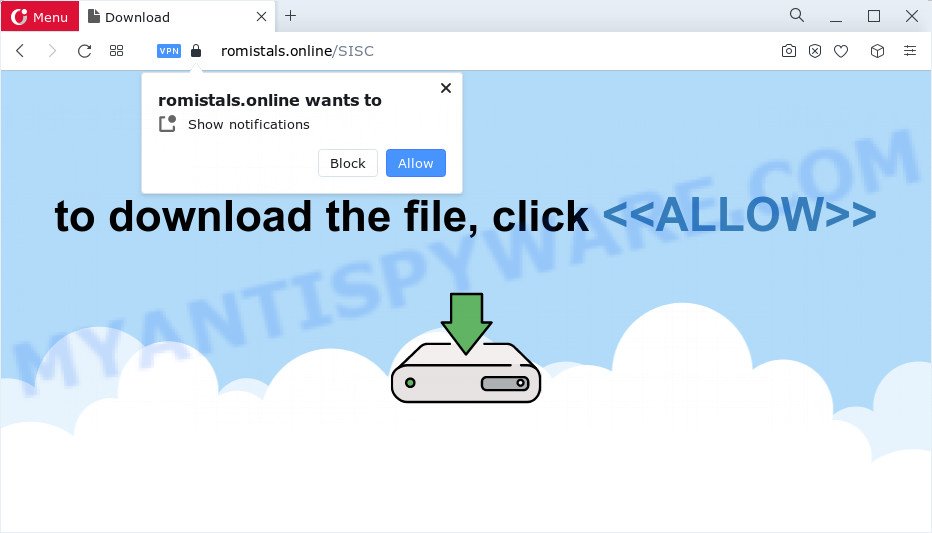
Once enabled, the Romistals.online browser notification spam will start popping up in the right bottom corner of your screen randomly and spam the user with unwanted advertisements. The spam notifications will essentially be ads for ‘free’ online games, fake prizes scams, questionable web-browser plugins, adult web pages, and fake software as displayed on the image below.

The best method to unsubscribe from Romistals.online push notifications open your web-browser’s settings and follow the Romistals.online removal guidance below. Once you remove notifications subscription, the Romistals.online pop ups advertisements will no longer display on your desktop.
Threat Summary
| Name | Romistals.online pop-up |
| Type | browser notification spam ads, popups, popup advertisements, pop up virus |
| Distribution | adware, potentially unwanted programs, social engineering attack, shady pop-up advertisements |
| Symptoms |
|
| Removal | Romistals.online removal guide |
Where the Romistals.online pop ups comes from
These Romistals.online pop-ups are caused by misleading ads on the web-pages you visit or adware. Adware is developed for the purpose of showing various pop-up windows and/or annoying commercials on the infected device without the user’s consent. It’s important, do not click on these advertisements, as they can lead you to more malicious or misleading web-pages. Adware software usually gets installed alongside freeware, codecs and shareware.
The most common way to get adware is a freeware setup file. Most commonly, a user have a chance to disable all unnecessary browser add-ons, but certain installers are designed to confuse the average users, in order to trick them into installing PUPs and adware software. Anyway, easier to prevent adware software rather than clean up your computer after one. So, keep your internet browser updated (turn on automatic updates), run good antivirus apps, double check freeware before you run it (do a google search, scan a downloaded file with VirusTotal), avoid suspicious and unknown web-sites.
You should delete adware immediately. Here, in this article below, you can found the best possible instructions on How to get rid of adware and Romistals.online popups from your device for free.
How to remove Romistals.online popups (removal instructions)
We can help you get rid of Romistals.online from your web browsers, without the need to take your PC system to a professional. Simply follow the removal tutorial below if you currently have the annoying adware on your computer and want to remove it. If you have any difficulty while trying to delete the adware software responsible for Romistals.online advertisements, feel free to ask for our assist in the comment section below. Read this manual carefully, bookmark it or open this page on your smartphone, because you may need to close your internet browser or restart your device.
To remove Romistals.online pop ups, complete the steps below:
- Manual Romistals.online pop-ups removal
- Uninstall adware software through the MS Windows Control Panel
- Remove Romistals.online notifications from browsers
- Remove Romistals.online ads from Chrome
- Delete Romistals.online from Mozilla Firefox by resetting internet browser settings
- Remove Romistals.online popup advertisements from Microsoft Internet Explorer
- Automatic Removal of Romistals.online popups
- Run AdBlocker to stop Romistals.online pop-ups and stay safe online
- To sum up
Manual Romistals.online pop-ups removal
The step-by-step guide will help you manually remove Romistals.online pop up advertisements from the PC system. If you are not good at computers, we suggest that you use the free tools listed below.
Uninstall adware software through the MS Windows Control Panel
First of all, check the list of installed software on your computer and delete all unknown and recently added apps. If you see an unknown program with incorrect spelling or varying capital letters, it have most likely been installed by malicious software and you should clean it off first with malicious software removal utility such as Zemana.
Make sure you have closed all web browsers and other software. Next, uninstall any unknown and suspicious applications from your Control panel.
Windows 10, 8.1, 8
Now, press the Windows button, type “Control panel” in search and press Enter. Select “Programs and Features”, then “Uninstall a program”.

Look around the entire list of programs installed on your computer. Most likely, one of them is the adware software responsible for Romistals.online pop-up advertisements. Choose the suspicious application or the program that name is not familiar to you and remove it.
Windows Vista, 7
From the “Start” menu in MS Windows, select “Control Panel”. Under the “Programs” icon, choose “Uninstall a program”.

Select the questionable or any unknown apps, then click “Uninstall/Change” button to uninstall this unwanted program from your PC.
Windows XP
Click the “Start” button, select “Control Panel” option. Click on “Add/Remove Programs”.

Select an unwanted application, then click “Change/Remove” button. Follow the prompts.
Remove Romistals.online notifications from browsers
If you’re getting spam notifications from the Romistals.online or another annoying website, you will have previously pressed the ‘Allow’ button. Below we’ll teach you how to turn them off.
Google Chrome:
- In the top right corner, click on Google Chrome’s main menu button, represented by three vertical dots.
- In the menu go to ‘Settings’, scroll down to ‘Advanced’ settings.
- At the ‘Privacy and Security’ section click ‘Site settings’.
- Click on ‘Notifications’.
- Locate the Romistals.online site and get rid of it by clicking the three vertical dots on the right to the site and select ‘Remove’.

Android:
- Open Google Chrome.
- In the top-right corner of the browser window, tap on Google Chrome’s main menu button, represented by three vertical dots.
- In the menu tap ‘Settings’, scroll down to ‘Advanced’.
- Tap on ‘Site settings’ and then ‘Notifications’. In the opened window, find the Romistals.online URL, other rogue notifications and tap on them one-by-one.
- Tap the ‘Clean & Reset’ button and confirm.

Mozilla Firefox:
- Click the Menu button (three horizontal stripes) on the right upper corner of the screen.
- In the menu go to ‘Options’, in the menu on the left go to ‘Privacy & Security’.
- Scroll down to the ‘Permissions’ section and click the ‘Settings’ button next to ‘Notifications’.
- Select the Romistals.online domain from the list and change the status to ‘Block’.
- Save changes.

Edge:
- In the top-right corner, click on the three dots to expand the Edge menu.
- Click ‘Settings’. Click ‘Advanced’ on the left side of the window.
- In the ‘Website permissions’ section click ‘Manage permissions’.
- Click the switch below the Romistals.online site and each suspicious URL.

Internet Explorer:
- Click ‘Tools’ button in the right upper corner.
- When the drop-down menu appears, click on ‘Internet Options’.
- Select the ‘Privacy’ tab and click ‘Settings below ‘Pop-up Blocker’ section.
- Select the Romistals.online site and other questionable sites under and remove them one by one by clicking the ‘Remove’ button.

Safari:
- Click ‘Safari’ button on the left-upper corner of the screen and select ‘Preferences’.
- Select the ‘Websites’ tab and then select ‘Notifications’ section on the left panel.
- Check for Romistals.online, other dubious sites and apply the ‘Deny’ option for each.
Remove Romistals.online ads from Chrome
If you have adware problem or the Chrome is running slow, then reset Chrome settings can help you. In the steps below we will show you a method to reset your Chrome settings to original settings without reinstall. This will also help to delete Romistals.online ads from your web-browser.

- First run the Google Chrome and click Menu button (small button in the form of three dots).
- It will show the Google Chrome main menu. Choose More Tools, then click Extensions.
- You will see the list of installed addons. If the list has the extension labeled with “Installed by enterprise policy” or “Installed by your administrator”, then complete the following steps: Remove Chrome extensions installed by enterprise policy.
- Now open the Google Chrome menu once again, click the “Settings” menu.
- You will see the Chrome’s settings page. Scroll down and click “Advanced” link.
- Scroll down again and click the “Reset” button.
- The Chrome will show the reset profile settings page as shown on the screen above.
- Next click the “Reset” button.
- Once this task is finished, your web-browser’s search provider, new tab and start page will be restored to their original defaults.
- To learn more, read the blog post How to reset Google Chrome settings to default.
Delete Romistals.online from Mozilla Firefox by resetting internet browser settings
Resetting Mozilla Firefox web-browser will reset all the settings to their default values and will remove Romistals.online advertisements, malicious add-ons and extensions. It’ll keep your personal information like browsing history, bookmarks, passwords and web form auto-fill data.
Run the Firefox and click the menu button (it looks like three stacked lines) at the top right of the internet browser screen. Next, press the question-mark icon at the bottom of the drop-down menu. It will show the slide-out menu.

Select the “Troubleshooting information”. If you are unable to access the Help menu, then type “about:support” in your address bar and press Enter. It bring up the “Troubleshooting Information” page as displayed in the figure below.

Click the “Refresh Firefox” button at the top right of the Troubleshooting Information page. Select “Refresh Firefox” in the confirmation prompt. The Mozilla Firefox will start a process to fix your problems that caused by the Romistals.online adware. Once, it’s done, press the “Finish” button.
Remove Romistals.online popup advertisements from Microsoft Internet Explorer
If you find that Internet Explorer browser settings like default search provider, start page and newtab page had been modified by adware responsible for Romistals.online pop ups, then you may restore your settings, via the reset web-browser procedure.
First, run the Internet Explorer, click ![]() ) button. Next, press “Internet Options” as displayed on the image below.
) button. Next, press “Internet Options” as displayed on the image below.

In the “Internet Options” screen select the Advanced tab. Next, press Reset button. The Internet Explorer will display the Reset Internet Explorer settings dialog box. Select the “Delete personal settings” check box and press Reset button.

You will now need to reboot your computer for the changes to take effect. It will remove adware that causes multiple unwanted popups, disable malicious and ad-supported web browser’s extensions and restore the IE’s settings such as search engine by default, start page and new tab page to default state.
Automatic Removal of Romistals.online popups
Adware and Romistals.online advertisements can be uninstalled from the internet browser and computer by running full system scan with an anti-malware tool. For example, you can run a full system scan with Zemana AntiMalware (ZAM), MalwareBytes and Hitman Pro. It will allow you get rid of components of adware from Windows registry and malicious files from system drives.
Use Zemana Anti Malware (ZAM) to delete Romistals.online pop up advertisements
Thinking about get rid of Romistals.online popups from your web browser? Then pay attention to Zemana Anti-Malware. This is a well-known tool, originally created just to detect and remove malicious software, adware and PUPs. But by now it has seriously changed and can not only rid you of malware, but also protect your computer from malware and adware software, as well as find and get rid of common viruses and trojans.
Now you can install and run Zemana Anti-Malware (ZAM) to get rid of Romistals.online pop-ups from your web browser by following the steps below:
Please go to the following link to download Zemana Free installation package called Zemana.AntiMalware.Setup on your device. Save it on your Microsoft Windows desktop.
165501 downloads
Author: Zemana Ltd
Category: Security tools
Update: July 16, 2019
Start the installation package after it has been downloaded successfully and then follow the prompts to set up this tool on your PC.

During install you can change some settings, but we recommend you do not make any changes to default settings.
When install is finished, this malware removal utility will automatically launch and update itself. You will see its main window like the one below.

Now click the “Scan” button to begin scanning your device for the adware software that causes Romistals.online pop up ads. A system scan can take anywhere from 5 to 30 minutes, depending on your device. While the Zemana Anti Malware (ZAM) is scanning, you can see number of objects it has identified either as being malware.

After Zemana AntiMalware completes the scan, Zemana Anti Malware will open a screen which contains a list of malware that has been found. Make sure all items have ‘checkmark’ and click “Next” button.

The Zemana Free will remove adware software that causes multiple undesired pop ups and move the selected threats to the Quarantine. Once the task is finished, you can be prompted to reboot your personal computer to make the change take effect.
Remove Romistals.online popup advertisements and malicious extensions with Hitman Pro
Hitman Pro is a free tool that can locate adware responsible for Romistals.online ads. It’s not always easy to locate all the unwanted applications that your computer might have picked up on the World Wide Web. HitmanPro will search for the adware software, hijackers and other malware you need to erase.
Click the link below to download the latest version of HitmanPro for Windows. Save it to your Desktop.
After downloading is complete, open the file location and double-click the Hitman Pro icon. It will start the HitmanPro utility. If the User Account Control prompt will ask you want to run the program, press Yes button to continue.

Next, press “Next” to perform a system scan with this utility for the adware software responsible for Romistals.online advertisements. Depending on your device, the scan can take anywhere from a few minutes to close to an hour. While the HitmanPro program is scanning, you may see count of objects it has identified as threat.

Once Hitman Pro has finished scanning, it will display the Scan Results like below.

Once you have selected what you wish to delete from your personal computer press “Next” button. It will open a prompt, click the “Activate free license” button. The HitmanPro will delete adware responsible for Romistals.online pop-up ads. After disinfection is complete, the utility may ask you to reboot your PC.
How to delete Romistals.online with MalwareBytes
We recommend using the MalwareBytes. You can download and install MalwareBytes Anti-Malware (MBAM) to search for adware and thereby remove Romistals.online popup ads from your internet browsers. When installed and updated, this free malicious software remover automatically searches for and deletes all threats present on the device.
Visit the page linked below to download MalwareBytes Anti Malware. Save it on your MS Windows desktop or in any other place.
327720 downloads
Author: Malwarebytes
Category: Security tools
Update: April 15, 2020
After the download is done, close all apps and windows on your device. Open a directory in which you saved it. Double-click on the icon that’s called MBSetup as displayed in the following example.
![]()
When the installation begins, you’ll see the Setup wizard that will help you install Malwarebytes on your PC.

Once installation is finished, you will see window as displayed on the screen below.

Now click the “Scan” button to start checking your computer for the adware software responsible for Romistals.online advertisements. A scan can take anywhere from 10 to 30 minutes, depending on the number of files on your PC system and the speed of your device. While the tool is checking, you can see count of objects and files has already scanned.

When the scan is finished, you can check all items found on your PC. Make sure to check mark the items which are unsafe and then click “Quarantine” button.

The Malwarebytes will now start to remove adware software that cause popups. Once finished, you may be prompted to reboot your device.

The following video explains step-by-step tutorial on how to remove browser hijacker, adware software and other malware with MalwareBytes.
Run AdBlocker to stop Romistals.online pop-ups and stay safe online
It’s also critical to protect your web browsers from harmful websites and ads by using an ad blocker program such as AdGuard. Security experts says that it will greatly reduce the risk of malicious software, and potentially save lots of money. Additionally, the AdGuard can also protect your privacy by blocking almost all trackers.
- Click the following link to download the latest version of AdGuard for Microsoft Windows. Save it on your Desktop.
Adguard download
27036 downloads
Version: 6.4
Author: © Adguard
Category: Security tools
Update: November 15, 2018
- After the downloading process is finished, launch the downloaded file. You will see the “Setup Wizard” program window. Follow the prompts.
- Once the setup is done, press “Skip” to close the installation program and use the default settings, or click “Get Started” to see an quick tutorial that will assist you get to know AdGuard better.
- In most cases, the default settings are enough and you don’t need to change anything. Each time, when you run your personal computer, AdGuard will start automatically and stop unwanted advertisements, block Romistals.online, as well as other malicious or misleading web sites. For an overview of all the features of the application, or to change its settings you can simply double-click on the icon called AdGuard, which can be found on your desktop.
To sum up
Now your device should be free of the adware that causes Romistals.online popup ads. We suggest that you keep AdGuard (to help you stop unwanted pop ups and undesired malicious web sites) and Zemana Free (to periodically scan your PC system for new malware, hijackers and adware). Make sure that you have all the Critical Updates recommended for Microsoft Windows operating system. Without regular updates you WILL NOT be protected when new hijackers, malicious apps and adware software are released.
If you are still having problems while trying to delete Romistals.online ads from your internet browser, then ask for help here.


















