The IT security researchers have determined that Financeflick.com is a website which lures unsuspecting users into subscribing to push notifications from this or similar web sites that will in turn bombard the users with unwanted adverts usually related to adware software, adult web sites and other click fraud schemes. It displays the ‘Show notifications’ prompt that attempts to get the user to press the ‘Allow’ button to subscribe to its notifications.
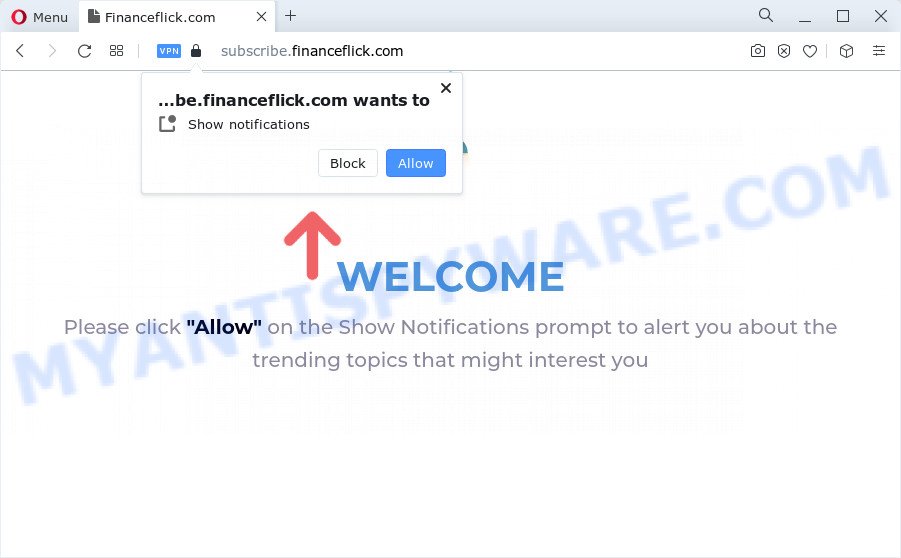
If you click on the ‘Allow’, the Financeflick.com web site starts sending tons of spam notifications on your your screen. You will see the popup advertisements even when you are not using the web browser. The browser notification spam will essentially be ads for ‘free’ online games, fake prizes scams, questionable web-browser addons, adult web-pages, and fake software like below.

To end this intrusive behavior and remove Financeflick.com push notifications, you need to change browser settings that got altered by adware software. For that, complete the Financeflick.com removal instructions below. Once you remove notifications subscription, the Financeflick.com pop-ups ads will no longer appear on your browser.
Threat Summary
| Name | Financeflick.com popup |
| Type | push notifications ads, pop ups, pop up virus, pop-up advertisements |
| Distribution | suspicious pop up ads, social engineering attack, adware, PUPs |
| Symptoms |
|
| Removal | Financeflick.com removal guide |
How does your device get infected with Financeflick.com pop ups
Some research has shown that users can be redirected to Financeflick.com from suspicious advertisements or by potentially unwanted apps and adware. Adware is short for ‘ad supported’ software. Additionally, some malware has adware built into the program. Adware displays undesired ads that appear in unclosable windows or advertising links on computer. In order to show unwanted adverts as often as possible adware software can change your web browser settings. You may even find that your PC settings are replaced without your conscious permission. The authors of adware software do so in order to make profit via third-party ad network. Thus every your click on the adverts generates money for them.
Adware usually spreads together with another program in the same installer. The risk of this is especially high for the various free programs downloaded from the Internet. The authors of the software are hoping that users will use the quick install mode, that is simply to click the Next button, without paying attention to the information on the screen and don’t carefully considering every step of the setup procedure. Thus, adware can infiltrate your device without your knowledge. Therefore, it is very important to read everything that the program says during install, including the ‘Terms of Use’ and ‘Software license’. Use only the Manual, Custom or Advanced install mode. This mode will help you to disable all optional and unwanted programs and components.
In this article we will discuss how can you remove Financeflick.com pop-ups from the Chrome, Internet Explorer, Microsoft Edge and Firefox manually or with free adware software removal tools compatible with Microsoft Windows 10 (8, 7 and XP).
How to remove Financeflick.com pop-ups (removal guidance)
We can assist you remove Financeflick.com from your web-browsers, without the need to take your device to a professional. Simply follow the removal instructions below if you currently have the undesired adware on your computer and want to delete it. If you’ve any difficulty while trying to remove the adware that cause undesired Financeflick.com ads, feel free to ask for our help in the comment section below. Certain of the steps will require you to restart your computer or close this web-site. So, read this instructions carefully, then bookmark this page or open it on your smartphone for later reference.
To remove Financeflick.com pop ups, execute the following steps:
- How to manually remove Financeflick.com
- Automatic Removal of Financeflick.com ads
- Use AdBlocker to stop Financeflick.com pop-ups and stay safe online
- To sum up
How to manually remove Financeflick.com
First try to remove Financeflick.com pop-ups manually; to do this, follow the steps below. Of course, manual adware removal requires more time and may not be suitable for those who are poorly versed in system settings. In this case, we suggest that you scroll down to the section that describes how to remove Financeflick.com popup ads using free utilities.
Remove recently installed adware
First, you should try to identify and uninstall the program that causes the appearance of annoying advertisements or web-browser redirect, using the ‘Uninstall a program’ which is located in the ‘Control panel’.
Press Windows button ![]() , then press Search
, then press Search ![]() . Type “Control panel”and press Enter. If you using Windows XP or Windows 7, then click “Start” and select “Control Panel”. It will display the Windows Control Panel as shown below.
. Type “Control panel”and press Enter. If you using Windows XP or Windows 7, then click “Start” and select “Control Panel”. It will display the Windows Control Panel as shown below.

Further, press “Uninstall a program” ![]()
It will display a list of all applications installed on your PC. Scroll through the all list, and uninstall any questionable and unknown software.
Remove Financeflick.com notifications from web-browsers
If you are in situation where you don’t want to see spam notifications from the Financeflick.com webpage. In this case, you can turn off web notifications for your browser in Microsoft Windows/Mac OS/Android. Find your web browser in the list below, follow guide to remove web-browser permissions to display browser notification spam.
|
|
|
|
|
|
Remove Financeflick.com pop up ads from Chrome
In this step we are going to show you how to reset Chrome settings. PUPs like the adware software can make changes to your browser settings, add toolbars and unwanted add-ons. By resetting Google Chrome settings you will delete Financeflick.com pop up advertisements and reset unwanted changes caused by adware. When using the reset feature, your personal information such as passwords, bookmarks, browsing history and web form auto-fill data will be saved.

- First start the Google Chrome and click Menu button (small button in the form of three dots).
- It will display the Chrome main menu. Select More Tools, then click Extensions.
- You’ll see the list of installed add-ons. If the list has the plugin labeled with “Installed by enterprise policy” or “Installed by your administrator”, then complete the following guide: Remove Chrome extensions installed by enterprise policy.
- Now open the Chrome menu once again, click the “Settings” menu.
- You will see the Google Chrome’s settings page. Scroll down and click “Advanced” link.
- Scroll down again and click the “Reset” button.
- The Google Chrome will display the reset profile settings page as on the image above.
- Next click the “Reset” button.
- Once this task is complete, your browser’s startpage, new tab page and search provider by default will be restored to their original defaults.
- To learn more, read the blog post How to reset Chrome settings to default.
Get rid of Financeflick.com pop-up ads from Mozilla Firefox
This step will allow you remove Financeflick.com advertisements, third-party toolbars, disable malicious plugins and restore your default home page, newtab page and search provider settings.
First, start the Mozilla Firefox. Next, click the button in the form of three horizontal stripes (![]() ). It will display the drop-down menu. Next, press the Help button (
). It will display the drop-down menu. Next, press the Help button (![]() ).
).

In the Help menu click the “Troubleshooting Information”. In the upper-right corner of the “Troubleshooting Information” page click on “Refresh Firefox” button as displayed in the following example.

Confirm your action, click the “Refresh Firefox”.
Remove Financeflick.com ads from Internet Explorer
The IE reset is great if your web-browser is hijacked or you have unwanted add-ons or toolbars on your internet browser, that installed by an malware.
First, start the Microsoft Internet Explorer. Next, click the button in the form of gear (![]() ). It will display the Tools drop-down menu, press the “Internet Options” like below.
). It will display the Tools drop-down menu, press the “Internet Options” like below.

In the “Internet Options” window click on the Advanced tab, then click the Reset button. The Microsoft Internet Explorer will display the “Reset Internet Explorer settings” window as displayed below. Select the “Delete personal settings” check box, then click “Reset” button.

You will now need to reboot your personal computer for the changes to take effect.
Automatic Removal of Financeflick.com ads
Many antivirus companies have developed applications that help detect adware and thereby delete Financeflick.com from the Edge, Internet Explorer, Mozilla Firefox and Google Chrome internet browsers. Below is a a few of the free programs you may want to use. Your computer can have lots of PUPs, adware and browser hijackers installed at the same time, so we recommend, if any unwanted or malicious program returns after rebooting the PC, then boot your computer into Safe Mode and use the anti-malware tool once again.
Remove Financeflick.com popups with Zemana
Zemana is a malware removal tool designed for Microsoft Windows. This tool will allow you remove Financeflick.com pop up advertisements, various types of malicious software (including hijackers and potentially unwanted software) from your personal computer. It has simple and user friendly interface. While the Zemana does its job, your personal computer will run smoothly.
Now you can install and run Zemana to remove Financeflick.com ads from your web browser by following the steps below:
Visit the following page to download Zemana installation package named Zemana.AntiMalware.Setup on your PC system. Save it directly to your Microsoft Windows Desktop.
165504 downloads
Author: Zemana Ltd
Category: Security tools
Update: July 16, 2019
Run the setup file after it has been downloaded successfully and then follow the prompts to install this tool on your device.

During installation you can change some settings, but we suggest you don’t make any changes to default settings.
When setup is done, this malicious software removal utility will automatically start and update itself. You will see its main window as shown on the screen below.

Now click the “Scan” button to perform a system scan for the adware responsible for Financeflick.com popup advertisements. A scan can take anywhere from 10 to 30 minutes, depending on the number of files on your device and the speed of your personal computer. During the scan Zemana Anti-Malware (ZAM) will scan for threats present on your computer.

After Zemana Anti Malware completes the scan, Zemana Free will open a scan report. Once you have selected what you wish to delete from your computer click “Next” button.

The Zemana Anti-Malware will delete adware responsible for Financeflick.com pop up advertisements and move the selected items to the program’s quarantine. When the task is finished, you may be prompted to reboot your personal computer to make the change take effect.
Delete Financeflick.com pop-up ads and malicious extensions with Hitman Pro
The Hitman Pro tool is free (30 day trial) and easy to use. It can check and get rid of malicious software, potentially unwanted software and adware software in Mozilla Firefox, Internet Explorer, Google Chrome and MS Edge browsers and thereby remove all intrusive Financeflick.com popup ads. Hitman Pro is powerful enough to find and get rid of malicious registry entries and files that are hidden on the PC.
Installing the HitmanPro is simple. First you’ll need to download HitmanPro by clicking on the link below. Save it on your Windows desktop.
When downloading is done, open the folder in which you saved it and double-click the Hitman Pro icon. It will start the HitmanPro tool. If the User Account Control dialog box will ask you want to run the application, press Yes button to continue.

Next, click “Next” to begin checking your computer for the adware that causes Financeflick.com pop up advertisements. While the HitmanPro utility is scanning, you can see count of objects it has identified as being affected by malicious software.

When Hitman Pro is done scanning your personal computer, Hitman Pro will open a list of found items as shown in the figure below.

Once you’ve selected what you want to remove from your computer press “Next” button. It will display a dialog box, press the “Activate free license” button. The Hitman Pro will delete adware related to the Financeflick.com pop up ads and move the selected items to the Quarantine. Once that process is finished, the tool may ask you to reboot your PC.
Use MalwareBytes to get rid of Financeflick.com popup advertisements
Trying to remove Financeflick.com advertisements can become a battle of wills between the adware infection and you. MalwareBytes Free can be a powerful ally, deleting most of today’s adware, malicious software and potentially unwanted applications with ease. Here’s how to use MalwareBytes will help you win.

- Please go to the following link to download the latest version of MalwareBytes AntiMalware for Microsoft Windows. Save it to your Desktop.
Malwarebytes Anti-malware
327725 downloads
Author: Malwarebytes
Category: Security tools
Update: April 15, 2020
- Once the download is complete, close all apps and windows on your device. Open a file location. Double-click on the icon that’s named MBsetup.
- Choose “Personal computer” option and click Install button. Follow the prompts.
- Once installation is complete, click the “Scan” button for scanning your computer for the adware software responsible for Financeflick.com advertisements. A scan can take anywhere from 10 to 30 minutes, depending on the number of files on your PC system and the speed of your PC system. When a threat is detected, the number of the security threats will change accordingly.
- When the scan get finished, you can check all items detected on your computer. Make sure all threats have ‘checkmark’ and click “Quarantine”. After that process is finished, you may be prompted to restart your personal computer.
The following video offers a step-by-step tutorial on how to remove hijackers, adware and other malicious software with MalwareBytes Free.
Use AdBlocker to stop Financeflick.com pop-ups and stay safe online
To put it simply, you need to use an ad-blocker utility (AdGuard, for example). It’ll stop and protect you from all unwanted webpages such as Financeflick.com, advertisements and pop ups. To be able to do that, the ad blocker program uses a list of filters. Each filter is a rule that describes a malicious web-site, an advertising content, a banner and others. The ad blocking application automatically uses these filters, depending on the web pages you are visiting.
First, visit the following page, then click the ‘Download’ button in order to download the latest version of AdGuard.
27036 downloads
Version: 6.4
Author: © Adguard
Category: Security tools
Update: November 15, 2018
Once the downloading process is finished, double-click the downloaded file to run it. The “Setup Wizard” window will show up on the computer screen as shown below.

Follow the prompts. AdGuard will then be installed and an icon will be placed on your desktop. A window will show up asking you to confirm that you want to see a quick guide similar to the one below.

Press “Skip” button to close the window and use the default settings, or click “Get Started” to see an quick tutorial that will help you get to know AdGuard better.
Each time, when you start your PC system, AdGuard will run automatically and stop undesired ads, block Financeflick.com, as well as other malicious or misleading web sites. For an overview of all the features of the program, or to change its settings you can simply double-click on the AdGuard icon, that can be found on your desktop.
To sum up
Now your personal computer should be clean of the adware software responsible for Financeflick.com pop ups. We suggest that you keep AdGuard (to help you block unwanted advertisements and annoying malicious web-sites) and Zemana AntiMalware (ZAM) (to periodically scan your PC system for new malware, hijackers and adware). Make sure that you have all the Critical Updates recommended for Windows OS. Without regular updates you WILL NOT be protected when new browser hijackers, harmful software and adware software are released.
If you are still having problems while trying to delete Financeflick.com ads from your web-browser, then ask for help here.


















