What is Mybrowser-search.com?
According to IT security professionals, Mybrowser-search.com is a website (fake search engine) that is promoted by potentially unwanted programs (PUPs) belonging to the family of Browser hijackers. Browser hijackers affect your Mac computer and alter web-browser settings. Browser hijackers can take over your browser and force you to use an unwanted web-site as your newtab, search engine and startpage. When a browser hijacker in the MAC, it can collect user information such as search queries as well as browsing history. So if you find a browser hijacker on the MAC system you need to delete it ASAP. The detailed removal tutorial will help you get rid of browser hijacker, remove Mybrowser-search.com and protect your MAC system from more dangerous apps.
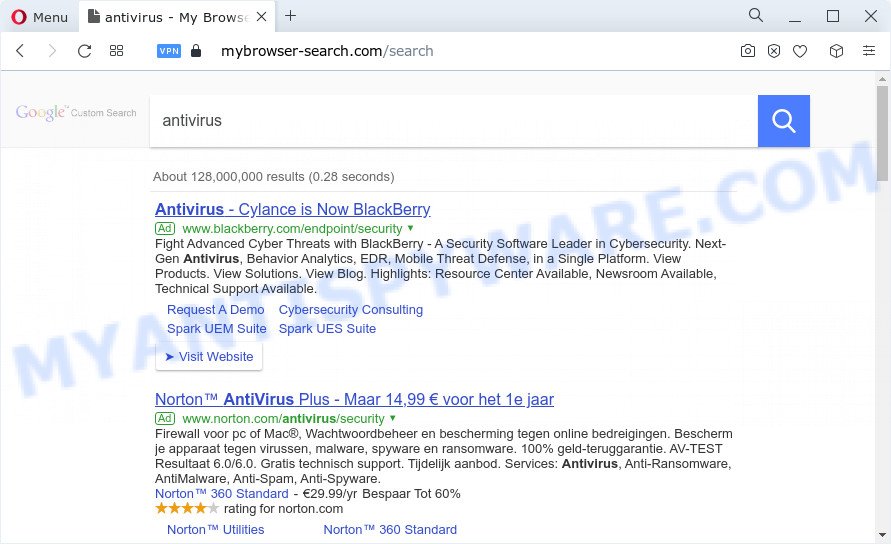
A browser hijacker redirects user seaches to Mybrowser-search.com
If your MAC is infected by the browser hijacker you’ll be forced to use Mybrowser-search.com as your search engine. It could seem not to be dangerous, but you still should be very careful, since it can show unwanted and harmful ads developed to mislead you into buying certain questionable applications or products, provide search results that may redirect your internet browser to some deceptive, misleading or harmful websites. We suggest that you use only the reliable search provider like Google, Yahoo or Bing.
Another reason why you need to get rid of Mybrowser-search.com is its online data-tracking activity. It can gather sensitive info, including:
- IP addresses;
- URLs visited;
- search queries/terms;
- clicks on links and ads;
- web browser version information.
Therefore, browser hijackers and PUPs are quite dangerous. So, we suggest you remove it from your computer as quickly as possible. Follow the guide presented below to remove Mybrowser-search.com from the computer.
How can a browser hijacker get on your Apple Mac
Many PUPs and browser hijackers like Mybrowser-search.com are included in the free programs installer. In most cases, a user have a chance to disable all included “offers”, but some installers are designed to confuse the average users, in order to trick them into installing an adware or PUPs. Anyway, easier to prevent the hijacker rather than clean up your machine after one. So, keep the web browser updated (turn on automatic updates), use a good antivirus apps, double check a freeware before you open it (do a google search, scan a downloaded file with VirusTotal), avoid malicious and unknown web pages.
Threat Summary
| Name | Mybrowser-search.com |
| Type | PUP, browser hijacker, search provider hijacker, homepage hijacker, redirect virus |
| Affected Browser Settings | start page, search provider, newtab page URL |
| Distribution | suspicious popup advertisements, fake updaters, free software setup packages |
| Symptoms | Popups and new tabs are loaded without your request. Website links redirect to webpages different from what you expected. Unwanted program installed without your say-so. Unwanted internet browser toolbar(s) Your browser homepage has changed and you cannot modify it back. |
| Removal | Mybrowser-search.com removal guide |
How to remove Mybrowser-search.com from Chrome, Firefox, Safari
When a browser hijacker such as the Mybrowser-search.com gets installed on your MAC without your knowledge, it is not easy to uninstall. Most often, there is no Uninstall application that simply remove the browser hijacker from your machine. So, we advise using several well-proven free specialized utilities such as MalwareBytes Anti-Malware (MBAM). But the best solution to remove Mybrowser-search.com will be to perform several manual steps, after that additionally use antimalware utilities.
To remove Mybrowser-search.com, execute the steps below:
- Remove profiles created by browser hijackers
- Delete Mybrowser-search.com related applications through the Finder
- Remove Mybrowser-search.com related files and folders
- Scan your Mac with MalwareBytes
- Remove Mybrowser-search.com from Safari, Chrome, Firefox
- Run AdBlocker to block Mybrowser-search.com and stay safe online
Remove profiles created by browser hijackers
Browser hijacker and PUPs can install a configuration profile on the Mac system to block changes made to the browser settings. Therefore, you need to open system preferences, find and delete a profile associated with Mybrowser-search.com.
Click the System Preferences icon ( ![]() ) in the Dock, or choose Apple menu (
) in the Dock, or choose Apple menu ( ![]() ) > System Preferences.
) > System Preferences.

In System Preferences, click Profiles, then select a profile associated with Mybrowser-search.com.

Click the minus button ( – ) located at the bottom-left of the Profiles screen to remove the profile.
Note: if you do not see Profiles in the System Preferences, that means there are no profiles installed on your Mac device, which is normal.
Delete Mybrowser-search.com related applications through the Finder
In order to get rid of PUPs, adware and browser hijackers, open the Finder and click on “Applications”. Check the list of installed software. For the ones you do not know, run an Internet search to see if they are adware software, browser hijackers and potentially unwanted programs. If yes, uninstall them off. Even if they are just a software that you do not use, then removing them off will increase your MAC start up time and speed dramatically.

- Open the Finder.
- Click “Applications”.
- It will open a list of all programs installed on the MAC OS.
- Scroll through the all list, and remove suspicious and unknown apps. Pay maximum attention to the program you installed last.
- Drag the suspicious program from the Applications folder to the Trash.
- Empty Trash.
Remove Mybrowser-search.com related files and folders
Now you need to try to find Mybrowser-search.com related files and folders, and then delete them manually. You need to look for these files in certain directories. To quickly open them, we recommend using the “Go to Folder…” command.
Click on the Finder icon. From the menu bar, select Go and click “Go to Folder…”. As a result, a small window opens that allows you to quickly open a specific directory.

Check for Mybrowser-search.com generated files in the /Library/LaunchAgents folder

In the “Go to Folder…” window, type the following text and press Go:
/Library/LaunchAgents

This will open the contents of the “/Library/LaunchAgents” folder. Look carefully at it and pay special attention to recently created files, as well as files that have a suspicious name. Move all suspicious files to the Trash. A few examples of files: Mybrowser-search.plist, search.plist, installapp.plist, macsearch.plist and com.machelper.plist. Most often, PUPs, adware and browser hijackers create several files with similar names.
Check for Mybrowser-search.com generated files in the /Library/Application Support folder

In the “Go to Folder…” window, type the following text and press Go:
/Library/Application Support

This will open the contents of the “Application Support” folder. Look carefully at its contents, pay special attention to recently added/changed folder. Move all suspicious folders to the Trash.
Check for Mybrowser-search.com generated files in the “~/Library/LaunchAgents” folder

In the “Go to Folder…” window, type the following text and press Go:
~/Library/LaunchAgents

Proceed in the same way as with the “/Library/LaunchAgents” and “/Library/Application Support” folders. Look for suspicious and recently added files. Move all suspicious files to the Trash.
Check for Mybrowser-search.com generated files in the /Library/LaunchDaemons folder
In the “Go to Folder…” window, type the following text and press Go:
/Library/LaunchDaemons

Carefully browse the entire list of files and pay special attention to recently created files, as well as files that have a suspicious name. Move all suspicious files to the Trash. A few examples of files to be deleted: com.installapp.plist, com.Mybrowser-search.plist, com.macsearch.plist, com.search.plist and com.machelper.plist. In most cases, adware, browser hijackers and PUPs create several files with similar names.
Scan your Mac with MalwareBytes
If you carefully followed the previous steps, then you should be able to get rid of Mybrowser-search.com. Of course, very often PUPs, browser hijackers and adware hides on a Mac computer, disguising itself as legitimate apps and files. Therefore, in some cases, it is difficult for an inexperienced user to decide whether a particular file is part of adware, browser hijackers and PUPs. Therefore, we advise you to use MalwareBytes to scan the Mac computer.
Please go to the following link to download MalwareBytes Anti Malware.
21175 downloads
Author: Malwarebytes
Category: Security tools
Update: September 10, 2020
After the download is complete, close all windows on your Apple Mac. Further, run the saved file. Follow the prompts.
The MalwareBytes will automatically start and you can see its main window as displayed in the figure below.

Next, click the “Scan Now” button for scanning your MAC OS for the hijacker which alters web-browser settings to Mybrowser-search.com. Depending on your MAC, the scan may take anywhere from a few minutes to close to an hour.

When MalwareBytes Anti-Malware is complete scanning your MAC OS, it will show the Scan Results. Review the report and then click the “Quarantine” button.

The MalwareBytes Free will delete browser hijacker which designed to reroute your web-browser to the Mybrowser-search.com webpage and move the selected threats to the Quarantine.
Remove Mybrowser-search.com from Safari, Chrome, Firefox
If you have ‘Mybrowser-search.com’ removal problem, then remove unwanted add-ons can help you. In the steps below we’ll show you the way to delete malicious extensions without reinstall. This will also help to delete Mybrowser-search.com redirects from your web-browser.
You can also try to get rid of Mybrowser-search.com by reset Chrome settings. |
If you are still experiencing problems with Mybrowser-search.com removal, you need to reset Mozilla Firefox browser. |
|
Run AdBlocker to block Mybrowser-search.com and stay safe online
The AdGuard is a very good adblocker program for the Mozilla Firefox, Safari and Google Chrome, with active user support. It does a great job by removing certain types of annoying advertisements, popunders, pop ups, annoying new tabs, and even full page ads and web-page overlay layers. Of course, the AdGuard can stop the Mybrowser-search.com redirect automatically or by using a custom filter rule.

AdGuard can be downloaded from the following link.
3888 downloads
Author: © Adguard
Category: Security tools
Update: January 17, 2018
Once downloading is complete, launch the downloaded file. You will see the “Setup Wizard” screen. Follow the prompts.
Each time, when you launch your MAC, AdGuard will start automatically and stop unwanted popup ads, block Mybrowser-search.com, as well as other harmful or misleading web sites.
To sum up
Now your computer should be clean of the browser hijacker responsible for redirecting user searches to Mybrowser-search.com. We suggest that you keep AdGuard (to help you stop unwanted ads and unwanted harmful webpages) and MalwareBytes Anti Malware (to periodically scan your computer for new browser hijackers and other malware).
If you are still having problems while trying to remove Mybrowser-search.com from the Safari, Google Chrome and Mozilla Firefox, then ask for help here here.















