According to IT security professionals, Orte-news1.club is a webpage which tricks users into allowing browser notification spam to send unwanted ads to the desktop. It tells that the user need to subscribe to its notifications in order to download a file, connect to the Internet, watch a video, enable Flash Player, access the content of the website, and so on.
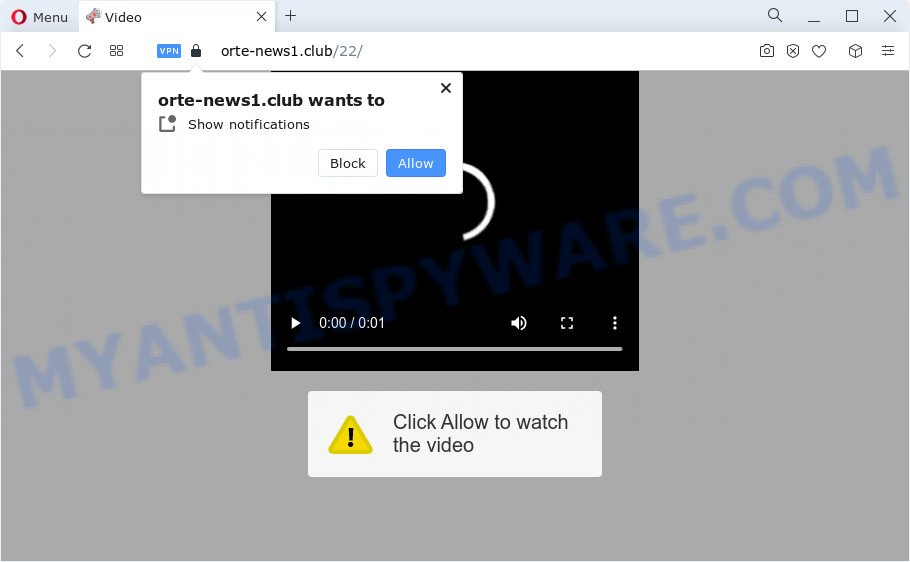
If you click on the ‘Allow’ button, the Orte-news1.club web page starts sending tons of spam notifications on your your desktop. You will see the pop-up ads even when your browser is closed. Push notifications are originally developed to alert the user of recently published content. Cyber criminals abuse ‘push notifications’ to avoid antivirus and ad blocker software by showing annoying adverts. These advertisements are displayed in the lower right corner of the screen urges users to play online games, visit questionable web pages, install web-browser addons & so on.

In order to unsubscribe from Orte-news1.club push notifications open your web browser’s settings and complete the Orte-news1.club removal tutorial below. Once you remove notifications subscription, the Orte-news1.club pop ups ads will no longer show on the desktop.
Threat Summary
| Name | Orte-news1.club pop up |
| Type | push notifications ads, pop up virus, pop up ads, pop-ups |
| Distribution | social engineering attack, PUPs, malicious pop up ads, adware software |
| Symptoms |
|
| Removal | Orte-news1.club removal guide |
How did you get infected with Orte-news1.club pop-ups
IT security specialists have determined that users are rerouted to Orte-news1.club by adware or from suspicious ads. Adware is a part of malicious software which presents unwanted advertisements to the user of a PC system. The advertisements caused by adware are sometimes in the form of a in-text link, popup or sometimes in an unclosable window.
The most common way to get adware is a free applications installation package. Most often, a user have a chance to disable all unwanted web browser extensions, but certain setup files are developed to confuse the average users, in order to trick them into installing potentially unwanted apps and adware software. Anyway, easier to prevent adware rather than clean up your computer after one. So, keep your internet browser updated (turn on automatic updates), use good antivirus applications, double check free software before you run it (do a google search, scan a downloaded file with VirusTotal), avoid misleading and unknown web pages.
If you would like to free your computer of adware software and thus remove Orte-news1.club advertisements and are unable to do so, you can use the guide below to locate and get rid of adware and any other malware for free.
How to remove Orte-news1.club ads (removal steps)
According to computer security specialists, Orte-news1.club pop-ups removal can be done manually and/or automatically. These tools which are listed below will help you get rid of adware, harmful internet browser addons, malware and potentially unwanted applications . However, if you’re not willing to install other software to delete Orte-news1.club advertisements, then use guide below to revert back your computer settings to their previous states.
To remove Orte-news1.club pop ups, execute the following steps:
- How to delete Orte-news1.club advertisements without any software
- Automatic Removal of Orte-news1.club popups
- How to block Orte-news1.club
- To sum up
How to delete Orte-news1.club advertisements without any software
First try to get rid of Orte-news1.club advertisements manually; to do this, follow the steps below. Of course, manual adware removal requires more time and may not be suitable for those who are poorly versed in computer settings. In this case, we advise that you scroll down to the section that describes how to get rid of Orte-news1.club pop-ups using free tools.
Uninstall potentially unwanted software through the Windows Control Panel
When troubleshooting a computer, one common step is go to Microsoft Windows Control Panel and remove suspicious programs. The same approach will be used in the removal of Orte-news1.club popup advertisements. Please use steps based on your MS Windows version.
Make sure you have closed all browsers and other software. Next, delete any unrequested and suspicious software from your Control panel.
Windows 10, 8.1, 8
Now, click the Windows button, type “Control panel” in search and press Enter. Choose “Programs and Features”, then “Uninstall a program”.

Look around the entire list of software installed on your computer. Most probably, one of them is the adware which causes the Orte-news1.club pop ups. Select the suspicious application or the program that name is not familiar to you and uninstall it.
Windows Vista, 7
From the “Start” menu in MS Windows, choose “Control Panel”. Under the “Programs” icon, select “Uninstall a program”.

Select the suspicious or any unknown programs, then click “Uninstall/Change” button to uninstall this unwanted application from your computer.
Windows XP
Click the “Start” button, select “Control Panel” option. Click on “Add/Remove Programs”.

Choose an undesired program, then click “Change/Remove” button. Follow the prompts.
Remove Orte-news1.club notifications from web browsers
If you’ve allowed the Orte-news1.club site to send spam notifications to your web browser, then we’ll need to remove these permissions. Depending on browser, you can use the following steps to remove the Orte-news1.club permissions to send push notifications.
Google Chrome:
- Just copy and paste the following text into the address bar of Google Chrome.
- chrome://settings/content/notifications
- Press Enter.
- Remove the Orte-news1.club URL and other rogue notifications by clicking three vertical dots button next to each and selecting ‘Remove’.

Android:
- Tap ‘Settings’.
- Tap ‘Notifications’.
- Find and tap the browser that shows Orte-news1.club spam notifications advertisements.
- Locate Orte-news1.club in the list and disable it.

Mozilla Firefox:
- In the right upper corner of the browser window, click the Menu button, represented by three horizontal stripes.
- Select ‘Options’ and click on ‘Privacy & Security’ on the left hand side of the Firefox.
- Scroll down to the ‘Permissions’ section and click the ‘Settings’ button next to ‘Notifications’.
- Locate sites you down’t want to see notifications from (for example, Orte-news1.club), click on drop-down menu next to each and select ‘Block’.
- Save changes.

Edge:
- In the top right hand corner, click on the three dots to expand the Edge menu.
- Scroll down, locate and click ‘Settings’. In the left side select ‘Advanced’.
- Click ‘Manage permissions’ button, located beneath ‘Website permissions’.
- Click the switch below the Orte-news1.club site so that it turns off.

Internet Explorer:
- Click the Gear button on the top-right corner of the Internet Explorer.
- Go to ‘Internet Options’ in the menu.
- Click on the ‘Privacy’ tab and select ‘Settings’ in the pop-up blockers section.
- Locate the Orte-news1.club URL and click the ‘Remove’ button to delete the domain.

Safari:
- Click ‘Safari’ button on the top left hand corner and select ‘Preferences’.
- Open ‘Websites’ tab, then in the left menu click on ‘Notifications’.
- Check for Orte-news1.club URL, other dubious URLs and apply the ‘Deny’ option for each.
Remove Orte-news1.club advertisements from IE
In order to recover all web browser search engine by default, new tab page and homepage you need to reset the IE to the state, that was when the MS Windows was installed on your PC system.
First, launch the Microsoft Internet Explorer, then click ‘gear’ icon ![]() . It will show the Tools drop-down menu on the right part of the internet browser, then press the “Internet Options” as displayed on the image below.
. It will show the Tools drop-down menu on the right part of the internet browser, then press the “Internet Options” as displayed on the image below.

In the “Internet Options” screen, select the “Advanced” tab, then click the “Reset” button. The Internet Explorer will open the “Reset Internet Explorer settings” prompt. Further, press the “Delete personal settings” check box to select it. Next, click the “Reset” button as shown in the figure below.

When the procedure is done, press “Close” button. Close the Internet Explorer and restart your device for the changes to take effect. This step will help you to restore your browser’s newtab page, search engine by default and start page to default state.
Remove Orte-news1.club pop up advertisements from Chrome
Reset Chrome settings will get rid of Orte-news1.club pop ups from web-browser and disable malicious extensions. It will also clear cached and temporary data (cookies, site data and content). Essential information like bookmarks, browsing history, passwords, cookies, auto-fill data and personal dictionaries will not be removed.

- First run the Google Chrome and click Menu button (small button in the form of three dots).
- It will open the Google Chrome main menu. Select More Tools, then click Extensions.
- You will see the list of installed add-ons. If the list has the plugin labeled with “Installed by enterprise policy” or “Installed by your administrator”, then complete the following steps: Remove Chrome extensions installed by enterprise policy.
- Now open the Google Chrome menu once again, click the “Settings” menu.
- You will see the Google Chrome’s settings page. Scroll down and click “Advanced” link.
- Scroll down again and click the “Reset” button.
- The Google Chrome will show the reset profile settings page as shown on the image above.
- Next click the “Reset” button.
- Once this process is complete, your browser’s start page, search engine by default and new tab page will be restored to their original defaults.
- To learn more, read the blog post How to reset Chrome settings to default.
Remove Orte-news1.club pop ups from Mozilla Firefox
If the Mozilla Firefox internet browser program is hijacked, then resetting its settings can help. The Reset feature is available on all modern version of Mozilla Firefox. A reset can fix many issues by restoring Firefox settings such as start page, new tab page and search provider by default to their default values. When using the reset feature, your personal information such as passwords, bookmarks, browsing history and web form auto-fill data will be saved.
Click the Menu button (looks like three horizontal lines), and click the blue Help icon located at the bottom of the drop down menu as shown in the following example.

A small menu will appear, click the “Troubleshooting Information”. On this page, click “Refresh Firefox” button as on the image below.

Follow the onscreen procedure to restore your Firefox web browser settings to their original state.
Automatic Removal of Orte-news1.club popups
Manual removal is not always as effective as you might think. Often, even the most experienced users can not completely remove adware software which cause pop ups. So, we suggest to check your PC for any remaining malicious components with free adware removal programs below.
How to delete Orte-news1.club pop up advertisements with Zemana Anti-Malware (ZAM)
If you need a free tool that can easily remove Orte-news1.club pop-up ads, then use Zemana AntiMalware. This is a very handy program, which is primarily designed to quickly detect and remove adware and malicious software hijacking internet browsers and changing their settings.

- Visit the page linked below to download the latest version of Zemana Anti-Malware for MS Windows. Save it on your Windows desktop or in any other place.
Zemana AntiMalware
165075 downloads
Author: Zemana Ltd
Category: Security tools
Update: July 16, 2019
- At the download page, click on the Download button. Your internet browser will open the “Save as” dialog box. Please save it onto your Windows desktop.
- Once downloading is finished, please close all programs and open windows on your computer. Next, start a file called Zemana.AntiMalware.Setup.
- This will run the “Setup wizard” of Zemana onto your device. Follow the prompts and don’t make any changes to default settings.
- When the Setup wizard has finished installing, the Zemana AntiMalware will run and open the main window.
- Further, click the “Scan” button for scanning your computer for the adware software which cause pop-ups. A scan can take anywhere from 10 to 30 minutes, depending on the count of files on your computer and the speed of your PC. During the scan Zemana Anti Malware will detect threats exist on your device.
- After the system scan is finished, it will open the Scan Results.
- Review the scan results and then press the “Next” button. The utility will start to get rid of adware that causes unwanted Orte-news1.club popups. When finished, you may be prompted to restart the computer.
- Close the Zemana AntiMalware (ZAM) and continue with the next step.
Remove Orte-news1.club popup ads from browsers with HitmanPro
HitmanPro is a free utility that can identify adware software that causes Orte-news1.club pop-ups. It’s not always easy to locate all the unwanted apps that your PC system might have picked up on the World Wide Web. Hitman Pro will search for the adware, hijackers and other malware you need to remove.

- Visit the following page to download Hitman Pro. Save it on your Microsoft Windows desktop.
- After the downloading process is done, double click the HitmanPro icon. Once this utility is started, click “Next” button for scanning your personal computer for the adware which cause popups. Depending on your computer, the scan may take anywhere from a few minutes to close to an hour. When a malware, adware or PUPs are detected, the count of the security threats will change accordingly. Wait until the the checking is complete.
- After the scanning is complete, it will open the Scan Results. You may delete threats (move to Quarantine) by simply click “Next” button. Now press the “Activate free license” button to start the free 30 days trial to remove all malicious software found.
How to remove Orte-news1.club with MalwareBytes AntiMalware
If you’re still having issues with the Orte-news1.club pop ups — or just wish to check your device occasionally for adware and other malicious software — download MalwareBytes. It is free for home use, and scans for and removes various unwanted software that attacks your computer or degrades computer performance. MalwareBytes Anti-Malware (MBAM) can delete adware software, PUPs as well as malware, including ransomware and trojans.

Installing the MalwareBytes is simple. First you’ll need to download MalwareBytes Anti Malware (MBAM) from the link below.
327297 downloads
Author: Malwarebytes
Category: Security tools
Update: April 15, 2020
After the downloading process is done, run it and follow the prompts. Once installed, the MalwareBytes will try to update itself and when this process is done, click the “Scan” button for scanning your personal computer for the adware software that causes multiple undesired pop ups. A system scan may take anywhere from 5 to 30 minutes, depending on your device. While the MalwareBytes AntiMalware is checking, you can see how many objects it has identified either as being malicious software. Review the results once the utility has complete the system scan. If you think an entry should not be quarantined, then uncheck it. Otherwise, simply click “Quarantine” button.
The MalwareBytes Free is a free program that you can use to remove all detected folders, files, services, registry entries and so on. To learn more about this malicious software removal utility, we suggest you to read and follow the guide or the video guide below.
How to block Orte-news1.club
One of the worst things is the fact that you cannot block all those annoying websites such as Orte-news1.club using only built-in Windows capabilities. However, there is a program out that you can use to block annoying internet browser redirections, advertisements and popups in any modern internet browsers including Google Chrome, Internet Explorer, MS Edge and Firefox. It’s called Adguard and it works very well.
First, visit the following page, then click the ‘Download’ button in order to download the latest version of AdGuard.
26905 downloads
Version: 6.4
Author: © Adguard
Category: Security tools
Update: November 15, 2018
After downloading it, double-click the downloaded file to start it. The “Setup Wizard” window will show up on the computer screen such as the one below.

Follow the prompts. AdGuard will then be installed and an icon will be placed on your desktop. A window will show up asking you to confirm that you want to see a quick guide as displayed on the image below.

Click “Skip” button to close the window and use the default settings, or press “Get Started” to see an quick tutorial which will help you get to know AdGuard better.
Each time, when you start your computer, AdGuard will run automatically and stop undesired ads, block Orte-news1.club, as well as other malicious or misleading websites. For an overview of all the features of the program, or to change its settings you can simply double-click on the AdGuard icon, which is located on your desktop.
To sum up
Once you have finished the step-by-step instructions shown above, your PC system should be clean from adware that causes undesired Orte-news1.club pop-up advertisements and other malicious software. The Microsoft Internet Explorer, Edge, Mozilla Firefox and Google Chrome will no longer redirect you to various annoying websites similar to Orte-news1.club. Unfortunately, if the step-by-step guide does not help you, then you have caught a new adware software, and then the best way – ask for help here.



















