The cyber threat analysts have determined that Hipermovies.website is a deceptive webpage which is designed to lure you and other unsuspecting victims into registering for its push notifications. It will ask the user to press on the ‘Allow’ button in order to to connect to the Internet, watch a video, access the content of the web-page, enable Flash Player, download a file, and so on.
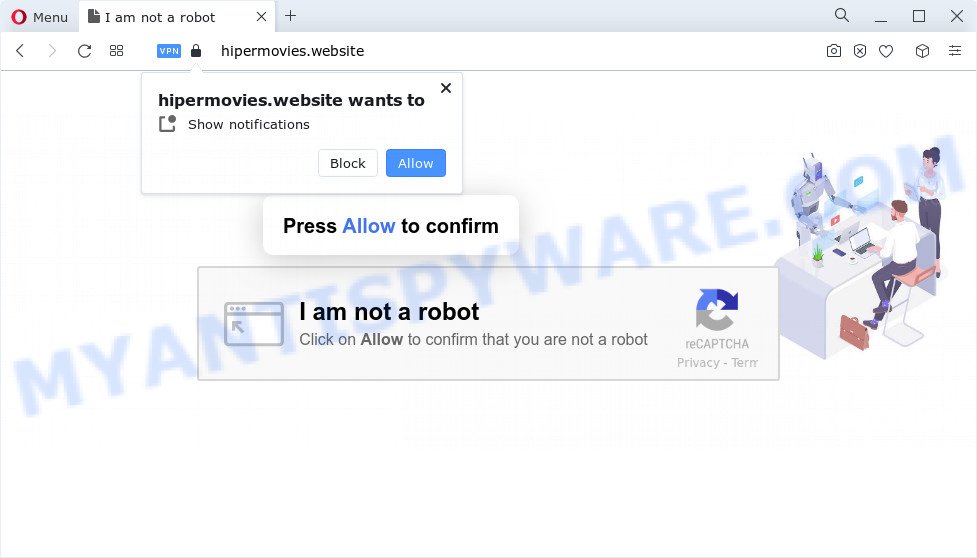
Once you click on the ‘Allow’ button, the Hipermovies.website web-page starts sending tons of push notifications on your your desktop. You will see the popup adverts even when your browser is closed. The creators of Hipermovies.website use these push notifications to bypass protection against popups in the web browser and therefore display lots of unwanted adverts. These ads are used to promote suspicious browser extensions, free gifts scams, adware software bundles, and adult webpages.

The best way to remove Hipermovies.website spam notifications open the web browser’s settings and follow the Hipermovies.website removal tutorial below. Once you delete notifications subscription, the Hipermovies.website popups advertisements will no longer display on your screen.
Threat Summary
| Name | Hipermovies.website pop up |
| Type | push notifications ads, pop up virus, pop-up advertisements, pop-ups |
| Distribution | potentially unwanted programs, adware, shady pop up advertisements, social engineering attack |
| Symptoms |
|
| Removal | Hipermovies.website removal guide |
How does your PC system get infected with Hipermovies.website popups
Some research has shown that users can be redirected to Hipermovies.website from shady advertisements or by PUPs and adware software. Adware is a term that originates from ‘ad supported’ software. Most often, ‘adware’ is considered by many to be synonymous with ‘malware’. Its purpose is to make revenue for its owner by serving unwanted ads to a user while the user is surfing the World Wide Web.
Adware software actively distributed with freeware, as a part of the setup file of these applications. Therefore, it’s very important, when installing an unknown application even downloaded from well-known or big hosting site, read the Terms of use and the Software license, as well as to choose the Manual, Advanced or Custom install mode. In this mode, you can disable the setup of additional modules and apps and protect your PC from adware.
You probably want to know how to delete adware as well as delete Hipermovies.website pop up ads. In the step-by-step guide below we will tell you about how to solve your issues.
How to remove Hipermovies.website ads from Chrome, Firefox, IE, Edge
In the step-by-step guidance below we will have a look at the adware and how to remove Hipermovies.website from Microsoft Edge, Mozilla Firefox, Chrome and Internet Explorer web-browsers for MS Windows OS, natively or by using a few free removal utilities. Read it once, after doing so, please bookmark this page (or open it on your smartphone) as you may need to shut down your web-browser or restart your PC.
To remove Hipermovies.website pop ups, execute the steps below:
- Manual Hipermovies.website pop-ups removal
- Delete adware software through the Windows Control Panel
- Remove Hipermovies.website notifications from web browsers
- Remove Hipermovies.website advertisements from Google Chrome
- Get rid of Hipermovies.website popups from Firefox
- Remove Hipermovies.website pop up advertisements from Microsoft Internet Explorer
- Automatic Removal of Hipermovies.website ads
- Block Hipermovies.website and other undesired webpages
- Finish words
Manual Hipermovies.website pop-ups removal
Looking for a solution to remove Hipermovies.website pop-up ads manually without installing any utilities? Then this section of the blog post is just for you. Below are some simple steps you can take. Performing these steps requires basic knowledge of web-browser and Windows setup. If you doubt that you can follow them, it is better to use free utilities listed below that can allow you remove Hipermovies.website popup ads.
Delete adware software through the Windows Control Panel
When troubleshooting a PC, one common step is go to Windows Control Panel and remove dubious apps. The same approach will be used in the removal of Hipermovies.website ads. Please use steps based on your MS Windows version.
Windows 10, 8.1, 8
Click the MS Windows logo, and then click Search ![]() . Type ‘Control panel’and press Enter as displayed in the following example.
. Type ‘Control panel’and press Enter as displayed in the following example.

Once the ‘Control Panel’ opens, press the ‘Uninstall a program’ link under Programs category similar to the one below.

Windows 7, Vista, XP
Open Start menu and choose the ‘Control Panel’ at right as on the image below.

Then go to ‘Add/Remove Programs’ or ‘Uninstall a program’ (Microsoft Windows 7 or Vista) as on the image below.

Carefully browse through the list of installed programs and get rid of all questionable and unknown apps. We recommend to click ‘Installed programs’ and even sorts all installed applications by date. Once you’ve found anything questionable that may be the adware software that causes multiple annoying pop-ups or other PUP (potentially unwanted program), then select this program and click ‘Uninstall’ in the upper part of the window. If the questionable application blocked from removal, then run Revo Uninstaller Freeware to fully get rid of it from your PC system.
Remove Hipermovies.website notifications from web browsers
if you became a victim of fraudsters and clicked on the “Allow” button, then your browser was configured to show undesired ads. To remove the advertisements, you need to delete the notification permission that you gave the Hipermovies.website web-site to send push notifications.
|
|
|
|
|
|
Remove Hipermovies.website advertisements from Google Chrome
Resetting Google Chrome to default values is useful in deleting the Hipermovies.website popups from your internet browser. This way is always effective to complete if you have trouble in removing changes caused by adware.

- First run the Chrome and click Menu button (small button in the form of three dots).
- It will open the Chrome main menu. Select More Tools, then press Extensions.
- You’ll see the list of installed addons. If the list has the extension labeled with “Installed by enterprise policy” or “Installed by your administrator”, then complete the following tutorial: Remove Chrome extensions installed by enterprise policy.
- Now open the Chrome menu once again, click the “Settings” menu.
- You will see the Google Chrome’s settings page. Scroll down and click “Advanced” link.
- Scroll down again and press the “Reset” button.
- The Google Chrome will open the reset profile settings page as on the image above.
- Next press the “Reset” button.
- Once this process is done, your internet browser’s newtab, search engine and startpage will be restored to their original defaults.
- To learn more, read the post How to reset Chrome settings to default.
Get rid of Hipermovies.website popups from Firefox
This step will help you get rid of Hipermovies.website popup advertisements, third-party toolbars, disable malicious extensions and revert back your default homepage, newtab and search provider settings.
First, run the Firefox and press ![]() button. It will display the drop-down menu on the right-part of the browser. Further, press the Help button (
button. It will display the drop-down menu on the right-part of the browser. Further, press the Help button (![]() ) as displayed in the following example.
) as displayed in the following example.

In the Help menu, select the “Troubleshooting Information” option. Another way to open the “Troubleshooting Information” screen – type “about:support” in the browser adress bar and press Enter. It will display the “Troubleshooting Information” page like below. In the upper-right corner of this screen, click the “Refresh Firefox” button.

It will open the confirmation dialog box. Further, click the “Refresh Firefox” button. The Mozilla Firefox will start a task to fix your problems that caused by the Hipermovies.website adware. Once, it is done, press the “Finish” button.
Remove Hipermovies.website pop up advertisements from Microsoft Internet Explorer
If you find that Microsoft Internet Explorer browser settings like search provider, startpage and newtab had been changed by adware that cause popups, then you may restore your settings, via the reset web browser procedure.
First, launch the IE. Next, click the button in the form of gear (![]() ). It will show the Tools drop-down menu, press the “Internet Options” such as the one below.
). It will show the Tools drop-down menu, press the “Internet Options” such as the one below.

In the “Internet Options” window click on the Advanced tab, then press the Reset button. The Internet Explorer will display the “Reset Internet Explorer settings” window as shown in the following example. Select the “Delete personal settings” check box, then press “Reset” button.

You will now need to reboot your PC system for the changes to take effect.
Automatic Removal of Hipermovies.website ads
Many antivirus companies have developed applications that help detect adware software and thereby remove Hipermovies.website from the Google Chrome, Mozilla Firefox, Microsoft Internet Explorer and MS Edge internet browsers. Below is a a few of the free programs you may want to run. Your computer can have a lot of PUPs, adware and hijackers installed at the same time, so we recommend, if any unwanted or malicious application returns after rebooting the PC, then boot your PC into Safe Mode and run the anti-malware utility once again.
Get rid of Hipermovies.website pop up advertisements with Zemana Anti-Malware
Zemana AntiMalware is a malware removal tool developed for Windows. This utility will help you delete Hipermovies.website pop up advertisements, various types of malicious software (including hijackers and PUPs) from your personal computer. It has simple and user friendly interface. While the Zemana does its job, your device will run smoothly.
- Zemana Anti-Malware (ZAM) can be downloaded from the following link. Save it to your Desktop.
Zemana AntiMalware
165053 downloads
Author: Zemana Ltd
Category: Security tools
Update: July 16, 2019
- Once you have downloaded the installation file, make sure to double click on the Zemana.AntiMalware.Setup. This would start the Zemana Anti-Malware (ZAM) installation on your personal computer.
- Select installation language and click ‘OK’ button.
- On the next screen ‘Setup Wizard’ simply click the ‘Next’ button and follow the prompts.

- Finally, once the setup is complete, Zemana will launch automatically. Else, if doesn’t then double-click on the Zemana Free icon on your desktop.
- Now that you have successfully install Zemana Free, let’s see How to use Zemana Anti-Malware (ZAM) to get rid of Hipermovies.website pop up advertisements from your computer.
- After you have started the Zemana, you will see a window like the one below, just click ‘Scan’ button for checking your computer for the adware.

- Now pay attention to the screen while Zemana Anti Malware scans your PC.

- After that process is finished, Zemana Free will open a list of found threats. In order to delete all items, simply click ‘Next’ button.

- Zemana Free may require a restart device in order to complete the Hipermovies.website popup ads removal procedure.
- If you want to permanently delete adware from your device, then click ‘Quarantine’ icon, select all malware, adware, potentially unwanted applications and other items and click Delete.
- Reboot your computer to complete the adware removal process.
Delete Hipermovies.website pop ups from web browsers with HitmanPro
HitmanPro cleans your PC from browser hijackers, PUPs, unwanted toolbars, browser extensions and other undesired programs such as adware that cause pop ups. The free removal utility will help you enjoy your PC to its fullest. HitmanPro uses advanced behavioral detection technologies to search for if there are undesired programs in your device. You can review the scan results, and select the items you want to uninstall.
Click the following link to download the latest version of Hitman Pro for MS Windows. Save it on your MS Windows desktop.
When the download is finished, open the directory in which you saved it. You will see an icon like below.

Double click the HitmanPro desktop icon. Once the tool is started, you will see a screen as displayed below.

Further, click “Next” button to detect adware which cause undesired Hipermovies.website pop ups. A scan can take anywhere from 10 to 30 minutes, depending on the number of files on your personal computer and the speed of your computer. After the scan is complete, you’ll be displayed the list of all found threats on your computer like below.

When you’re ready, click “Next” button. It will display a prompt, click the “Activate free license” button.
Get rid of Hipermovies.website ads with MalwareBytes
You can delete Hipermovies.website pop ups automatically through the use of MalwareBytes AntiMalware. We advise this free malicious software removal tool because it can easily remove browser hijackers, adware, PUPs and toolbars with all their components such as files, folders and registry entries.

- Visit the page linked below to download MalwareBytes Anti Malware. Save it on your MS Windows desktop or in any other place.
Malwarebytes Anti-malware
327278 downloads
Author: Malwarebytes
Category: Security tools
Update: April 15, 2020
- After the downloading process is finished, close all apps and windows on your device. Open a folder in which you saved it. Double-click on the icon that’s named MBsetup.
- Select “Personal computer” option and click Install button. Follow the prompts.
- Once installation is finished, press the “Scan” button to perform a system scan for the adware that cause pop-ups. Depending on your computer, the scan may take anywhere from a few minutes to close to an hour. While the MalwareBytes Free application is checking, you can see how many objects it has identified as threat.
- Once the system scan is done, MalwareBytes Anti Malware will show a scan report. Next, you need to click “Quarantine”. After the cleaning process is complete, you can be prompted to restart your personal computer.
The following video offers a few simple steps on how to delete hijackers, adware software and other malicious software with MalwareBytes.
Block Hipermovies.website and other undesired webpages
Use an ad-blocking utility like AdGuard will protect you from harmful advertisements and content. Moreover, you may find that the AdGuard have an option to protect your privacy and stop phishing and spam web-sites. Additionally, ad blocking programs will help you to avoid annoying pop up ads and unverified links that also a good way to stay safe online.
Download AdGuard from the link below. Save it to your Desktop so that you can access the file easily.
26903 downloads
Version: 6.4
Author: © Adguard
Category: Security tools
Update: November 15, 2018
After downloading it, double-click the downloaded file to run it. The “Setup Wizard” window will show up on the computer screen similar to the one below.

Follow the prompts. AdGuard will then be installed and an icon will be placed on your desktop. A window will show up asking you to confirm that you want to see a quick tutorial like below.

Click “Skip” button to close the window and use the default settings, or press “Get Started” to see an quick guidance that will help you get to know AdGuard better.
Each time, when you start your personal computer, AdGuard will launch automatically and stop undesired ads, block Hipermovies.website, as well as other harmful or misleading webpages. For an overview of all the features of the application, or to change its settings you can simply double-click on the AdGuard icon, which is located on your desktop.
Finish words
Now your PC should be clean of the adware software that causes Hipermovies.website popups. We suggest that you keep Zemana Anti-Malware (to periodically scan your personal computer for new adwares and other malware) and AdGuard (to help you stop intrusive pop up ads and malicious web-pages). Moreover, to prevent any adware, please stay clear of unknown and third party applications, make sure that your antivirus program, turn on the option to detect PUPs.
If you need more help with Hipermovies.website pop ups related issues, go to here.























