Lyminuscrib.top is a website that deceives you and other unsuspecting victims into signing up for its spam notifications that go directly to the desktop or the browser. This web-page shows the message ‘Click Allow to’ (enable Flash Player, watch a video, access the content of the web page, connect to the Internet, download a file), asking you to subscribe to notifications.
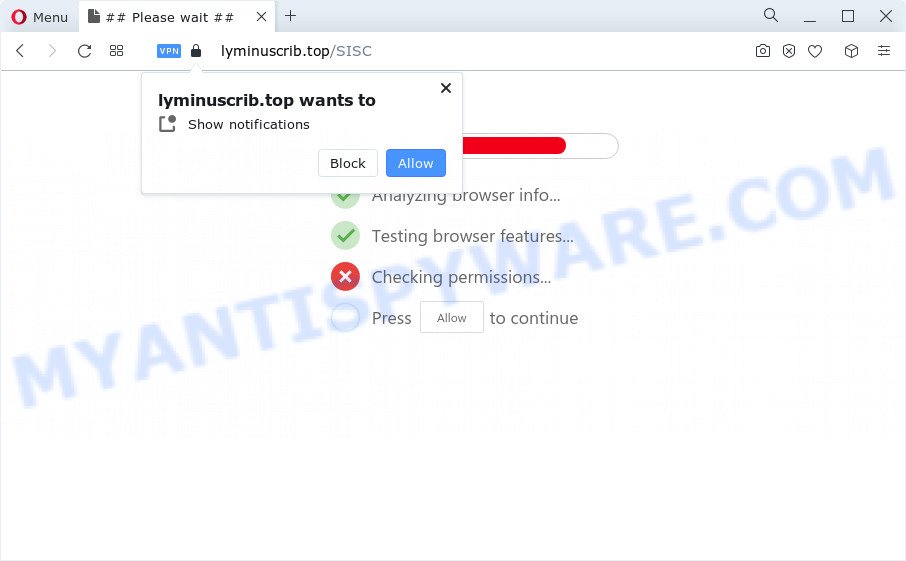
If you press on the ‘Allow’ button, then your browser will be configured to display annoying adverts on your desktop, even when you are not using the internet browser. The push notifications will promote ‘free’ online games, giveaway scams, questionable internet browser extensions, adult websites, and fake downloads as on the image below.

If you are receiving push notifications, you can get rid of Lyminuscrib.top subscription by going into your web browser’s settings and completing the Lyminuscrib.top removal steps below. Once you delete Lyminuscrib.top subscription, the browser notification spam will no longer show on your screen.
Threat Summary
| Name | Lyminuscrib.top pop up |
| Type | push notifications ads, pop up ads, pop ups, popup virus |
| Distribution | potentially unwanted software, dubious popup ads, social engineering attack, adware |
| Symptoms |
|
| Removal | Lyminuscrib.top removal guide |
How did you get infected with Lyminuscrib.top popups
Security specialists have determined that users are redirected to Lyminuscrib.top by adware or from dubious ads. Adware is created for the purpose of displaying numerous pop up deals and/or annoying commercials on the affected device without the user’s consent. It’s important, don’t click on these advertisements, as they can lead you to more malicious or misleading web-sites. Adware usually gets installed alongside free applications, codecs and shareware.
These days some free applications makers bundle potentially unwanted programs or adware software with a view to making some money. These are not freeware as install an unwanted applications on to your MS Windows PC. So whenever you install a new free programs that downloaded from the Net, be very careful during install. Carefully read the EULA (a text with I ACCEPT/I DECLINE button), choose custom or manual setup mode, uncheck all bundled software.
If your web-browser has been infected with the adware software, you must have finished any of the steps below. Once you’ve removed Lyminuscrib.top pop-up advertisements from your computer by following our suggestions below, make sure not to commit the same mistakes again in the future.
How to remove Lyminuscrib.top advertisements from Chrome, Firefox, IE, Edge
There are several steps to uninstalling the adware that causes Lyminuscrib.top advertisements in your internet browser, because it installs itself so deeply into Microsoft Windows. You need to remove all suspicious and unknown applications, then remove malicious addons from the Mozilla Firefox, Edge, Internet Explorer and Chrome and other internet browsers you’ve installed. Finally, you need to reset your browser settings to remove any changes the adware has made, and then check your PC system with Zemana, MalwareBytes AntiMalware or Hitman Pro to ensure the adware software is fully removed. It will take a while.
To remove Lyminuscrib.top pop ups, use the following steps:
- How to get rid of Lyminuscrib.top ads without any software
- Automatic Removal of Lyminuscrib.top pop up ads
- Block Lyminuscrib.top and other undesired web sites
- To sum up
How to get rid of Lyminuscrib.top ads without any software
This part of the article is a step-by-step guide that will show you how to delete Lyminuscrib.top popup advertisements manually. You just need to carefully complete each step. In this case, you do not need to download any additional utilities.
Remove PUPs using Microsoft Windows Control Panel
The process of adware software removal is generally the same across all versions of MS Windows OS from 10 to XP. To start with, it is necessary to check the list of installed programs on your PC system and delete all unused, unknown and dubious software.
Make sure you have closed all web-browsers and other software. Next, remove any undesired and suspicious apps from your Control panel.
Windows 10, 8.1, 8
Now, press the Windows button, type “Control panel” in search and press Enter. Choose “Programs and Features”, then “Uninstall a program”.

Look around the entire list of software installed on your computer. Most probably, one of them is the adware which causes the Lyminuscrib.top pop-ups. Select the questionable program or the application that name is not familiar to you and uninstall it.
Windows Vista, 7
From the “Start” menu in Microsoft Windows, choose “Control Panel”. Under the “Programs” icon, choose “Uninstall a program”.

Choose the suspicious or any unknown applications, then press “Uninstall/Change” button to delete this unwanted program from your personal computer.
Windows XP
Click the “Start” button, select “Control Panel” option. Click on “Add/Remove Programs”.

Select an undesired program, then press “Change/Remove” button. Follow the prompts.
Remove Lyminuscrib.top notifications from web browsers
if you became a victim of cybercriminals and clicked on the “Allow” button, then your internet browser was configured to display undesired ads. To remove the advertisements, you need to get rid of the notification permission that you gave the Lyminuscrib.top webpage to send spam notifications.
|
|
|
|
|
|
Get rid of Lyminuscrib.top ads from Mozilla Firefox
If the Mozilla Firefox settings such as newtab, start page and search engine by default have been changed by the adware, then resetting it to the default state can help. When using the reset feature, your personal information like passwords, bookmarks, browsing history and web form auto-fill data will be saved.
Click the Menu button (looks like three horizontal lines), and click the blue Help icon located at the bottom of the drop down menu as displayed in the figure below.

A small menu will appear, click the “Troubleshooting Information”. On this page, click “Refresh Firefox” button as displayed below.

Follow the onscreen procedure to revert back your Mozilla Firefox web browser settings to their original state.
Delete Lyminuscrib.top pop ups from IE
In order to restore all web-browser search provider by default, new tab page and home page you need to reset the IE to the state, that was when the Microsoft Windows was installed on your PC.
First, launch the Internet Explorer. Next, press the button in the form of gear (![]() ). It will show the Tools drop-down menu, click the “Internet Options” as displayed in the following example.
). It will show the Tools drop-down menu, click the “Internet Options” as displayed in the following example.

In the “Internet Options” window click on the Advanced tab, then click the Reset button. The Microsoft Internet Explorer will open the “Reset Internet Explorer settings” window such as the one below. Select the “Delete personal settings” check box, then click “Reset” button.

You will now need to restart your device for the changes to take effect.
Remove Lyminuscrib.top ads from Chrome
Annoying Lyminuscrib.top ads or other symptom of having adware in your internet browser is a good reason to reset Chrome. This is an easy way to restore the Chrome settings and not lose any important information.
Open the Chrome menu by clicking on the button in the form of three horizontal dotes (![]() ). It will display the drop-down menu. Choose More Tools, then press Extensions.
). It will display the drop-down menu. Choose More Tools, then press Extensions.
Carefully browse through the list of installed extensions. If the list has the addon labeled with “Installed by enterprise policy” or “Installed by your administrator”, then complete the following instructions: Remove Google Chrome extensions installed by enterprise policy otherwise, just go to the step below.
Open the Google Chrome main menu again, click to “Settings” option.

Scroll down to the bottom of the page and click on the “Advanced” link. Now scroll down until the Reset settings section is visible, as shown on the image below and click the “Reset settings to their original defaults” button.

Confirm your action, click the “Reset” button.
Automatic Removal of Lyminuscrib.top pop up ads
Many antivirus companies have created software that help detect adware software and thereby get rid of Lyminuscrib.top from the Internet Explorer, Google Chrome, MS Edge and Mozilla Firefox browsers. Below is a a few of the free programs you may want to run. Your personal computer can have lots of potentially unwanted software, adware and browser hijackers installed at the same time, so we recommend, if any unwanted or malicious application returns after rebooting the computer, then run your device into Safe Mode and use the anti malware utility once again.
Get rid of Lyminuscrib.top pop-ups with Zemana Free
Zemana Anti-Malware is a malware removal utility developed for Windows. This utility will help you get rid of Lyminuscrib.top pop up advertisements, various types of malicious software (including browser hijackers and PUPs) from your computer. It has simple and user friendly interface. While the Zemana does its job, your device will run smoothly.
Download Zemana on your PC by clicking on the following link.
165502 downloads
Author: Zemana Ltd
Category: Security tools
Update: July 16, 2019
Once the download is complete, close all applications and windows on your personal computer. Open a directory in which you saved it. Double-click on the icon that’s called Zemana.AntiMalware.Setup as shown below.
![]()
When the installation begins, you will see the “Setup wizard” which will help you setup Zemana AntiMalware (ZAM) on your computer.

Once installation is finished, you will see window as shown on the image below.

Now press the “Scan” button . Zemana Free program will scan through the whole personal computer for the adware responsible for Lyminuscrib.top pop-ups. While the Zemana AntiMalware is scanning, you can see count of objects it has identified either as being malware.

Once that process is complete, Zemana Free will display you the results. You may delete threats (move to Quarantine) by simply press “Next” button.

The Zemana Anti Malware will start to delete adware software that causes annoying Lyminuscrib.top pop-ups.
Delete Lyminuscrib.top popup ads from web browsers with Hitman Pro
Hitman Pro is a free removal tool which can scan your computer for a wide range of security threats such as malicious software, adware softwares, PUPs as well as adware that causes Lyminuscrib.top advertisements in your web-browser. It will perform a deep scan of your computer including hard drives and MS Windows registry. When a malicious software is found, it will help you to delete all detected threats from your personal computer with a simple click.

- Click the link below to download the latest version of HitmanPro for Windows. Save it on your Desktop.
- After the download is done, run the HitmanPro, double-click the HitmanPro.exe file.
- If the “User Account Control” prompts, click Yes to continue.
- In the HitmanPro window, click the “Next” to perform a system scan for the adware that cause pop-ups. This process may take some time, so please be patient. While the Hitman Pro is scanning, you can see number of objects it has identified either as being malware.
- When HitmanPro is done scanning your PC system, Hitman Pro will open a list of found threats. Review the scan results and then click “Next”. Now, click the “Activate free license” button to begin the free 30 days trial to delete all malware found.
Remove Lyminuscrib.top pop-ups with MalwareBytes AntiMalware
You can get rid of Lyminuscrib.top advertisements automatically with a help of MalwareBytes. We suggest this free malicious software removal utility because it can easily remove hijackers, adware, PUPs and toolbars with all their components such as files, folders and registry entries.
Visit the page linked below to download the latest version of MalwareBytes Free for MS Windows. Save it to your Desktop.
327721 downloads
Author: Malwarebytes
Category: Security tools
Update: April 15, 2020
When downloading is complete, close all software and windows on your personal computer. Open a directory in which you saved it. Double-click on the icon that’s called MBSetup as shown on the screen below.
![]()
When the installation starts, you’ll see the Setup wizard that will help you setup Malwarebytes on your personal computer.

Once setup is finished, you’ll see window as on the image below.

Now click the “Scan” button to search for adware related to the Lyminuscrib.top pop up advertisements. A system scan can take anywhere from 5 to 30 minutes, depending on your PC. When a malware, adware or potentially unwanted apps are detected, the number of the security threats will change accordingly.

Once MalwareBytes Anti Malware has finished scanning, MalwareBytes Free will show a list of found threats. Review the scan results and then press “Quarantine” button.

The Malwarebytes will now remove adware software that causes intrusive Lyminuscrib.top ads and move the selected threats to the Quarantine. After the cleaning procedure is finished, you may be prompted to reboot your PC system.

The following video explains step-by-step instructions on how to remove hijacker, adware and other malware with MalwareBytes Anti-Malware.
Block Lyminuscrib.top and other undesired web sites
We advise to install an ad-blocking program which can block Lyminuscrib.top and other undesired web pages. The ad-blocker tool like AdGuard is a application which basically removes advertising from the Web and blocks access to malicious web sites. Moreover, security experts says that using ad blocker applications is necessary to stay safe when surfing the World Wide Web.
- AdGuard can be downloaded from the following link. Save it to your Desktop so that you can access the file easily.
Adguard download
27036 downloads
Version: 6.4
Author: © Adguard
Category: Security tools
Update: November 15, 2018
- After the downloading process is done, run the downloaded file. You will see the “Setup Wizard” program window. Follow the prompts.
- When the install is finished, click “Skip” to close the installation program and use the default settings, or click “Get Started” to see an quick tutorial that will assist you get to know AdGuard better.
- In most cases, the default settings are enough and you don’t need to change anything. Each time, when you launch your personal computer, AdGuard will run automatically and stop unwanted ads, block Lyminuscrib.top, as well as other malicious or misleading webpages. For an overview of all the features of the application, or to change its settings you can simply double-click on the icon called AdGuard, which is located on your desktop.
To sum up
After completing the steps shown above, your PC system should be clean from this adware and other malware. The MS Edge, Internet Explorer, Firefox and Google Chrome will no longer open unwanted Lyminuscrib.top web-site when you surf the Net. Unfortunately, if the instructions does not help you, then you have caught a new adware, and then the best way – ask for help.
Please create a new question by using the “Ask Question” button in the Questions and Answers. Try to give us some details about your problems, so we can try to help you more accurately. Wait for one of our trained “Security Team” or Site Administrator to provide you with knowledgeable assistance tailored to your problem with the unwanted Lyminuscrib.top advertisements.


















