What is Browsereport.com?
Browsereport.com is a website that promotes various browser-based scams such as Your Apple iPhone is severely damaged and Urgent action is required. Scammers create such websites for the purpose of promoting a variety of untrustworthy applications. The most common among these apps are PUAs (potentially unwanted applications), adware, browser hijackers and spyware.
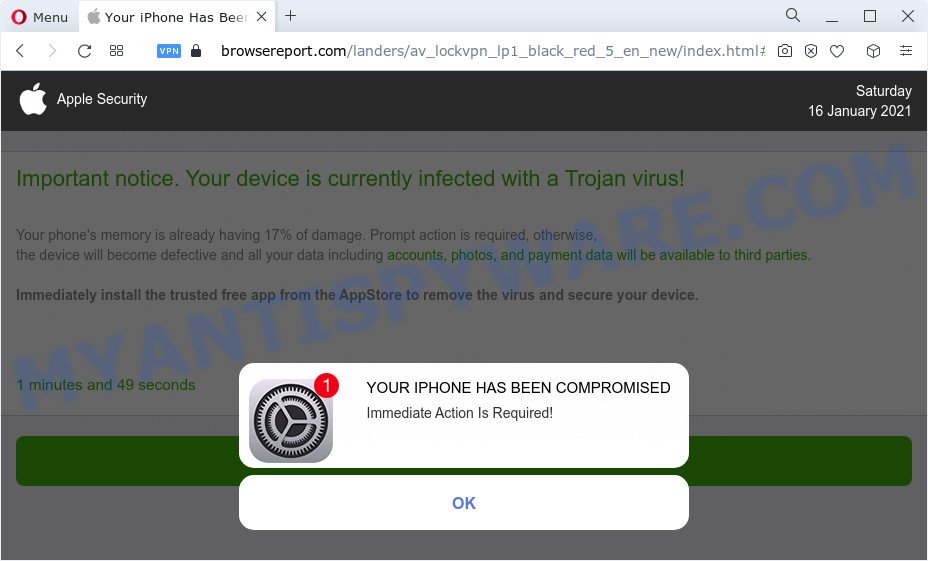
The browsereport.com pop-ups are a scam
Browsereport.com and similar web-pages are designed to deceive gullible users. Therefore, such websites cannot be trusted in any case, you need to try to close them immediately after they appear in the browser. Security experts warn that it is very dangerous to install any apps recommended by scam websites, and in case of accidental installation of such programs, immediately remove it and check the device for malware. If you would like to free your Apple device of adware and thereby get rid of Browsereport.com pop ups and are unable to do so, you can follow the instructions below to delete adware and any other unwanted software for free.
Text presented in the Browsereport.com pop-ups:
Apple Security
Important notice. Your device is currently infected with a Trojan virus!Your phone’s memory is already having 17% of damage. Prompt action is required, otherwise,
the device will become defective and all your data including accounts, photos, and payment data will be available to third parties.Immediately install the trusted free app from the AppStore to remove the virus and secure your device.
0 minutes and 00 seconds
Remove Virus
Detected By Apple.YOUR IPHONE HAS BEEN COMPROMISED
Immediate Action Is Required!
OK
Some research has shown that users are redirected to Browsereport.com from suspicious advertisements or by PUPs and adware software. Adware is a term that originates from ‘ad supported’ software. Most often, ‘adware’ is considered by many to be synonymous with ‘malware’. Its purpose is to make profit for its author by presenting unwanted advertisements to a user while the user is surfing the Internet.
Threat Summary
| Name | Browsereport.com |
| Type | phishing, scam, fake alerts |
| Symptoms |
|
| Removal | Browsereport.com removal guide |
How does Adware get on your MAC OS
Usually, adware gets into your Apple device as part of a bundle with freeware, and other unsafe applications which you downloaded from the Apple store. The creators of adware software pays software makers for distributing adware within their applications. So, optional apps is often included as part of the installer. In order to avoid the installation of any adware: choose only Manual, Custom or Advanced setup option and uncheck all third-party apps in which you are unsure.
To find out how to get rid of Browsereport.com pop-ups, we recommend to read the few simple steps added to this post below. The tutorial was developed by experienced security specialists who discovered a solution to delete the annoying adware out of the machine.
How to Remove Browsereport.com pop up scam (removal guide)
Without a doubt, the adware is harmful to your MAC. So you need to quickly and completely delete this adware which causes the Browsereport.com pop ups. To remove this adware, you can use the manual removal guidance that are given below or free malicious software removal utility such as MalwareBytes Anti Malware (it is free). We recommend you use automatic removal way which will help you to get rid of Browsereport.com pop-ups easily and safely. Manual removal is best used only if you are well versed in computer or in the case where adware software is not deleted automatically. Read this manual carefully, bookmark it or open this page on your smartphone, because you may need to close your web-browser or reboot your MAC system.
To remove Browsereport.com, perform the steps below:
- Remove unwanted profiles on Mac device
- Uninstall Browsereport.com related applications through the Finder
- Remove Browsereport.com related files and folders
- Scan your Mac with MalwareBytes
- Remove Browsereport.com from Safari, Chrome, Firefox
- How to stop Browsereport.com pop-up
- Finish words
Remove unwanted profiles on Mac device
Adware can make changes to the Mac system such as malicious changes to browser settings, and the addition of malicious system profiles. You need to check the system preferences, find and remove malicious profiles and ensure your settings are as you expect.
Click the System Preferences icon ( ![]() ) in the Dock, or choose Apple menu (
) in the Dock, or choose Apple menu ( ![]() ) > System Preferences.
) > System Preferences.

In System Preferences, click Profiles, then select a profile associated with Browsereport.com.

Click the minus button ( – ) located at the bottom-left of the Profiles screen to remove the profile.
Note: if you do not see Profiles in the System Preferences, that means there are no profiles installed on your Mac device, which is normal.
Uninstall Browsereport.com related applications through the Finder
Try to identify and uninstall the application that causes the appearance of undesired advertisements or web-browser redirect, using the Applications list which is located in the Finder.
Open Finder and click “Applications”.

It will open a list of all software installed on your MAC OS. Scroll through the all list, and remove any dubious and unknown programs. Right click to questionable program and choose “Move to Trash”. Another method is drag the program from the Applications folder to the Trash.
Most important, scroll through the all list, and move to trash any unknown applications. Don’t forget, select Finder -> Empty Trash.
Remove Browsereport.com related files and folders
Now you need to try to find Browsereport.com related files and folders, and then delete them manually. You need to look for these files in certain directories. To quickly open them, we recommend using the “Go to Folder…” command.
Click on the Finder icon. From the menu bar, select Go and click “Go to Folder…”. As a result, a small window opens that allows you to quickly open a specific directory.

Check for Browsereport.com generated files in the /Library/LaunchAgents folder

In the “Go to Folder…” window, type the following text and press Go:
/Library/LaunchAgents

This will open the contents of the “/Library/LaunchAgents” folder. Look carefully at it and pay special attention to recently created files, as well as files that have a suspicious name. Move all suspicious files to the Trash. A few examples of files: macsearch.plist, installapp.plist, com.machelper.plist, Browsereport.plist and search.plist. Most often, PUPs, adware and browser hijackers create several files with similar names.
Check for Browsereport.com generated files in the /Library/Application Support folder

In the “Go to Folder…” window, type the following text and press Go:
/Library/Application Support

This will open the contents of the “Application Support” folder. Look carefully at its contents, pay special attention to recently added/changed folder. Move all suspicious folders to the Trash.
Check for Browsereport.com generated files in the “~/Library/LaunchAgents” folder

In the “Go to Folder…” window, type the following text and press Go:
~/Library/LaunchAgents

Proceed in the same way as with the “/Library/LaunchAgents” and “/Library/Application Support” folders. Look for suspicious and recently added files. Move all suspicious files to the Trash.
Check for Browsereport.com generated files in the /Library/LaunchDaemons folder
In the “Go to Folder…” window, type the following text and press Go:
/Library/LaunchDaemons

Carefully browse the entire list of files and pay special attention to recently created files, as well as files that have a suspicious name. Move all suspicious files to the Trash. A few examples of files to be deleted: com.Browsereport.plist, com.macsearch.plist, com.installapp.plist, com.search.plist and com.machelper.plist. In most cases, browser hijackers, adware and PUPs create several files with similar names.
Scan your Mac with MalwareBytes
If you carefully followed the previous steps, then you should be able to remove Browsereport.com. Of course, very often adware, potentially unwanted programs and browser hijackers hides on a Mac device, disguising itself as legitimate apps and files. Therefore, in some cases, it is difficult for an inexperienced user to decide whether a particular file is part of adware software, browser hijackers and PUPs. Therefore, we advise you to use MalwareBytes to scan the Mac device.

- Click the link below to download the latest version of MalwareBytes for Apple Mac.
Malwarebytes Anti-malware (Mac)
21018 downloads
Author: Malwarebytes
Category: Security tools
Update: September 10, 2020
- After the download is done, close all software and windows on your computer. Open a file location. Run the downloaded file and follow the prompts.
- Click the “Scan” button . MalwareBytes Anti-Malware utility will start scanning the whole MAC to find out adware that causes the Browsereport.com pop-up scam. When a threat is detected, the count of the security threats will change accordingly.
- After finished, you will be displayed the list of all detected items on your MAC. All detected items will be marked. You can remove them all by simply press “Quarantine”.
Remove Browsereport.com from Safari, Chrome, Firefox
If you are still getting Browsereport.com scam, then you can try to get rid of it by deleting harmful plugins.
You can also try to remove Browsereport.com popups by reset Google Chrome settings. |
If you are still experiencing problems with Browsereport.com pop up removal, you need to reset Firefox browser. |
|
How to stop Browsereport.com pop-up
If you browse the World Wide Web, you can’t avoid malvertising. But you can protect your web browser against it. Download and use an ad blocker program. AdGuard is an ad blocker that can filter out a large amount of of the malicious advertising, blocking dynamic scripts from loading malicious content.

- Installing the AdGuard is simple. First you will need to download AdGuard from the following link.
AdGuard for Mac download
3779 downloads
Author: © Adguard
Category: Security tools
Update: January 17, 2018
- After downloading is complete, launch the downloaded file. You will see the “Setup Wizard” program window. Follow the prompts.
- When the installation is done, click “Skip” to close the setup program and use the default settings, or press “Get Started” to see an quick tutorial that will assist you get to know AdGuard better.
- In most cases, the default settings are enough and you don’t need to change anything. Each time, when you start your MAC OS, AdGuard will start automatically and stop intrusive ads, block Browsereport.com, as well as other harmful or misleading web sites.
Finish words
Now your computer should be clean of the adware related to the Browsereport.com scam. We suggest that you keep AdGuard (to help you stop unwanted popups and undesired malicious web sites) and MalwareBytes (to periodically scan your machine for new adwares and other malware).
If you are still having problems while trying to remove Browsereport.com pop-ups from the Firefox, Safari and Chrome, then ask for help here here.



















