The experienced security specialists have determined that Myniceposts.com is a web-page that tries to deceive you into allowing its browser notification spam. It will claim that clicking ‘Allow’ is necessary to enable Flash Player, connect to the Internet, download a file, watch a video, access the content of the web page, and so on.
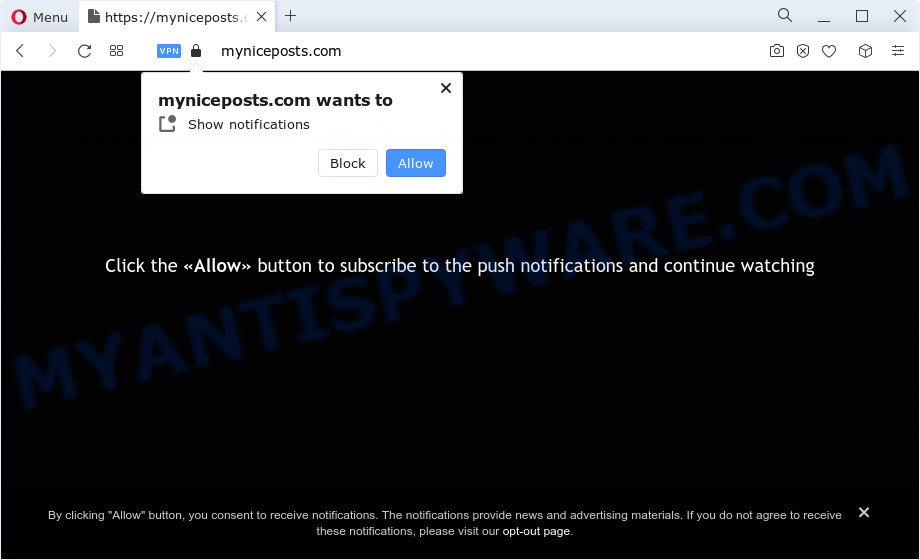
If you click the ‘Allow’ button, then you will start seeing unwanted adverts in form of pop-ups on the web-browser. Push notifications are originally designed to alert the user of recently published blog posts. Cybercriminals abuse ‘browser notification feature’ to avoid antivirus and ad-blocking software by displaying unwanted advertisements. These advertisements are displayed in the lower right corner of the screen urges users to play online games, visit questionable web pages, install browser extensions & so on.

If you are getting spam notifications, you can remove Myniceposts.com subscription by going into your web browser’s settings and following the Myniceposts.com removal guidance below. Once you remove Myniceposts.com subscription, the spam notifications will no longer appear on your desktop.
Threat Summary
| Name | Myniceposts.com pop up |
| Type | browser notification spam ads, popups, pop up advertisements, popup virus |
| Distribution | PUPs, social engineering attack, malicious pop up advertisements, adware software |
| Symptoms |
|
| Removal | Myniceposts.com removal guide |
How did you get infected with Myniceposts.com pop-ups
Some research has shown that users can be redirected to Myniceposts.com from misleading ads or by PUPs and adware. Adware is software responsible for unwanted adverts. Some adware will bring up adverts when you is surfing the Web, while other will build up a profile of your surfing habits in order to target advertising. In general, adware have to be installed on your PC, so it’ll tend to be bundled with other programs in much the same way as PUPs.
Adware is usually gets on your PC together with free applications. So, when you installing freeware, carefully read the disclaimers, choose the Custom or Advanced install option to watch for third-party applications that are being installed, because some of the applications are PUPs and adware.
Therefore it’s very important to follow the guidance below sooner. The few simple steps will help you to remove adware as well as clean your computer from the Myniceposts.com pop up ads. What is more, the steps below will help you get rid of other malicious apps like unwanted toolbars and browser hijackers, which can be installed onto personal computer along with the adware.
How to remove Myniceposts.com pop-up ads from Chrome, Firefox, IE, Edge
As with removing adware, malicious software or PUPs, there are few steps you can do. We suggest trying them all. If you do only one part of the guidance, then it should be use malicious software removal tool, because it should delete adware and block any further infection. But to completely remove Myniceposts.com advertisements you’ll have to at least reset your web browser settings like startpage, default search engine and new tab page to default state, disinfect device’s web-browsers shortcuts, uninstall all unwanted and suspicious apps, and remove adware with malware removal tools. Some of the steps will require you to restart your personal computer or exit this web-page. So, read this guidance carefully, then bookmark this page or open it on your smartphone for later reference.
To remove Myniceposts.com pop ups, execute the following steps:
- How to manually remove Myniceposts.com
- Automatic Removal of Myniceposts.com pop-ups
- Stop Myniceposts.com ads
- Finish words
How to manually remove Myniceposts.com
First try to get rid of Myniceposts.com pop-up ads manually; to do this, follow the steps below. Of course, manual adware removal requires more time and may not be suitable for those who are poorly versed in computer settings. In this case, we recommend that you scroll down to the section that describes how to remove Myniceposts.com pop up ads using free tools.
Delete questionable programs using Windows Control Panel
One of the first things to attempt for removal of adware is to check your PC installed applications screen and look for unwanted and questionable applications. If there are any software you do not recognize or are no longer using, you should uninstall them. If that doesn’t work, then you may need to use adware removal tool such as Zemana AntiMalware.
Windows 10, 8.1, 8
Click the MS Windows logo, and then press Search ![]() . Type ‘Control panel’and press Enter as shown in the figure below.
. Type ‘Control panel’and press Enter as shown in the figure below.

When the ‘Control Panel’ opens, click the ‘Uninstall a program’ link under Programs category as displayed below.

Windows 7, Vista, XP
Open Start menu and select the ‘Control Panel’ at right as displayed on the image below.

Then go to ‘Add/Remove Programs’ or ‘Uninstall a program’ (Microsoft Windows 7 or Vista) as displayed below.

Carefully browse through the list of installed apps and delete all suspicious and unknown apps. We recommend to click ‘Installed programs’ and even sorts all installed software by date. After you have found anything suspicious that may be the adware which cause pop-ups or other PUP (potentially unwanted program), then choose this program and click ‘Uninstall’ in the upper part of the window. If the suspicious application blocked from removal, then use Revo Uninstaller Freeware to completely get rid of it from your personal computer.
Remove Myniceposts.com notifications from internet browsers
If you’re in situation where you don’t want to see push notifications from the Myniceposts.com web-site. In this case, you can turn off web notifications for your web browser in Windows/Mac OS/Android. Find your web browser in the list below, follow steps to delete browser permissions to show push notifications.
|
|
|
|
|
|
Remove Myniceposts.com popups from Google Chrome
If adware, other application or add-ons modified your Chrome settings without your knowledge, then you can get rid of Myniceposts.com popups and revert back your web browser settings in Google Chrome at any time. However, your saved passwords and bookmarks will not be changed, deleted or cleared.

- First start the Google Chrome and click Menu button (small button in the form of three dots).
- It will show the Google Chrome main menu. Choose More Tools, then press Extensions.
- You’ll see the list of installed addons. If the list has the plugin labeled with “Installed by enterprise policy” or “Installed by your administrator”, then complete the following tutorial: Remove Chrome extensions installed by enterprise policy.
- Now open the Google Chrome menu once again, press the “Settings” menu.
- You will see the Google Chrome’s settings page. Scroll down and press “Advanced” link.
- Scroll down again and click the “Reset” button.
- The Chrome will display the reset profile settings page as shown on the screen above.
- Next click the “Reset” button.
- Once this task is complete, your web browser’s search engine by default, start page and newtab page will be restored to their original defaults.
- To learn more, read the blog post How to reset Google Chrome settings to default.
Delete Myniceposts.com pop-up ads from IE
By resetting Internet Explorer internet browser you restore your browser settings to its default state. This is first when troubleshooting problems that might have been caused by adware software responsible for Myniceposts.com ads.
First, launch the IE, then click ‘gear’ icon ![]() . It will open the Tools drop-down menu on the right part of the web-browser, then click the “Internet Options” as displayed in the figure below.
. It will open the Tools drop-down menu on the right part of the web-browser, then click the “Internet Options” as displayed in the figure below.

In the “Internet Options” screen, select the “Advanced” tab, then press the “Reset” button. The Internet Explorer will show the “Reset Internet Explorer settings” dialog box. Further, click the “Delete personal settings” check box to select it. Next, press the “Reset” button as displayed on the image below.

When the process is complete, press “Close” button. Close the IE and reboot your computer for the changes to take effect. This step will help you to restore your web browser’s default search engine, newtab and startpage to default state.
Get rid of Myniceposts.com from Firefox by resetting web browser settings
If Mozilla Firefox settings are hijacked by the adware, your internet browser displays intrusive pop up advertisements, then ‘Reset Mozilla Firefox’ could solve these problems. Your saved bookmarks, form auto-fill information and passwords won’t be cleared or changed.
Click the Menu button (looks like three horizontal lines), and click the blue Help icon located at the bottom of the drop down menu like below.

A small menu will appear, press the “Troubleshooting Information”. On this page, press “Refresh Firefox” button like below.

Follow the onscreen procedure to restore your Firefox internet browser settings to their default values.
Automatic Removal of Myniceposts.com pop-ups
Best Myniceposts.com pop-ups removal tool should detect and remove adware, malware, potentially unwanted software, toolbars, keyloggers, browser hijackers, worms, Trojans, and ads generators. The key is locating one with a good reputation and these features. Most quality applications listed below offer a free scan and malicious software removal so you can detect and remove undesired programs without having to pay.
Use Zemana to remove Myniceposts.com pop-up ads
Zemana AntiMalware (ZAM) is a malicious software scanner that is very effective for detecting and uninstalling adware that causes Myniceposts.com pop-ups. The steps below will explain how to download, install, and use Zemana Free to scan and remove malware, spyware, adware, potentially unwanted applications, hijackers from your device for free.
- First, visit the following page, then press the ‘Download’ button in order to download the latest version of Zemana Free.
Zemana AntiMalware
165519 downloads
Author: Zemana Ltd
Category: Security tools
Update: July 16, 2019
- Once you have downloaded the install file, make sure to double click on the Zemana.AntiMalware.Setup. This would start the Zemana Anti-Malware installation on your device.
- Select install language and press ‘OK’ button.
- On the next screen ‘Setup Wizard’ simply press the ‘Next’ button and follow the prompts.

- Finally, once the installation is done, Zemana Anti-Malware will open automatically. Else, if does not then double-click on the Zemana Anti Malware (ZAM) icon on your desktop.
- Now that you have successfully install Zemana Free, let’s see How to use Zemana Anti Malware (ZAM) to delete Myniceposts.com ads from your computer.
- After you have started the Zemana AntiMalware (ZAM), you will see a window as displayed on the screen below, just press ‘Scan’ button . Zemana Free tool will start scanning the whole computer to find out adware.

- Now pay attention to the screen while Zemana Free scans your computer.

- Once the system scan is done, Zemana Anti Malware (ZAM) will open a list of all threats found by the scan. In order to remove all threats, simply click ‘Next’ button.

- Zemana may require a reboot computer in order to complete the Myniceposts.com popups removal procedure.
- If you want to permanently remove adware from your computer, then press ‘Quarantine’ icon, select all malware, adware, PUPs and other threats and press Delete.
- Reboot your personal computer to complete the adware software removal procedure.
Get rid of Myniceposts.com popup ads and malicious extensions with Hitman Pro
Hitman Pro is a completely free (30 day trial) tool. You don’t need expensive solutions to delete adware that causes Myniceposts.com pop ups in your internet browser and other malicious apps. HitmanPro will delete all the unwanted software such as adware and hijackers at zero cost.
Click the following link to download the latest version of HitmanPro for Windows. Save it on your Desktop.
After the download is complete, open the folder in which you saved it. You will see an icon like below.

Double click the HitmanPro desktop icon. After the tool is opened, you will see a screen as on the image below.

Further, press “Next” button . HitmanPro tool will begin scanning the whole PC to find out adware that causes Myniceposts.com popups. Once that process is complete, HitmanPro will display a list of detected items as shown on the image below.

All found threats will be marked. You can remove them all by simply click “Next” button. It will show a dialog box, click the “Activate free license” button.
How to remove Myniceposts.com with MalwareBytes AntiMalware
We recommend using the MalwareBytes Anti-Malware which are completely clean your PC of the adware. The free utility is an advanced malware removal application designed by (c) Malwarebytes lab. This application uses the world’s most popular antimalware technology. It’s able to help you delete annoying Myniceposts.com pop-ups from your browsers, PUPs, malware, browser hijackers, toolbars, ransomware and other security threats from your device for free.
Installing the MalwareBytes AntiMalware (MBAM) is simple. First you’ll need to download MalwareBytes Anti-Malware (MBAM) on your MS Windows Desktop by clicking on the following link.
327739 downloads
Author: Malwarebytes
Category: Security tools
Update: April 15, 2020
After downloading is complete, close all software and windows on your computer. Open a directory in which you saved it. Double-click on the icon that’s named MBSetup as shown on the image below.
![]()
When the install starts, you will see the Setup wizard that will help you set up Malwarebytes on your PC system.

Once installation is complete, you’ll see window as shown in the following example.

Now click the “Scan” button . MalwareBytes Anti-Malware tool will start scanning the whole PC system to find out adware software which causes annoying Myniceposts.com popup advertisements. Depending on your PC, the scan may take anywhere from a few minutes to close to an hour. When a threat is found, the number of the security threats will change accordingly. Wait until the the scanning is complete.

When finished, you will be shown the list of all found threats on your computer. Review the results once the tool has complete the system scan. If you think an entry should not be quarantined, then uncheck it. Otherwise, simply press “Quarantine” button.

The Malwarebytes will now delete adware software that causes multiple unwanted popups. After the clean up is finished, you may be prompted to reboot your PC.

The following video explains steps on how to remove hijacker, adware software and other malicious software with MalwareBytes Anti-Malware.
Stop Myniceposts.com ads
In order to increase your security and protect your computer against new intrusive ads and harmful web pages, you need to run ad-blocker program that blocks an access to malicious ads and web pages. Moreover, the program can block the display of intrusive advertising, that also leads to faster loading of web sites and reduce the consumption of web traffic.
First, visit the following page, then press the ‘Download’ button in order to download the latest version of AdGuard.
27040 downloads
Version: 6.4
Author: © Adguard
Category: Security tools
Update: November 15, 2018
After the downloading process is done, double-click the downloaded file to launch it. The “Setup Wizard” window will show up on the computer screen as displayed below.

Follow the prompts. AdGuard will then be installed and an icon will be placed on your desktop. A window will show up asking you to confirm that you want to see a quick guidance as displayed on the image below.

Click “Skip” button to close the window and use the default settings, or click “Get Started” to see an quick instructions that will assist you get to know AdGuard better.
Each time, when you start your PC system, AdGuard will launch automatically and stop undesired advertisements, block Myniceposts.com, as well as other malicious or misleading webpages. For an overview of all the features of the program, or to change its settings you can simply double-click on the AdGuard icon, that may be found on your desktop.
Finish words
Now your computer should be free of the adware that causes annoying Myniceposts.com pop ups. We suggest that you keep Zemana Anti-Malware (to periodically scan your PC system for new adwares and other malware) and AdGuard (to help you block undesired advertisements and malicious web-sites). Moreover, to prevent any adware software, please stay clear of unknown and third party software, make sure that your antivirus program, turn on the option to locate potentially unwanted apps.
If you need more help with Myniceposts.com ads related issues, go to here.
























