What is AuraSearch
According to security specialists, AuraSearch is a potentially unwanted application (PUA) that falls under the category of Adware . Adware software is form of malware which presents unwanted ads on a MAC, redirects search results to advertising websites and collects user info for marketing purposes. The AuraSearch adware can show banner ads, full-screen advertisements, pop ups, videos, or other varieties of online advertising. Adware can attack your MAC OS’s web-browsers like the Chrome, Safari and Mozilla Firefox. Maybe you approve the idea that the advertisements or pop-ups is just a small problem. But these unwanted ads eat machine resources and slow down your MAC system performance.

Unwanted ads
Does adware steal your data? Adware can collect confidential data, including:
- IP addresses;
- URLs visited;
- search queries/terms;
- clicks on links and advertisements;
- web-browser version information.
Take a deep breath. Learn everything you should know about AuraSearch removal, how to remove annoying ads from your internet browser and MAC. Find the best free adware and malware removal utilities here!
How does AuraSearch get on your machine
Adware may be spread through the use of trojan horses and other forms of malicious software, but most often, adware come along with some freeware. Many developers of free software include optional applications in their installer. Sometimes it is possible to avoid the setup of any adware: carefully read the Terms of Use and the Software license, select only Manual, Custom or Advanced setup method, uncheck all checkboxes before clicking Install or Next button while installing new free software.
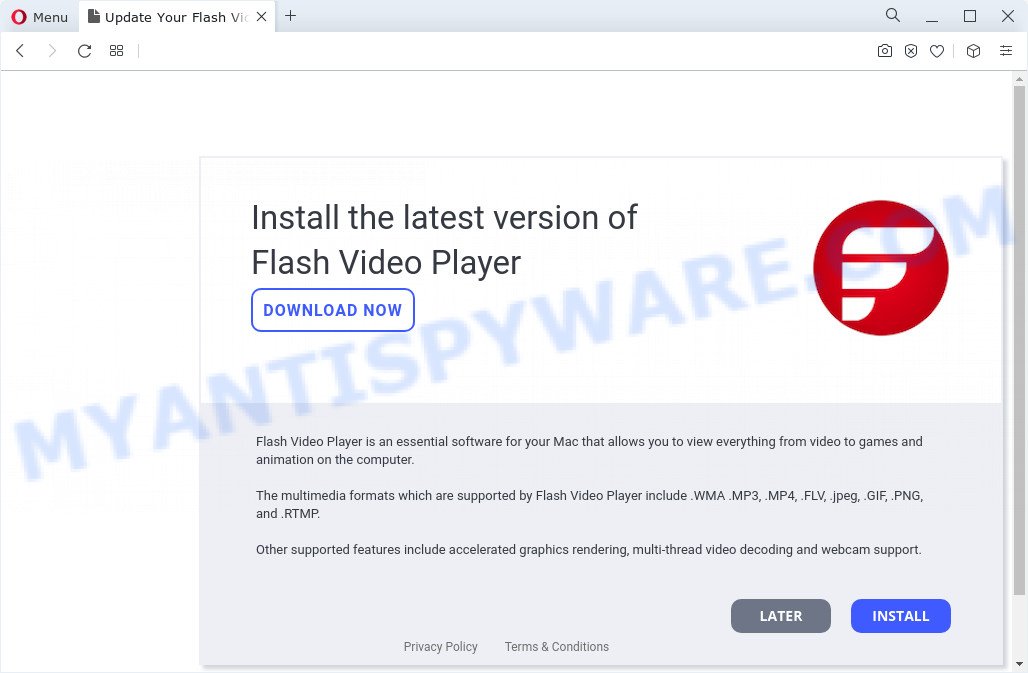
Scammers often use fake Flash Player Updates to distribute adware
Threat Summary
| Name | AuraSearch, AuraSearch 1.0 app |
| Type | adware software, PUP (potentially unwanted program), popup advertisements, pop-ups, pop-up virus |
| Symptoms |
|
| Removal | AuraSearch removal guide |
How to Remove AuraSearch adware (removal instructions)
When the adware software gets installed on your machine without your knowledge, it is not easy to uninstall. In many cases, there is no Uninstall application that simply delete the AuraSearch adware from your Apple Mac. So, we recommend using well-proven free specialized utility such as MalwareBytes AntiMalware (MBAM). But the best way to get rid of AuraSearch adware will be to perform several manual steps, after that additionally run antimalware utilities.
To remove AuraSearch, use the following steps:
- Remove profiles created by AuraSearch
- Check the list of installed programs
- Remove AuraSearch related files and folders
- Scan your Mac with MalwareBytes
- Remove AuraSearch from Safari, Chrome, Firefox
- How to stay safe online
- Finish words
Remove profiles created by AuraSearch
AuraSearch can install a configuration profile on the Mac system to block changes made to the browser settings. Therefore, you need to open system preferences, find and delete the profile installed by the adware software.
Click the System Preferences icon ( ![]() ) in the Dock, or choose Apple menu (
) in the Dock, or choose Apple menu ( ![]() ) > System Preferences.
) > System Preferences.

In System Preferences, click Profiles, then select a profile related to AuraSearch.

Click the minus button ( – ) located at the bottom-left of the Profiles screen to remove the profile.
Note: if you do not see Profiles in the System Preferences, that means there are no profiles installed on your Mac computer, which is normal.
Check the list of installed programs
The next step in removing browser hijackers, adware and PUPs by yourself is to go into the Finder, then Applications. Take a look at the list of applications on your Mac computer and see if there are any dubious and unknown software. If you see any, you need to delete it. Of course, before doing so, you can do an Internet search to find details on the program. If it is a potentially unwanted program, adware software and browser hijacker, you will likely find information that says so.
Open Finder and click “Applications”.

Very carefully look around the entire list of programs installed on your MAC OS. Most probably, one of them is the AuraSearch adware. Once you’ve found a suspicious, unwanted or unused program, right click to it and choose “Move to Trash”. Another way is drag the program from the Applications folder to the Trash.
Don’t forget, select Finder -> “Empty Trash”.
Remove AuraSearch related files and folders
Now you need to try to find AuraSearch related files and folders, and then delete them manually. You need to look for these files in certain directories. To quickly open them, we recommend using the “Go to Folder…” command.
Click on the Finder icon. From the menu bar, select Go and click “Go to Folder…”. As a result, a small window opens that allows you to quickly open a specific directory.

Check for AuraSearch generated files in the /Library/LaunchAgents folder

In the “Go to Folder…” window, type the following text and press Go:
/Library/LaunchAgents

This will open the contents of the “/Library/LaunchAgents” folder. Look carefully at it and pay special attention to recently created files, as well as files that have a suspicious name. Move all suspicious files to the Trash. A few examples of files: com.machelper.plist, installapp.plist, macsearch.plist, AuraSearch.plist and search.plist. Most often, browser hijackers, PUPs and adware create several files with similar names.
Check for AuraSearch generated files in the /Library/Application Support folder

In the “Go to Folder…” window, type the following text and press Go:
/Library/Application Support

This will open the contents of the “Application Support” folder. Look carefully at its contents, pay special attention to recently added/changed folder. Move all suspicious folders to the Trash.
Check for AuraSearch generated files in the “~/Library/LaunchAgents” folder

In the “Go to Folder…” window, type the following text and press Go:
~/Library/LaunchAgents

Proceed in the same way as with the “/Library/LaunchAgents” and “/Library/Application Support” folders. Look for suspicious and recently added files. Move all suspicious files to the Trash.
Check for AuraSearch generated files in the /Library/LaunchDaemons folder
In the “Go to Folder…” window, type the following text and press Go:
/Library/LaunchDaemons

Carefully browse the entire list of files and pay special attention to recently created files, as well as files that have a suspicious name. Move all suspicious files to the Trash. A few examples of files to be deleted: com.search.plist, com.macsearch.plist, com.AuraSearch.plist, com.machelper.plist and com.installapp.plist. In most cases, browser hijackers, adware and potentially unwanted programs create several files with similar names.
Scan your Mac with MalwareBytes
We suggest using MalwareBytes Free to scan the Mac computer for adware software, browser hijackers and PUPs. This free utility is an advanced malware removal program created by (c) Malwarebytes lab. This program uses the world’s most popular anti-malware technology. It is able to help you remove adware software and other security threats from your Mac for free.
Download MalwareBytes Anti-Malware on your MAC system by clicking on the following link.
21180 downloads
Author: Malwarebytes
Category: Security tools
Update: September 10, 2020
Once the downloading process is finished, close all apps and windows on your Apple Mac. Run the saved file. Follow the prompts.
The MalwareBytes Anti-Malware will automatically start and you can see its main screen as displayed in the figure below.

Now click the “Scan” button to perform a system scan for the AuraSearch adware. While the utility is checking, you may see number of objects and files has already scanned.

Once the scan is done, you can check all items detected on your computer. Make sure all threats have ‘checkmark’ and click the “Quarantine” button. The MalwareBytes Anti Malware (MBAM) will remove AuraSearch and move the selected items to the Quarantine.
Remove AuraSearch from Safari, Chrome, Firefox
Remove unwanted plugins is a easy solution to get rid of AuraSearch adware and revert back internet browser’s settings that have been changed by adware.
You can also try to delete AuraSearch adware by reset Chrome settings. |
If you are still experiencing problems with AuraSearch removal, you need to reset Firefox browser. |
|
How to stay safe online
In order to increase your security and protect your MAC against new unwanted ads and harmful webpages, you need to run ad-blocking program that stops an access to malicious ads and websites. Moreover, the program can stop the show of intrusive advertising, that also leads to faster loading of web sites and reduce the consumption of web traffic.

- Download AdGuard by clicking on the following link.
AdGuard for Mac download
3899 downloads
Author: © Adguard
Category: Security tools
Update: January 17, 2018
- Once the downloading process is done, start the downloaded file. You will see the “Setup Wizard” program window. Follow the prompts.
- Once the installation is done, click “Skip” to close the installation program and use the default settings, or click “Get Started” to see an quick tutorial that will allow you get to know AdGuard better.
- In most cases, the default settings are enough and you do not need to change anything. Each time, when you launch your machine, AdGuard will start automatically and stop intrusive ads, block harmful and misleading web sites.
Finish words
Now your MAC OS should be free of the AuraSearch adware. We suggest that you keep AdGuard (to help you stop unwanted pop ups and annoying harmful web pages) and MalwareBytes AntiMalware (to periodically scan your MAC for new adware softwares and other malware).
If you are still having problems while trying to delete AuraSearch from the Chrome, Firefox and Safari, then ask for help here here.



















