According to cyber security researchers, Houtothe.online is a web site that uses social engineering to fool computer users to accept its push notifications via the internet browser. It shows the ‘Show notifications’ confirmation request that attempts to get you to click the ‘Allow’ to subscribe to its notifications.
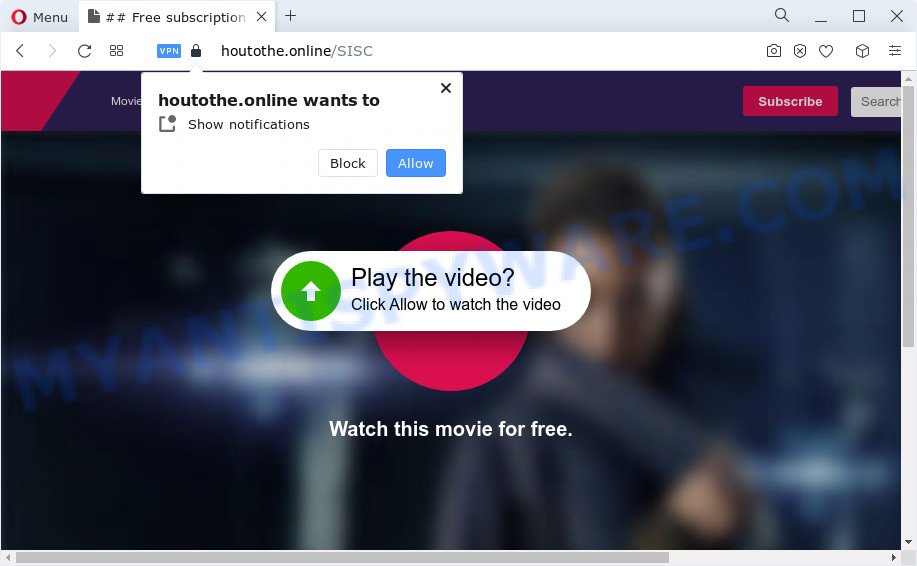
Once you click the ‘Allow’, then your web browser will be configured to show pop up adverts in the lower right corner of the desktop. Push notifications are originally designed to alert the user of newly published blog posts. Cyber criminals abuse ‘browser notification feature’ to avoid antivirus and adblocker software by presenting unwanted adverts. These advertisements are displayed in the lower right corner of the screen urges users to play online games, visit questionable web-sites, install internet browser extensions & so on.

To end this intrusive behavior and delete Houtothe.online browser notification spam, you need to modify browser settings that got altered by adware. For that, perform the Houtothe.online removal steps below. Once you delete Houtothe.online subscription, the spam notifications will no longer appear on your desktop.
Threat Summary
| Name | Houtothe.online pop-up |
| Type | browser notification spam ads, pop up advertisements, pop-ups, pop up virus |
| Distribution | misleading pop-up ads, PUPs, adware software, social engineering attack |
| Symptoms |
|
| Removal | Houtothe.online removal guide |
Where the Houtothe.online pop-ups comes from
Some research has shown that users can be redirected to Houtothe.online from dubious ads or by potentially unwanted applications and adware. Adware is unwanted software designed to throw ads up on your web-browser screen. Adware software generates profit for its developer by occasionally showing a large number of ads and popup deals. You might experience a change in your home page or search provider, new tabs opening or even a redirect to malicious web pages.
Adware most likely to occur during the installation of free software due the fact that potentially unwanted applications like this are mostly hidden in the setup file. Thus, if you’ve installed some free applications using Quick(Standard) method, you may have let adware get inside your PC. Keep in mind that the Quick mode is unreliable because it do not warn about additional apps. Thus, third-party apps will be installed automatically unless you choose Advanced/Custom mode and disable its installation.
You probably want to know how to delete adware as well as get rid of Houtothe.online pop up advertisements. In the guidance below we will tell you about how to solve your issues.
How to remove Houtothe.online pop-ups (removal instructions)
We recommend opting for automatic Houtothe.online ads removal in order to remove all adware software related entries easily. This solution requires scanning the personal computer with reputable anti-malware, e.g. Zemana Free, MalwareBytes Anti Malware (MBAM) or HitmanPro. However, if you prefer manual removal steps, you can use the steps below in this post. Some of the steps below will require you to close this web page. So, please read the guidance carefully, after that bookmark it or open it on your smartphone for later reference.
To remove Houtothe.online pop ups, perform the following steps:
- Manual Houtothe.online popup ads removal
- Automatic Removal of Houtothe.online advertisements
- How to block Houtothe.online
- To sum up
Manual Houtothe.online popup ads removal
In this section of the blog post, we have posted the steps that will help to delete Houtothe.online pop-up ads manually. Although compared to removal utilities, this way loses in time, but you don’t need to install anything on the PC system. It will be enough for you to follow the detailed guidance with images. We tried to describe each step in detail, but if you realized that you might not be able to figure it out, or simply do not want to change the Windows and internet browser settings, then it’s better for you to run tools from trusted developers, which are listed below.
Uninstall PUPs using MS Windows Control Panel
The main cause of Houtothe.online popup advertisements could be potentially unwanted software, adware or other unwanted programs that you may have accidentally installed on the device. You need to find and delete all questionable apps.
Press Windows button ![]() , then click Search
, then click Search ![]() . Type “Control panel”and press Enter. If you using Windows XP or Windows 7, then click “Start” and select “Control Panel”. It will show the Windows Control Panel as displayed below.
. Type “Control panel”and press Enter. If you using Windows XP or Windows 7, then click “Start” and select “Control Panel”. It will show the Windows Control Panel as displayed below.

Further, click “Uninstall a program” ![]()
It will open a list of all applications installed on your device. Scroll through the all list, and uninstall any questionable and unknown software.
Remove Houtothe.online notifications from web browsers
If you’re getting spam notifications from the Houtothe.online or another annoying website, you’ll have previously pressed the ‘Allow’ button. Below we’ll teach you how to turn them off.
Google Chrome:
- In the right upper corner of the Chrome window, click on ‘three vertical dots’, and this will open up the main menu on Chrome.
- Select ‘Settings’. Then, scroll down to the bottom where it says ‘Advanced’.
- When the drop-down menu appears, tap ‘Settings’. Scroll down to ‘Advanced’.
- Go to Notifications settings.
- Click ‘three dots’ button on the right hand side of Houtothe.online URL or other dubious site and click ‘Remove’.

Android:
- Tap ‘Settings’.
- Tap ‘Notifications’.
- Find and tap the web browser which displays Houtothe.online push notifications advertisements.
- Find Houtothe.online in the list and disable it.

Mozilla Firefox:
- In the right upper corner of the screen, click the Menu button, represented by three horizontal stripes.
- Select ‘Options’ and click on ‘Privacy & Security’ on the left hand side of the screen.
- Scroll down to the ‘Permissions’ section and click the ‘Settings’ button next to ‘Notifications’.
- Locate Houtothe.online site, other dubious sites, click the drop-down menu and choose ‘Block’.
- Click ‘Save Changes’ button.

Edge:
- In the top right corner, click the Edge menu button (three dots).
- Scroll down to ‘Settings’. In the menu on the left go to ‘Advanced’.
- In the ‘Website permissions’ section click ‘Manage permissions’.
- Click the switch below the Houtothe.online so that it turns off.

Internet Explorer:
- Click the Gear button on the top-right corner of the window.
- Go to ‘Internet Options’ in the menu.
- Select the ‘Privacy’ tab and click ‘Settings under ‘Pop-up Blocker’ section.
- Select the Houtothe.online and other dubious URLs below and delete them one by one by clicking the ‘Remove’ button.

Safari:
- Click ‘Safari’ button on the top left hand corner of the screen and select ‘Preferences’.
- Select the ‘Websites’ tab and then select ‘Notifications’ section on the left panel.
- Check for Houtothe.online domain, other suspicious sites and apply the ‘Deny’ option for each.
Remove Houtothe.online ads from Firefox
Resetting your Firefox is basic troubleshooting step for any issues with your web-browser program, including the redirect to Houtothe.online web site. When using the reset feature, your personal information like passwords, bookmarks, browsing history and web form auto-fill data will be saved.
First, run the Mozilla Firefox and press ![]() button. It will display the drop-down menu on the right-part of the browser. Further, press the Help button (
button. It will display the drop-down menu on the right-part of the browser. Further, press the Help button (![]() ) like below.
) like below.

In the Help menu, select the “Troubleshooting Information” option. Another way to open the “Troubleshooting Information” screen – type “about:support” in the internet browser adress bar and press Enter. It will open the “Troubleshooting Information” page as on the image below. In the upper-right corner of this screen, click the “Refresh Firefox” button.

It will display the confirmation dialog box. Further, press the “Refresh Firefox” button. The Firefox will begin a task to fix your problems that caused by the Houtothe.online adware software. Once, it’s finished, click the “Finish” button.
Remove Houtothe.online pop-up ads from Internet Explorer
In order to restore all internet browser search provider by default, start page and newtab page you need to reset the IE to the state, that was when the Microsoft Windows was installed on your personal computer.
First, run the IE. Next, press the button in the form of gear (![]() ). It will open the Tools drop-down menu, click the “Internet Options” as shown on the image below.
). It will open the Tools drop-down menu, click the “Internet Options” as shown on the image below.

In the “Internet Options” window click on the Advanced tab, then click the Reset button. The IE will display the “Reset Internet Explorer settings” window as on the image below. Select the “Delete personal settings” check box, then press “Reset” button.

You will now need to reboot your computer for the changes to take effect.
Remove Houtothe.online advertisements from Google Chrome
Resetting Chrome to original settings is helpful in removing the Houtothe.online ads from your internet browser. This method is always effective to follow if you have trouble in removing changes caused by adware.
Open the Chrome menu by clicking on the button in the form of three horizontal dotes (![]() ). It will display the drop-down menu. Choose More Tools, then press Extensions.
). It will display the drop-down menu. Choose More Tools, then press Extensions.
Carefully browse through the list of installed extensions. If the list has the add-on labeled with “Installed by enterprise policy” or “Installed by your administrator”, then complete the following instructions: Remove Chrome extensions installed by enterprise policy otherwise, just go to the step below.
Open the Google Chrome main menu again, click to “Settings” option.

Scroll down to the bottom of the page and click on the “Advanced” link. Now scroll down until the Reset settings section is visible, as displayed on the image below and press the “Reset settings to their original defaults” button.

Confirm your action, click the “Reset” button.
Automatic Removal of Houtothe.online advertisements
Using a malicious software removal tool to search for and remove adware hiding on your device is probably the easiest solution to delete the Houtothe.online advertisements. We advises the Zemana Free program for Microsoft Windows computers. HitmanPro and MalwareBytes Anti-Malware (MBAM) are other antimalware tools for Windows that offers a free malicious software removal.
Run Zemana Anti-Malware to delete Houtothe.online advertisements
You can download and use the Zemana Free for free. This anti malware utility will scan all the MS Windows registry keys and files in your personal computer along with the system settings and web browser extensions. If it finds any malware, adware software or harmful extension that is responsible for the appearance of Houtothe.online popups then the Zemana Anti Malware (ZAM) will get rid of them from your computer completely.

- Download Zemana AntiMalware from the link below.
Zemana AntiMalware
165535 downloads
Author: Zemana Ltd
Category: Security tools
Update: July 16, 2019
- At the download page, click on the Download button. Your internet browser will open the “Save as” prompt. Please save it onto your Windows desktop.
- Once the downloading process is finished, please close all apps and open windows on your computer. Next, run a file called Zemana.AntiMalware.Setup.
- This will start the “Setup wizard” of Zemana onto your PC system. Follow the prompts and do not make any changes to default settings.
- When the Setup wizard has finished installing, the Zemana Free will run and open the main window.
- Further, click the “Scan” button to start scanning your computer for the adware that causes Houtothe.online pop ups in your web-browser. This process may take quite a while, so please be patient. While the Zemana tool is scanning, you can see how many objects it has identified as being infected by malicious software.
- As the scanning ends, a list of all threats detected is created.
- Next, you need to click the “Next” button. The tool will get rid of adware software that causes Houtothe.online ads in your browser and move the selected threats to the Quarantine. After the task is done, you may be prompted to reboot the computer.
- Close the Zemana AntiMalware and continue with the next step.
Remove Houtothe.online popup ads and harmful extensions with HitmanPro
Hitman Pro is a portable program which requires no hard installation to identify and remove adware responsible for Houtothe.online ads. The program itself is small in size (only a few Mb). Hitman Pro does not need any drivers and special dlls. It’s probably easier to use than any alternative malicious software removal tools you’ve ever tried. Hitman Pro works on 64 and 32-bit versions of Microsoft Windows 10, 8, 7 and XP. It proves that removal tool can be just as effective as the widely known antivirus programs.
HitmanPro can be downloaded from the following link. Save it on your Microsoft Windows desktop.
After downloading is done, open the directory in which you saved it. You will see an icon like below.

Double click the HitmanPro desktop icon. When the tool is started, you will see a screen as shown in the following example.

Further, press “Next” button . Hitman Pro application will scan through the whole computer for the adware software that causes Houtothe.online pop up advertisements in your browser. A system scan can take anywhere from 5 to 30 minutes, depending on your computer. When Hitman Pro has finished scanning, the results are displayed in the scan report as displayed in the figure below.

You may remove threats (move to Quarantine) by simply click “Next” button. It will open a dialog box, click the “Activate free license” button.
Use MalwareBytes to get rid of Houtothe.online popup ads
We recommend using the MalwareBytes Anti Malware (MBAM) that are fully clean your computer of the adware. The free utility is an advanced malicious software removal program designed by (c) Malwarebytes lab. This application uses the world’s most popular anti-malware technology. It’s able to help you delete unwanted Houtothe.online advertisements from your web browsers, potentially unwanted applications, malware, hijackers, toolbars, ransomware and other security threats from your computer for free.
Download MalwareBytes Anti Malware (MBAM) on your computer from the following link.
327760 downloads
Author: Malwarebytes
Category: Security tools
Update: April 15, 2020
Once downloading is complete, close all applications and windows on your computer. Open a directory in which you saved it. Double-click on the icon that’s named MBSetup as shown below.
![]()
When the setup starts, you will see the Setup wizard that will help you install Malwarebytes on your device.

Once install is done, you’ll see window as shown on the image below.

Now click the “Scan” button to locate adware software that causes Houtothe.online pop-up advertisements.

After MalwareBytes Anti-Malware has finished scanning, MalwareBytes Free will display a screen that contains a list of malware that has been detected. Make sure to check mark the threats which are unsafe and then click “Quarantine” button.

The Malwarebytes will now get rid of adware software that causes Houtothe.online ads in your browser and move the selected threats to the program’s quarantine. Once finished, you may be prompted to reboot your computer.

The following video explains steps on how to get rid of browser hijacker, adware and other malicious software with MalwareBytes AntiMalware.
How to block Houtothe.online
In order to increase your security and protect your PC system against new unwanted ads and harmful websites, you need to use ad-blocking program that stops an access to harmful advertisements and web pages. Moreover, the application can block the display of intrusive advertising, that also leads to faster loading of web-sites and reduce the consumption of web traffic.
Installing the AdGuard is simple. First you will need to download AdGuard from the link below.
27047 downloads
Version: 6.4
Author: © Adguard
Category: Security tools
Update: November 15, 2018
After downloading it, start the downloaded file. You will see the “Setup Wizard” screen such as the one below.

Follow the prompts. After the install is done, you will see a window as shown in the following example.

You can click “Skip” to close the setup application and use the default settings, or click “Get Started” button to see an quick tutorial that will allow you get to know AdGuard better.
In most cases, the default settings are enough and you do not need to change anything. Each time, when you start your PC system, AdGuard will launch automatically and stop unwanted ads, block Houtothe.online, as well as other harmful or misleading web-sites. For an overview of all the features of the application, or to change its settings you can simply double-click on the AdGuard icon, which is located on your desktop.
To sum up
Once you’ve done the instructions outlined above, your personal computer should be clean from this adware and other malware. The Mozilla Firefox, Microsoft Edge, Chrome and Microsoft Internet Explorer will no longer show undesired Houtothe.online web page when you surf the Net. Unfortunately, if the step-by-step instructions does not help you, then you have caught a new adware software, and then the best way – ask for help.
Please create a new question by using the “Ask Question” button in the Questions and Answers. Try to give us some details about your problems, so we can try to help you more accurately. Wait for one of our trained “Security Team” or Site Administrator to provide you with knowledgeable assistance tailored to your problem with the annoying Houtothe.online popup advertisements.















![[buydecrypt@qq.com].bip ransomware](https://www.myantispyware.com/wp-content/uploads/2020/12/buydecrypt.qq_.com_.bip_.ransomware-55x55.jpg)



