Load16.biz pop up is a browser-based scam that is designed to lure you into subscribing to push notifications from this or similar web pages that will in turn bombard users with unwanted adverts usually related to adware software, adult web-sites and other click fraud schemes. This web site claims that you must subscribe to notifications in order to connect to the Internet, enable Flash Player, download a file, watch a video, access the content of the webpage, and so on.
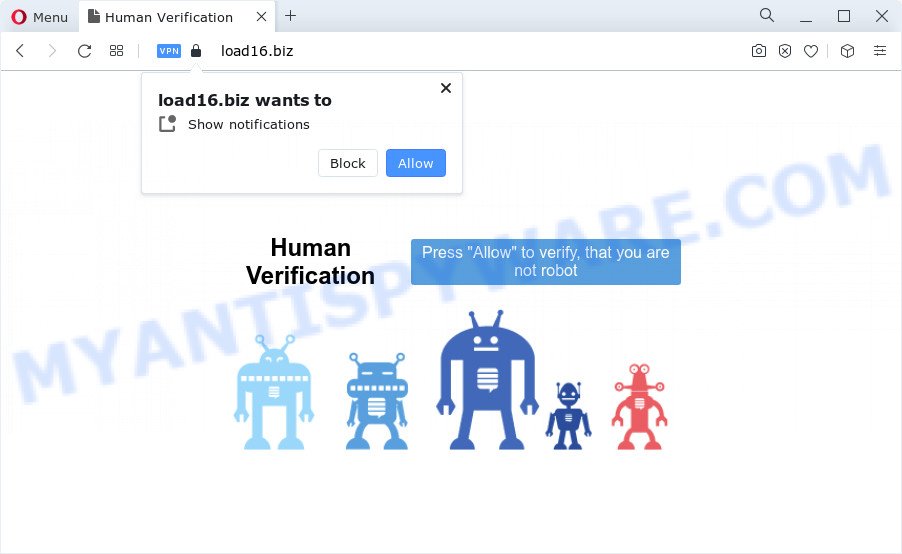
Once click on the ‘Allow’, the Load16.biz web site gets your permission to send push notifications in form of popup advertisements in the lower right corner of your screen. The devs behind Load16.biz use these push notifications to bypass protection against pop ups in the web browser and therefore display tons of unwanted advertisements. These ads are used to promote questionable web-browser add-ons, giveaway scams, fake downloads, and adult web-pages.

In order to delete Load16.biz spam notifications open the web-browser’s settings and perform the Load16.biz removal instructions below. Once you delete Load16.biz subscription, the push notifications will no longer appear on the screen.
Threat Summary
| Name | Load16.biz pop up |
| Type | spam notifications ads, pop ups, pop up advertisements, popup virus |
| Distribution | misleading pop-up ads, PUPs, adware software, social engineering attack |
| Symptoms |
|
| Removal | Load16.biz removal guide |
Where the Load16.biz popups comes from
Some research has shown that users can be redirected to Load16.biz from misleading ads or by PUPs and adware. Adware can make big problem to your personal computer. Adware sometimes named ‘ad-supported’ software is harmful program that displays a huge number of adverts in form of pop-up windows, coupons, promos or even fake alerts on the PC. Adware can seriously affect your privacy, your computer’s performance and security. Adware software can be installed onto your personal computer unknowingly (it is frequently web browser extension).
Adware usually is bundled within freeware. So, when you installing free applications, carefully read the disclaimers, select the Custom or Advanced setup type to watch for additional apps that are being installed, because some of the programs are PUPs and adware software.
Therefore it is very important to follow the guidance below ASAP. The step-by-step tutorial will allow you to delete adware as well as clean your computer from the Load16.biz ads. What is more, the step-by-step guidance below will help you remove other malicious apps like unwanted toolbars and browser hijackers, which can be installed onto computer along with the adware software.
How to remove Load16.biz ads (removal instructions)
If you have constant pop ups or undesired advertisements, slow PC system, crashing computer problems, you are in need of adware software removal assistance. The tutorial below will guide you forward to get Load16.biz pop ups removed and will help you get your personal computer operating at peak capacity again.
To remove Load16.biz pop ups, complete the following steps:
- Manual Load16.biz ads removal
- Removing the Load16.biz, check the list of installed apps first
- Remove Load16.biz notifications from web browsers
- Delete Load16.biz from Mozilla Firefox by resetting web-browser settings
- Remove Load16.biz pop ups from Google Chrome
- Get rid of Load16.biz popup advertisements from Microsoft Internet Explorer
- Automatic Removal of Load16.biz ads
- Block Load16.biz and other unwanted web-pages
- To sum up
Manual Load16.biz ads removal
First of all, try to delete Load16.biz advertisements manually; to do this, follow the steps below. Of course, manual removal of adware requires more time and may not be suitable for those who are poorly versed in system settings. In this case, we advise that you scroll down to the section that describes how to get rid of Load16.biz ads using free utilities.
Removing the Load16.biz, check the list of installed apps first
The process of adware removal is generally the same across all versions of Windows OS from 10 to XP. To start with, it is necessary to check the list of installed software on your computer and uninstall all unused, unknown and questionable apps.
|
|
|
|
Remove Load16.biz notifications from web browsers
If you’re getting browser notification spam from the Load16.biz or another annoying web-site, you will have previously pressed the ‘Allow’ button. Below we will teach you how to turn them off.
Google Chrome:
- In the top right hand corner of the browser window, expand the Chrome menu.
- Select ‘Settings’, scroll down to the bottom and click ‘Advanced’.
- Scroll down to the ‘Privacy and security’ section, select ‘Site settings’.
- Go to Notifications settings.
- Click ‘three dots’ button on the right hand side of Load16.biz site or other suspicious site and click ‘Remove’.

Android:
- Tap ‘Settings’.
- Tap ‘Notifications’.
- Find and tap the web browser that displays Load16.biz browser notification spam ads.
- In the opened window, find Load16.biz site, other rogue notifications and set the toggle button to ‘OFF’ on them one-by-one.

Mozilla Firefox:
- Click the Menu button (three horizontal stripes) on the right upper corner.
- In the drop-down menu select ‘Options’. In the left side select ‘Privacy & Security’.
- Scroll down to ‘Permissions’ and then to ‘Settings’ next to ‘Notifications’.
- Select the Load16.biz domain from the list and change the status to ‘Block’.
- Save changes.

Edge:
- In the top right corner, click the Edge menu button (three dots).
- Scroll down to ‘Settings’. In the menu on the left go to ‘Advanced’.
- Click ‘Manage permissions’ button, located beneath ‘Website permissions’.
- Click the switch under the Load16.biz URL and each questionable URL.

Internet Explorer:
- In the top-right corner of the browser, click on the menu button (gear icon).
- Go to ‘Internet Options’ in the menu.
- Select the ‘Privacy’ tab and click ‘Settings below ‘Pop-up Blocker’ section.
- Select the Load16.biz URL and other dubious URLs under and remove them one by one by clicking the ‘Remove’ button.

Safari:
- On the top menu select ‘Safari’, then ‘Preferences’.
- Open ‘Websites’ tab, then in the left menu click on ‘Notifications’.
- Find the Load16.biz domain and select it, click the ‘Deny’ button.
Delete Load16.biz from Mozilla Firefox by resetting web-browser settings
If the Mozilla Firefox settings such as startpage, search provider by default and newtab have been changed by the adware, then resetting it to the default state can help. When using the reset feature, your personal information like passwords, bookmarks, browsing history and web form auto-fill data will be saved.
Launch the Firefox and click the menu button (it looks like three stacked lines) at the top right of the internet browser screen. Next, press the question-mark icon at the bottom of the drop-down menu. It will display the slide-out menu.

Select the “Troubleshooting information”. If you are unable to access the Help menu, then type “about:support” in your address bar and press Enter. It bring up the “Troubleshooting Information” page like below.

Click the “Refresh Firefox” button at the top right of the Troubleshooting Information page. Select “Refresh Firefox” in the confirmation dialog box. The Firefox will start a task to fix your problems that caused by the Load16.biz adware. After, it’s finished, press the “Finish” button.
Remove Load16.biz pop ups from Google Chrome
Resetting Chrome to original settings is helpful in uninstalling the Load16.biz popup ads from your web browser. This method is always useful to follow if you have trouble in removing changes caused by adware software.
Open the Google Chrome menu by clicking on the button in the form of three horizontal dotes (![]() ). It will open the drop-down menu. Choose More Tools, then click Extensions.
). It will open the drop-down menu. Choose More Tools, then click Extensions.
Carefully browse through the list of installed plugins. If the list has the extension labeled with “Installed by enterprise policy” or “Installed by your administrator”, then complete the following guide: Remove Chrome extensions installed by enterprise policy otherwise, just go to the step below.
Open the Google Chrome main menu again, click to “Settings” option.

Scroll down to the bottom of the page and click on the “Advanced” link. Now scroll down until the Reset settings section is visible, as shown below and click the “Reset settings to their original defaults” button.

Confirm your action, click the “Reset” button.
Get rid of Load16.biz popup advertisements from Microsoft Internet Explorer
The Internet Explorer reset is great if your internet browser is hijacked or you have unwanted add-ons or toolbars on your web-browser, that installed by an malicious software.
First, run the Microsoft Internet Explorer, then press ‘gear’ icon ![]() . It will show the Tools drop-down menu on the right part of the internet browser, then click the “Internet Options” similar to the one below.
. It will show the Tools drop-down menu on the right part of the internet browser, then click the “Internet Options” similar to the one below.

In the “Internet Options” screen, select the “Advanced” tab, then press the “Reset” button. The IE will display the “Reset Internet Explorer settings” dialog box. Further, click the “Delete personal settings” check box to select it. Next, click the “Reset” button as displayed below.

When the task is finished, click “Close” button. Close the Internet Explorer and restart your personal computer for the changes to take effect. This step will help you to restore your internet browser’s new tab page, homepage and search engine by default to default state.
Automatic Removal of Load16.biz ads
Adware and Load16.biz popups can be uninstalled from the web browser and personal computer by running full system scan with an anti malware tool. For example, you can run a full system scan with Zemana Anti-Malware (ZAM), MalwareBytes and Hitman Pro. It will help you delete components of adware from Windows registry and malicious files from system drives.
How to remove Load16.biz ads with Zemana Anti-Malware
Zemana Anti-Malware (ZAM) is a malicious software removal tool. Currently, there are two versions of the application, one of them is free and second is paid (premium). The principle difference between the free and paid version of the tool is real-time protection module. If you just need to check your computer for malware and remove adware that causes multiple annoying popups, then the free version will be enough for you.
Installing the Zemana is simple. First you’ll need to download Zemana Anti-Malware on your PC system by clicking on the link below.
165053 downloads
Author: Zemana Ltd
Category: Security tools
Update: July 16, 2019
When the download is finished, close all applications and windows on your personal computer. Double-click the install file called Zemana.AntiMalware.Setup. If the “User Account Control” prompt pops up like below, click the “Yes” button.

It will open the “Setup wizard” that will help you set up Zemana Free on your computer. Follow the prompts and do not make any changes to default settings.

Once installation is finished successfully, Zemana Anti-Malware (ZAM) will automatically start and you can see its main screen as shown in the figure below.

Now click the “Scan” button for scanning your PC for the adware that causes multiple undesired popups. A system scan may take anywhere from 5 to 30 minutes, depending on your device. While the Zemana Anti-Malware program is scanning, you can see count of objects it has identified as threat.

As the scanning ends, Zemana Anti-Malware will open you the results. In order to delete all threats, simply click “Next” button. The Zemana AntiMalware (ZAM) will remove adware responsible for Load16.biz pop-ups and move the selected items to the program’s quarantine. When that process is complete, you may be prompted to reboot the PC system.
Get rid of Load16.biz advertisements and harmful extensions with HitmanPro
Hitman Pro is a malware removal tool that is designed to search for and terminate hijackers, PUPs, adware software and questionable processes from the infected PC system. It is a portable program which can be run instantly from USB stick. Hitman Pro have an advanced system monitoring tool which uses a whitelist database to isolate questionable tasks and programs.

- Installing the HitmanPro is simple. First you will need to download HitmanPro by clicking on the link below. Save it to your Desktop.
- When downloading is complete, run the Hitman Pro, double-click the HitmanPro.exe file.
- If the “User Account Control” prompts, click Yes to continue.
- In the Hitman Pro window, click the “Next” to perform a system scan with this tool for the adware that cause intrusive Load16.biz ads. Depending on your PC system, the scan can take anywhere from a few minutes to close to an hour. While the Hitman Pro is scanning, you can see number of objects it has identified either as being malicious software.
- Once the system scan is complete, Hitman Pro will show a list of detected items. Review the scan results and then press “Next”. Now, click the “Activate free license” button to begin the free 30 days trial to get rid of all malware found.
Delete Load16.biz pop-ups with MalwareBytes Anti Malware
You can get rid of Load16.biz pop-up ads automatically through the use of MalwareBytes Anti Malware (MBAM). We recommend this free malicious software removal tool because it can easily remove browser hijackers, adware, PUPs and toolbars with all their components such as files, folders and registry entries.
Please go to the link below to download the latest version of MalwareBytes AntiMalware for Microsoft Windows. Save it on your MS Windows desktop or in any other place.
327278 downloads
Author: Malwarebytes
Category: Security tools
Update: April 15, 2020
When the download is done, close all applications and windows on your PC system. Double-click the install file named MBSetup. If the “User Account Control” dialog box pops up such as the one below, click the “Yes” button.

It will open the Setup wizard which will help you install MalwareBytes Anti-Malware on your PC system. Follow the prompts and don’t make any changes to default settings.

Once installation is complete successfully, press “Get Started” button. MalwareBytes AntiMalware will automatically start and you can see its main screen as shown on the screen below.

Now press the “Scan” button to perform a system scan with this utility for the adware responsible for Load16.biz pop ups. A scan can take anywhere from 10 to 30 minutes, depending on the count of files on your PC system and the speed of your computer. During the scan MalwareBytes will scan for threats exist on your PC.

Once MalwareBytes Anti-Malware has finished scanning, the results are displayed in the scan report. Review the scan results and then click “Quarantine” button. The MalwareBytes Free will start to remove adware related to the Load16.biz pop up advertisements. Once disinfection is finished, you may be prompted to restart the computer.

We suggest you look at the following video, which completely explains the procedure of using the MalwareBytes to get rid of adware software, browser hijacker and other malware.
Block Load16.biz and other unwanted web-pages
By installing an ad blocker application such as AdGuard, you are able to block Load16.biz, autoplaying video ads and remove lots of distracting and annoying ads on web pages.
Download AdGuard by clicking on the following link. Save it on your Desktop.
26903 downloads
Version: 6.4
Author: © Adguard
Category: Security tools
Update: November 15, 2018
After downloading is done, double-click the downloaded file to start it. The “Setup Wizard” window will show up on the computer screen as shown in the figure below.

Follow the prompts. AdGuard will then be installed and an icon will be placed on your desktop. A window will show up asking you to confirm that you want to see a quick guidance as displayed on the image below.

Click “Skip” button to close the window and use the default settings, or click “Get Started” to see an quick instructions that will allow you get to know AdGuard better.
Each time, when you launch your PC, AdGuard will start automatically and stop undesired ads, block Load16.biz, as well as other harmful or misleading web pages. For an overview of all the features of the application, or to change its settings you can simply double-click on the AdGuard icon, that can be found on your desktop.
To sum up
After completing the tutorial shown above, your computer should be clean from adware related to the Load16.biz popup advertisements and other malicious software. The Microsoft Internet Explorer, Mozilla Firefox, Microsoft Edge and Chrome will no longer redirect you to various intrusive web sites such as Load16.biz. Unfortunately, if the few simple steps does not help you, then you have caught a new adware, and then the best way – ask for help here.




















