Load22.biz pop-ups are a social engineering attack which forces you and other unsuspecting victims into registering for spam notifications from this or similar web-pages that will in turn bombard users with pop up advertisements usually related to adware, adult webpages and other click fraud schemes. It states that clicking ‘Allow’ is necessary to download a file, access the content of the web-page, watch a video, connect to the Internet, enable Flash Player, and so on.
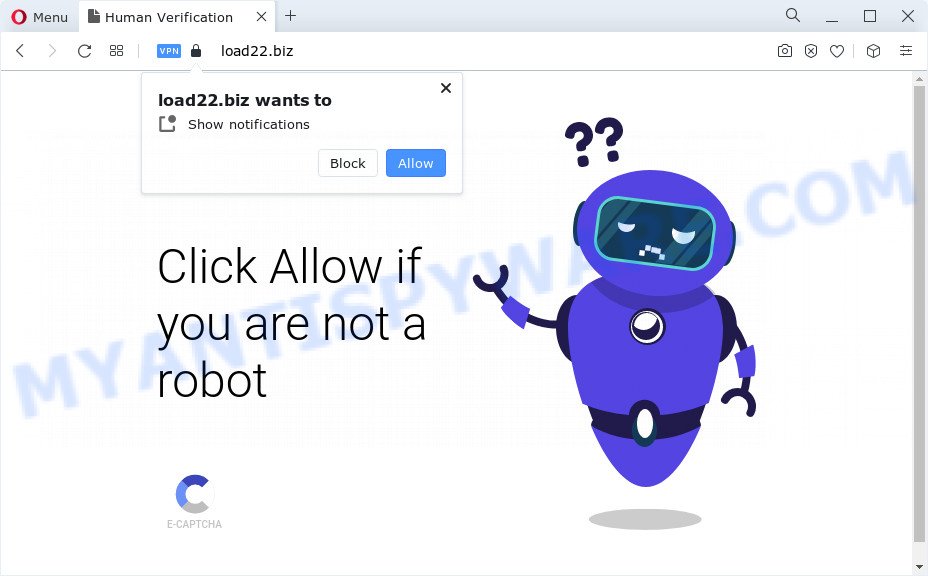
If you click on the ‘Allow’, the Load22.biz web page starts sending tons of spam notifications on your your screen. You will see the pop up ads even when you are not using the browser. The devs behind Load22.biz use these push notifications to bypass pop-up blocker and therefore display lots of unwanted adverts. These ads are used to promote questionable browser extensions, prize & lottery scams, fake downloads, and adult webpages.

The best method to unsubscribe from Load22.biz spam notifications open your internet browser’s settings and perform the Load22.biz removal instructions below. Once you delete Load22.biz subscription, the push notifications will no longer display on the screen.
Threat Summary
| Name | Load22.biz pop up |
| Type | spam notifications ads, pop-ups, popup virus, pop up advertisements |
| Distribution | dubious pop up advertisements, social engineering attack, potentially unwanted software, adware software |
| Symptoms |
|
| Removal | Load22.biz removal guide |
How does your PC get infected with Load22.biz popups
Cyber threat analysts have determined that users are redirected to Load22.biz by adware software or from shady advertisements. Adware is ‘advertising supported’ software which tries to generate profit by redirecting you to unwanted web pages or online advertisements. It has different ways of earning revenue including showing up advertisements on the web browser forcefully. Most of adware software gets installed when you’re downloading free programs or browser addons.
Adware software can be spread through the use of trojan horses and other forms of malware, but most commonly, adware spreads as a part of certain freeware. Many authors of free programs include optional applications in their installer. Sometimes it is possible to avoid the installation of any adware: carefully read the Terms of Use and the Software license, select only Manual, Custom or Advanced setup method, uncheck all checkboxes before clicking Install or Next button while installing new free programs.
Thus, the adware software is quite dangerous. So, we recommend you remove it from your device immediately. Follow the steps presented below to remove Load22.biz ads from the Microsoft Edge, Firefox, Microsoft Internet Explorer and Chrome.
How to remove Load22.biz pop ups from Chrome, Firefox, IE, Edge
As with removing adware software, malware or PUPs, there are few steps you can do. We recommend trying them all. If you do only one part of the tutorial, then it should be run malware removal utility, because it should delete adware software and block any further infection. But to completely remove Load22.biz pop-ups you will have to at least reset your browser settings such as start page, new tab and search engine to default state, disinfect computer’s web-browsers shortcuts, delete all unwanted and suspicious software, and remove adware with malware removal utilities. Certain of the steps below will require you to close this web-site. So, please read the few simple steps carefully, after that bookmark it or open it on your smartphone for later reference.
To remove Load22.biz pop ups, execute the following steps:
- How to remove Load22.biz popups without any software
- Automatic Removal of Load22.biz popups
- Block Load22.biz and other undesired web sites
- Finish words
How to remove Load22.biz popups without any software
First of all, try to get rid of Load22.biz advertisements manually; to do this, follow the steps below. Of course, manual adware removal requires more time and may not be suitable for those who are poorly versed in system settings. In this case, we recommend that you scroll down to the section that describes how to delete Load22.biz ads using free tools.
Remove potentially unwanted applications using Microsoft Windows Control Panel
Check out the Microsoft Windows Control Panel (Programs and Features section) to see all installed apps. We suggest to click on the “Date Installed” in order to sort the list of software by the date you installed them. If you see any unknown and dubious programs, they are the ones you need to uninstall.
Windows 10, 8.1, 8
Click the MS Windows logo, and then click Search ![]() . Type ‘Control panel’and press Enter like below.
. Type ‘Control panel’and press Enter like below.

After the ‘Control Panel’ opens, click the ‘Uninstall a program’ link under Programs category as displayed on the image below.

Windows 7, Vista, XP
Open Start menu and choose the ‘Control Panel’ at right as displayed in the figure below.

Then go to ‘Add/Remove Programs’ or ‘Uninstall a program’ (MS Windows 7 or Vista) as shown in the figure below.

Carefully browse through the list of installed apps and get rid of all dubious and unknown software. We advise to press ‘Installed programs’ and even sorts all installed software by date. Once you have found anything suspicious that may be the adware that causes multiple undesired popups or other PUP (potentially unwanted program), then select this program and click ‘Uninstall’ in the upper part of the window. If the suspicious program blocked from removal, then use Revo Uninstaller Freeware to completely get rid of it from your PC system.
Remove Load22.biz notifications from internet browsers
If you’ve allowed the Load22.biz site to send push notifications to your web-browser, then we’ll need to delete these permissions. Depending on browser, you can use the steps below to remove the Load22.biz permissions to send browser notification spam.
Google Chrome:
- Just copy and paste the following text into the address bar of Chrome.
- chrome://settings/content/notifications
- Press Enter.
- Remove the Load22.biz URL and other suspicious URLs by clicking three vertical dots button next to each and selecting ‘Remove’.

Android:
- Tap ‘Settings’.
- Tap ‘Notifications’.
- Find and tap the internet browser which displays Load22.biz browser notification spam ads.
- Find Load22.biz URL in the list and disable it.

Mozilla Firefox:
- In the top right corner of the Firefox window, click on the three horizontal stripes to expand the Main menu.
- Choose ‘Options’ and click on ‘Privacy & Security’ on the left hand side.
- Scroll down to the ‘Permissions’ section and click the ‘Settings’ button next to ‘Notifications’.
- Select the Load22.biz domain from the list and change the status to ‘Block’.
- Click ‘Save Changes’ button.

Edge:
- Click the More button (it looks like three dots) in the top-right corner of the Edge.
- Click ‘Settings’. Click ‘Advanced’ on the left side of the window.
- Click ‘Manage permissions’ button, located beneath ‘Website permissions’.
- Click the switch under the Load22.biz site so that it turns off.

Internet Explorer:
- Click ‘Tools’ button in the right upper corner.
- When the drop-down menu appears, click on ‘Internet Options’.
- Select the ‘Privacy’ tab and click ‘Settings below ‘Pop-up Blocker’ section.
- Select the Load22.biz and other suspicious sites under and remove them one by one by clicking the ‘Remove’ button.

Safari:
- Go to ‘Preferences’ in the Safari menu.
- Open ‘Websites’ tab, then in the left menu click on ‘Notifications’.
- Find the Load22.biz URL and select it, click the ‘Deny’ button.
Remove Load22.biz advertisements from Internet Explorer
By resetting Internet Explorer internet browser you restore your web-browser settings to its default state. This is basic when troubleshooting problems that might have been caused by adware that causes Load22.biz pop up advertisements in your web browser.
First, open the Microsoft Internet Explorer, then press ‘gear’ icon ![]() . It will display the Tools drop-down menu on the right part of the web-browser, then click the “Internet Options” as shown below.
. It will display the Tools drop-down menu on the right part of the web-browser, then click the “Internet Options” as shown below.

In the “Internet Options” screen, select the “Advanced” tab, then click the “Reset” button. The IE will open the “Reset Internet Explorer settings” prompt. Further, press the “Delete personal settings” check box to select it. Next, click the “Reset” button as displayed on the screen below.

Once the process is done, press “Close” button. Close the Microsoft Internet Explorer and reboot your computer for the changes to take effect. This step will help you to restore your browser’s newtab page, startpage and search engine to default state.
Remove Load22.biz popups from Google Chrome
If you have adware, Load22.biz pop ups problems or Google Chrome is running slow, then reset Google Chrome can help you. In this tutorial we will show you the method to reset your Google Chrome settings and data to original settings without reinstall.

- First start the Google Chrome and press Menu button (small button in the form of three dots).
- It will open the Chrome main menu. Choose More Tools, then press Extensions.
- You will see the list of installed addons. If the list has the extension labeled with “Installed by enterprise policy” or “Installed by your administrator”, then complete the following tutorial: Remove Chrome extensions installed by enterprise policy.
- Now open the Google Chrome menu once again, press the “Settings” menu.
- You will see the Google Chrome’s settings page. Scroll down and click “Advanced” link.
- Scroll down again and press the “Reset” button.
- The Chrome will open the reset profile settings page as shown on the image above.
- Next click the “Reset” button.
- Once this task is finished, your web browser’s homepage, search engine and newtab will be restored to their original defaults.
- To learn more, read the post How to reset Google Chrome settings to default.
Remove Load22.biz ads from Firefox
Resetting your Mozilla Firefox is basic troubleshooting step for any issues with your browser program, including the redirect to Load22.biz web-page. Essential information such as bookmarks, browsing history, passwords, cookies, auto-fill data and personal dictionaries will not be removed.
Press the Menu button (looks like three horizontal lines), and click the blue Help icon located at the bottom of the drop down menu as shown in the figure below.

A small menu will appear, click the “Troubleshooting Information”. On this page, click “Refresh Firefox” button as displayed in the following example.

Follow the onscreen procedure to return your Mozilla Firefox web-browser settings to their original state.
Automatic Removal of Load22.biz popups
The simplest method to delete Load22.biz popup ads is to use an anti malware program capable of detecting adware. We recommend try Zemana or another free malicious software remover which listed below. It has excellent detection rate when it comes to adware software, browser hijackers and other potentially unwanted applications.
Remove Load22.biz advertisements with Zemana AntiMalware
Zemana Anti-Malware (ZAM) is a malicious software removal utility. Currently, there are two versions of the program, one of them is free and second is paid (premium). The principle difference between the free and paid version of the tool is real-time protection module. If you just need to check your PC system for malware and remove adware software responsible for Load22.biz ads, then the free version will be enough for you.
Download Zemana Anti-Malware on your PC by clicking on the link below.
165536 downloads
Author: Zemana Ltd
Category: Security tools
Update: July 16, 2019
After downloading is done, launch it and follow the prompts. Once installed, the Zemana AntiMalware (ZAM) will try to update itself and when this task is complete, click the “Scan” button to start checking your PC for the adware software that cause intrusive Load22.biz ads.

During the scan Zemana will find threats exist on your computer. In order to remove all items, simply click “Next” button.

The Zemana will get rid of adware that causes multiple undesired pop-ups and move the selected threats to the program’s quarantine.
Get rid of Load22.biz advertisements from web-browsers with Hitman Pro
In order to make sure that no more harmful folders and files linked to adware are inside your PC, you must run another effective malware scanner. We recommend to use Hitman Pro. No installation is necessary with this tool.

- Visit the following page to download the latest version of Hitman Pro for MS Windows. Save it on your Desktop.
- After downloading is done, run the Hitman Pro, double-click the HitmanPro.exe file.
- If the “User Account Control” prompts, press Yes to continue.
- In the Hitman Pro window, press the “Next” to perform a system scan for the adware software which causes annoying Load22.biz popup ads. A scan can take anywhere from 10 to 30 minutes, depending on the count of files on your device and the speed of your PC system. When a threat is found, the number of the security threats will change accordingly.
- As the scanning ends, Hitman Pro will display a list of all threats found by the scan. Review the report and then press “Next”. Now, click the “Activate free license” button to start the free 30 days trial to get rid of all malicious software found.
How to get rid of Load22.biz with MalwareBytes Anti Malware (MBAM)
Trying to get rid of Load22.biz pop-up ads can become a battle of wills between the adware infection and you. MalwareBytes Anti-Malware can be a powerful ally, deleting most of today’s adware, malicious software and potentially unwanted software with ease. Here’s how to use MalwareBytes will help you win.
Installing the MalwareBytes is simple. First you will need to download MalwareBytes Anti-Malware (MBAM) from the following link.
327764 downloads
Author: Malwarebytes
Category: Security tools
Update: April 15, 2020
Once the download is complete, close all software and windows on your PC system. Open a directory in which you saved it. Double-click on the icon that’s named MBSetup like below.
![]()
When the install starts, you’ll see the Setup wizard which will help you install Malwarebytes on your computer.

Once installation is finished, you will see window similar to the one below.

Now click the “Scan” button . MalwareBytes application will scan through the whole PC system for the adware which cause pop-ups. A system scan can take anywhere from 5 to 30 minutes, depending on your PC system. When a threat is detected, the count of the security threats will change accordingly. Wait until the the checking is complete.

Once the checking is complete, MalwareBytes Free will display a screen which contains a list of malicious software that has been found. In order to remove all items, simply click “Quarantine” button.

The Malwarebytes will now begin to get rid of adware that causes multiple annoying popups. After the process is complete, you may be prompted to reboot your device.

The following video explains steps on how to remove hijacker, adware software and other malicious software with MalwareBytes Free.
Block Load22.biz and other undesired web sites
To put it simply, you need to use an ad-blocker tool (AdGuard, for example). It’ll stop and protect you from all intrusive websites such as Load22.biz, advertisements and popups. To be able to do that, the ad-blocker application uses a list of filters. Each filter is a rule that describes a malicious web-site, an advertising content, a banner and others. The adblocker application automatically uses these filters, depending on the web-pages you are visiting.
First, visit the following page, then click the ‘Download’ button in order to download the latest version of AdGuard.
27048 downloads
Version: 6.4
Author: © Adguard
Category: Security tools
Update: November 15, 2018
After downloading it, start the downloaded file. You will see the “Setup Wizard” screen as displayed on the screen below.

Follow the prompts. When the install is finished, you will see a window as shown in the figure below.

You can click “Skip” to close the installation application and use the default settings, or press “Get Started” button to see an quick tutorial that will allow you get to know AdGuard better.
In most cases, the default settings are enough and you do not need to change anything. Each time, when you start your PC, AdGuard will start automatically and stop undesired advertisements, block Load22.biz, as well as other malicious or misleading webpages. For an overview of all the features of the application, or to change its settings you can simply double-click on the AdGuard icon, that is located on your desktop.
Finish words
Now your computer should be clean of the adware that causes Load22.biz pop-up advertisements in your internet browser. We suggest that you keep AdGuard (to help you stop unwanted pop-up advertisements and undesired harmful web sites) and Zemana AntiMalware (to periodically scan your device for new adware softwares and other malicious software). Probably you are running an older version of Java or Adobe Flash Player. This can be a security risk, so download and install the latest version right now.
If you are still having problems while trying to remove Load22.biz advertisements from the Microsoft Edge, IE, Chrome and Firefox, then ask for help here here.



















