According to computer security researchers, Amazing-dating.com is a deceptive web-site that uses social engineering to trick unsuspecting users into subscribing to push notifications. This web-page displays the message ‘Click Allow to’ (watch a video, connect to the Internet, download a file, enable Flash Player, access the content of the web site), asking you to subscribe to notifications.
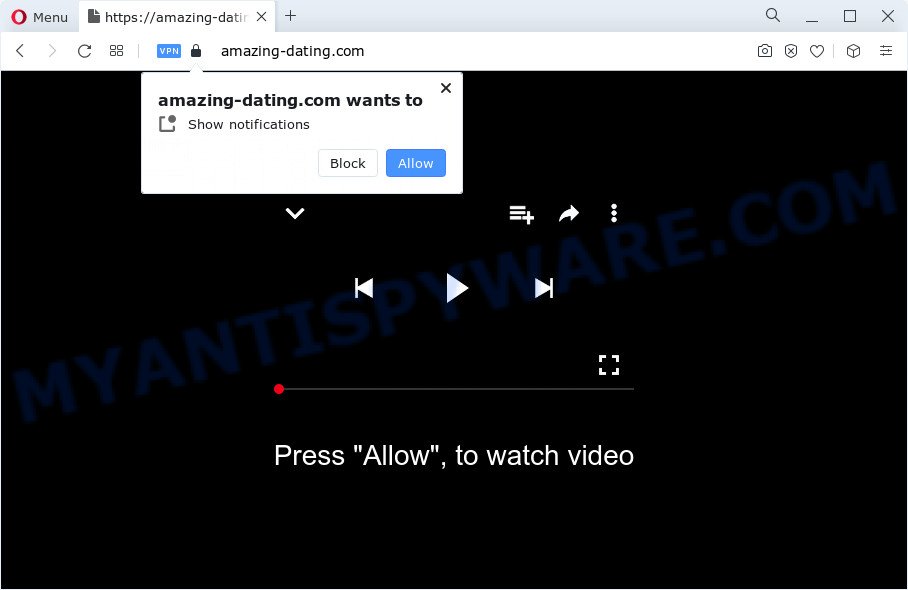
Once you click the ‘Allow’, then you will start seeing unwanted advertisements in form of popups on the screen. Push notifications are originally created to alert the user of newly published content. Scammers abuse ‘push notifications’ to avoid anti-virus and ad-blocker software by presenting intrusive ads. These advertisements are displayed in the lower right corner of the screen urges users to play online games, visit dubious websites, install web browser extensions & so on.

The best way to delete Amazing-dating.com push notifications open the internet browser’s settings and follow the Amazing-dating.com removal steps below. Once you remove notifications subscription, the Amazing-dating.com pop-ups advertisements will no longer appear on the screen.
Threat Summary
| Name | Amazing-dating.com pop up |
| Type | spam notifications ads, pop-ups, popup ads, pop up virus |
| Distribution | social engineering attack, adware, dubious popup advertisements, potentially unwanted software |
| Symptoms |
|
| Removal | Amazing-dating.com removal guide |
How did you get infected with Amazing-dating.com popups
Some research has shown that users can be redirected to Amazing-dating.com from shady advertisements or by potentially unwanted software and adware. Adware is ‘advertising supported’ software which tries to generate money by redirecting you to unwanted web-sites or online advertising. It has different ways of earning revenue including showing up advertising on the web browser forcefully. Most of adware gets installed when you’re downloading freeware or browser add-ons.
Adware is bundled with some freeware. So always read carefully the installation screens, disclaimers, ‘Terms of Use’ and ‘Software license’ appearing during the install procedure. Additionally pay attention for third-party apps that are being installed along with the main program. Ensure that you unchecked all of them! Also, use an ad blocking program that will allow to block malicious and illegitimate web-pages.
So, obviously, you need to delete the adware as quickly as possible. Use the free few simple steps below. This guide will allow you clean your computer of adware and thus remove the Amazing-dating.com annoying popups.
How to remove Amazing-dating.com advertisements (removal instructions)
There exist several free adware removal utilities. Also it is possible to delete Amazing-dating.com advertisements manually. But we suggest to combine all these methods below into the one removal algorithm. Follow the steps of the instructions. Read it once, after doing so, please bookmark this page (or open it on your smartphone) as you may need to shut down your browser or restart your computer.
To remove Amazing-dating.com pop ups, perform the steps below:
- How to get rid of Amazing-dating.com popups without any software
- Automatic Removal of Amazing-dating.com ads
- How to block Amazing-dating.com
- Finish words
How to get rid of Amazing-dating.com popups without any software
The step-by-step guide will allow you manually remove Amazing-dating.com advertisements from a personal computer. If you are not good at computers, we suggest that you use the free utilities listed below.
Uninstall PUPs through the Windows Control Panel
It’s of primary importance to first identify and delete all PUPs, adware software apps and hijackers through ‘Add/Remove Programs’ (Windows XP) or ‘Uninstall a program’ (Windows 10, 8, 7) section of your MS Windows Control Panel.
|
|
|
|
Remove Amazing-dating.com notifications from browsers
If you’ve clicked the “Allow” button in the Amazing-dating.com pop-up and gave a notification permission, you should remove this notification permission first from your web browser settings. To remove the Amazing-dating.com permission to send spam notifications to your device, follow the steps below. These steps are for MS Windows, Mac and Android.
Google Chrome:
- Just copy and paste the following text into the address bar of Google Chrome.
- chrome://settings/content/notifications
- Press Enter.
- Delete the Amazing-dating.com site and other rogue notifications by clicking three vertical dots button next to each and selecting ‘Remove’.

Android:
- Open Google Chrome.
- In the top right hand corner of the browser window, tap on Chrome’s main menu button, represented by three vertical dots.
- In the menu tap ‘Settings’, scroll down to ‘Advanced’.
- In the ‘Site Settings’, tap on ‘Notifications’, find the Amazing-dating.com URL and tap on it.
- Tap the ‘Clean & Reset’ button and confirm.

Mozilla Firefox:
- Click the Menu button (three horizontal stripes) on the top-right corner.
- Go to ‘Options’, and Select ‘Privacy & Security’ on the left side of the window.
- Scroll down to ‘Permissions’ section and click ‘Settings…’ button next to ‘Notifications’.
- Find sites you down’t want to see notifications from (for example, Amazing-dating.com), click on drop-down menu next to each and select ‘Block’.
- Save changes.

Edge:
- In the right upper corner, click the Edge menu button (it looks like three dots).
- Click ‘Settings’. Click ‘Advanced’ on the left side of the window.
- In the ‘Website permissions’ section click ‘Manage permissions’.
- Disable the on switch for the Amazing-dating.com site.

Internet Explorer:
- Click ‘Tools’ button in the right upper corner.
- Go to ‘Internet Options’ in the menu.
- Select the ‘Privacy’ tab and click ‘Settings below ‘Pop-up Blocker’ section.
- Select the Amazing-dating.com URL and other questionable sites below and delete them one by one by clicking the ‘Remove’ button.

Safari:
- On the top menu select ‘Safari’, then ‘Preferences’.
- Select the ‘Websites’ tab and then select ‘Notifications’ section on the left panel.
- Locate the Amazing-dating.com domain and select it, click the ‘Deny’ button.
Delete Amazing-dating.com pop-ups from IE
The Internet Explorer reset is great if your web browser is hijacked or you have unwanted add-ons or toolbars on your web browser, that installed by an malicious software.
First, run the IE, press ![]() ) button. Next, press “Internet Options” as displayed in the figure below.
) button. Next, press “Internet Options” as displayed in the figure below.

In the “Internet Options” screen select the Advanced tab. Next, click Reset button. The Internet Explorer will open the Reset Internet Explorer settings prompt. Select the “Delete personal settings” check box and click Reset button.

You will now need to reboot your personal computer for the changes to take effect. It will remove adware that cause intrusive Amazing-dating.com popup ads, disable malicious and ad-supported web-browser’s extensions and restore the Internet Explorer’s settings such as startpage, newtab page and search provider to default state.
Remove Amazing-dating.com popups from Chrome
Reset Chrome settings will remove Amazing-dating.com popups from browser and disable malicious plugins. It will also clear cached and temporary data (cookies, site data and content). Your saved bookmarks, form auto-fill information and passwords won’t be cleared or changed.

- First start the Google Chrome and click Menu button (small button in the form of three dots).
- It will show the Google Chrome main menu. Choose More Tools, then click Extensions.
- You will see the list of installed extensions. If the list has the add-on labeled with “Installed by enterprise policy” or “Installed by your administrator”, then complete the following tutorial: Remove Chrome extensions installed by enterprise policy.
- Now open the Google Chrome menu once again, press the “Settings” menu.
- You will see the Google Chrome’s settings page. Scroll down and click “Advanced” link.
- Scroll down again and click the “Reset” button.
- The Chrome will show the reset profile settings page as shown on the screen above.
- Next click the “Reset” button.
- Once this process is complete, your web browser’s default search engine, new tab page and start page will be restored to their original defaults.
- To learn more, read the post How to reset Chrome settings to default.
Get rid of Amazing-dating.com from Mozilla Firefox by resetting web-browser settings
The Firefox reset will remove redirects to intrusive Amazing-dating.com web-site, modified preferences, extensions and security settings. When using the reset feature, your personal information like passwords, bookmarks, browsing history and web form auto-fill data will be saved.
First, start the Firefox and click ![]() button. It will display the drop-down menu on the right-part of the web browser. Further, click the Help button (
button. It will display the drop-down menu on the right-part of the web browser. Further, click the Help button (![]() ) like below.
) like below.

In the Help menu, select the “Troubleshooting Information” option. Another way to open the “Troubleshooting Information” screen – type “about:support” in the web-browser adress bar and press Enter. It will open the “Troubleshooting Information” page as shown on the screen below. In the upper-right corner of this screen, press the “Refresh Firefox” button.

It will display the confirmation dialog box. Further, click the “Refresh Firefox” button. The Firefox will begin a process to fix your problems that caused by the Amazing-dating.com adware. Once, it is done, click the “Finish” button.
Automatic Removal of Amazing-dating.com ads
It’s very difficult for classic anti-virus to detect adware software and other kinds of PUPs. We recommend you use a free anti-adware such as Zemana, MalwareBytes and Hitman Pro from our list below. These utilities will help you scan and remove trojans, malware, spyware, keyloggers, bothersome and malicious adware from an infected PC system.
How to remove Amazing-dating.com advertisements with Zemana Free
Does Zemana Free remove adware that causes multiple annoying pop-ups? The adware is often installed with malicious software that can cause you to install an application such as keyloggers you don’t want. Therefore, advise using the Zemana Free. It’s a tool designed to scan and delete adware and other malware from your personal computer for free.
Visit the following page to download the latest version of Zemana Free for Microsoft Windows. Save it on your Desktop.
165536 downloads
Author: Zemana Ltd
Category: Security tools
Update: July 16, 2019
After the downloading process is finished, close all windows on your computer. Further, start the setup file named Zemana.AntiMalware.Setup. If the “User Account Control” dialog box pops up as displayed below, click the “Yes” button.

It will display the “Setup wizard” which will assist you install Zemana AntiMalware on the device. Follow the prompts and do not make any changes to default settings.

Once install is done successfully, Zemana Anti Malware will automatically run and you can see its main window as shown below.

Next, press the “Scan” button to start scanning your computer for the adware related to the Amazing-dating.com pop ups. A scan can take anywhere from 10 to 30 minutes, depending on the count of files on your personal computer and the speed of your PC. While the Zemana Free tool is checking, you can see how many objects it has identified as being infected by malware.

Once Zemana AntiMalware completes the scan, you can check all items detected on your computer. Review the results once the tool has finished the system scan. If you think an entry should not be quarantined, then uncheck it. Otherwise, simply click “Next” button.

The Zemana Free will get rid of adware software related to the Amazing-dating.com pop-up ads and move the selected threats to the Quarantine. Once disinfection is complete, you can be prompted to reboot your personal computer.
Use HitmanPro to remove Amazing-dating.com ads
All-in-all, HitmanPro is a fantastic utility to free your device from any undesired apps like adware which cause intrusive Amazing-dating.com pop-up ads. The HitmanPro is portable application that meaning, you do not need to install it to use it. Hitman Pro is compatible with all versions of Microsoft Windows operating system from Microsoft Windows XP to Windows 10. Both 64-bit and 32-bit systems are supported.

- Installing the Hitman Pro is simple. First you’ll need to download HitmanPro on your computer by clicking on the following link.
- Once downloading is done, launch the Hitman Pro, double-click the HitmanPro.exe file.
- If the “User Account Control” prompts, click Yes to continue.
- In the HitmanPro window, press the “Next” to begin scanning your computer for the adware that causes multiple annoying pop-ups. This task can take quite a while, so please be patient. While the HitmanPro is checking, you may see how many objects it has identified either as being malicious software.
- When Hitman Pro is finished scanning your device, Hitman Pro will show a screen that contains a list of malware that has been found. All found threats will be marked. You can delete them all by simply click “Next”. Now, click the “Activate free license” button to begin the free 30 days trial to get rid of all malware found.
How to remove Amazing-dating.com with MalwareBytes
Manual Amazing-dating.com advertisements removal requires some computer skills. Some files and registry entries that created by the adware can be not completely removed. We suggest that use the MalwareBytes Anti Malware (MBAM) that are fully free your PC system of adware software. Moreover, the free program will help you to remove malicious software, potentially unwanted apps, hijackers and toolbars that your computer can be infected too.
First, please go to the following link, then click the ‘Download’ button in order to download the latest version of MalwareBytes Free.
327764 downloads
Author: Malwarebytes
Category: Security tools
Update: April 15, 2020
After the downloading process is finished, close all windows on your computer. Further, start the file called MBSetup. If the “User Account Control” dialog box pops up as shown below, press the “Yes” button.

It will show the Setup wizard which will assist you install MalwareBytes Anti Malware on the computer. Follow the prompts and do not make any changes to default settings.

Once install is complete successfully, click “Get Started” button. Then MalwareBytes Anti Malware (MBAM) will automatically run and you may see its main window like below.

Next, press the “Scan” button . MalwareBytes tool will begin scanning the whole personal computer to find out adware that causes Amazing-dating.com pop up advertisements. Depending on your PC, the scan may take anywhere from a few minutes to close to an hour. When a threat is detected, the number of the security threats will change accordingly.

Once the scan is done, MalwareBytes AntiMalware (MBAM) will create a list of unwanted software and adware. Review the results once the tool has done the system scan. If you think an entry should not be quarantined, then uncheck it. Otherwise, simply click “Quarantine” button.

The MalwareBytes Anti Malware (MBAM) will remove adware related to the Amazing-dating.com ads. When the procedure is done, you can be prompted to restart your personal computer. We advise you look at the following video, which completely explains the procedure of using the MalwareBytes to get rid of hijackers, adware software and other malware.
How to block Amazing-dating.com
One of the worst things is the fact that you cannot block all those annoying webpages such as Amazing-dating.com using only built-in Windows capabilities. However, there is a application out that you can use to stop annoying web browser redirections, ads and popups in any modern web-browsers including Edge, Internet Explorer, Mozilla Firefox and Chrome. It’s called Adguard and it works very well.
- Visit the following page to download AdGuard. Save it to your Desktop so that you can access the file easily.
Adguard download
27048 downloads
Version: 6.4
Author: © Adguard
Category: Security tools
Update: November 15, 2018
- When downloading is done, launch the downloaded file. You will see the “Setup Wizard” program window. Follow the prompts.
- After the setup is complete, click “Skip” to close the install program and use the default settings, or press “Get Started” to see an quick tutorial that will assist you get to know AdGuard better.
- In most cases, the default settings are enough and you do not need to change anything. Each time, when you start your computer, AdGuard will start automatically and stop undesired advertisements, block Amazing-dating.com, as well as other malicious or misleading web-pages. For an overview of all the features of the application, or to change its settings you can simply double-click on the icon named AdGuard, that is located on your desktop.
Finish words
After completing the steps outlined above, your device should be clean from adware related to the Amazing-dating.com popups and other malware. The MS Edge, Firefox, Internet Explorer and Google Chrome will no longer redirect you to various annoying web-sites such as Amazing-dating.com. Unfortunately, if the step-by-step guide does not help you, then you have caught a new adware, and then the best way – ask for help here.



















