According to cyber security experts, Fastsolvecaptcha.com is a deceptive web page which is designed to fool you and other unsuspecting users into allowing its push notifications so that it can send unwanted adverts to the desktop. It will show the ‘Confirm notifications’ confirmation request claims that clicking ‘Allow’ button will let you watch a video, download a file, enable Flash Player, access the content of the web-page, connect to the Internet, and so on.
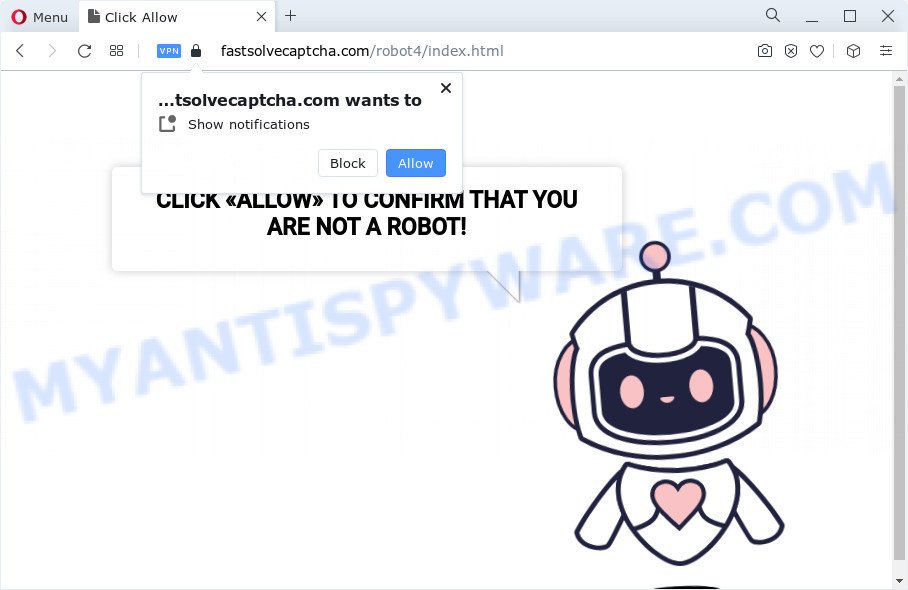
Once enabled, the Fastsolvecaptcha.com browser notification spam will start popping up in the right bottom corner of your desktop periodically and spam the user with intrusive ads. The spam notifications will essentially be ads for ‘free’ online games, giveaway scams, questionable browser extensions, adult webpages, and adware bundles as displayed in the following example.

The best way to remove Fastsolvecaptcha.com push notifications open the internet browser’s settings and perform the Fastsolvecaptcha.com removal guidance below. Once you delete Fastsolvecaptcha.com subscription, the spam notifications will no longer appear on your desktop.
Threat Summary
| Name | Fastsolvecaptcha.com popup |
| Type | browser notification spam advertisements, popup advertisements, pop-ups, pop-up virus |
| Distribution | PUPs, social engineering attack, adware, misleading pop up ads |
| Symptoms |
|
| Removal | Fastsolvecaptcha.com removal guide |
How does your computer get infected with Fastsolvecaptcha.com pop-ups
Some research has shown that users can be redirected to Fastsolvecaptcha.com from shady advertisements or by potentially unwanted applications and adware software. Adware installed without the user’s knowledge is a type of malware. Once adware get installed in your PC system then it start showing unwanted advertisements and popups. In some cases, adware can promote p*rn web sites and adult products.
Adware spreads together with certain free software. So always read carefully the installation screens, disclaimers, ‘Terms of Use’ and ‘Software license’ appearing during the install procedure. Additionally pay attention for third-party applications that are being installed along with the main application. Ensure that you unchecked all of them! Also, use an ad-blocking application that will help to stop suspicious and illegitimate web-sites.
Therefore, if you found any of the symptoms mentioned above, we recommend you to complete few simple steps below to remove the adware and remove Fastsolvecaptcha.com advertisements from your browser.
How to remove Fastsolvecaptcha.com pop ups from Chrome, Firefox, IE, Edge
We can help you remove Fastsolvecaptcha.com from your browsers, without the need to take your PC system to a professional. Simply follow the removal guide below if you currently have the unwanted adware software on your PC system and want to remove it. If you have any difficulty while trying to remove the adware software that causes Fastsolvecaptcha.com advertisements in your internet browser, feel free to ask for our help in the comment section below. Read it once, after doing so, please bookmark this page (or open it on your smartphone) as you may need to shut down your web-browser or reboot your PC.
To remove Fastsolvecaptcha.com pop ups, perform the following steps:
- Manual Fastsolvecaptcha.com pop-up ads removal
- Uninstall potentially unwanted software through the MS Windows Control Panel
- Remove Fastsolvecaptcha.com notifications from browsers
- Remove Fastsolvecaptcha.com popups from Google Chrome
- Get rid of Fastsolvecaptcha.com pop-ups from Internet Explorer
- Get rid of Fastsolvecaptcha.com from Mozilla Firefox by resetting browser settings
- Automatic Removal of Fastsolvecaptcha.com ads
- How to stop Fastsolvecaptcha.com popups
- To sum up
Manual Fastsolvecaptcha.com pop-up ads removal
In this section of the article, we have posted the steps that will help to remove Fastsolvecaptcha.com pop-up ads manually. Although compared to removal tools, this solution loses in time, but you don’t need to download anything on your computer. It will be enough for you to follow the detailed guidance with images. We tried to describe each step in detail, but if you realized that you might not be able to figure it out, or simply do not want to change the MS Windows and web browser settings, then it’s better for you to run utilities from trusted developers, which are listed below.
Uninstall potentially unwanted software through the MS Windows Control Panel
Some of PUPs, adware and hijackers can be removed using the Add/Remove programs utility that is located in the MS Windows Control Panel. So, if you’re running any version of MS Windows and you have noticed an unwanted program, then first try to remove it through Add/Remove programs.
Windows 10, 8.1, 8
Click the Windows logo, and then click Search ![]() . Type ‘Control panel’and press Enter similar to the one below.
. Type ‘Control panel’and press Enter similar to the one below.

After the ‘Control Panel’ opens, press the ‘Uninstall a program’ link under Programs category as displayed below.

Windows 7, Vista, XP
Open Start menu and choose the ‘Control Panel’ at right as displayed below.

Then go to ‘Add/Remove Programs’ or ‘Uninstall a program’ (Windows 7 or Vista) as displayed on the image below.

Carefully browse through the list of installed programs and remove all dubious and unknown apps. We suggest to press ‘Installed programs’ and even sorts all installed programs by date. Once you have found anything dubious that may be the adware that causes Fastsolvecaptcha.com popups in your web-browser or other potentially unwanted program (PUP), then choose this application and click ‘Uninstall’ in the upper part of the window. If the questionable program blocked from removal, then use Revo Uninstaller Freeware to fully delete it from your personal computer.
Remove Fastsolvecaptcha.com notifications from browsers
if you became a victim of scammers and clicked on the “Allow” button, then your browser was configured to show intrusive advertisements. To remove the advertisements, you need to remove the notification permission that you gave the Fastsolvecaptcha.com web-site to send spam notifications.
|
|
|
|
|
|
Remove Fastsolvecaptcha.com popups from Google Chrome
Like other modern web-browsers, the Chrome has the ability to reset the settings to their default values and thereby restore the web-browser’s settings like home page, newtab and default search provider that have been modified by the adware that causes undesired Fastsolvecaptcha.com pop-ups.
First run the Chrome. Next, press the button in the form of three horizontal dots (![]() ).
).
It will display the Google Chrome menu. Select More Tools, then press Extensions. Carefully browse through the list of installed addons. If the list has the extension signed with “Installed by enterprise policy” or “Installed by your administrator”, then complete the following steps: Remove Google Chrome extensions installed by enterprise policy.
Open the Google Chrome menu once again. Further, press the option called “Settings”.

The browser will open the settings screen. Another method to open the Google Chrome’s settings – type chrome://settings in the web browser adress bar and press Enter
Scroll down to the bottom of the page and click the “Advanced” link. Now scroll down until the “Reset” section is visible, as shown in the figure below and click the “Reset settings to their original defaults” button.

The Chrome will show the confirmation dialog box as displayed in the following example.

You need to confirm your action, press the “Reset” button. The web-browser will launch the task of cleaning. When it’s complete, the browser’s settings including search provider, newtab and home page back to the values which have been when the Chrome was first installed on your PC system.
Get rid of Fastsolvecaptcha.com pop-ups from Internet Explorer
By resetting Internet Explorer browser you revert back your web browser settings to its default state. This is first when troubleshooting problems that might have been caused by adware software which cause undesired Fastsolvecaptcha.com pop-ups.
First, open the Internet Explorer, then click ‘gear’ icon ![]() . It will show the Tools drop-down menu on the right part of the browser, then press the “Internet Options” like below.
. It will show the Tools drop-down menu on the right part of the browser, then press the “Internet Options” like below.

In the “Internet Options” screen, select the “Advanced” tab, then click the “Reset” button. The Microsoft Internet Explorer will open the “Reset Internet Explorer settings” prompt. Further, press the “Delete personal settings” check box to select it. Next, click the “Reset” button like below.

When the procedure is complete, press “Close” button. Close the Microsoft Internet Explorer and reboot your computer for the changes to take effect. This step will help you to restore your web browser’s homepage, newtab page and search provider by default to default state.
Get rid of Fastsolvecaptcha.com from Mozilla Firefox by resetting browser settings
This step will help you get rid of Fastsolvecaptcha.com popup ads, third-party toolbars, disable harmful extensions and restore your default homepage, newtab and search provider settings.
Click the Menu button (looks like three horizontal lines), and click the blue Help icon located at the bottom of the drop down menu as shown in the following example.

A small menu will appear, click the “Troubleshooting Information”. On this page, click “Refresh Firefox” button as shown below.

Follow the onscreen procedure to return your Mozilla Firefox browser settings to their original settings.
Automatic Removal of Fastsolvecaptcha.com ads
If you are unsure how to get rid of Fastsolvecaptcha.com popup advertisements easily, consider using automatic adware software removal software which listed below. It will identify the adware responsible for Fastsolvecaptcha.com pop ups and remove it from your device for free.
Remove Fastsolvecaptcha.com pop-up ads with Zemana Free
Zemana Anti-Malware (ZAM) is extremely fast and ultra light weight malicious software removal tool. It will help you remove Fastsolvecaptcha.com ads, adware, potentially unwanted programs and other malware. This program gives real-time protection which never slow down your computer. Zemana is designed for experienced and beginner computer users. The interface of this tool is very easy to use, simple and minimalist.
Visit the following page to download the latest version of Zemana Anti-Malware (ZAM) for Microsoft Windows. Save it to your Desktop.
165497 downloads
Author: Zemana Ltd
Category: Security tools
Update: July 16, 2019
After the download is complete, close all apps and windows on your computer. Open a directory in which you saved it. Double-click on the icon that’s named Zemana.AntiMalware.Setup as displayed on the screen below.
![]()
When the install begins, you will see the “Setup wizard” that will allow you set up Zemana Anti-Malware on your personal computer.

Once installation is finished, you will see window as on the image below.

Now click the “Scan” button for scanning your personal computer for the adware responsible for Fastsolvecaptcha.com popups. This task can take quite a while, so please be patient.

When the system scan is complete, Zemana AntiMalware will display a list of detected items. Review the results once the utility has complete the system scan. If you think an entry should not be quarantined, then uncheck it. Otherwise, simply click “Next” button.

The Zemana Free will remove adware that causes Fastsolvecaptcha.com popups and move the selected threats to the program’s quarantine.
Get rid of Fastsolvecaptcha.com pop-ups and harmful extensions with Hitman Pro
HitmanPro is a free tool which can identify adware software responsible for Fastsolvecaptcha.com advertisements. It’s not always easy to locate all the junk software that your device might have picked up on the Internet. Hitman Pro will search for the adware software, hijackers and other malicious software you need to delete.
HitmanPro can be downloaded from the following link. Save it on your Desktop.
Download and run Hitman Pro on your PC system. Once started, press “Next” button to perform a system scan for the adware that causes Fastsolvecaptcha.com pop-up ads. This procedure may take some time, so please be patient. .

When Hitman Pro is finished scanning your computer, HitmanPro will show a screen that contains a list of malware that has been detected.

Next, you need to click Next button.
It will open a prompt, click the “Activate free license” button to start the free 30 days trial to get rid of all malicious software found.
How to remove Fastsolvecaptcha.com with MalwareBytes Free
We recommend using the MalwareBytes Free. You can download and install MalwareBytes to scan for adware software and thereby get rid of Fastsolvecaptcha.com popups from your web browsers. When installed and updated, this free malicious software remover automatically identifies and removes all threats present on the PC.
First, visit the page linked below, then click the ‘Download’ button in order to download the latest version of MalwareBytes Free.
327716 downloads
Author: Malwarebytes
Category: Security tools
Update: April 15, 2020
When the downloading process is done, close all applications and windows on your computer. Open a directory in which you saved it. Double-click on the icon that’s named MBSetup as displayed on the screen below.
![]()
When the setup starts, you will see the Setup wizard which will help you install Malwarebytes on your PC system.

Once installation is finished, you will see window as on the image below.

Now press the “Scan” button for checking your personal computer for the adware that cause pop-ups. While the MalwareBytes Anti-Malware (MBAM) program is checking, you can see number of objects it has identified as threat.

Once MalwareBytes Anti Malware completes the scan, it will show the Scan Results. All detected threats will be marked. You can delete them all by simply press “Quarantine” button.

The Malwarebytes will now remove adware software related to the Fastsolvecaptcha.com pop up ads and move the selected items to the program’s quarantine. When the task is finished, you may be prompted to restart your PC.

The following video explains few simple steps on how to remove browser hijacker, adware and other malware with MalwareBytes Anti Malware.
How to stop Fastsolvecaptcha.com popups
It is also critical to protect your web browsers from malicious web-sites and advertisements by using an ad-blocker program such as AdGuard. Security experts says that it’ll greatly reduce the risk of malicious software, and potentially save lots of money. Additionally, the AdGuard can also protect your privacy by blocking almost all trackers.
- Download AdGuard from the link below.
Adguard download
27034 downloads
Version: 6.4
Author: © Adguard
Category: Security tools
Update: November 15, 2018
- When the downloading process is done, start the downloaded file. You will see the “Setup Wizard” program window. Follow the prompts.
- After the install is finished, click “Skip” to close the install program and use the default settings, or click “Get Started” to see an quick tutorial that will assist you get to know AdGuard better.
- In most cases, the default settings are enough and you do not need to change anything. Each time, when you launch your PC system, AdGuard will launch automatically and stop unwanted ads, block Fastsolvecaptcha.com, as well as other malicious or misleading webpages. For an overview of all the features of the program, or to change its settings you can simply double-click on the icon named AdGuard, which may be found on your desktop.
To sum up
Once you’ve finished the steps shown above, your computer should be clean from this adware and other malware. The Internet Explorer, Edge, Firefox and Chrome will no longer display intrusive Fastsolvecaptcha.com web site when you browse the World Wide Web. Unfortunately, if the guidance does not help you, then you have caught a new adware software, and then the best way – ask for help.
Please create a new question by using the “Ask Question” button in the Questions and Answers. Try to give us some details about your problems, so we can try to help you more accurately. Wait for one of our trained “Security Team” or Site Administrator to provide you with knowledgeable assistance tailored to your problem with the undesired Fastsolvecaptcha.com ads.


















