According to security researchers, Yourwownewz.com pop up is a browser-based scam which uses social engineering to deceive you and other unsuspecting victims into allowing its browser notification spam to send unwanted ads to the screen. It shows the ‘Confirm notifications’ pop up states that clicking ‘Allow’ will let the user access the content of the web page, enable Flash Player, download a file, watch a video, connect to the Internet, and so on.
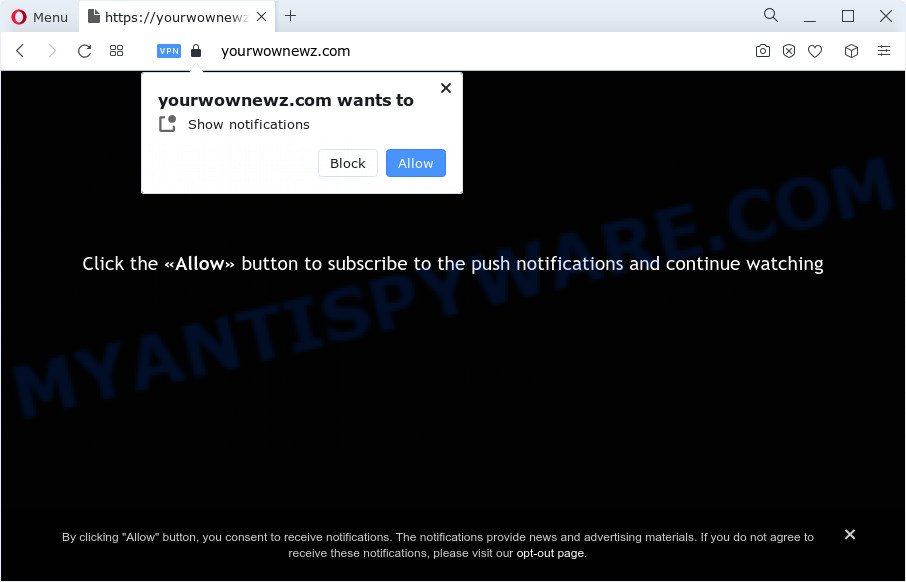
Once you click the ‘Allow’ button, then your internet browser will be configured to show pop up adverts in the lower right corner of your screen. The spam notifications will essentially be ads for ‘free’ online games, giveaway scams, dubious browser addons, adult web sites, and fake software as on the image below.

In order to remove Yourwownewz.com browser notification spam open the internet browser’s settings and complete the Yourwownewz.com removal guidance below. Once you remove Yourwownewz.com subscription, the push notifications will no longer appear on the desktop.
Threat Summary
| Name | Yourwownewz.com popup |
| Type | browser notification spam ads, popup advertisements, pop-ups, pop-up virus |
| Distribution | suspicious popup ads, social engineering attack, PUPs, adware software |
| Symptoms |
|
| Removal | Yourwownewz.com removal guide |
How did you get infected with Yourwownewz.com popups
Some research has shown that users can be redirected to Yourwownewz.com from dubious advertisements or by PUPs and adware. Adware is something which designed in order to display third-party advertisements to the user without asking his permission. Adware takes control of web browsers and redirects them to undesired web sites like the Yourwownewz.com every time you surf the World Wide Web. Adware can end up on your device in various ways. Most commonly is when you download free programs and forget to uncheck the box for the optional applications installation.
The most common way to get adware is free software installation package. Most commonly, a user have a chance to disable all additional modules, but some setup files are designed to confuse the average users, in order to trick them into installing PUPs and adware software. Anyway, easier to prevent adware rather than clean up your device after one. So, keep your browser updated (turn on automatic updates), use good antivirus programs, double check freeware before you start it (do a google search, scan a downloaded file with VirusTotal), avoid malicious and unknown web-pages.
We strongly suggest that you perform the steps below which will help you to remove Yourwownewz.com popups using the standard features of Windows and some proven free software.
How to remove Yourwownewz.com popup ads (removal instructions)
In order to remove Yourwownewz.com ads, start by closing any programs and popups that are open. If a popup won’t close, then close your web-browser (Microsoft Edge, Chrome, Firefox and Internet Explorer). If a program won’t close then please reboot your personal computer. Next, follow the steps below.
To remove Yourwownewz.com pop ups, use the following steps:
- How to get rid of Yourwownewz.com popups without any software
- Delete potentially unwanted applications using Windows Control Panel
- Remove Yourwownewz.com notifications from internet browsers
- Remove Yourwownewz.com pop-up advertisements from Google Chrome
- Delete Yourwownewz.com from Mozilla Firefox by resetting web browser settings
- Remove Yourwownewz.com pop-up ads from Internet Explorer
- Automatic Removal of Yourwownewz.com pop ups
- Stop Yourwownewz.com advertisements
- To sum up
How to get rid of Yourwownewz.com popups without any software
In most cases, it is possible to manually remove Yourwownewz.com popups. This solution does not involve the use of any tricks or removal utilities. You just need to recover the normal settings of the computer and browser. This can be done by following a few simple steps below. If you want to quickly remove Yourwownewz.com advertisements, as well as perform a full scan of your computer, we recommend that you use adware removal tools, which are listed below.
Delete potentially unwanted applications using Windows Control Panel
First method for manual adware removal is to go into the Microsoft Windows “Control Panel”, then “Uninstall a program” console. Take a look at the list of apps on your PC and see if there are any questionable and unknown applications. If you see any, you need to uninstall them. Of course, before doing so, you can do an Internet search to find details on the program. If it is a potentially unwanted program, adware software or malware, you will likely find information that says so.
|
|
|
|
Remove Yourwownewz.com notifications from internet browsers
If you have allowed the Yourwownewz.com site to send push notifications to your internet browser, then we’ll need to remove these permissions. Depending on browser, you can follow the steps below to get rid of the Yourwownewz.com permissions to send spam notifications.
|
|
|
|
|
|
Remove Yourwownewz.com pop-up advertisements from Google Chrome
Another solution to remove Yourwownewz.com popup ads from Chrome is Reset Google Chrome settings. This will disable malicious plugins and reset Chrome settings to default state. It will keep your personal information like browsing history, bookmarks, passwords and web form auto-fill data.
First start the Chrome. Next, click the button in the form of three horizontal dots (![]() ).
).
It will open the Chrome menu. Choose More Tools, then click Extensions. Carefully browse through the list of installed plugins. If the list has the extension signed with “Installed by enterprise policy” or “Installed by your administrator”, then complete the following steps: Remove Chrome extensions installed by enterprise policy.
Open the Google Chrome menu once again. Further, click the option named “Settings”.

The browser will display the settings screen. Another method to show the Chrome’s settings – type chrome://settings in the browser adress bar and press Enter
Scroll down to the bottom of the page and click the “Advanced” link. Now scroll down until the “Reset” section is visible, as shown in the figure below and click the “Reset settings to their original defaults” button.

The Google Chrome will show the confirmation prompt as on the image below.

You need to confirm your action, click the “Reset” button. The internet browser will run the procedure of cleaning. When it is done, the web browser’s settings including homepage, newtab and search engine by default back to the values that have been when the Google Chrome was first installed on your computer.
Delete Yourwownewz.com from Mozilla Firefox by resetting web browser settings
This step will allow you remove Yourwownewz.com ads, third-party toolbars, disable malicious addons and revert back your default homepage, newtab and search engine settings.
First, launch the Mozilla Firefox and click ![]() button. It will open the drop-down menu on the right-part of the web browser. Further, press the Help button (
button. It will open the drop-down menu on the right-part of the web browser. Further, press the Help button (![]() ) as shown in the figure below.
) as shown in the figure below.

In the Help menu, select the “Troubleshooting Information” option. Another way to open the “Troubleshooting Information” screen – type “about:support” in the web-browser adress bar and press Enter. It will open the “Troubleshooting Information” page as displayed in the following example. In the upper-right corner of this screen, click the “Refresh Firefox” button.

It will display the confirmation dialog box. Further, click the “Refresh Firefox” button. The Firefox will start a task to fix your problems that caused by the Yourwownewz.com adware software. When, it’s done, click the “Finish” button.
Remove Yourwownewz.com pop-up ads from Internet Explorer
In order to restore all web browser homepage, newtab and search provider by default you need to reset the Internet Explorer to the state, which was when the Windows was installed on your PC.
First, launch the Internet Explorer, then click ‘gear’ icon ![]() . It will display the Tools drop-down menu on the right part of the internet browser, then click the “Internet Options” as displayed below.
. It will display the Tools drop-down menu on the right part of the internet browser, then click the “Internet Options” as displayed below.

In the “Internet Options” screen, select the “Advanced” tab, then press the “Reset” button. The Internet Explorer will show the “Reset Internet Explorer settings” prompt. Further, click the “Delete personal settings” check box to select it. Next, click the “Reset” button as displayed on the screen below.

Once the process is finished, click “Close” button. Close the Internet Explorer and reboot your computer for the changes to take effect. This step will help you to restore your browser’s new tab, homepage and search provider by default to default state.
Automatic Removal of Yourwownewz.com pop ups
Is your MS Windows device hijacked with adware? Then do not worry, in the following guide, we’re sharing best malicious software removal tools which is able to get rid of Yourwownewz.com pop-ups from the Google Chrome, Edge, Firefox and IE and your device.
Use Zemana Anti-Malware to delete Yourwownewz.com pop up ads
Zemana Anti-Malware (ZAM) is a lightweight tool which created to use alongside your antivirus software, detecting and removing malicious software, adware software and potentially unwanted software that other programs miss. Zemana is easy to use, fast, does not use many resources and have great detection and removal rates.

- Installing the Zemana Anti-Malware is simple. First you will need to download Zemana on your PC system by clicking on the following link.
Zemana AntiMalware
165094 downloads
Author: Zemana Ltd
Category: Security tools
Update: July 16, 2019
- When the download is done, close all programs and windows on your PC. Open a folder in which you saved it. Double-click on the icon that’s named Zemana.AntiMalware.Setup.
- Further, press Next button and follow the prompts.
- Once setup is finished, press the “Scan” button . Zemana Free utility will begin scanning the whole computer to find out adware that causes multiple unwanted popups.
- After Zemana Anti Malware (ZAM) has completed scanning your device, you may check all items found on your personal computer. Review the scan results and then press “Next”. When that process is complete, you can be prompted to restart your PC.
Use Hitman Pro to delete Yourwownewz.com advertisements
HitmanPro is a malware removal tool that is designed to locate and get rid of browser hijackers, PUPs, adware software and suspicious processes from the device that has been affected with malicious software. It’s a portable program that can be run instantly from Flash Drive. Hitman Pro have an advanced computer monitoring tool that uses a whitelist database to isolate questionable tasks and programs.
Download Hitman Pro from the following link. Save it to your Desktop so that you can access the file easily.
Once the download is finished, open the file location. You will see an icon like below.

Double click the HitmanPro desktop icon. Once the utility is launched, you will see a screen such as the one below.

Further, click “Next” button to search for adware software that causes multiple intrusive pop-ups. This process can take some time, so please be patient. When Hitman Pro has completed scanning your personal computer, Hitman Pro will open a list of all threats found by the scan similar to the one below.

Make sure all items have ‘checkmark’ and click “Next” button. It will display a dialog box, press the “Activate free license” button.
How to delete Yourwownewz.com with MalwareBytes AntiMalware (MBAM)
If you are still having issues with the Yourwownewz.com popups — or just wish to check your PC occasionally for adware and other malware — download MalwareBytes Free. It is free for home use, and searches for and removes various undesired applications that attacks your device or degrades device performance. MalwareBytes Anti Malware can get rid of adware software, PUPs as well as malicious software, including ransomware and trojans.
First, click the link below, then press the ‘Download’ button in order to download the latest version of MalwareBytes Anti-Malware.
327319 downloads
Author: Malwarebytes
Category: Security tools
Update: April 15, 2020
Once the download is finished, close all apps and windows on your PC. Open a directory in which you saved it. Double-click on the icon that’s called MBSetup as displayed on the screen below.
![]()
When the installation starts, you’ll see the Setup wizard that will help you install Malwarebytes on your computer.

Once setup is complete, you will see window similar to the one below.

Now click the “Scan” button to start checking your computer for the adware software which cause pop-ups. This procedure may take quite a while, so please be patient. While the MalwareBytes Free application is checking, you can see how many objects it has identified as threat.

Once MalwareBytes completes the scan, MalwareBytes Free will show a scan report. Make sure all items have ‘checkmark’ and press “Quarantine” button.

The Malwarebytes will now start to get rid of adware software related to the Yourwownewz.com pop-ups. After the clean-up is done, you may be prompted to reboot your PC.

The following video explains tutorial on how to remove browser hijacker, adware and other malware with MalwareBytes Free.
Stop Yourwownewz.com advertisements
Use an adblocker utility such as AdGuard will protect you from malicious advertisements and content. Moreover, you can find that the AdGuard have an option to protect your privacy and block phishing and spam webpages. Additionally, ad-blocking software will allow you to avoid intrusive pop up advertisements and unverified links that also a good way to stay safe online.
Visit the following page to download the latest version of AdGuard for Windows. Save it directly to your Microsoft Windows Desktop.
26913 downloads
Version: 6.4
Author: © Adguard
Category: Security tools
Update: November 15, 2018
After downloading is complete, double-click the downloaded file to start it. The “Setup Wizard” window will show up on the computer screen as displayed in the following example.

Follow the prompts. AdGuard will then be installed and an icon will be placed on your desktop. A window will show up asking you to confirm that you want to see a quick instructions such as the one below.

Press “Skip” button to close the window and use the default settings, or press “Get Started” to see an quick guidance that will assist you get to know AdGuard better.
Each time, when you run your computer, AdGuard will start automatically and stop undesired advertisements, block Yourwownewz.com, as well as other harmful or misleading websites. For an overview of all the features of the program, or to change its settings you can simply double-click on the AdGuard icon, which can be found on your desktop.
To sum up
Now your PC should be clean of the adware which cause undesired Yourwownewz.com ads. We suggest that you keep AdGuard (to help you stop unwanted pop-ups and intrusive malicious web-sites) and Zemana Free (to periodically scan your computer for new adwares and other malicious software). Probably you are running an older version of Java or Adobe Flash Player. This can be a security risk, so download and install the latest version right now.
If you are still having problems while trying to remove Yourwownewz.com popups from the MS Edge, IE, Chrome and Mozilla Firefox, then ask for help here here.



















