The security researchers have determined that Arningkin.online popup is a browser-based scam which is used to deceive computer users to accept browser notification spam via the web-browser. It shows the ‘Confirm notifications’ prompt that attempts to get you to press the ‘Allow’ to subscribe to its notifications.
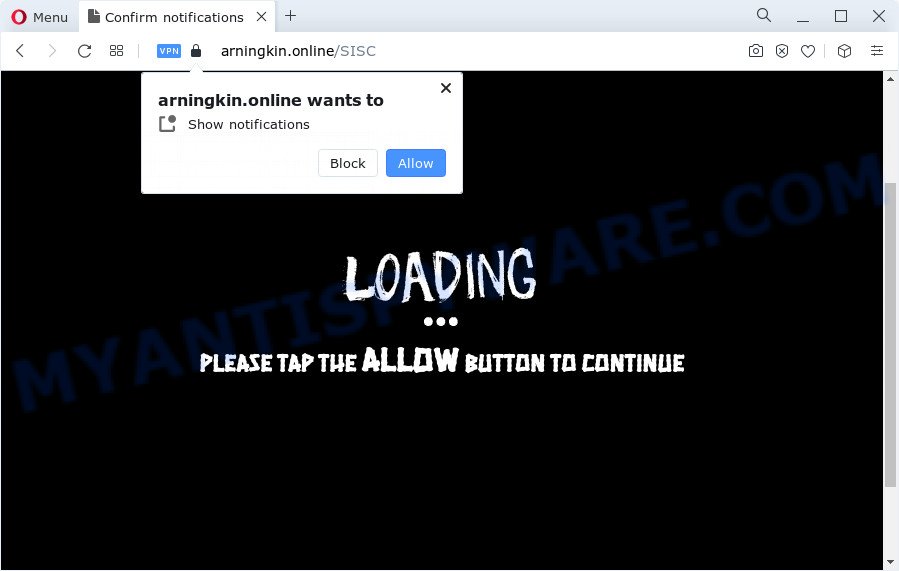
Once you click the ‘Allow’, then your browser will be configured to show popup adverts in the right bottom corner of the screen. Push notifications are originally developed to alert the user of recently published news. Scammers abuse ‘browser notification feature’ to avoid antivirus and ad-blocker apps by presenting annoying ads. These advertisements are displayed in the lower right corner of the screen urges users to play online games, visit questionable web sites, install web-browser extensions & so on.

To end this intrusive behavior and remove Arningkin.online push notifications, you need to modify browser settings that got changed by adware software. For that, follow the Arningkin.online removal guide below. Once you remove notifications subscription, the Arningkin.online pop-ups advertisements will no longer show on your web-browser.
Threat Summary
| Name | Arningkin.online pop up |
| Type | push notifications ads, pop-up advertisements, pop-ups, pop-up virus |
| Distribution | social engineering attack, suspicious popup ads, adware, PUPs |
| Symptoms |
|
| Removal | Arningkin.online removal guide |
How does your computer get infected with Arningkin.online pop-ups
IT security researchers have determined that users are redirected to Arningkin.online by adware or from dubious advertisements. Adware is ‘advertising supported’ software that tries to generate money by redirecting you to unwanted webpages or online adverts. It has different ways of earning profit including showing up advertisements on the web browser forcefully. Most of adware software gets installed when you’re downloading free applications or browser extensions.
Adware comes to the device as part of the installer of various free programs. Thus on the process of install, it will be installed onto your PC system and/or internet browser. In order to avoid adware, you just need to follow a few simple rules: carefully read the Terms of Use and the license, select only a Manual, Custom or Advanced installation mode, which enables you to make sure that the application you want to install, thereby protect your computer from adware.
We recommend you to remove adware software and clean your PC from Arningkin.online advertisements sooner, until the presence of the adware has not led to even worse consequences. You need to follow the step-by-step guide below that will help you to completely delete the redirect to Arningkin.online annoying website, using only the built-in Windows features and several free malicious software removal utilities of well-known antivirus software companies.
How to remove Arningkin.online advertisements (removal guidance)
In order to get rid of Arningkin.online ads, start by closing any programs and pop ups that are open. If a pop-up won’t close, then close your internet browser (Mozilla Firefox, Chrome, Edge and Internet Explorer). If a program won’t close then please restart your computer. Next, follow the steps below.
To remove Arningkin.online pop ups, complete the following steps:
- Manual Arningkin.online advertisements removal
- Automatic Removal of Arningkin.online ads
- Use AdBlocker to block Arningkin.online and stay safe online
- Finish words
Manual Arningkin.online advertisements removal
Looking for a solution to delete Arningkin.online pop up advertisements manually without installing any utilities? Then this section of the article is just for you. Below are some simple steps you can take. Performing these steps requires basic knowledge of internet browser and Windows setup. If you doubt that you can follow them, it is better to use free applications listed below that can help you delete Arningkin.online advertisements.
Delete PUPs through the Microsoft Windows Control Panel
We suggest that you start the PC cleaning process by checking the list of installed applications and delete all unknown or dubious apps. This is a very important step, as mentioned above, very often the harmful applications such as adware software and hijackers may be bundled with free applications. Uninstall the unwanted apps can remove the annoying ads or web-browser redirect.
|
|
|
|
Remove Arningkin.online notifications from web-browsers
If you’ve allowed the Arningkin.online site to send spam notifications to your web-browser, then we’ll need to remove these permissions. Depending on internet browser, you can complete the following steps to get rid of the Arningkin.online permissions to send spam notifications.
|
|
|
|
|
|
Get rid of Arningkin.online popup ads from Internet Explorer
The Internet Explorer reset is great if your browser is hijacked or you have unwanted add-ons or toolbars on your web browser, which installed by an malware.
First, open the IE, press ![]() ) button. Next, press “Internet Options” similar to the one below.
) button. Next, press “Internet Options” similar to the one below.

In the “Internet Options” screen select the Advanced tab. Next, click Reset button. The Internet Explorer will show the Reset Internet Explorer settings dialog box. Select the “Delete personal settings” check box and click Reset button.

You will now need to reboot your device for the changes to take effect. It will get rid of adware which causes undesired Arningkin.online pop-up ads, disable malicious and ad-supported browser’s extensions and restore the Internet Explorer’s settings like search provider, newtab and home page to default state.
Remove Arningkin.online popup ads from Google Chrome
This step will show you how to reset Chrome browser settings to original settings. This can remove Arningkin.online pop up ads and fix some browsing problems, especially after adware infection. Your saved bookmarks, form auto-fill information and passwords won’t be cleared or changed.

- First, start the Chrome and press the Menu icon (icon in the form of three dots).
- It will show the Chrome main menu. Choose More Tools, then click Extensions.
- You’ll see the list of installed extensions. If the list has the add-on labeled with “Installed by enterprise policy” or “Installed by your administrator”, then complete the following instructions: Remove Chrome extensions installed by enterprise policy.
- Now open the Google Chrome menu once again, click the “Settings” menu.
- Next, click “Advanced” link, which located at the bottom of the Settings page.
- On the bottom of the “Advanced settings” page, click the “Reset settings to their original defaults” button.
- The Chrome will show the reset settings prompt as shown on the image above.
- Confirm the web browser’s reset by clicking on the “Reset” button.
- To learn more, read the post How to reset Chrome settings to default.
Delete Arningkin.online advertisements from Firefox
If your Mozilla Firefox web-browser is redirected to Arningkin.online without your permission or an unknown search provider shows results for your search, then it may be time to perform the web-browser reset. However, your saved bookmarks and passwords will not be lost. This will not affect your history, passwords, bookmarks, and other saved data.
First, launch the Firefox. Next, press the button in the form of three horizontal stripes (![]() ). It will open the drop-down menu. Next, click the Help button (
). It will open the drop-down menu. Next, click the Help button (![]() ).
).

In the Help menu press the “Troubleshooting Information”. In the upper-right corner of the “Troubleshooting Information” page click on “Refresh Firefox” button as on the image below.

Confirm your action, click the “Refresh Firefox”.
Automatic Removal of Arningkin.online ads
In order to fully remove Arningkin.online, you not only need to remove adware software from your computer, but also remove all its components in your personal computer including Windows registry entries. We advise to download and run free removal tools to automatically free your computer of adware related to the Arningkin.online popups.
Run Zemana Free to delete Arningkin.online pop-up advertisements
Zemana is a free program for MS Windows OS to locate and delete adware which causes intrusive Arningkin.online advertisements, and other unwanted apps such as potentially unwanted software, harmful internet browser extensions, browser toolbars.
Now you can install and use Zemana AntiMalware (ZAM) to delete Arningkin.online advertisements from your web-browser by following the steps below:
Visit the page linked below to download Zemana Anti Malware (ZAM) installation package named Zemana.AntiMalware.Setup on your device. Save it to your Desktop.
165082 downloads
Author: Zemana Ltd
Category: Security tools
Update: July 16, 2019
Start the setup file after it has been downloaded successfully and then follow the prompts to setup this utility on your PC system.

During installation you can change certain settings, but we suggest you do not make any changes to default settings.
When installation is complete, this malware removal tool will automatically run and update itself. You will see its main window as displayed in the following example.

Now press the “Scan” button to perform a system scan for the adware responsible for Arningkin.online popups. While the Zemana Anti Malware application is scanning, you may see number of objects it has identified as threat.

After finished, it will open the Scan Results. Review the report and then press “Next” button.

The Zemana will remove adware software which cause pop-ups. When the clean-up is complete, you can be prompted to reboot your personal computer to make the change take effect.
Use Hitman Pro to remove Arningkin.online advertisements
All-in-all, HitmanPro is a fantastic tool to clean your PC from any undesired software like adware that causes multiple annoying pop ups. The Hitman Pro is portable program that meaning, you do not need to install it to run it. Hitman Pro is compatible with all versions of MS Windows operating system from MS Windows XP to Windows 10. Both 64-bit and 32-bit systems are supported.
Download Hitman Pro on your PC from the link below.
Once the download is complete, open the folder in which you saved it and double-click the HitmanPro icon. It will start the HitmanPro tool. If the User Account Control prompt will ask you want to launch the application, press Yes button to continue.

Next, click “Next” to detect adware that cause annoying Arningkin.online popups. This process may take quite a while, so please be patient. When a threat is detected, the count of the security threats will change accordingly. Wait until the the checking is finished.

Once the scan is complete, Hitman Pro will create a list of unwanted applications and adware as displayed below.

Once you’ve selected what you wish to delete from your PC system click “Next” button. It will open a dialog box, click the “Activate free license” button. The HitmanPro will remove adware that causes multiple intrusive pop-ups and move the selected items to the program’s quarantine. When disinfection is done, the utility may ask you to restart your computer.
Remove Arningkin.online advertisements with MalwareBytes AntiMalware (MBAM)
You can remove Arningkin.online pop up ads automatically through the use of MalwareBytes AntiMalware (MBAM). We suggest this free malicious software removal utility because it can easily get rid of hijackers, adware, PUPs and toolbars with all their components such as files, folders and registry entries.
Please go to the link below to download MalwareBytes Anti Malware. Save it to your Desktop.
327301 downloads
Author: Malwarebytes
Category: Security tools
Update: April 15, 2020
Once the downloading process is done, close all programs and windows on your device. Open a directory in which you saved it. Double-click on the icon that’s named MBSetup as shown on the image below.
![]()
When the installation starts, you’ll see the Setup wizard that will help you install Malwarebytes on your PC.

Once install is done, you’ll see window like the one below.

Now click the “Scan” button . MalwareBytes AntiMalware (MBAM) tool will start scanning the whole personal computer to find out adware software that causes multiple unwanted pop ups. A system scan can take anywhere from 5 to 30 minutes, depending on your computer. When a threat is detected, the number of the security threats will change accordingly.

After MalwareBytes Anti-Malware (MBAM) has completed scanning, a list of all items detected is created. Next, you need to click “Quarantine” button.

The Malwarebytes will now remove adware software that causes multiple unwanted pop-ups and move the selected items to the program’s quarantine. Once that process is finished, you may be prompted to reboot your PC system.

The following video explains step-by-step tutorial on how to remove browser hijacker, adware and other malicious software with MalwareBytes.
Use AdBlocker to block Arningkin.online and stay safe online
Using an ad-blocking program like AdGuard is an effective way to alleviate the risks. Additionally, adblocker apps will also protect you from harmful ads and web-pages, and, of course, stop redirection chain to Arningkin.online and similar websites.
AdGuard can be downloaded from the following link. Save it to your Desktop.
26908 downloads
Version: 6.4
Author: © Adguard
Category: Security tools
Update: November 15, 2018
After downloading it, double-click the downloaded file to run it. The “Setup Wizard” window will show up on the computer screen as shown in the following example.

Follow the prompts. AdGuard will then be installed and an icon will be placed on your desktop. A window will show up asking you to confirm that you want to see a quick tutorial as shown on the image below.

Click “Skip” button to close the window and use the default settings, or click “Get Started” to see an quick guidance that will allow you get to know AdGuard better.
Each time, when you launch your PC, AdGuard will start automatically and stop undesired ads, block Arningkin.online, as well as other harmful or misleading web pages. For an overview of all the features of the program, or to change its settings you can simply double-click on the AdGuard icon, which is located on your desktop.
Finish words
Now your PC should be clean of the adware that causes Arningkin.online pop-up advertisements in your browser. We suggest that you keep AdGuard (to help you stop unwanted popup advertisements and intrusive malicious web pages) and Zemana AntiMalware (to periodically scan your PC system for new malware, hijackers and adware). Make sure that you have all the Critical Updates recommended for Windows OS. Without regular updates you WILL NOT be protected when new hijackers, malicious applications and adware are released.
If you are still having problems while trying to remove Arningkin.online advertisements from your web browser, then ask for help here.


















