Webquizspot.com popups are a social engineering attack which deceives computer users into signing up for spam browser notifications from this or similar web-pages that will in turn bombard the users with unwanted adverts usually related to adware software, adult web pages and other click fraud schemes. It will claim that clicking ‘Allow’ button is necessary to download a file, watch a video, enable Flash Player, connect to the Internet, access the content of the web page, and so on.
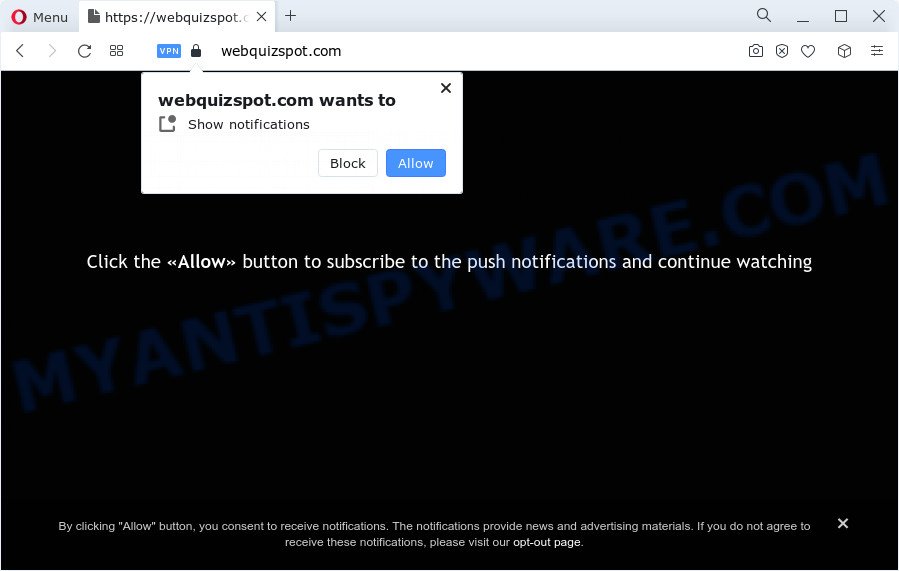
Once you click on the ‘Allow’, then your browser will be configured to display intrusive adverts on your desktop, even when you are not using the web browser. The spam notifications will promote ‘free’ online games, free gifts scams, questionable web-browser extensions, adult web-sites, and fake downloads as displayed on the screen below.

The best method to unsubscribe from Webquizspot.com spam notifications open your browser’s settings and follow the Webquizspot.com removal steps below. Once you delete notifications subscription, the Webquizspot.com pop ups advertisements will no longer show on the desktop.
Threat Summary
| Name | Webquizspot.com popup |
| Type | browser notification spam advertisements, pop-up virus, popup advertisements, pop ups |
| Distribution | social engineering attack, misleading pop up ads, PUPs, adware |
| Symptoms |
|
| Removal | Webquizspot.com removal guide |
How does your computer get infected with Webquizspot.com popups
These Webquizspot.com popups are caused by misleading advertisements on the web-pages you visit or adware. Adware is a part of malicious software. It does not delete files or infect them, but can display unwanted advertisements, modify browser settings, download and install malicious browser extensions. All the time, while adware is running, your web browser will be fill with intrusive advertisements. Most probably, adware has been installed on your computer without your’s permission and you do not even know how and where adware has got into your device
Adware come bundled with some free programs. So always read carefully the installation screens, disclaimers, ‘Terms of Use’ and ‘Software license’ appearing during the install process. Additionally pay attention for optional apps that are being installed along with the main application. Ensure that you unchecked all of them! Also, run an ad blocking application that will help to block malicious and illegitimate web-pages.
Below we are discussing the ways which are very useful in removing adware. The guidance will also allow you to remove Webquizspot.com pop-up advertisements from your browser for free.
How to remove Webquizspot.com ads (removal instructions)
The adware is a form of malware that you might have difficulty in uninstalling it from your computer. Luckily, you have found the effective Webquizspot.com pop-up advertisements removal tutorial in this post. Both the manual removal method and the automatic removal way will be provided below and you can just select the one that best for you. If you have any questions or need assist then type a comment below. Read this manual carefully, bookmark it or open this page on your smartphone, because you may need to exit your web-browser or restart your computer.
To remove Webquizspot.com pop ups, execute the following steps:
- How to manually remove Webquizspot.com
- Automatic Removal of Webquizspot.com pop up advertisements
- How to stop Webquizspot.com ads
- To sum up
How to manually remove Webquizspot.com
Most adware software can be removed manually, without the use of anti-virus or other removal utilities. The manual steps below will allow you remove Webquizspot.com pop-ups step by step. Although each of the steps is simple and does not require special knowledge, but you doubt that you can finish them, then use the free tools, a list of which is given below.
Uninstall newly installed PUPs
The main cause of Webquizspot.com popups could be potentially unwanted software, adware or other undesired programs that you may have accidentally installed on the computer. You need to find and delete all suspicious programs.
Make sure you have closed all web-browsers and other software. Next, uninstall any unwanted and suspicious programs from your Control panel.
Windows 10, 8.1, 8
Now, press the Windows button, type “Control panel” in search and press Enter. Choose “Programs and Features”, then “Uninstall a program”.

Look around the entire list of software installed on your personal computer. Most likely, one of them is the adware that causes Webquizspot.com popups in your browser. Choose the suspicious program or the program that name is not familiar to you and remove it.
Windows Vista, 7
From the “Start” menu in Windows, choose “Control Panel”. Under the “Programs” icon, choose “Uninstall a program”.

Choose the dubious or any unknown programs, then click “Uninstall/Change” button to uninstall this undesired program from your computer.
Windows XP
Click the “Start” button, select “Control Panel” option. Click on “Add/Remove Programs”.

Choose an unwanted program, then click “Change/Remove” button. Follow the prompts.
Remove Webquizspot.com notifications from web browsers
Your browser likely now allows the Webquizspot.com webpage to send you push notifications, but you do not want the annoying ads from this web-page and we understand that. We have put together this steps on how you can delete Webquizspot.com pop ups from Chrome, MS Edge, Android, Safari, Mozilla Firefox and Microsoft Internet Explorer.
|
|
|
|
|
|
Delete Webquizspot.com popup ads from Microsoft Internet Explorer
If you find that Internet Explorer web browser settings like homepage, newtab and default search provider had been replaced by adware software that causes multiple undesired pop-ups, then you may revert back your settings, via the reset browser procedure.
First, run the Microsoft Internet Explorer, then click ‘gear’ icon ![]() . It will show the Tools drop-down menu on the right part of the internet browser, then press the “Internet Options” like below.
. It will show the Tools drop-down menu on the right part of the internet browser, then press the “Internet Options” like below.

In the “Internet Options” screen, select the “Advanced” tab, then click the “Reset” button. The IE will show the “Reset Internet Explorer settings” dialog box. Further, click the “Delete personal settings” check box to select it. Next, press the “Reset” button as shown on the screen below.

When the task is finished, press “Close” button. Close the IE and reboot your PC for the changes to take effect. This step will help you to restore your internet browser’s newtab, default search provider and home page to default state.
Remove Webquizspot.com pop ups from Chrome
Reset Chrome will help you to delete Webquizspot.com popups from your internet browser as well as to recover web browser settings hijacked by adware. All unwanted, malicious and ‘ad-supported’ plugins will also be removed from the browser. It’ll save your personal information like saved passwords, bookmarks, auto-fill data and open tabs.

- First start the Chrome and click Menu button (small button in the form of three dots).
- It will open the Google Chrome main menu. Select More Tools, then click Extensions.
- You will see the list of installed extensions. If the list has the add-on labeled with “Installed by enterprise policy” or “Installed by your administrator”, then complete the following tutorial: Remove Chrome extensions installed by enterprise policy.
- Now open the Chrome menu once again, press the “Settings” menu.
- You will see the Chrome’s settings page. Scroll down and click “Advanced” link.
- Scroll down again and click the “Reset” button.
- The Google Chrome will show the reset profile settings page as shown on the screen above.
- Next click the “Reset” button.
- Once this procedure is done, your web browser’s startpage, newtab and search provider will be restored to their original defaults.
- To learn more, read the blog post How to reset Google Chrome settings to default.
Remove Webquizspot.com popups from Firefox
If the Firefox settings like default search engine, newtab and home page have been changed by the adware, then resetting it to the default state can help. However, your saved passwords and bookmarks will not be changed, deleted or cleared.
Click the Menu button (looks like three horizontal lines), and click the blue Help icon located at the bottom of the drop down menu as shown below.

A small menu will appear, press the “Troubleshooting Information”. On this page, click “Refresh Firefox” button as displayed in the following example.

Follow the onscreen procedure to return your Mozilla Firefox browser settings to their original state.
Automatic Removal of Webquizspot.com pop up advertisements
Manual removal is not always as effective as you might think. Often, even the most experienced users can not fully get rid of adware responsible for Webquizspot.com popups. So, we suggest to check your PC for any remaining malicious components with free adware removal apps below.
Remove Webquizspot.com advertisements with Zemana
Zemana Free is a program that is used for malicious software, adware, browser hijackers and potentially unwanted programs removal. The application is one of the most efficient anti-malware utilities. It helps in malware removal and and defends all other types of security threats. One of the biggest advantages of using Zemana is that is easy to use and is free. Also, it constantly keeps updating its virus/malware signatures DB. Let’s see how to install and check your device with Zemana Anti-Malware (ZAM) in order to delete Webquizspot.com advertisements from your device.

- Zemana Anti Malware (ZAM) can be downloaded from the following link. Save it on your Microsoft Windows desktop or in any other place.
Zemana AntiMalware
165044 downloads
Author: Zemana Ltd
Category: Security tools
Update: July 16, 2019
- At the download page, click on the Download button. Your browser will show the “Save as” prompt. Please save it onto your Windows desktop.
- When the download is done, please close all software and open windows on your PC. Next, start a file called Zemana.AntiMalware.Setup.
- This will open the “Setup wizard” of Zemana Free onto your computer. Follow the prompts and do not make any changes to default settings.
- When the Setup wizard has finished installing, the Zemana will run and display the main window.
- Further, click the “Scan” button to begin checking your personal computer for the adware that causes Webquizspot.com pop ups. While the Zemana is checking, you can see how many objects it has identified either as being malicious software.
- When the scan get finished, Zemana Free will display a list of detected items.
- In order to delete all items, simply press the “Next” button. The tool will start to get rid of adware that causes Webquizspot.com ads. After the clean up is finished, you may be prompted to restart the PC.
- Close the Zemana Anti-Malware (ZAM) and continue with the next step.
Remove Webquizspot.com ads from browsers with HitmanPro
Hitman Pro is a malicious software removal utility that is developed to detect and remove browser hijackers, PUPs, adware and questionable processes from the personal computer that has been hijacked with malicious software. It is a portable program that can be run instantly from USB stick. Hitman Pro have an advanced system monitoring utility which uses a whitelist database to isolate dubious processes and programs.
Hitman Pro can be downloaded from the following link. Save it on your MS Windows desktop.
Download and run Hitman Pro on your device. Once started, click “Next” button . Hitman Pro utility will begin scanning the whole PC to find out adware responsible for Webquizspot.com advertisements. A scan may take anywhere from 10 to 30 minutes, depending on the number of files on your PC system and the speed of your computer. .

As the scanning ends, you’ll be displayed the list of all found items on your PC system.

Make sure all threats have ‘checkmark’ and click Next button.
It will display a prompt, click the “Activate free license” button to start the free 30 days trial to get rid of all malicious software found.
How to delete Webquizspot.com with MalwareBytes Free
Manual Webquizspot.com advertisements removal requires some computer skills. Some files and registry entries that created by the adware can be not fully removed. We recommend that run the MalwareBytes Anti Malware that are completely free your PC of adware. Moreover, the free program will help you to remove malicious software, PUPs, browser hijackers and toolbars that your PC can be infected too.
Installing the MalwareBytes is simple. First you will need to download MalwareBytes Free on your PC from the link below.
327273 downloads
Author: Malwarebytes
Category: Security tools
Update: April 15, 2020
Once the download is finished, close all windows on your device. Further, run the file called MBSetup. If the “User Account Control” prompt pops up as shown in the following example, click the “Yes” button.

It will show the Setup wizard that will assist you install MalwareBytes Free on the PC. Follow the prompts and don’t make any changes to default settings.

Once installation is done successfully, press “Get Started” button. Then MalwareBytes will automatically start and you can see its main window such as the one below.

Next, press the “Scan” button to scan for adware that cause pop-ups. A system scan may take anywhere from 5 to 30 minutes, depending on your device. During the scan MalwareBytes Free will detect threats exist on your PC.

Once MalwareBytes completes the scan, MalwareBytes Anti-Malware will open a screen that contains a list of malware that has been detected. When you are ready, click “Quarantine” button.

The MalwareBytes will start to remove adware that causes multiple undesired pop-ups. When that process is finished, you may be prompted to reboot your device. We recommend you look at the following video, which completely explains the procedure of using the MalwareBytes Anti Malware (MBAM) to delete hijackers, adware software and other malicious software.
How to stop Webquizspot.com ads
By installing an ad-blocker program such as AdGuard, you are able to block Webquizspot.com, autoplaying video ads and delete a ton of distracting and annoying ads on websites.
- Installing the AdGuard is simple. First you’ll need to download AdGuard from the link below.
Adguard download
26902 downloads
Version: 6.4
Author: © Adguard
Category: Security tools
Update: November 15, 2018
- After the downloading process is finished, start the downloaded file. You will see the “Setup Wizard” program window. Follow the prompts.
- Once the installation is complete, press “Skip” to close the installation application and use the default settings, or press “Get Started” to see an quick tutorial that will allow you get to know AdGuard better.
- In most cases, the default settings are enough and you do not need to change anything. Each time, when you launch your PC, AdGuard will start automatically and stop undesired ads, block Webquizspot.com, as well as other malicious or misleading web-pages. For an overview of all the features of the program, or to change its settings you can simply double-click on the icon named AdGuard, which can be found on your desktop.
To sum up
Once you have complete the steps shown above, your personal computer should be free from adware that causes undesired Webquizspot.com popup advertisements and other malicious software. The Internet Explorer, Chrome, Mozilla Firefox and MS Edge will no longer redirect you to various intrusive webpages like Webquizspot.com. Unfortunately, if the steps does not help you, then you have caught a new adware, and then the best way – ask for help here.




















